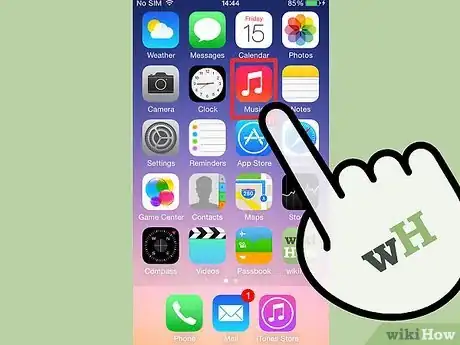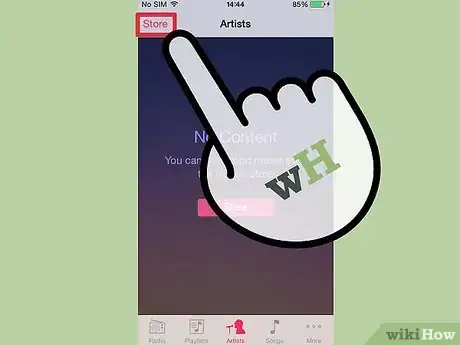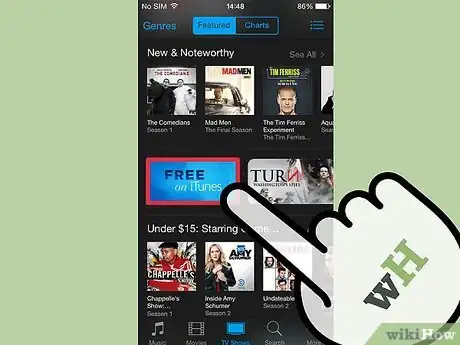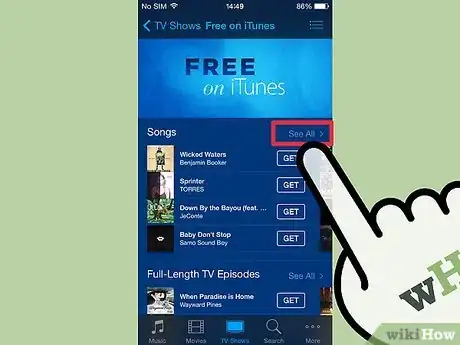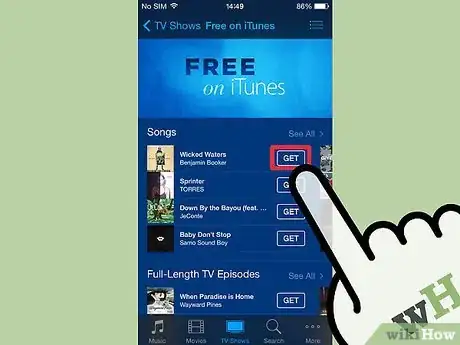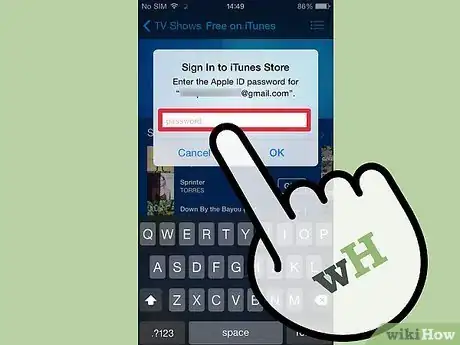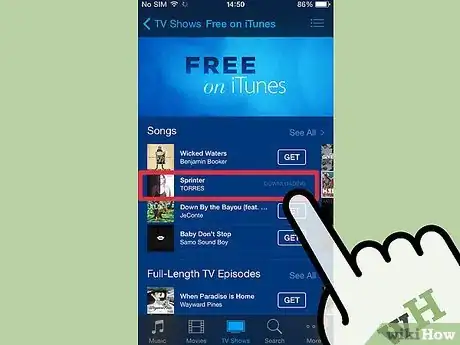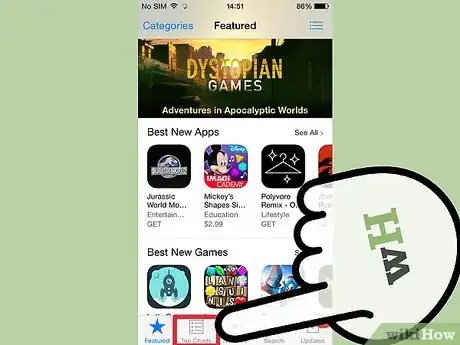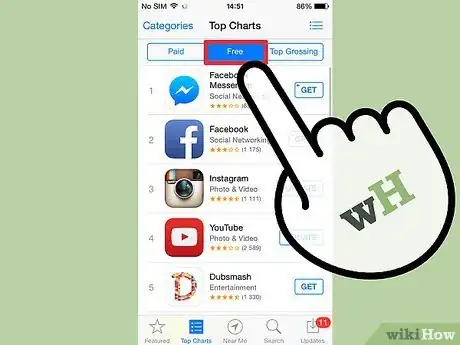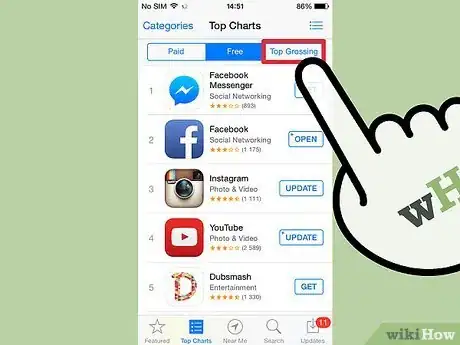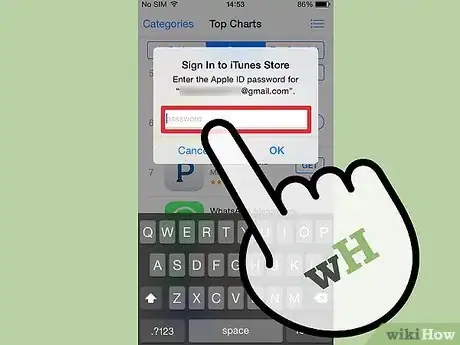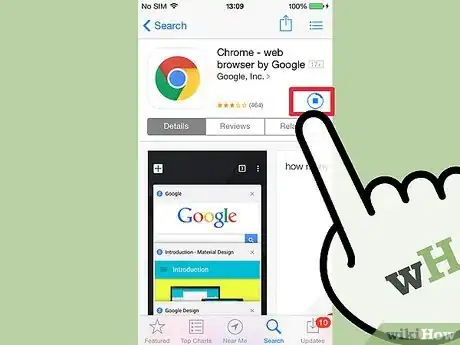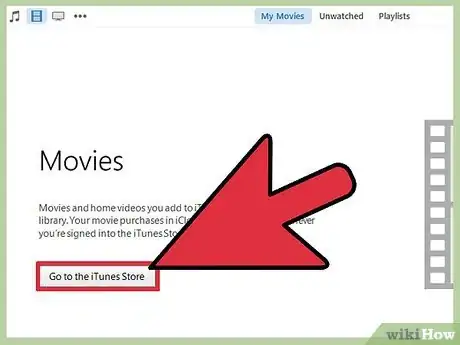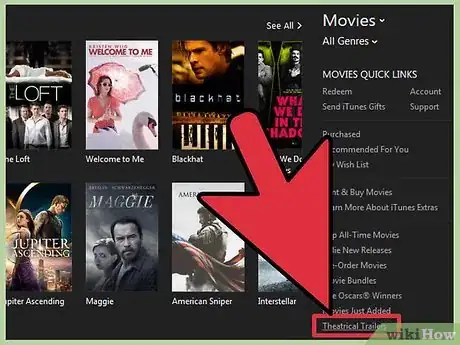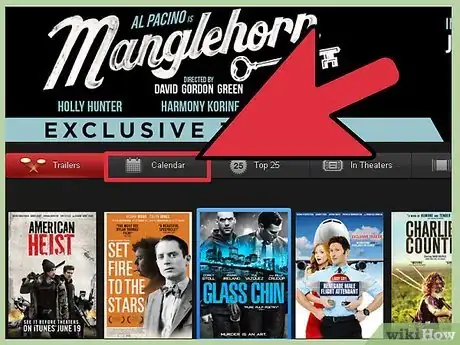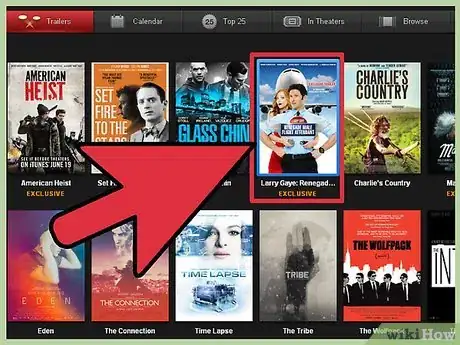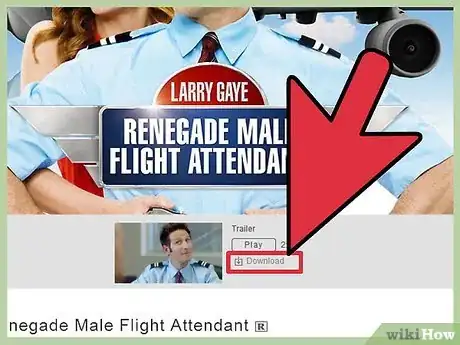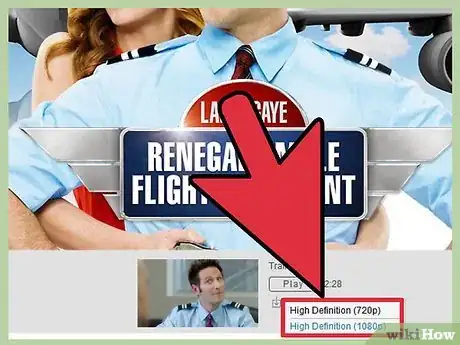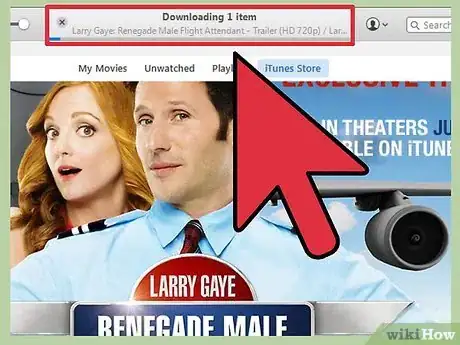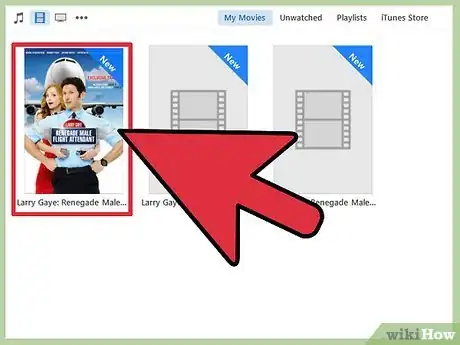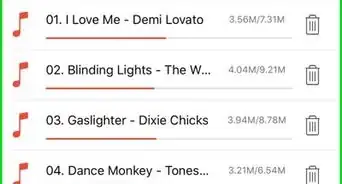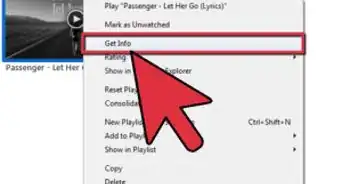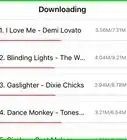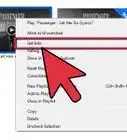X
wikiHow is a “wiki,” similar to Wikipedia, which means that many of our articles are co-written by multiple authors. To create this article, 11 people, some anonymous, worked to edit and improve it over time.
This article has been viewed 41,019 times.
Learn more...
There's a lot of stuff you can buy on iTunes, including music, apps and games, and movies. There's lots of free stuff available too, but Apple makes it a little more difficult to find. Every week, Apple releases free music singles that you can download and keep. There are also thousands of free apps available on the App Store. If you're into movies, iTunes has one of the largest free trailer collections on the internet.
Steps
Part 1
Part 1 of 3:
Finding Free Music and TV Shows
-
1Open the Music section of your iTunes library. You can open this by clicking the musical note button in the top-left corner of iTunes 12.
- If you're using an iOS device, open the iTunes Store app.
-
2Click the "iTunes Store" tab. This will load the iTunes Music Store.Advertisement
-
3Click the "Free on iTunes" link in the menu on the right. You may have to scroll down to see it.
- If you are using the iOS iTunes Store app, scroll to the very bottom of the main Store page and tap "Free on iTunes" in the "Music Quick Links" section.
-
4Browse the selection of free music and TV shows. You can click the "See All" link next to each category to see all the available titles.
- Apple rotates the selection of free content weekly.
-
5Tap or click the "Get" button to begin downloading the content. Note that you may first have to open the album or TV season to find the free item, as usually only one song from an album or episode from a season is free.
-
6Sign in with your Apple ID if prompted. If you don't have one, you can tap or click "Create Apple ID" to create one for free without a credit card.
-
7Wait for your content to download. Once you tap "Get" and sign in with an Apple ID, the item will begin downloading to whatever device you're currently using.
Advertisement
Part 2
Part 2 of 3:
Finding Free Apps
-
1Open the App Store app on your iOS device, or open the App Store in iTunes on your computer. If you're using the computer, click the "..." button in the upper-right corner, select "Apps", and then click the "App Store" tab.
-
2Tap "Top Charts" at the bottom of the screen. This will load a list of the most popular apps on the store.
- If you're using the iTunes program on your computer, click the "Top Free Apps" link on the right side of the window. You may have to scroll down to find it.
-
3Scroll through the "Top Free" chart. These are all of the most popular free apps available.
- If an app offers the ability to purchase this for real money, it will say "In-App Purchases" underneath the Get button.
-
4Browse through the various categories. The "Top Free" chart is the only place that consolidates free apps on the App Store, but there are thousands of free apps available in every category of the store.
-
5Tap or click the "Get" button to begin downloading a free app.
-
6Sign in with your Apple ID if prompted. If you don't have one, you can tap or click "Create Apple ID" to create one for free without a credit card.
-
7Wait for your app to download. Once you tap "Get" and sign in with an Apple ID, the item will begin downloading to whatever device you're currently using.
Advertisement
Part 3
Part 3 of 3:
Finding Free Movie Trailers
-
1Open iTunes and select the Movies section. You can open this by clicking the film strip button in the upper-left corner of the iTunes 12 window.
-
2Click the "Theatrical Trailers" link in the "Movies Quick Links" section on the right side of the screen. You may need to scroll down to see it.
-
3Browse through the trailers to find one you want to watch. The front page will list all of the featured trailers.
- You can click the "Calendar" button to see trailers organized by release date.
- The "Top 25" section will show the top 25 most-watched trailers. It will also show trailers from box office leaders, as well as top-reviewed movies from Rotten Tomatoes and iTunes.
- The "In Theaters" section will use your location to show you movies you can see at your local theater.
- The "Browse" section will allow you to look through all the trailers, sorted by genre and studio.
-
4Open the trailer you want to download. Depending on the title you select, there may be multiple trailers and clips to pick from.
-
5Click the "Download" link underneath the "Play" button for the trailer you want.
-
6Select the quality you want to download. You can usually pick between 720p and 1080p. Both are high-definition, but 1080p will be the best quality (and also the larger file).
-
7Wait for the trailer to download. You can monitor the progress at the top of the iTunes window.
-
8Watch the trailer. Your new trailer will be available in your My Movies library.
Advertisement
Community Q&A
-
QuestionHow can I get free audiobooks from iTunes?
 Sarah MontalvoCommunity AnswerThere are lots of categories of audiobooks on iTunes, but most of them aren't free. You can, however, keep an eye out for deals and browse through the iTunes library to see if there are any free offers.
Sarah MontalvoCommunity AnswerThere are lots of categories of audiobooks on iTunes, but most of them aren't free. You can, however, keep an eye out for deals and browse through the iTunes library to see if there are any free offers.
Advertisement
About This Article
Advertisement