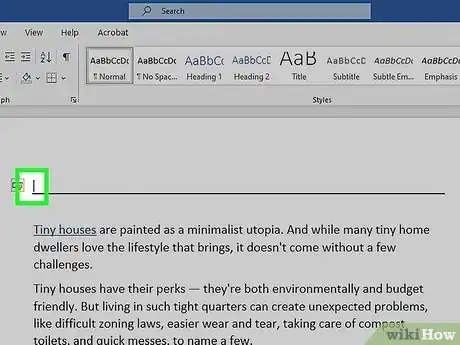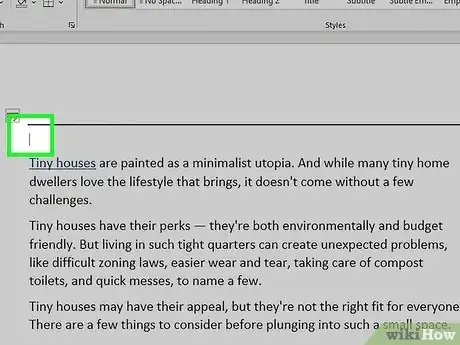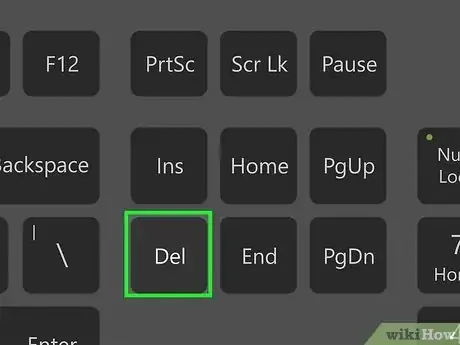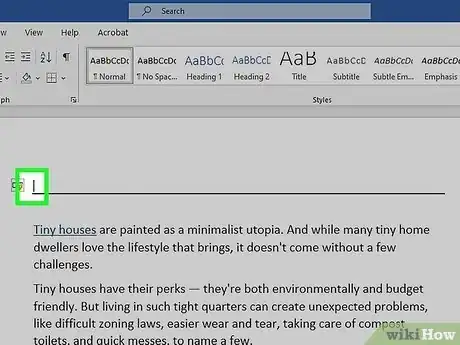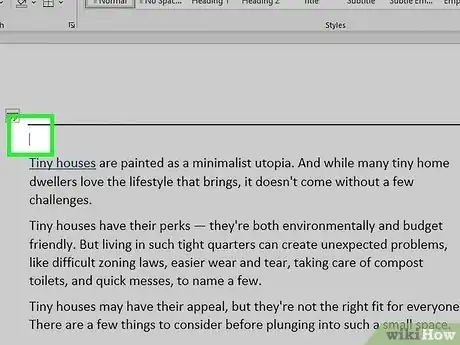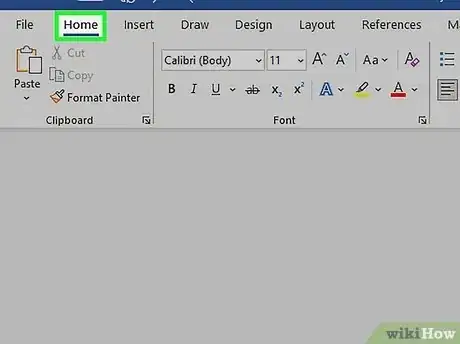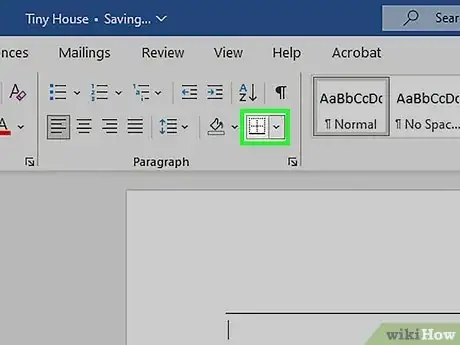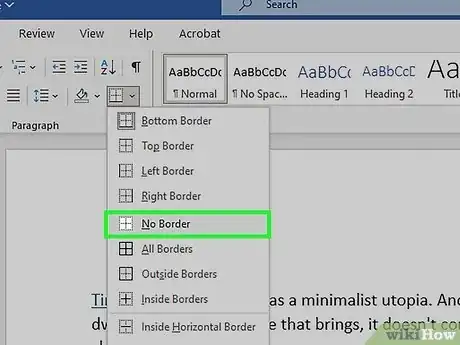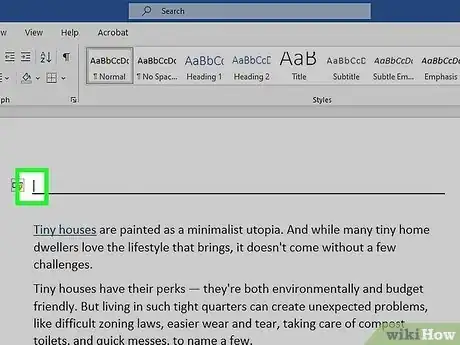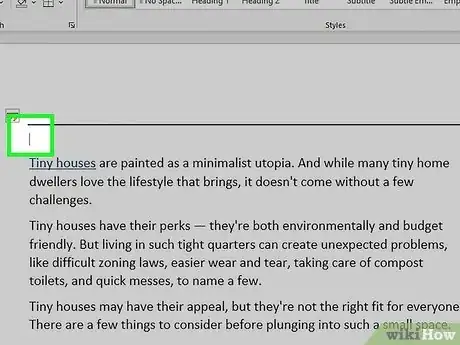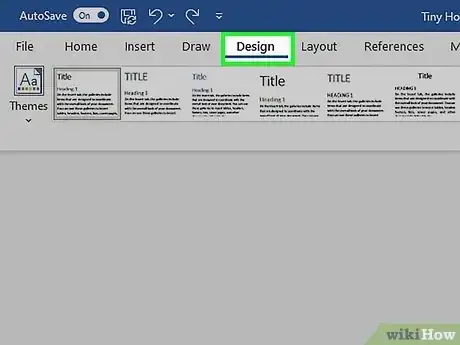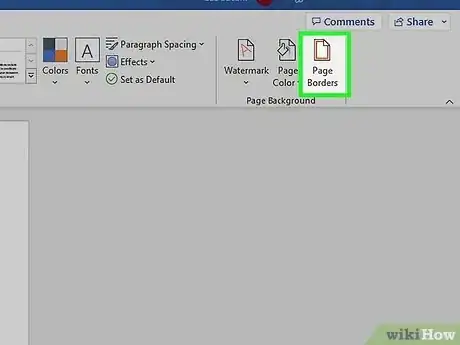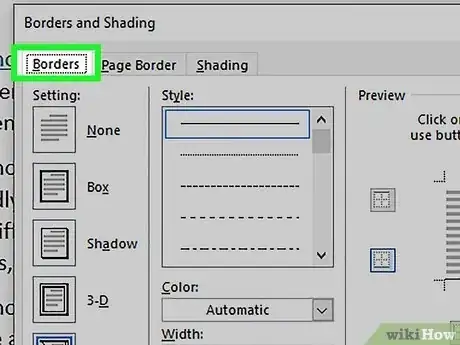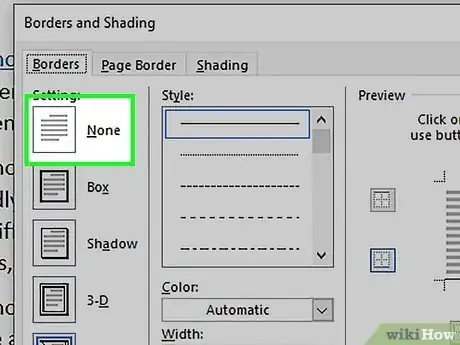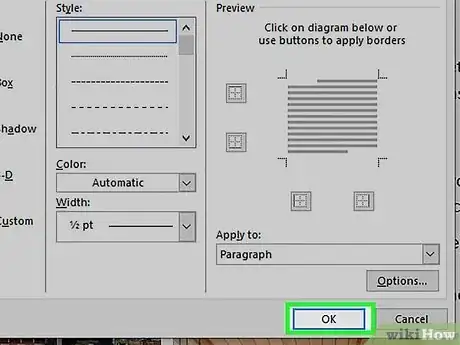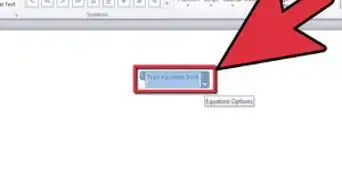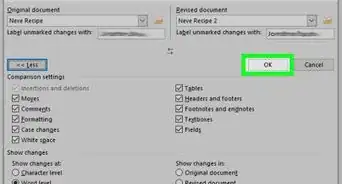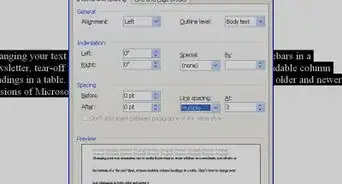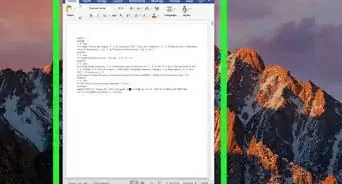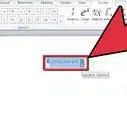This article was co-authored by wikiHow Staff. Our trained team of editors and researchers validate articles for accuracy and comprehensiveness. wikiHow's Content Management Team carefully monitors the work from our editorial staff to ensure that each article is backed by trusted research and meets our high quality standards.
The wikiHow Tech Team also followed the article's instructions and verified that they work.
This article has been viewed 969,092 times.
Learn more...
This wikiHow teaches you how to remove a border line in Microsoft Word that you may have inadvertently created by typing three hyphens (-), underscores (_), equal signs (=), or asterisks (*), and pressing "return."
Steps
Highlighting and Deleting
-
1Click in the row immediately above the unwanted line. If there is any text immediately above the line, select the entire row above the line.
-
2Drag the cursor to the row immediately below the unwanted line. The left end of the line will be highlighted.Advertisement
-
3Press delete. In many versions of Word, doing so will remove the line.
Using the Home Tab Shortcut
-
1Click in the row immediately above the unwanted line. If there is any text immediately above the line, select the entire row above the line.
-
2Drag the cursor to the row immediately below the unwanted line. The left end of the line will be highlighted.
-
3Click the Home tab at the top of the screen.
-
4Click the "Borders and Shading" icon. It's a square divided into four panes in the "Paragraph" section of the ribbon.
-
5Click No Borders. The border line will disappear.
Using the Page Borders Dialog
-
1Click in the row immediately above the unwanted line. If there is any text immediately above the line, select the entire row above the line.
-
2Drag the cursor to the row immediately below the unwanted line. The left end of the line will be highlighted.
-
3Click the Design tab at the top of the window.
-
4Click Page Borders in the upper-right corner of the window.
-
5Click the Borders tab at the top of the dialog box.
-
6Click None in the left pane.
-
7Click OK. The border line will disappear.
Community Q&A
-
QuestionI typed a couple of underscores and then pressed enter and it won't go away. How do I get rid of them?
 Community AnswerFirst, select part of your text which contains "Border Lines," then go to the "Home" tab and select the "Paragraph" ribbon, click on "Borders" command and finally choose "No Border."
Community AnswerFirst, select part of your text which contains "Border Lines," then go to the "Home" tab and select the "Paragraph" ribbon, click on "Borders" command and finally choose "No Border." -
QuestionHow do I identify an unwanted line on a page?
 Community AnswerPress the backspace key. It is the one with an arrow going left on most keyboards. You can tell which way left is by making your hands into letters - the L is the left hand.
Community AnswerPress the backspace key. It is the one with an arrow going left on most keyboards. You can tell which way left is by making your hands into letters - the L is the left hand. -
QuestionWhat do I do if the print of a section I was trying to cut and paste became small, and I need it to be big again?
 Community AnswerPress Control + Z (which is undo) and right-click on the passage to find Undo.
Community AnswerPress Control + Z (which is undo) and right-click on the passage to find Undo.
About This Article
1. Click the row above the line.
2. Drag the cursor below the line.
3. Press the Delete key.