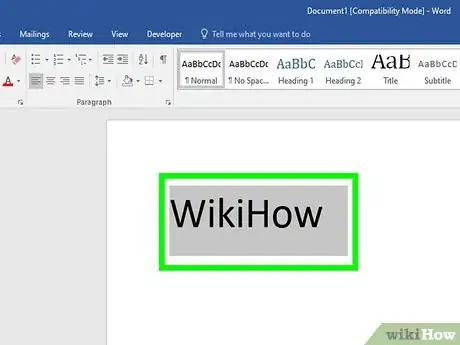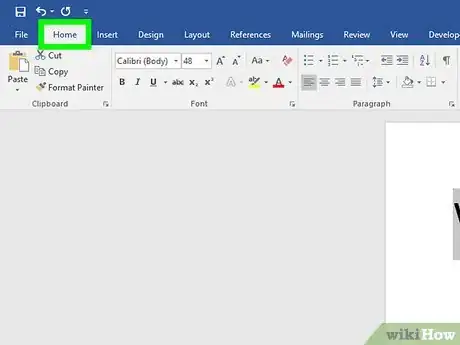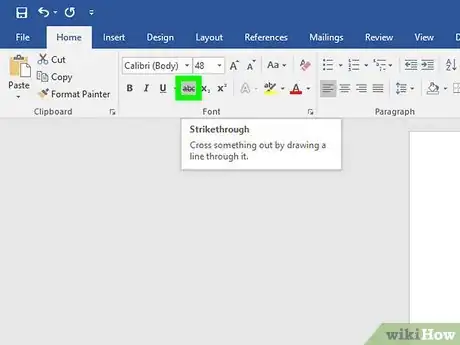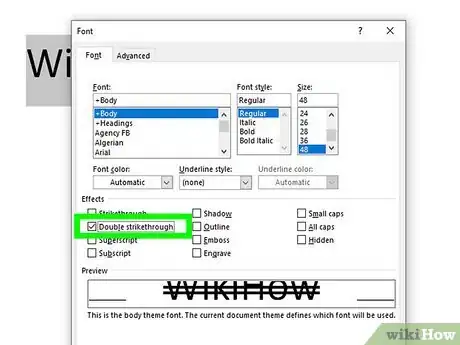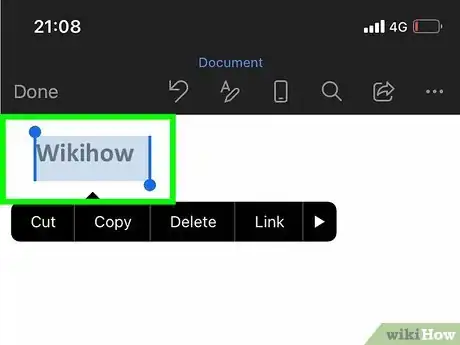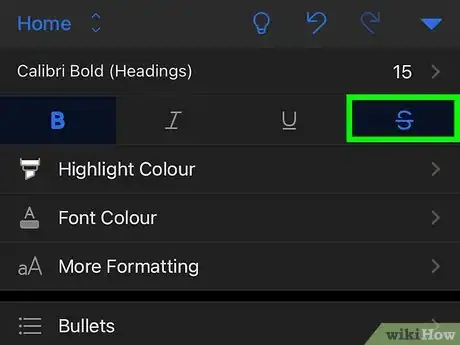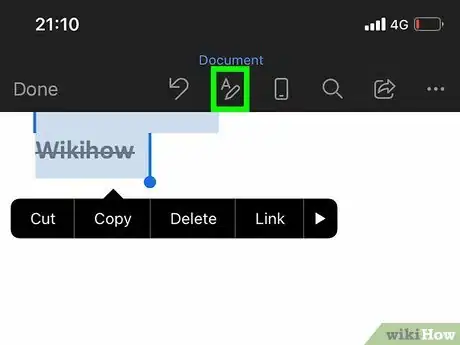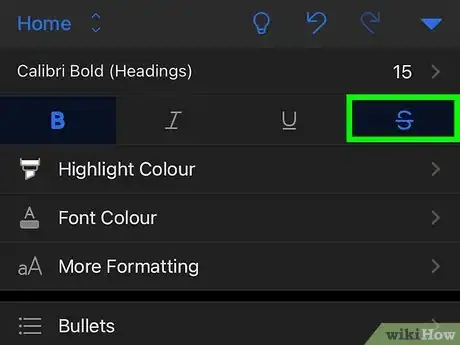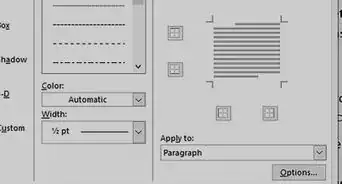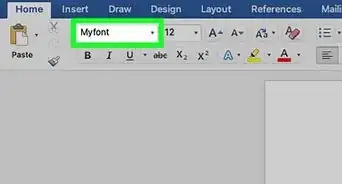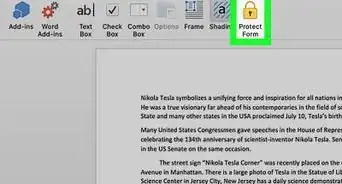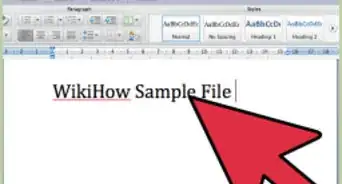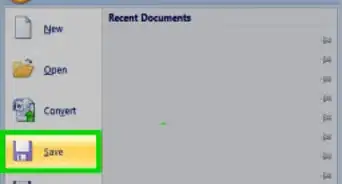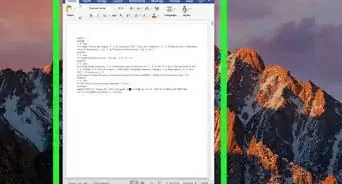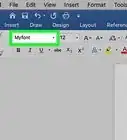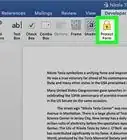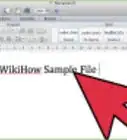This article was co-authored by wikiHow staff writer, Nicole Levine, MFA, and Christopher Batchelor, a trusted member of wikiHow's volunteer community. Christopher Batchelor is a wikiHow community member and technology enthusiast. He has experience using a range of different platforms and software, and likes to keep up with updates and new features.
This article has been viewed 394,464 times.
Learn more...
Want to cross out words, letters, or entire sentences in Microsoft Word? We'll show you how to use strikethrough to cross out any text in your Microsoft Word document using a computer, Android, iPhone, iPad, or Windows tablet.
Things You Should Know
- The strikethrough option is located in the Home tab at the top of Word.
- You can apply a double-line strikethrough using the Font panel’s additional options.
- To remove a strikethrough, highlight the text and click the strikethrough icon. Alternatively, select ‘Clear Formatting’ to remove it.
Steps
Word on a Computer
-
1Highlight the text you want to strike out. You can do this by clicking and dragging the mouse cursor over the word or phrase.
- Although there is no keyboard shortcut for striking through text, it'll only take a few seconds to apply the formatting.
-
2Click the Home tab. If you're not already on the Home tab, you'll need to click Home at the top of Word to go there now.Advertisement
-
3Click the strikethrough icon. This icon looks like "
ab" (or "abc" in some versions) with a horizontal line through both letters. You'll see it up near the rest of your font options, such as the options to make words bold and italic. Clicking this icon will cross out all selected text.- To remove the strikethrough effect, highlight the word or phrase again, and then click the
abicon.
- To remove the strikethrough effect, highlight the word or phrase again, and then click the
-
4Apply double-line strikethrough (optional). If you want to cross out the selected word or phrase with two lines instead of one, you can use the double-line strikethrough effect.[1] Here's how:
- With the word or phrase highlighted, click the small down-arrow on the "Font" panel at the top of the screen.
- Check the box next to "Double strikethrough."
- Click OK.
Word Mobile
-
1Select the text you want to strike out. To do this, just tap and hold one of the words you want to cross out, and then drag either side of the selection bars until all of the desired text is highlighted.
-
2Tap the strikethrough icon (Android and Windows tablets only). If you see an icon that has lowercase "
ab" with a horizontal line crossing through it, you can tap that icon to immediately strike through the selected text. If not, skip to the next step. -
3Tap the text formatting icon. It's the icon of a capital "A" that has three horizontal dots beneath it.[2] You'll see this option at the top of the screen if you didn't see a crossed-out "
ab" icon. -
4Tap Strikethrough. This crosses out the selected text.
- If you want to remove the strikethrough effect, select the text again, and then tap the
abicon (if you see it) or tap the text formatting icon and select Clear Formatting.
- If you want to remove the strikethrough effect, select the text again, and then tap the
Community Q&A
-
QuestionHow to draw a table in Word?
 Community AnswerYou can insert a table by clicking Insert at the top of the page, clicking Table, and choosing whatever kind of table you want. Check out How to Insert a Table in a Microsoft Word Document. It's basically the same process for all versions of Word.
Community AnswerYou can insert a table by clicking Insert at the top of the page, clicking Table, and choosing whatever kind of table you want. Check out How to Insert a Table in a Microsoft Word Document. It's basically the same process for all versions of Word.
References
About This Article
1. Highlight the word or phrase with your mouse cursor.
2. Click the Home tab.
3. Click the icon of a crossed-out "ab."