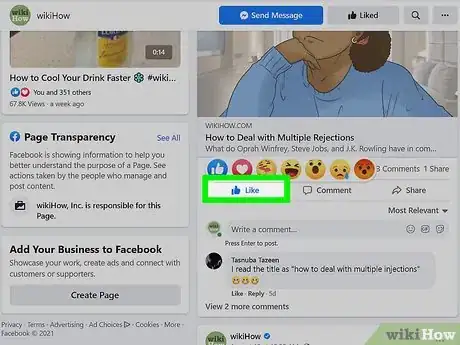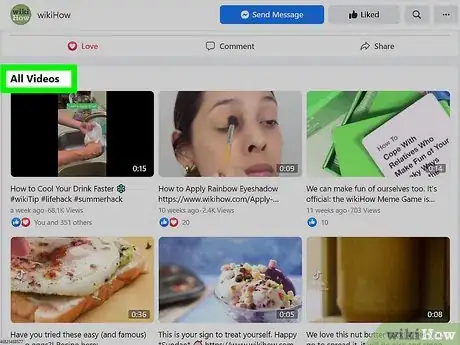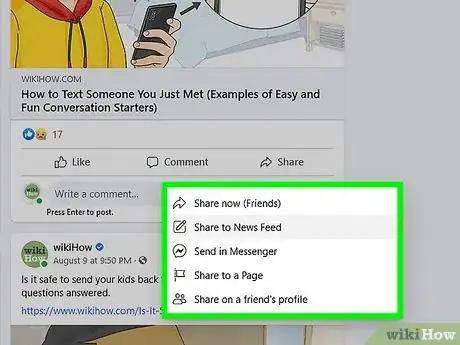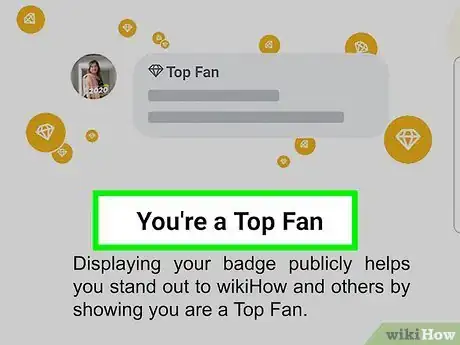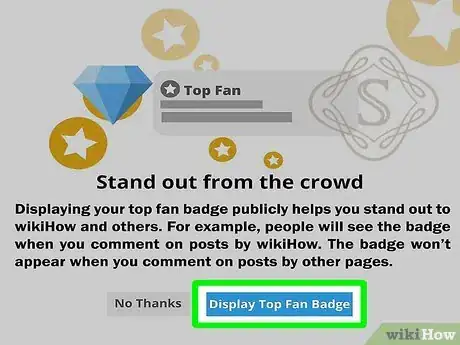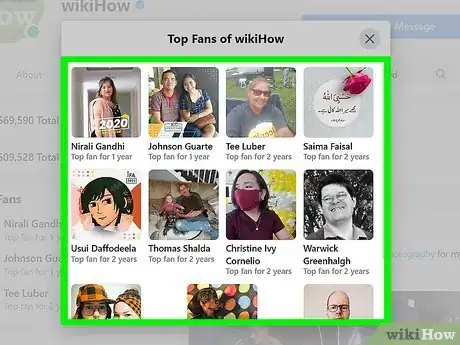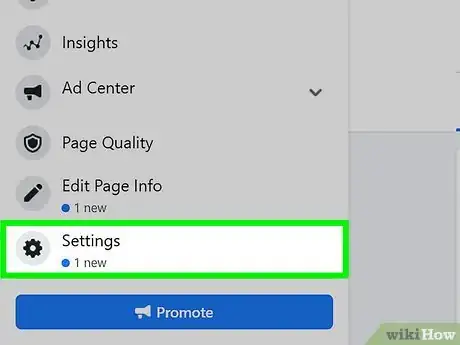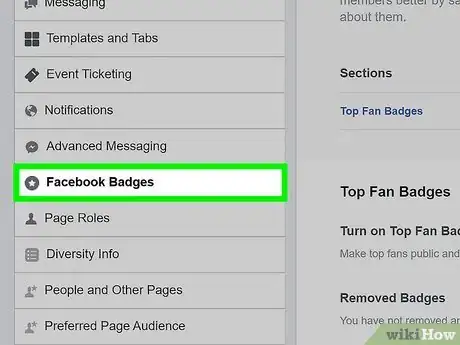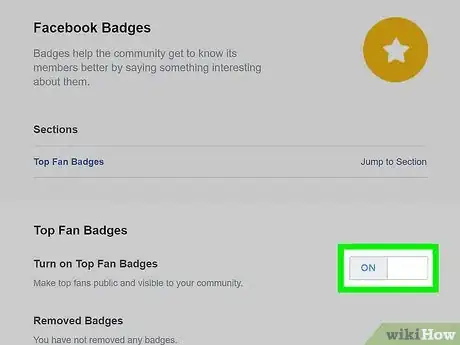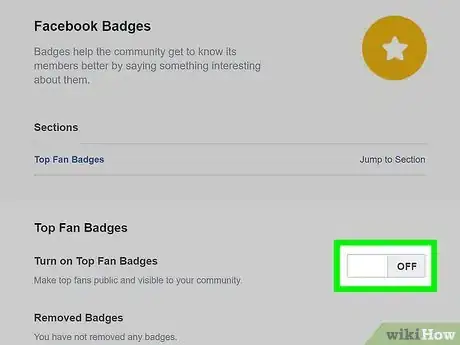This article was co-authored by Ben Whitehair and by wikiHow staff writer, Hannah Madden. Ben Whitehair is a Social Media Expert and the Chief Operating Officer (COO) of TSMA Consulting. With over a decade of experience in the social media space, he specializes in leveraging social media for business and building relationships. He also focuses on social media’s impact on the entertainment industry. Ben graduated summa cum laude from The University of Colorado at Boulder with BAs in Theatre and Political Science as well as a Leadership Certificate. In addition to his work as CIO, Ben is a certified business and mindset coach and National Board Member of SAG-AFTRA. He is also a successful entrepreneur as the Co-Founder of Working.Actor, the premier business academy and coaching community for actors.
This article has been viewed 19,284 times.
If you follow a few pages on Facebook, you might have noticed a Top Fan badge next to people’s names when they comment or share posts. Getting a Top Fan badge next to your name is a great honor, and it shows just how dedicated you are to the page itself. Whether you’re a follower of a page or an admin of one, keep reading to learn how you can use the Top Fan badge and boost your engagement week by week.
Things You Should Know
- To become a Facebook Page's top fan, you'll need to like, react, and comment on more of that Page's content than most other fans.
- The Top Fan badge is assigned automatically—you can't request the badge and the Page admin cannot choose who gets it.
- As a Page admin, you can remove Top Fan badges from Top Fans as needed, or even turn off Top Fans completely.
Steps
As a Follower
-
1Like or react to the page’s content. If you’d like to become a Top Fan, you need to engage with the page’s content more than anyone else. An easy way to do this is to either like or react to all of their content, no matter what it is! If you can do that, you’re well on your way to becoming a Top Fan.[1]
- Another great way to boost your engagement is to leave a comment or two.
-
2Watch the page’s videos. Try to watch them all the way through so the algorithm understands that you’re engaging with their content. If the page you follow posts a lot of videos, you can become a Top Fan by simply watching all of them and then leaving a like or a comment.[2]
- The Facebook algorithm monitors your engagement to see which posts you click on and how much of a video you watch. It’s also what determines if you’re a Top Fan or not.
- Try to watch the videos all the way through—otherwise, the algorithm might think you’re trying to cheat the system by watching a little bit of the video before clicking off the page.
Advertisement -
3Share the page’s posts. This is a great way to boost your engagement and get even closer to Top Fan status. Share the page’s posts to your own feed to show Facebook that you really are a Top Fan.[3]
-
4Wait for your notification of Top Fan status. There’s no set amount of time for how long it might take to become a Top Fan, but once you are, you’ll get a notification about it. It will show up in your general notifications on the homepage of Facebook.[4]
-
5Click “Display Top Fan Badge.” This means that your Top Fan status will be displayed next to your name on any comment you leave on the page. It will also be next to your name on any past interactions you’ve had with this page, like comments or posts.[5]
- Top Fan badges are individual, meaning they’re only displayed on one page at a time. You can be the Top Fan of multiple pages, or you can be the Top Fan of just one.
-
6Remain a Top Fan by engaging with the page still. Top Fan badges are updated weekly, so it’s possible to lose your Top Fan status in just 7 days. If you want to keep your badge, keep liking, commenting, sharing, and interacting with the page to boost your engagement. If you do lose your Top Fan badge, don’t worry—you can always get it back![6]
- If the admin of the page turns off the option for a Top Fan badge, you’ll also lose your Top Fan status.
- To turn your Top Fan badge off manually, head to your profile and click the 3 dots below your name. Select “Manage Top Fan Badge,” then switch the toggle to “Off.”[7]
As an Admin
-
1Go to your group page and click Settings. Log onto your Facebook account on a computer or a tablet. Once you’re on your group page, the Settings option will be at the top. Click on it to open a drop-down menu and explore your options.[8]
- You can turn on a Top Fan badge on any group Facebook page with over 10,000 followers.
-
2Click Facebook Badges in the left column. It will show a list of the different badges you can turn on and off for your page, including Admin, Moderator, and Visual Storyteller. If you’d like to turn any of those on, you can do so through this menu.[9]
-
3Click “Turn Top Fan Badges On.” This will allow your page followers to earn the Top Fan badge if they interact with your content the most. The Top Fan badge is updated weekly, meaning a new follower has the chance to earn it each week. This is a great way to encourage engagement and boost your likes, comments, and shares.[10]
- The Top Fan badge is turned off by default, so you won’t have it on your page until you manually turn it on.
-
4Turn Top Fan off in your settings if you want to remove the badge. If you decide you don’t like the Top Fan badge, you can head to your page settings again and simply turn the badge off. You might do this if you don’t want to encourage a competition between your followers or if there is one follower who always earns the Top Fan badge each week.[11]
- If you want to remove the badge from a specific profile, click the comment of the Top Fan that you want to remove, then tap the badge next to their profile name. Then, click “Remove Top Fan Badge” to get rid of it.
References
- ↑ https://www.facebook.com/help/215734232362020/
- ↑ https://www.facebook.com/help/215734232362020/
- ↑ https://www.facebook.com/help/215734232362020/
- ↑ https://www.facebook.com/help/215734232362020/
- ↑ https://www.facebook.com/help/215734232362020/
- ↑ https://www.facebook.com/help/215734232362020/
- ↑ https://www.facebook.com/help/340839444325641/?helpref=related
- ↑ https://www.facebook.com/gpa/blog/top-fan-badge
- ↑ https://www.facebook.com/gpa/blog/top-fan-badge