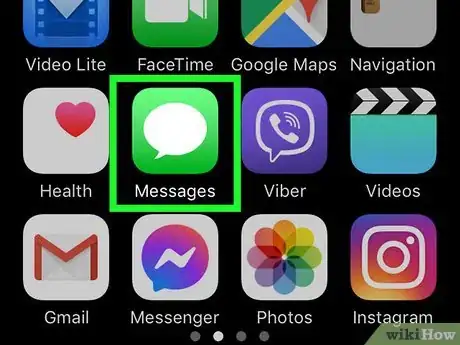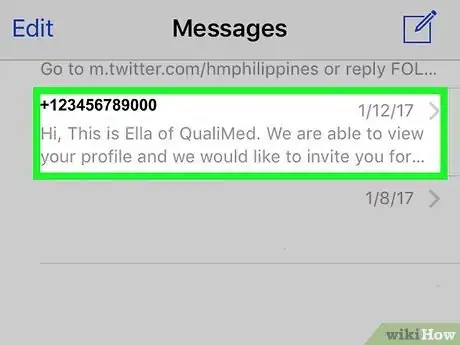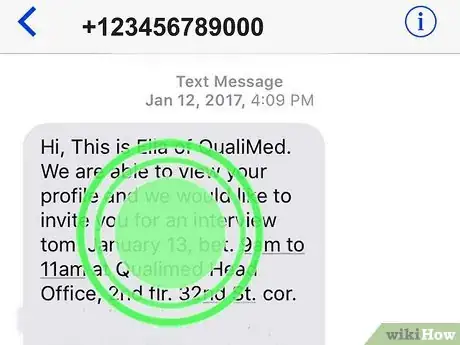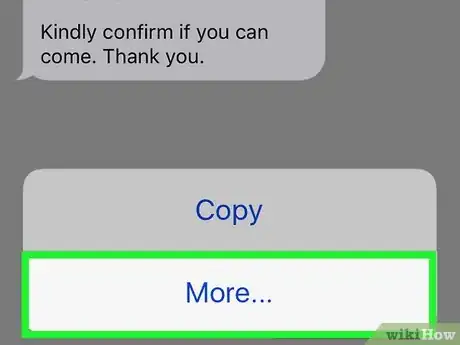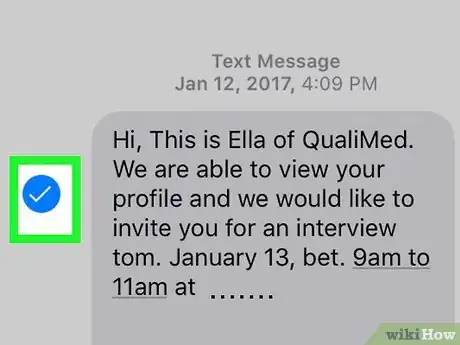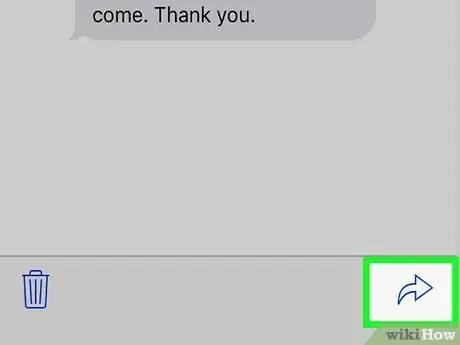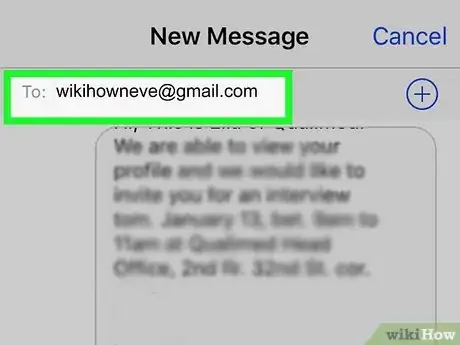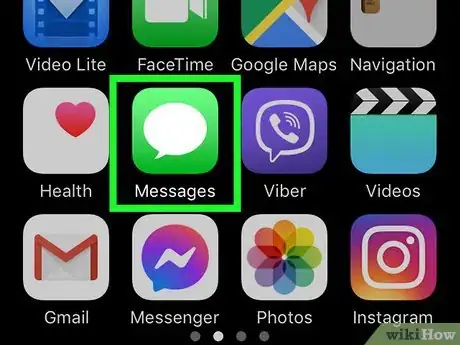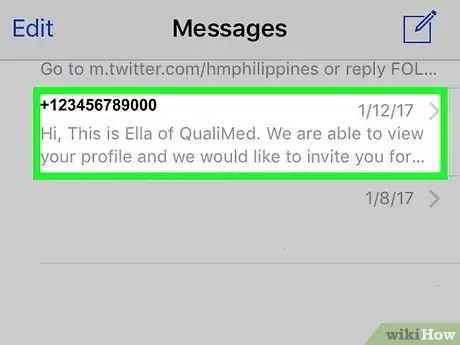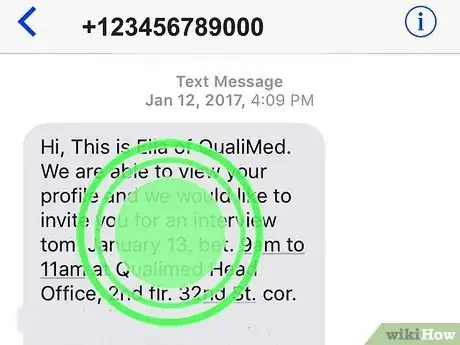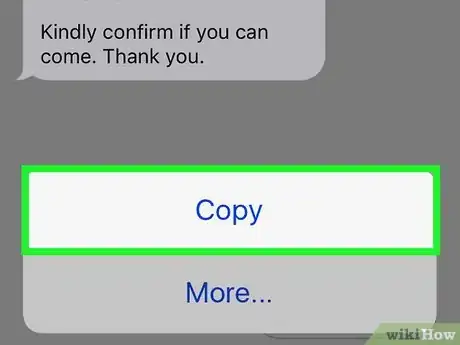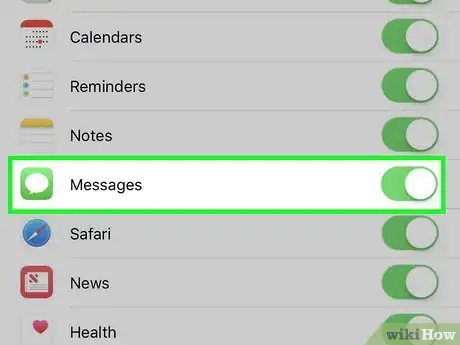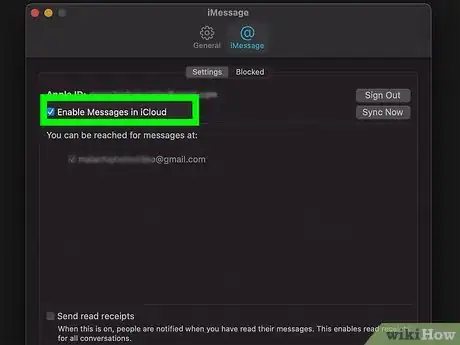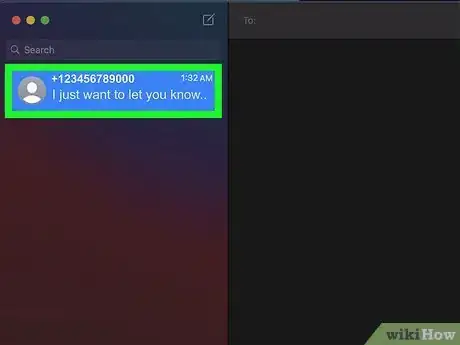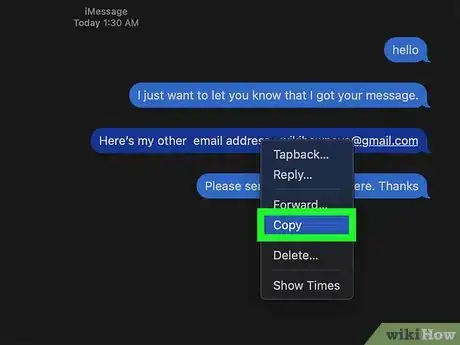This article was co-authored by wikiHow staff writer, Darlene Antonelli, MA. Darlene Antonelli is a Technology Writer and Editor for wikiHow. Darlene has experience teaching college courses, writing technology-related articles, and working hands-on in the technology field. She earned an MA in Writing from Rowan University in 2012 and wrote her thesis on online communities and the personalities curated in such communities.
This article has been viewed 24,901 times.
Learn more...
Do you need to copy that text and keep it for proof later? Does your friend want a copy of your text history? This wikiHow article will teach you how to copy entire conversations on an iPhone by manually copying or forwarding messages in conversations as well as using iCloud.
Steps
Forwarding Messages via Email
-
1Open Messages. This app icon looks like a white speech bubble inside a green background. You can find this app on one of your Home screens or by searching.
-
2Tap the conversation from which you want to forward messages. All the messages in the conversation will display.Advertisement
-
3Tap and hold a message you want to forward. Let go when you see a menu pop up at your finger.
-
4Tap More. This will give you more options.
-
5Tap to select multiple messages. You'll be able to forward an entire chat if you select each message. If you don't tap any other messages, you'll only forward the original message that you tapped.
-
6Tap the sharing arrow. It's in the bottom right corner of your screen.
-
7Address the email to yourself and send the email. This way, you'll get a copy of the selected messages in your email.[1]
Copying Individual Messages in a Conversation
-
1Open Messages. This app icon looks like a white speech bubble inside a green background. You can find this app on one of your Home screens or by searching.
-
2Tap the conversation from which you want to copy messages. All the messages in the conversation will display.
-
3Tap and hold the message you want to copy. Let go when you see a menu pop up at your finger.
-
4Tap Copy. If you're just copying the message, you'll need to repeat this process for every message you want to copy.
- Once you tap Copy, that message is saved to your clipboard so you can paste it anywhere.
- Paste the message anywhere you want it to go.
Using iCloud
-
1Enable Messages in iCloud on your iPhone. Go to Settings > [your name] > iCloud and tap the switch next to "Messages" to enable it.
- A green switch means Messages in iCloud are enabled.
-
2Enable Messages in iCloud on your Mac. Open Messages on your Mac, then click Messages > Preferences (from the menu bar at the top of your screen). Click the iMessage tab and check the box next to "Enable Messages in iCloud."
-
3Click the conversation that has messages you want to copy on your computer. Once you have Messages in iCloud enabled, you'll be able to see all the conversations you've had on your phone while you're using your computer, which also means that copying text will be much easier.
-
4Copy the messages. Since you're on a computer, copying information is much easier. Use your mouse to highlight what you want to copy, then press the keyboard shortcut (CMD + C) to copy the text to your clipboard.
- Most likely, if you copy and paste multiple messages, you'll see the name and timestamps throughout the conversation. You can delete these from the copied text if you don't want them.
- If you opt to make an iCloud backup, you won't be able to read the backup file like a normal text file. However, the backup will be there to recover any lost information.
- If you have a Windows computer, you'll most likely need the help of a third-party software that can read your iPhone's files.
About This Article
1. Open Messages.
2. Tap the conversation from which you want to forward messages.
3. Tap More.
4. Tap to select multiple messages.
5. Tap the sharing arrow.
6. Address the email to yourself and send the email.