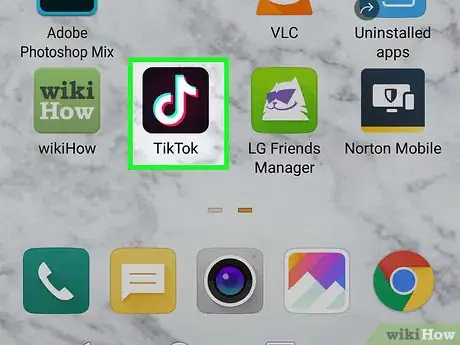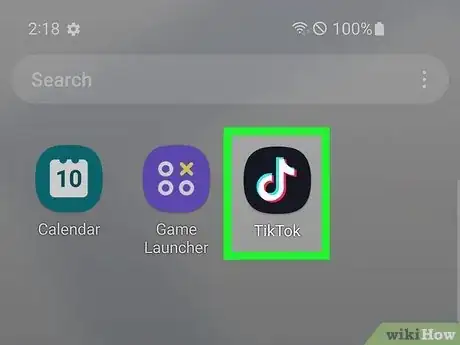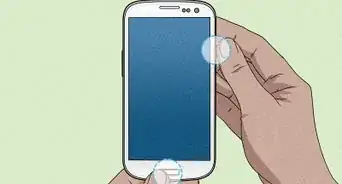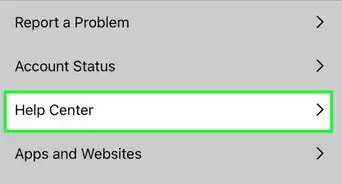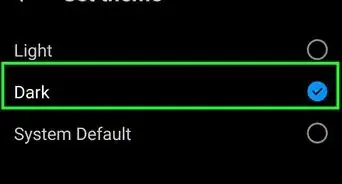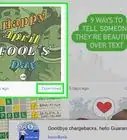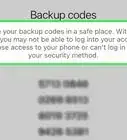This article was co-authored by wikiHow staff writer, Cory Stillman. Cory Stillman is a Technology Writer for wikiHow. Cory has experience writing about Film and TV for several online publications, including Screen Rant and Film Cred. He earned a degree in Film and Media Studies with a minor in Creative Writing and certificates in Global Studies and Children’s Literature from the University of Pittsburgh.
Learn more...
TikTok continues to be the home of the internet's trendiest soundbites, and finding the app's best audio can be an exciting task unto itself. But what if you want to use a TikTok sound in a Reel on Instagram? While some TikTok sounds may be available across both platforms, importing audio from TikTok to Instagram can be a bit tricky. There are some limitations for users with a personal Instagram account, as you will only be able to repost your TikTok to Instagram, maintaining the TikTok watermark. However, users with a business or creator account on Instagram can cleverly import audio from TikTok in just a few simple steps. This wikiHow article teaches you everything you need to know about importing sounds from TikTok to Instagram Reels.
Things You Should Know
- You can use a third-party website such as https://musicaldown.com/tiktok-mp3 to download TikTok sounds as MP3 files.
- Use the InShot app to edit a downloaded MP3 into a Reel.
- Business and creator accounts on Instagram can tap the music icon on the Reels page, and select "Import" to add any audio saved to your device.
- Users with a personal Instagram account can upload their TikToks as Reels on Instagram, but the video will keep the TikTok watermark.
Steps
Third-Party Extraction Tool (Business Account)
-
1Open TikTok. You may open the app in your mobile device or visit TikTok in a web browser.
- While these steps may be followed from a computer, using the Instagram Reels interface is much easier on a iPhone or Android device.
- Any TikTok user can employ this method to download TikTok audio, but only business and creator accounts on Instagram can actually import the downloaded sounds.
-
2Find a TikTok whose audio you enjoy. To import audio from TikTok to Instagram, start by finding a TikTok set to audio that you would like to use in your Instagram Reel.Advertisement
-
3Find and copy the URL for your chosen TikTok. In a web browser, you can simply copy and paste the URL in your browser's toolbar. In the app, tap the Share button in the bottom-right corner of your screen, and scroll through the options until you see Copy Link, represented by a paperclip.
-
4Open https://musicaldown.com/tiktok-mp3 in a web browser. Again, you may open this on your phone or on your computer. Just be sure to use the same device where you initially copied the TikTok link.
-
5Paste your copied URL into the large text field. The MusicallyDown homepage includes a large red text field in which you may enter a TikTok URL. Paste yours, and click Download.
-
6Download your converted MP3. MusicallyDown offers several options, but we recommend selecting the HD option, as it will offer the best quality.
-
7Open Instagram. You may open the app on your phone or the website on your computer, but be sure to use the same device to which you have downloaded the TikTok MP3.
-
8Start posting a Reel. Open the REELS tab and start creating your own Instagram Reel.
-
9Tap the Music icon. Look for the musical note on the right-hand side of your screen. Tap it to add audio to your Reel.
-
10Tap Import. It should be just beneath the search bar, atop the pop-up.
- If you do not see an option to import audio, you likely have a personal Instagram account. You can either add a business profile or opt to repost your TikTok to Instagram Reels.
-
11Select the downloaded MP3 from your device. Find the sound you recently downloaded from TikTok and import it into your reel!
- Instagram will allow you to trim the audio as needed, or select a specific range of it for use in your Reel.
-
12Credit the original creator in your Reel's caption. The only caveat to this process is that Instagram will not know the original TikTok creator for that audio. It will label the audio as original to you. To protect yourself from copyright claims (and to do right by the original creator), be sure to credit them in your Reel's caption.
- If your imported audio is from a licensed song, Instagram may eventually relabel your audio as that song, or they may opt to mute your video entirely.[1]
Third-Party Extraction Tool (Personal Account)
-
1Open TikTok. You may open the app in your mobile device or visit TikTok in a web browser.
- While these steps may be followed from a computer, using the Instagram Reels interface is much easier on a iPhone or Android device.
- Any TikTok user can employ this method to download TikTok audio, but only business and creator accounts on Instagram can actually import the downloaded sounds directly via Instagram. You will need to use another tool to edit your Reel before uploading it to your personal Instagram profile.
-
2Find a TikTok whose audio you enjoy. To import audio from TikTok to Instagram, start by finding a TikTok set to audio that you would like to use in your Instagram Reel.
-
3Find and copy the URL for your chosen TikTok. In a web browser, you can simply copy and paste the URL in your browser's toolbar. In the app, tap the Share button in the bottom-right corner of your screen, and scroll through the options until you see Copy Link, represented by a paperclip.
-
4Open https://musicaldown.com/tiktok-mp3 in a web browser. Again, you may open this on your phone or on your computer. Just be sure to use the same device where you initially copied the TikTok link.
-
5Paste your copied URL into the large text field. The MusicallyDown homepage includes a large red text field in which you may enter a TikTok URL. Paste yours, and click Download.
-
6Download your converted MP3. MusicallyDown offers several options, but we recommend selecting the HD option, as it will offer the best quality.
-
7Install the InShot app on Android or iOS. InShot is a professional video editing app that is available for free on both the Google Play Store and the Apple App Store. Its full title is Video Editor & Maker - InShot.
-
8Record a Reel. Using your phone's camera (not InShot), record the video you plan on editing into a Reel for Instagram.
-
9Start making a video in a 9:16 aspect ratio. Selecting this specific aspect ratio is crucial, as that will allow your video to seamlessly match the size used for Instagram Reels. Tap the Video icon on the app's homepage to get started. Once you are inside the video editor, tap Crop and select the 9:16 preset.
-
10Import your downloaded MP3. Tap Music, then tap Music again. Select Imported, and tap the Import tile in the middle of your screen. Select your downloaded MP3 off your device.
-
11Export the video to Instagram. Finish editing your video, then tap Save in the top-right corner. Once the video has saved, share it to Instagram.
Repost TikTok to IG Reels (Personal Account)
-
1Open TikTok. You may open the app in your mobile device or visit TikTok in a web browser.
- While these steps may be followed from a computer, using the Instagram Reels interface is much easier on a iPhone or Android device.
-
2Start creating a TikTok. Tap the + on the bottom of your screen to begin.
-
3Find a TikTok sound you enjoy. Tap Sounds and comb through the trending sounds on TikTok until you find the one you want to use.[2]
-
4Finish creating your TikTok. This TikTok will double as your Instagram Reel. You will not have to keep it posted on TikTok if you do not want to.
-
5Post your TikTok and save it to your device. When you go to post a TikTok, you may also check the box labeled Save to device. Check the box and post your TikTok.
- If you do not want your Instagram Reel to include the TikTok watermark, you may take an extra step at this time and upload the video to the SnapTik app on Android (the app is currently unavailable on iOS). SnapTik removes the watermark, while still maintaining your video's same quality.
- Some users believe the Instagram algorithm suppresses views for Reels with the TikTok watermark, so it may be worthwhile to take the time to remove it. Just note that SnapTik is not affiliated with TikTok in any way and could be removed from the Play Store at any time.
- If you do not want your Instagram Reel to include the TikTok watermark, you may take an extra step at this time and upload the video to the SnapTik app on Android (the app is currently unavailable on iOS). SnapTik removes the watermark, while still maintaining your video's same quality.
-
6Delete your TikTok. If you want to keep your TikTok posted to your profile, that is totally fine. However, you may delete it now that you have used the posting feature to save the video to your device.
-
7Open Instagram. You may open the app on your phone or the website on your computer, but be sure to use the same device to which you have downloaded the TikTok MP3.
-
8Start posting a Reel. Open the REELS tab and start creating your own Instagram Reel.
-
9Tap the gallery preview in the bottom-left corner of your screen. You will see a small photo from your gallery, as well as a blue plus sign.
-
10Select your downloaded TikTok. Find the TikTok you just downloaded and open it in the Instagram Reels editor. Add any finishing touches if you would like.
-
11Credit the original creator in your Reel's caption. Keep in mind that when you import a TikTok sound into your Reel, Instagram will label the audio as original to you. To be fair to the original creator (and protect yourself from potential copyright claims), make sure to credit your source in the Reel's caption.
- If you used audio from a licensed song, Instagram may either eventually relabel the audio for you or mute your video altogether.[3]