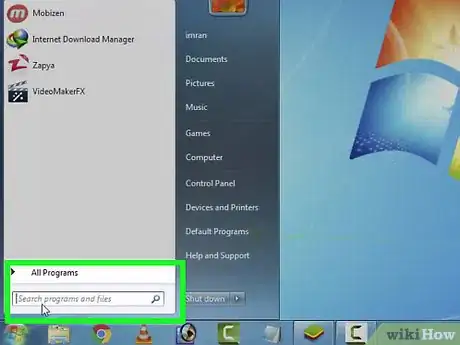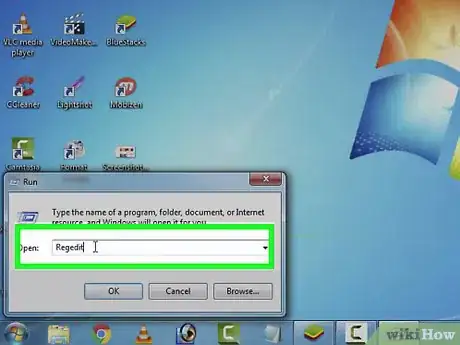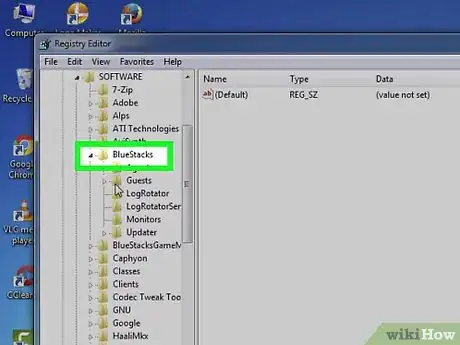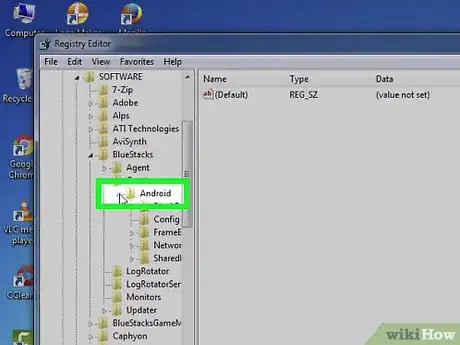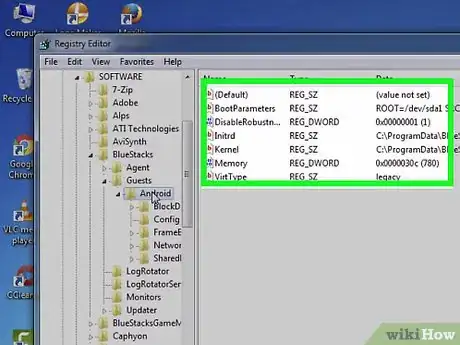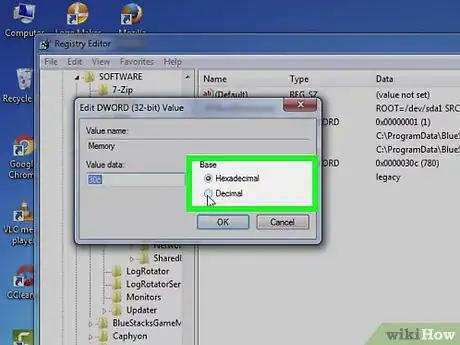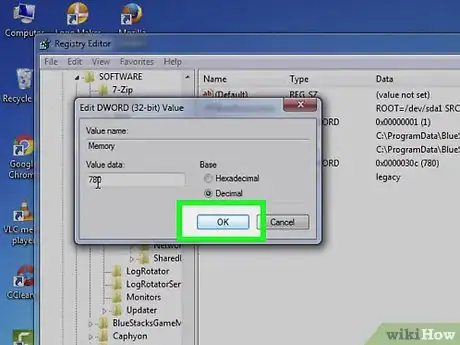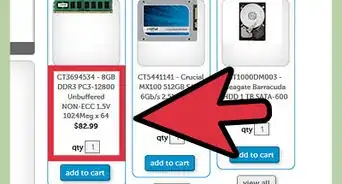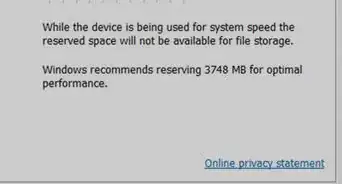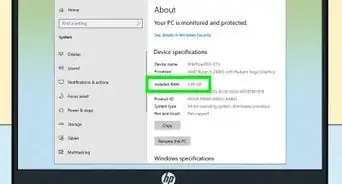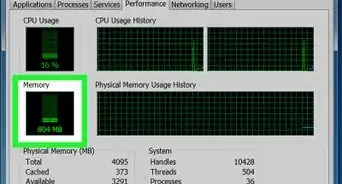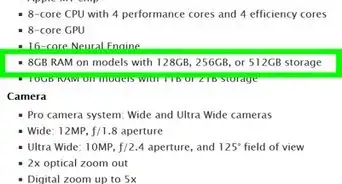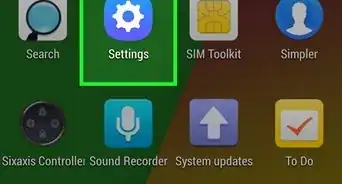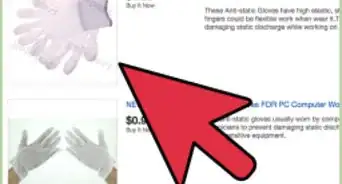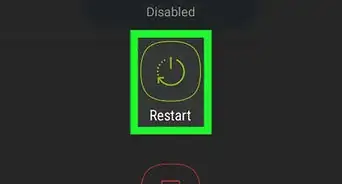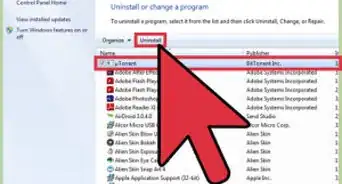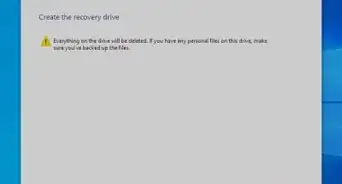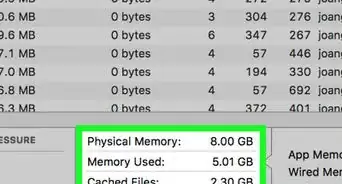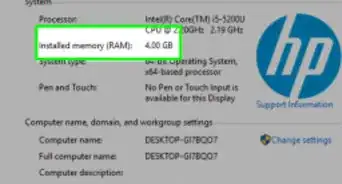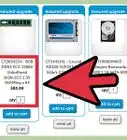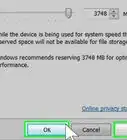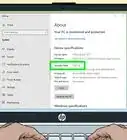X
wikiHow is a “wiki,” similar to Wikipedia, which means that many of our articles are co-written by multiple authors. To create this article, volunteer authors worked to edit and improve it over time.
This article has been viewed 66,508 times.
Learn more...
BlueStacks4 comes with built-in ROM and RAM, but it is possible to increase it manually. You do not want your favorite games and apps to crash or hang in between loads and hopefully remove the nagging "LACK OF RAM" message during startup. Start with step one, below, to increase your Random Access Memory and use BlueStacks4 smoothly.
Steps
-
1Type Win+R.
-
2Enter 'Regedit' then hit the enter key.Advertisement
-
3Regedit opens now go to Computer\HKEY_LOCAL_MACHINE\SOFTWARE\BlueStacks.
-
4Select the BlueStacks container and then click through to -->Guests-->Android. Computer\HKEY_LOCAL_MACHINE\SOFTWARE\BlueStacks\Guests\Android
-
5Review the right side. You will see a bunch of keys settings. Click on the "Memory" key value.
-
6After opening it, change value to 'decimal', this will allow you to enter the value in MB, so a value of "2560" is 2.5GB of RAM*.
-
7Hit OK and you are done. You will find that your BlueStacks4 is now working more smoothly and efficiently.
Advertisement
Community Q&A
-
QuestionI can't find regedit; what should I do?
 Community AnswerPress Windows-key + R (this opens the "Run" window) and type "regedit". When asking for confirmation, just press "Yes".
Community AnswerPress Windows-key + R (this opens the "Run" window) and type "regedit". When asking for confirmation, just press "Yes". -
QuestionWhat is the smallest amount of RAM that can be allocated for running BlueStacks?
 Community AnswerThe minimum amount is 600MB. The maximum amount of RAM that can be allocated for running BlueStacks is 2GB.
Community AnswerThe minimum amount is 600MB. The maximum amount of RAM that can be allocated for running BlueStacks is 2GB. -
QuestionWhere is the BlueStacks folder located?
 Community AnswerThere are two folders BlueStacks resides in. C:\Program Files\BlueStacks C:\ProgramData\BlueStacks––the last one is where your "emulator" runs out of, not in you program files.
Community AnswerThere are two folders BlueStacks resides in. C:\Program Files\BlueStacks C:\ProgramData\BlueStacks––the last one is where your "emulator" runs out of, not in you program files.
Advertisement
Warnings
- Do not increase the value to more than 4096 (4GB) in a 8GB Installed RAM, 2048 (2GB) in a 4GB Installed RAM Setup as it can cause PC problems. The more Installed RAM the better!⧼thumbs_response⧽
Advertisement
About This Article
Advertisement