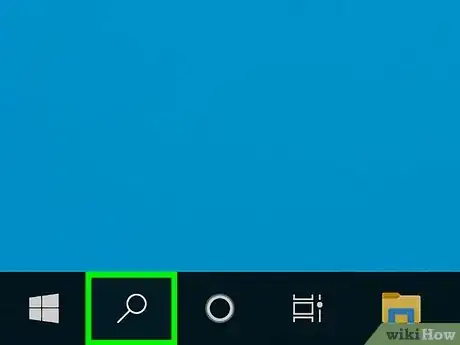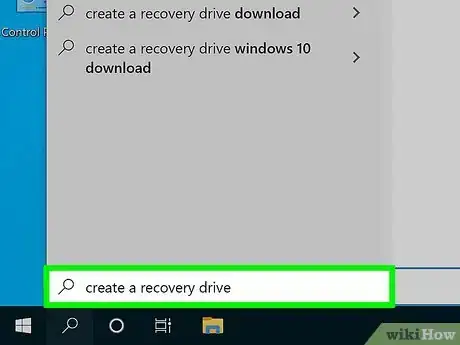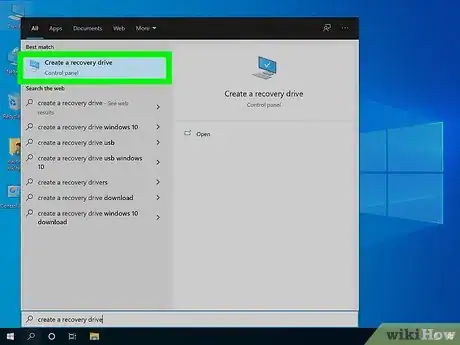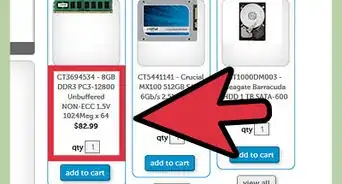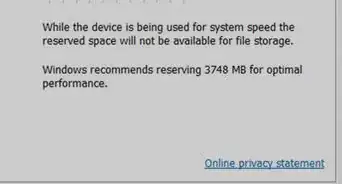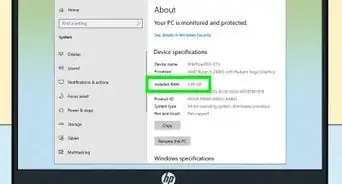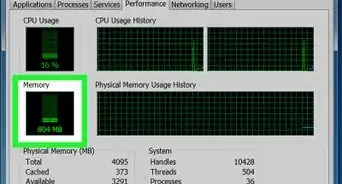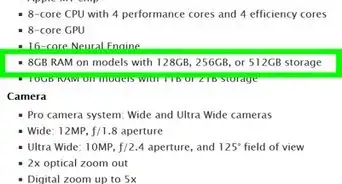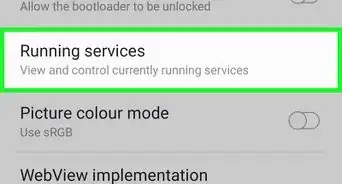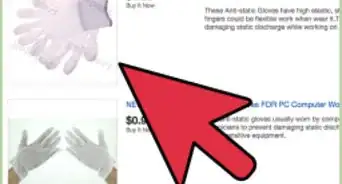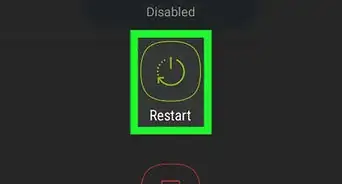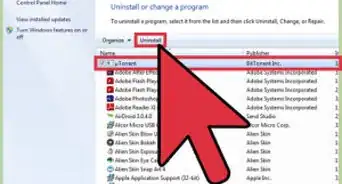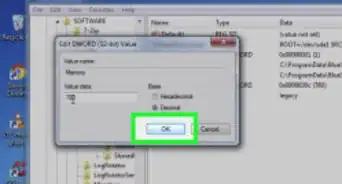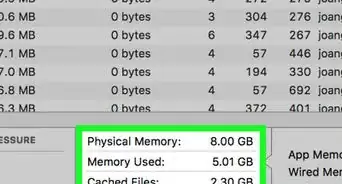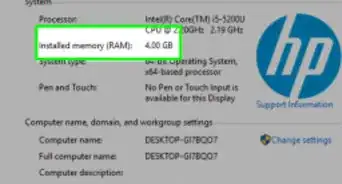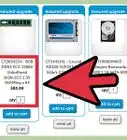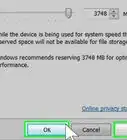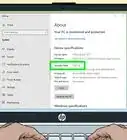This article was co-authored by Spike Baron. Spike Baron is the Owner of Spike's Computer Repair based in Los Angeles, California. With over 25 years of working experience in the tech industry, Spike specializes in PC and Mac computer repair, used computer sales, virus removal, data recovery, and hardware and software upgrades. He has his CompTIA A+ certification for computer service technicians and is a Microsoft Certified Solutions Expert.
The wikiHow Tech Team also followed the article's instructions and verified that they work.
This article has been viewed 16,928 times.
This wikiHow teaches you how to format a USB flash drive as a recovery drive on a Windows PC. Creating a recovery drive in advance can help you get back into your Windows PC if Windows becomes unusable. Make sure to back up any information on your USB drive before turning it into a recovery drive, as all the files on the drive will be deleted.
Steps
Expert Q&A
-
QuestionAre there any programs that will make this easier?
 Spike BaronSpike Baron is the Owner of Spike's Computer Repair based in Los Angeles, California. With over 25 years of working experience in the tech industry, Spike specializes in PC and Mac computer repair, used computer sales, virus removal, data recovery, and hardware and software upgrades. He has his CompTIA A+ certification for computer service technicians and is a Microsoft Certified Solutions Expert.
Spike BaronSpike Baron is the Owner of Spike's Computer Repair based in Los Angeles, California. With over 25 years of working experience in the tech industry, Spike specializes in PC and Mac computer repair, used computer sales, virus removal, data recovery, and hardware and software upgrades. He has his CompTIA A+ certification for computer service technicians and is a Microsoft Certified Solutions Expert.
Network Engineer & Desktop Support Yes, Macrium, Reflect, and Cronus are all good options. They're all imaging programs that will make this process a breeze. You just plug a flash drive in and then run the image program, restart the computer, and it generates a backup.
Yes, Macrium, Reflect, and Cronus are all good options. They're all imaging programs that will make this process a breeze. You just plug a flash drive in and then run the image program, restart the computer, and it generates a backup. -
QuestionHow often should I create a recovery drive?
 Spike BaronSpike Baron is the Owner of Spike's Computer Repair based in Los Angeles, California. With over 25 years of working experience in the tech industry, Spike specializes in PC and Mac computer repair, used computer sales, virus removal, data recovery, and hardware and software upgrades. He has his CompTIA A+ certification for computer service technicians and is a Microsoft Certified Solutions Expert.
Spike BaronSpike Baron is the Owner of Spike's Computer Repair based in Los Angeles, California. With over 25 years of working experience in the tech industry, Spike specializes in PC and Mac computer repair, used computer sales, virus removal, data recovery, and hardware and software upgrades. He has his CompTIA A+ certification for computer service technicians and is a Microsoft Certified Solutions Expert.
Network Engineer & Desktop Support You want to do a full backup every couple of months, or do incremental backups more frequently depending on what you're working on. It's all about keeping your backup information current.
You want to do a full backup every couple of months, or do incremental backups more frequently depending on what you're working on. It's all about keeping your backup information current.
References
About This Article
1. Plug a USB flash drive with 8 GB into your computer.
2. Click the search icon on the bottom-left.
3. Search and open Create a recovery drive.
4. Click Next.
5. Select your USB drive.
6. Click Next.
7. Click Create.
8. Click Delete the recovery partition from your PC.
9. Click Finish.