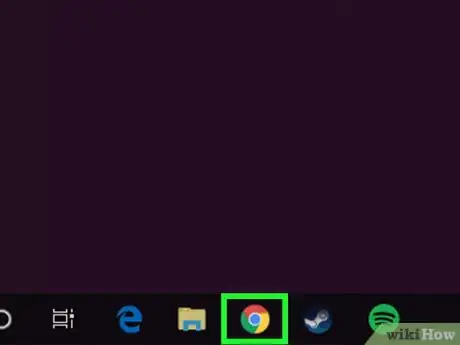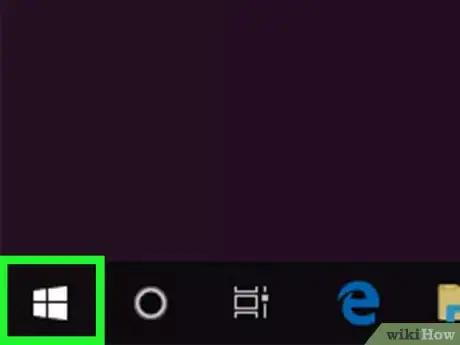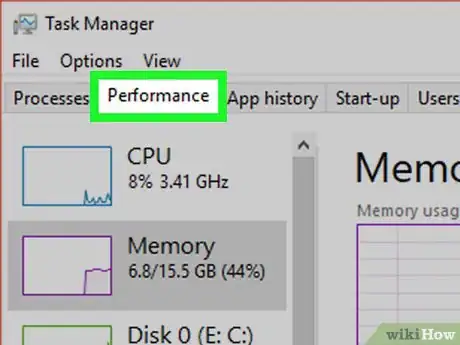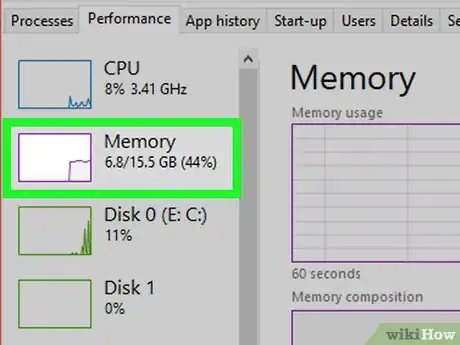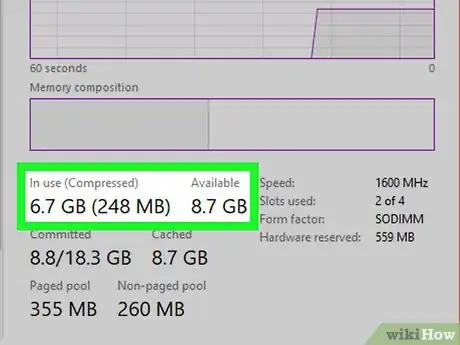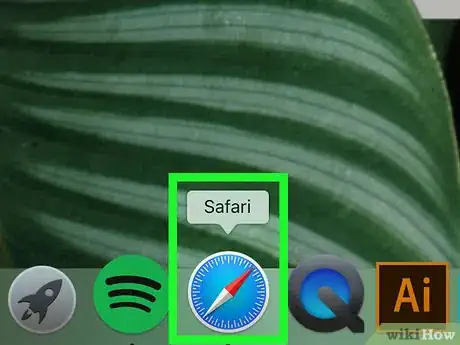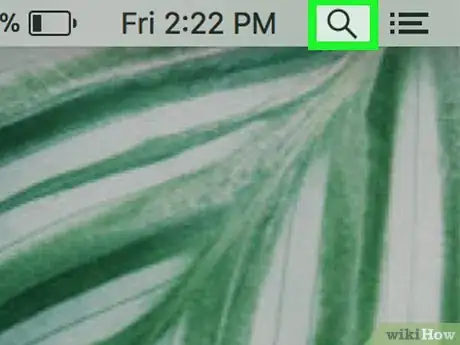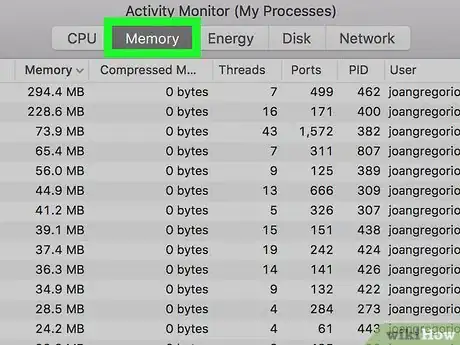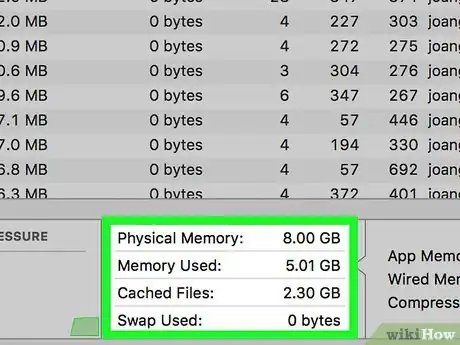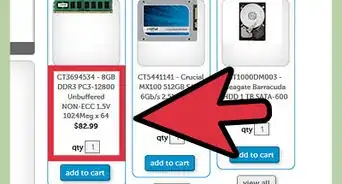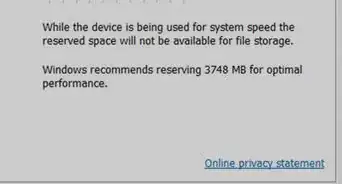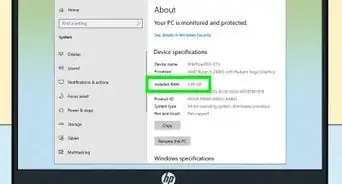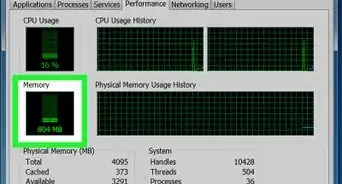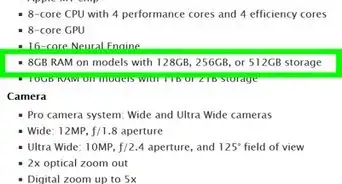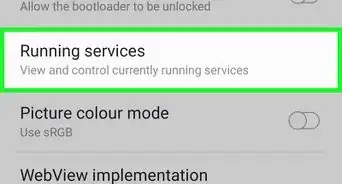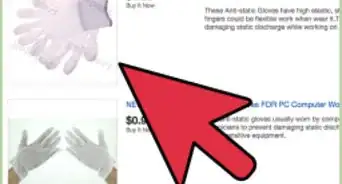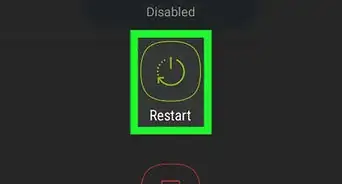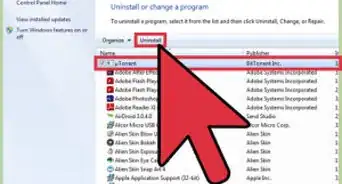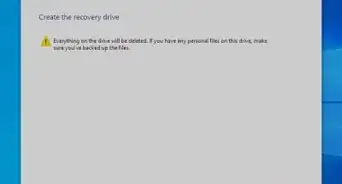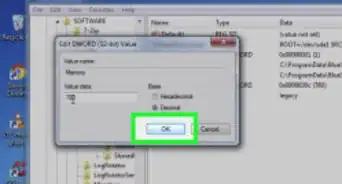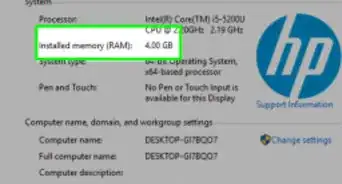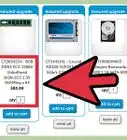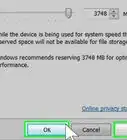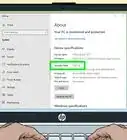X
This article was co-authored by wikiHow staff writer, Jack Lloyd. Jack Lloyd is a Technology Writer and Editor for wikiHow. He has over two years of experience writing and editing technology-related articles. He is technology enthusiast and an English teacher.
The wikiHow Tech Team also followed the article's instructions and verified that they work.
This article has been viewed 320,602 times.
Learn more...
This wikiHow teaches you how to determine your computer's Random Access Memory (RAM) usage while running a program or group of programs. You can do this on both Windows and Mac computers.
Steps
Method 1
Method 1 of 2:
On Windows
-
1Open the program(s) you want to test. You should have each program you want to use to test your computer's RAM up and running before you proceed.
- For example, if you want to see what your RAM looks like while running a web browser, OBS Studio, and a video game, you should have all three of these programs running before proceeding.
-
2Open the Power User menu. Right-click the Start icon to do so. You should see a pop-up menu appear.
- You can also press ⊞ Win+X to open the Power User menu.
- If you have a program that you can't minimize without quitting, press Alt+Ctrl+Esc and then skip the next step.
Advertisement -
3Click Task Manager. It's in the middle of the pop-up menu.
-
4Click the Performance tab. This tab is at the top of the Task Manager window.
-
5Click Memory. You'll find it on the left side of the Task Manager window. Doing so brings up a real-time view of how much memory your computer is using.
-
6View the amount of in-use RAM and available RAM. Scroll down to the bottom of the window, then review the numbers below the "In use (Compressed)" and "Available" headings, respectively. This will tell you how much RAM is currently being used and how much remains.
- You can also watch the waveform in the middle of the page to see approximately how much RAM is being used.
Advertisement
Method 2
Method 2 of 2:
On Mac
-
1Open the program(s) you want to test. You should have each program you want to use to test your computer's RAM up and running before you proceed.
- For example, if you want to see what your RAM looks like while running Safari, QuickTime, and GarageBand, you should have all three of these programs running before proceeding.
-
2
-
3Open Activity Monitor. Type in activity monitor, then double-click the Activity Monitor result in the menu that appears below the Spotlight search bar.
-
4Click the Memory tab. It's at the top of the window. Doing so brings up a list of programs currently affecting your computer's RAM.
-
5Review the amount of in-use RAM and remaining RAM. At the bottom of the window, you'll see a "Physical Memory" heading and a "Memory Used" heading. The first heading refers to the amount of RAM your computer has installed, while the second refers to the amount of RAM currently in use.
- Subtract the "Memory Used" value from the "Physical Memory" value to calculate the amount of remaining RAM.
- You can also watch the "MEMORY PRESSURE" graph to see a real-time representation of approximately how much RAM is being used.
Advertisement
Community Q&A
-
QuestionHow do I install the RAM in the computer?
 Community AnswerMake sure the RAM unit you choose is compatible with your computer. Make sure your computer is turned off and unplugged. Open up the case of the computer. Next, find the RAM slots. There should be two plastic holders on the thin ends, and one or both holders can be opened. Slide the RAM into the slot, where the chip at the bottom meets the port on the motherboard. Finally, push down onto the RAM stick until you hear a click, making sure the unit is securely in place.
Community AnswerMake sure the RAM unit you choose is compatible with your computer. Make sure your computer is turned off and unplugged. Open up the case of the computer. Next, find the RAM slots. There should be two plastic holders on the thin ends, and one or both holders can be opened. Slide the RAM into the slot, where the chip at the bottom meets the port on the motherboard. Finally, push down onto the RAM stick until you hear a click, making sure the unit is securely in place. -
QuestionHow can I fix a faulty RAM by not slotting it out from your computer mother board?
 Community AnswerI don't know whether you are using a desktop or a laptop, as in the case of desktop try removing the ram, clean it's contact and switching the slots. It may seem childish but it will really work if the RAM don't have any damage.
Community AnswerI don't know whether you are using a desktop or a laptop, as in the case of desktop try removing the ram, clean it's contact and switching the slots. It may seem childish but it will really work if the RAM don't have any damage.
Advertisement
Warnings
- If any of your RAM sticks are faulty, purchase a new one instead of simply removing the faulty stick. It's important to have a surplus of RAM on your system in order for it to run optimally.⧼thumbs_response⧽
Advertisement
About This Article
Advertisement