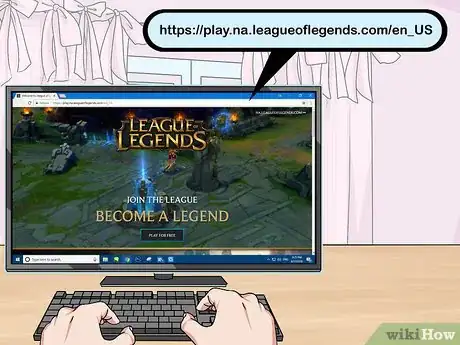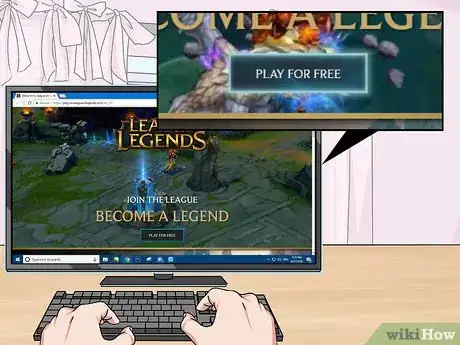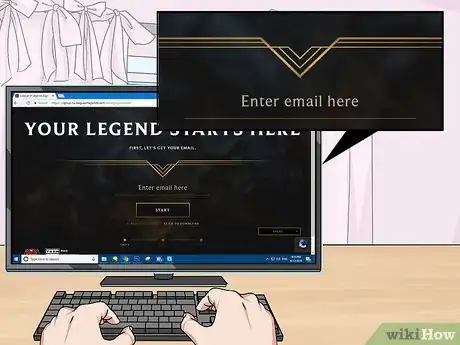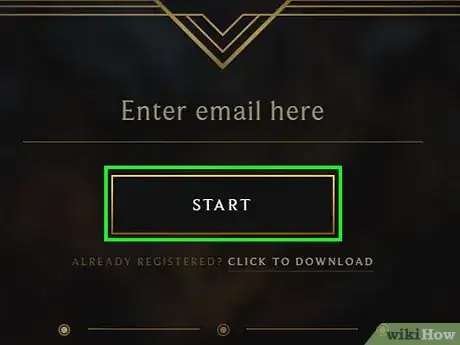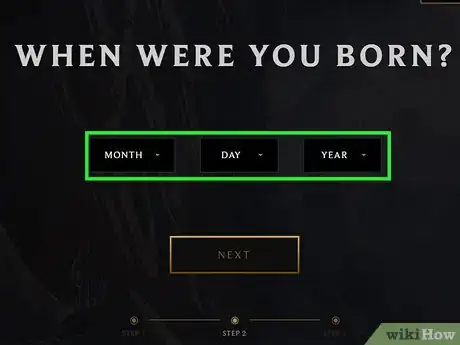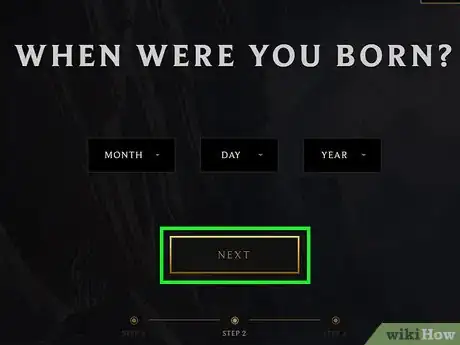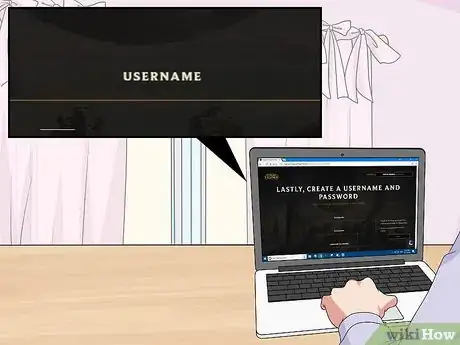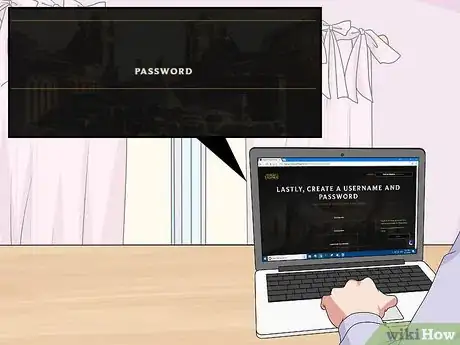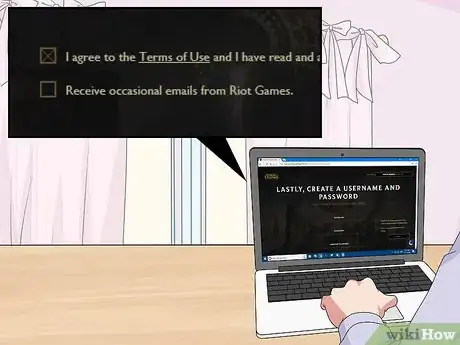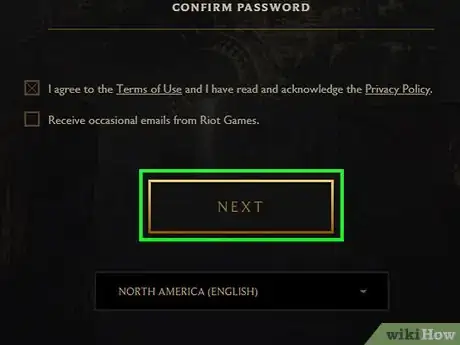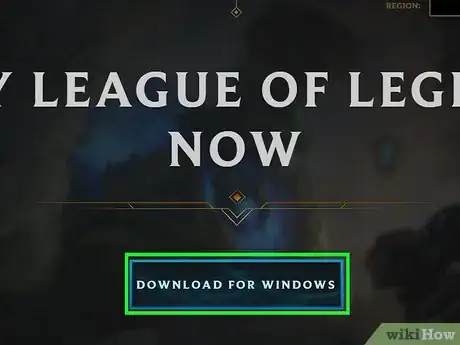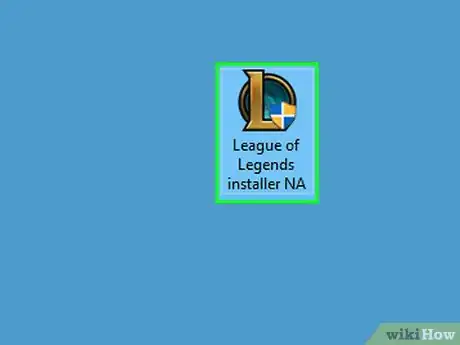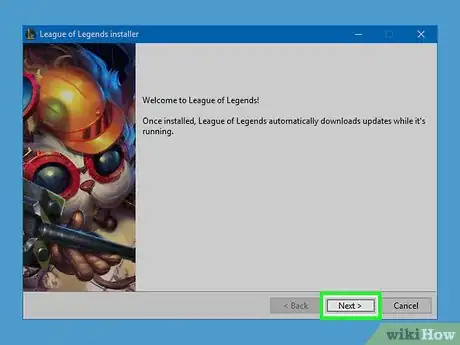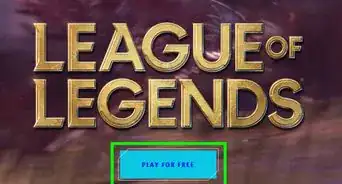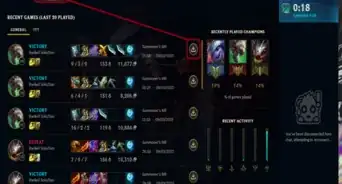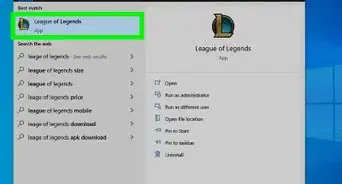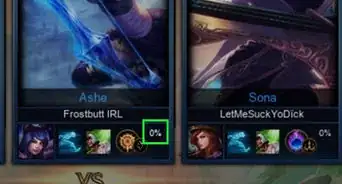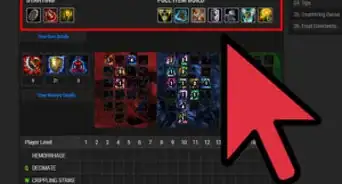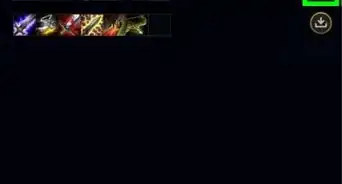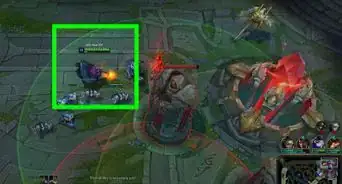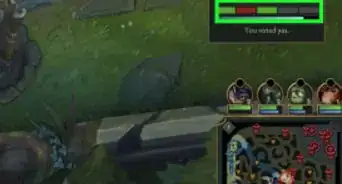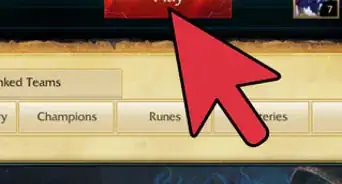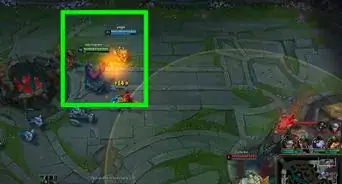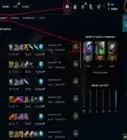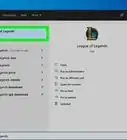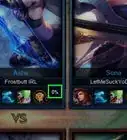X
This article was co-authored by wikiHow staff writer, Jack Lloyd. Jack Lloyd is a Technology Writer and Editor for wikiHow. He has over two years of experience writing and editing technology-related articles. He is technology enthusiast and an English teacher.
This article has been viewed 131,412 times.
Learn more...
This wikiHow teaches you how to download and install League of Legends on your Windows or Mac computer.
Steps
-
1Open the League of Legends site. Go to https://play.na.leagueoflegends.com/en_US in your computer's web browser.
-
2Click PLAY FOR FREE. It's in the middle of the page.Advertisement
-
3Enter an email address. Type your preferred email address into the text field in the middle of the page.
- This is the email address you'll use to log into League of Legends and access information about your account, so make sure the email address is valid.
-
4Click START. It's below the text field into which you entered your email address.
-
5Enter your date of birth. Click the MONTH drop-down box and select your month of birth, then do the same with the DAY and YEAR boxes.
-
6Click NEXT. You'll find this near the bottom of the page.
-
7Create a username. In the "USERNAME" text box, type in the username that you want to use for your League of Legends character.
- If your username has already been taken, the web page will prompt you to choose a different username before you can continue.
-
8Enter a password for your account. Type your preferred password into the "PASSWORD" text box, then re-type the password into the "CONFIRM PASSWORD" text box below.
-
9Check the "I agree" box. This box is below the "CONFIRM PASSWORD" text box. Doing so indicates that you agree to the League of Legends terms of use.
-
10Click NEXT. It's at the bottom of the page.
-
11Click DOWNLOAD. This blue button is in the middle of the page, and will have your computer's operating system listed in it (e.g., WINDOWS or MAC). The League of Legends file will begin to download, though you may need to select a save location or confirm the download depending on your browser settings.
-
12Open the League of Legends installer. Double-click the downloaded setup file to do so.
-
13Follow the on-screen prompts. Once the installer opens, you'll have to click Next on a few different pages and then wait for League of Legends to install. Once it finishes installing, you're free to begin playing it by clicking or double-clicking the League of Legends app icon.
- On a Mac, you'll need to click and drag the League of Legends app icon onto the "Applications" folder shortcut before you can follow any instructions.
Advertisement
Community Q&A
-
QuestionDo I need a virus cleaner to download League of Legends?
 Community AnswerAs long as you are downloading/installing it from a trusted source, the package is safe.
Community AnswerAs long as you are downloading/installing it from a trusted source, the package is safe. -
QuestionDo I need to create an account before I download it?
 Community AnswerYes. It's easy, though -- just go the the official website, provide your details, handset up your own LOL account.
Community AnswerYes. It's easy, though -- just go the the official website, provide your details, handset up your own LOL account. -
QuestionDoes it need Garena?
 Community AnswerNo, but it's a good idea to use Garena! It can increase your ping and stretch you across the globe to play with more players than just the local servers alone.
Community AnswerNo, but it's a good idea to use Garena! It can increase your ping and stretch you across the globe to play with more players than just the local servers alone.
Advertisement
Warnings
- League of Legends can take a long time to install depending on your computer's speed.⧼thumbs_response⧽
Advertisement
About This Article
Advertisement