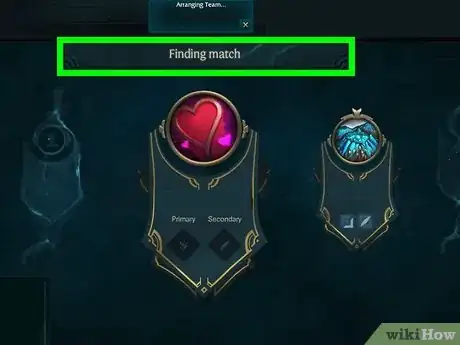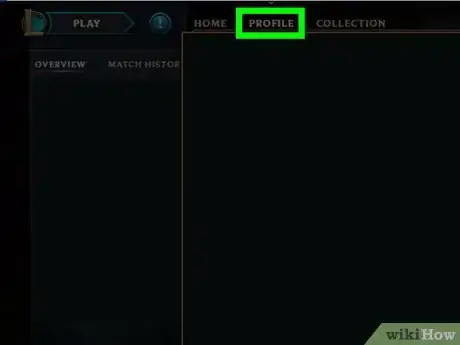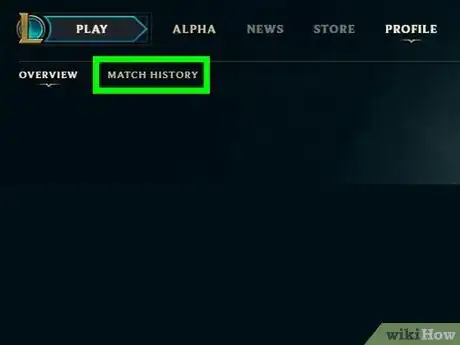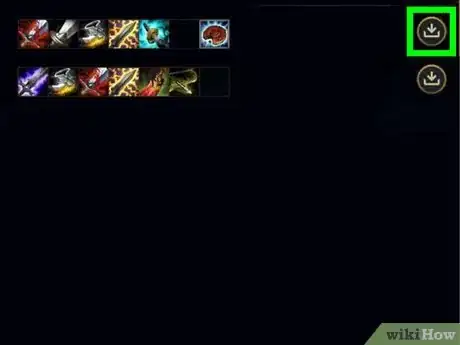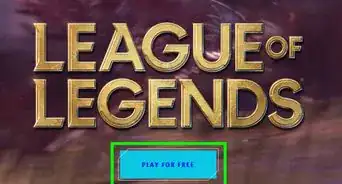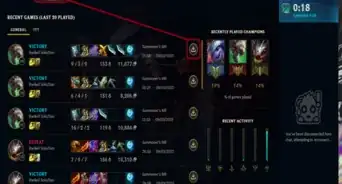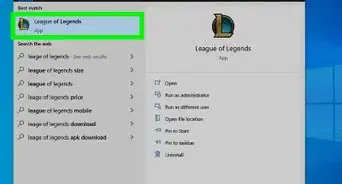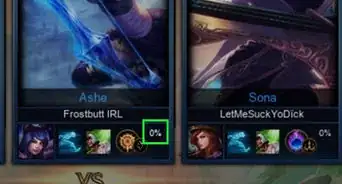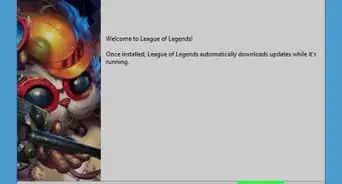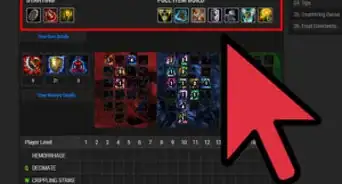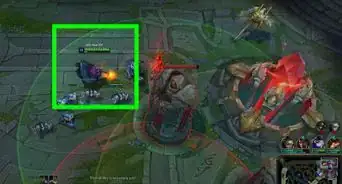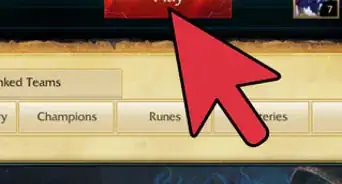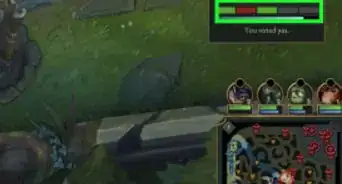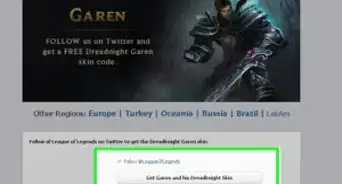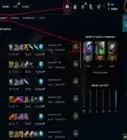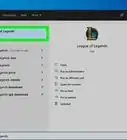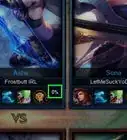This article was co-authored by wikiHow staff writer, Darlene Antonelli, MA. Darlene Antonelli is a Technology Writer and Editor for wikiHow. Darlene has experience teaching college courses, writing technology-related articles, and working hands-on in the technology field. She earned an MA in Writing from Rowan University in 2012 and wrote her thesis on online communities and the personalities curated in such communities.
This article has been viewed 11,954 times.
Learn more...
All League of Legends games are automatically recorded, so you don't have to install a third-party screen recorder to see your last game. The recordings of your last 20 matches will remain in your Match History until the next patch, but if you download them, you can keep them forever. If you rather not use the in-game replay feature, you can press Win + G to open the Game bar on your Windows 10 computer and click the recording icon. If you're using macOS Mojave, press Cmd + Shift + 5 then click Capture to record your screen. This wikiHow teaches you how to see the recordings of your League of Legends games after playing.
Steps
-
1Play a match of League of Legends. Any mode you play (including ARAM, Normal, Solo/Duo Queue) will be recorded and stored in your Match History.
-
2Click Profile. This tab should be along the top of your screen next to "Play."Advertisement
-
3Click Match History. Recordings of your last 20 games will display here.
-
4Click the download icon next to the recording you want to download. If you don't download the replay before the next patch or within 20 games, it will be deleted from your list.[1]
- To find the location of these downloaded replays on your computer, go into the Settings menu of the LoL client (gear icon in the top right corner), and click Replays in the menu on the left side of the screen. Here, you'll see file paths where your replays are located.
- You can visit other profiles and watch replays of games of other people too, just by visiting their profile and viewing their match history.
- If you want to record a highlight in your game, press Ctrl + V to start and stop the recording. These clips, called "Highlights," are located in the "C:Users\\Documents\LeagueofLegends\Highlights" folder.
- If you record with Game bar, the video is in a folder called "Captures." You can also use the screenshot toolbar with macOS Mojave by pressing Cmd + Shift + 5. [2]
References
About This Article
1. Play a match of League of Legends.
2. Click Profile.
3. Click Match History.
4. Click the download icon.