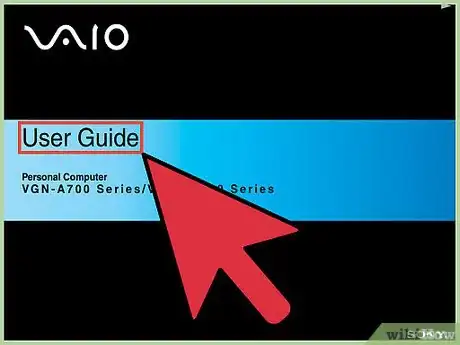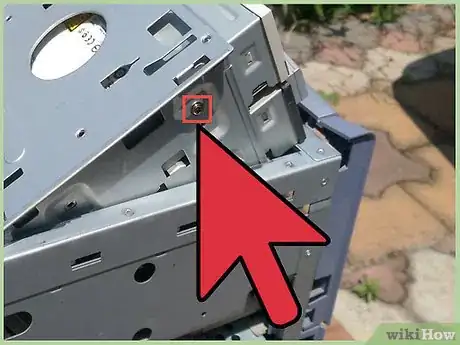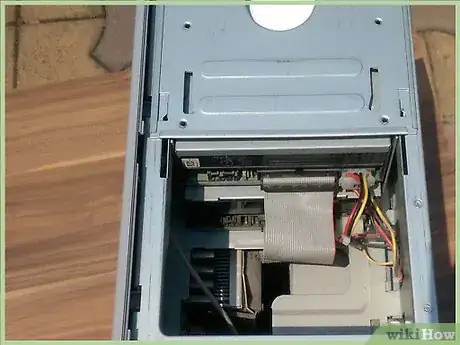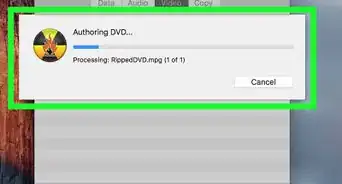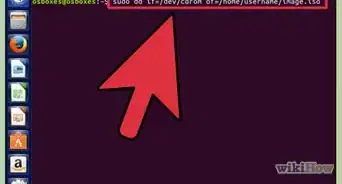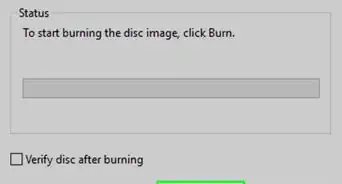X
wikiHow is a “wiki,” similar to Wikipedia, which means that many of our articles are co-written by multiple authors. To create this article, 18 people, some anonymous, worked to edit and improve it over time.
This article has been viewed 253,407 times.
Learn more...
Do you want to upgrade your CD or DVD drive, or install another one? This article will show you how to do that.
Steps
-
1Read the manual that came with your computer and be sure that you want to use the CD/DVD drive.
-
2Wear an anti-static wrist band or touch unpainted metal to discharge static electricity.Advertisement
-
3Turn off and unplug the computer.
-
4Open the computer case.
-
5Look for the existing CD/DVD drive and unplug the power and data cables.
-
6Remove the screws from the CD/DVD drive and then remove it from the chassis.
-
7If you want to install another optical drive, remove the drive bay cover.
-
8Adjust the jumpers on the back of the drive. Most drives use "Master" as the default setting.
- If the CD/DVD drive will be an extra one, set the jumper setting to "Slave".
-
9Slide the CD/DVD drive into the drive bay on the computer.
-
10Move the cables back, but do not disconnect them.
-
11Connect the data and power cables to the CD/DVD drive.
- For IDE drives, align pin 1 (the red edge) to the connector on the CD/DVD drive. Then connect the 4-pin power connector to the drive.
- For SATA drives, align the notch to the connector on the drive. Then connect the SATA power connector (the long one) to the drive.
- If there is little space, connect the cable before fully securing the drive into the bay.
-
12Connect the audio cable to the drive.
- It runs from the drive's audio-out pins to the CD-IN connector on your sound card.
-
13Close the computer case.
-
14Turn on the computer. Your computer's BIOS should recognize the new CD/DVD drive.
- Windows will install the drivers required for the operation of the new CD/DVD drive.
- Open My Computer and you will see the drive.
Advertisement
Community Q&A
-
QuestionI am trying to install a library cd-rom for research. Two days ago I returned my ASUS laptop to factory settings, but kept all the files. Now the computer will not even register that I have put the disc in. What can I do?
 Community AnswerReset the BIOS to default, then reboot. It's a common problem, that should fix it.
Community AnswerReset the BIOS to default, then reboot. It's a common problem, that should fix it. -
QuestionHow do I play a CD in it after it's installed?
 Community AnswerAssuming the installation went well, it's very simple. Open the drive, put the CD in the drive, close the drive, and play the CD with the media player application of your choice.
Community AnswerAssuming the installation went well, it's very simple. Open the drive, put the CD in the drive, close the drive, and play the CD with the media player application of your choice. -
QuestionWhy won't my computer detect the CD drive?
 Community AnswerIt could be a number of things, but some steps to try are rebooting your system fully (as in a full shutdown and then back on) and checking your cables.
Community AnswerIt could be a number of things, but some steps to try are rebooting your system fully (as in a full shutdown and then back on) and checking your cables.
Advertisement
About This Article
Advertisement