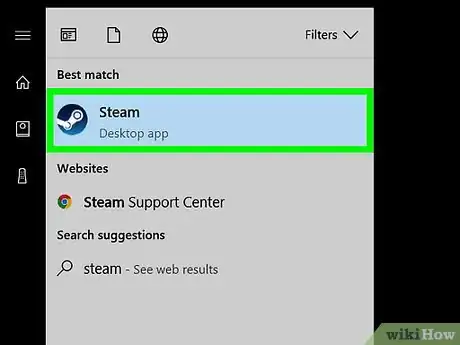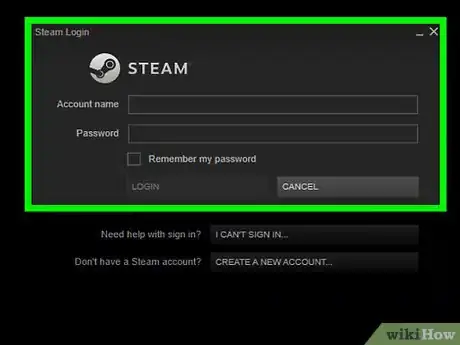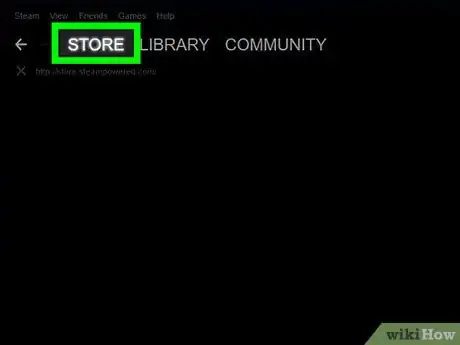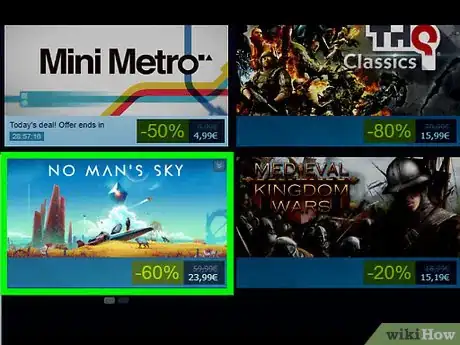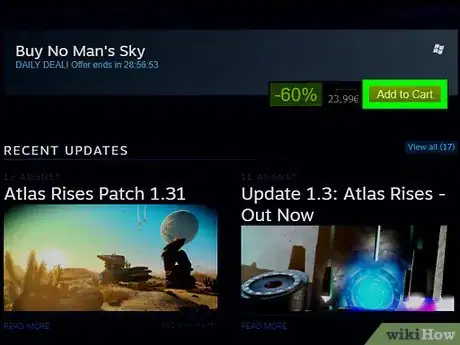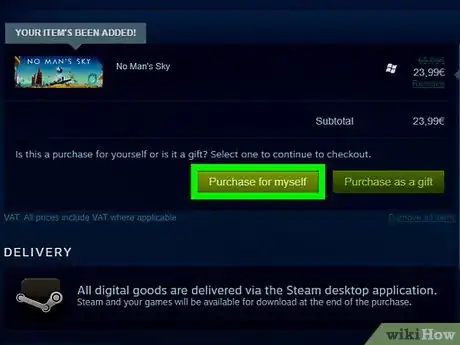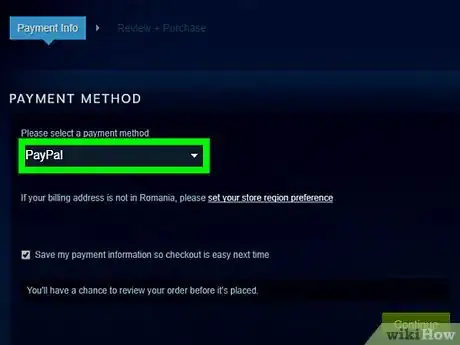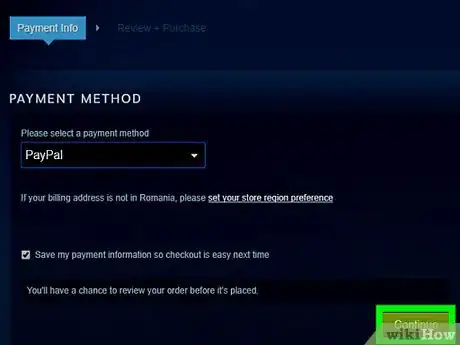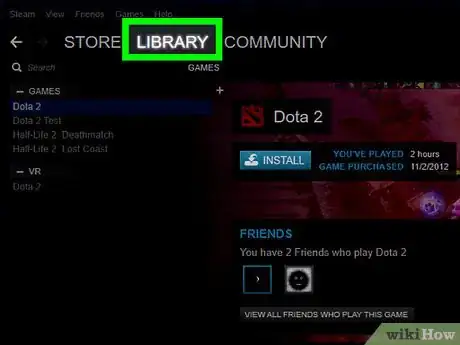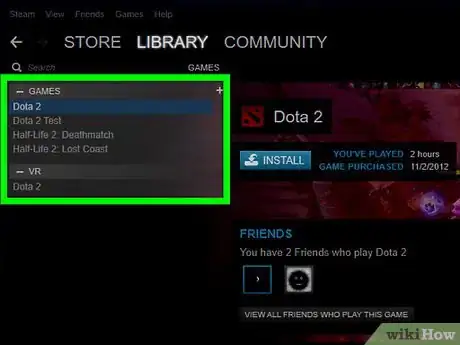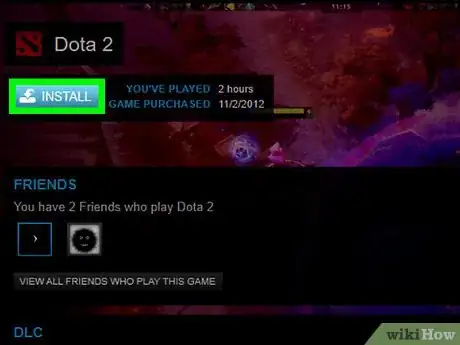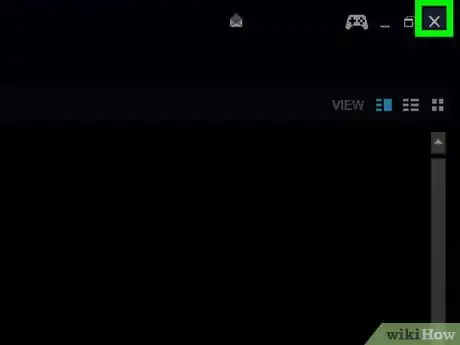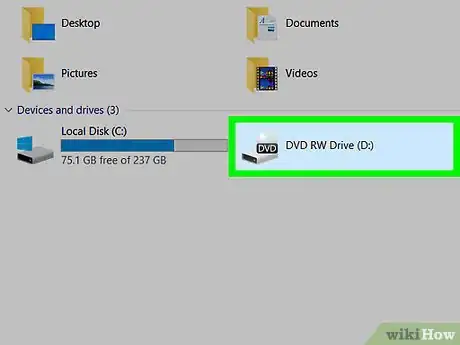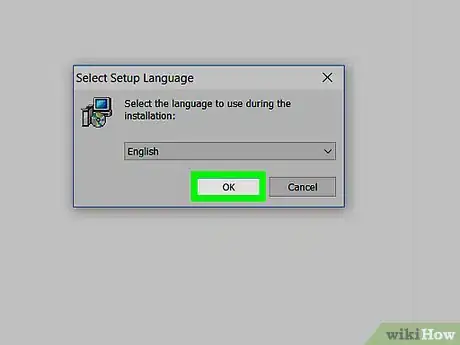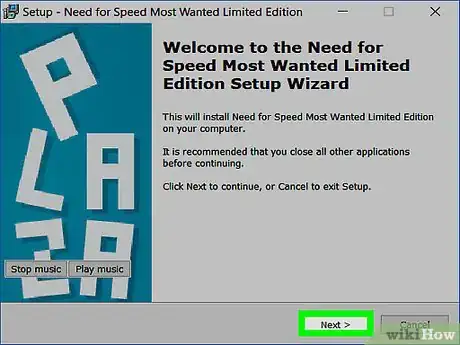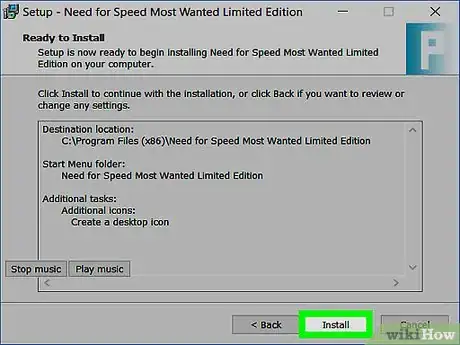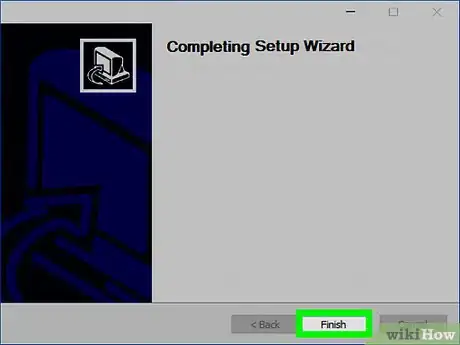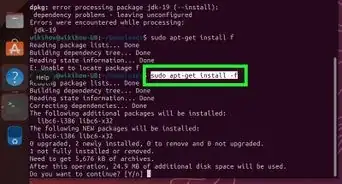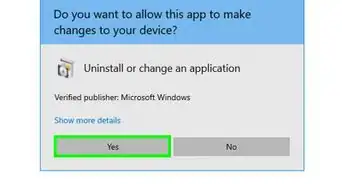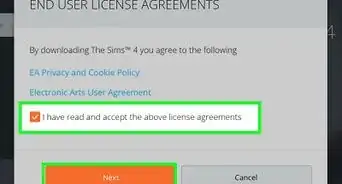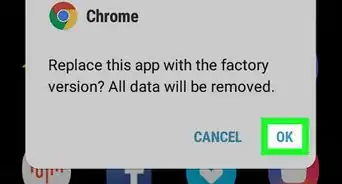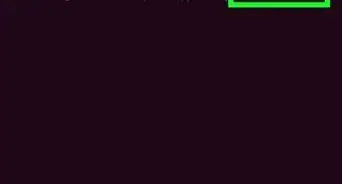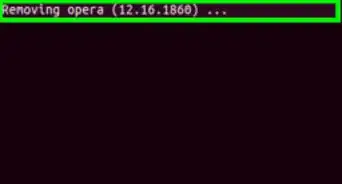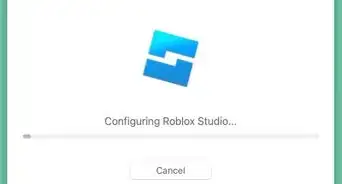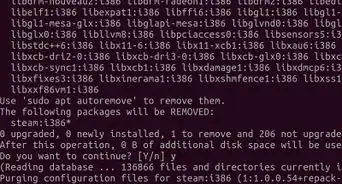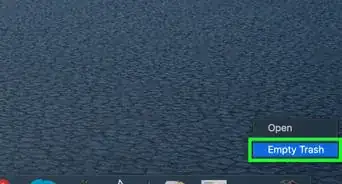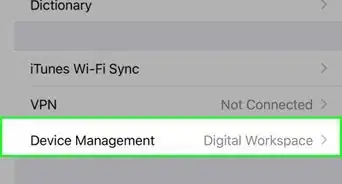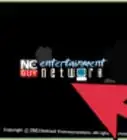X
This article was co-authored by wikiHow staff writer, Jack Lloyd. Jack Lloyd is a Technology Writer and Editor for wikiHow. He has over two years of experience writing and editing technology-related articles. He is technology enthusiast and an English teacher.
The wikiHow Tech Team also followed the article's instructions and verified that they work.
This article has been viewed 500,483 times.
Learn more...
This wikiHow teaches you how to install a video game on a Windows computer, both from within the massive game manager Steam and by using a more traditional CD-based approach.
Steps
Method 1
Method 1 of 2:
Using Steam
-
1Open Steam. This application resembles a white piece of machinery on a blue background.
- If you don't yet have Steam installed on your computer, install it before continuing.
-
2Log into Steam if prompted. Type in your account name and password, then click LOG IN. This will log you into Steam.
- You may be prompted to enter a code that Steam sends to your Steam email address in order to authorize your computer.
Advertisement -
3Click the STORE tab. It's at the top of the Steam window.
- You may have to scroll down and click OK, take me to the Store to continue.
-
4Select a game you want to purchase. Daily deals, recommended games, new releases, and employee picks appear on the main STORE page. If you want to purchase a game not listed here, either type its name into the search bar at the top of the window, or select the Games tab to select a genre.
-
5Scroll down and click Add to Cart. This green button is below the "Buy [Game Name]" heading in the middle of the page.
-
6Click Purchase for myself. It's a green button near the top of the page.
-
7Select your payment information. You can pay through PayPal, or you can use a credit or debit card.
-
8Click Purchase. This option is in the middle of the screen. Doing so will complete your transaction and add the game to your Steam library.
-
9Click the Library tab. It's in the upper-left side of the Steam window.
-
10Download your game. Double-click your game's name in the left-hand toolbar, then click OK when prompted. This will begin downloading the game to your computer.
-
11Double-click the game's name when it finishes downloading. Once your game finishes downloading to your computer, double-clicking its name in Steam will begin running it. You have successfully installed a game on your PC.
Advertisement
Method 2
Method 2 of 2:
Using a CD
-
1Close all running applications. In order to install a game from a CD, it's best to close any running programs, browsers, and apps.
-
2Insert the game disc into your computer. Do so by placing the CD or DVD into your computer's disc drive with the label face-up.
-
3Click Yes if prompted. Sometimes, Windows will ask you to confirm an application's legitimacy before opening it. If this happens, click Yes to proceed with opening the installer window.
- If the installer window doesn't open, open Start, click the File Explorer icon, click This PC, and double-click the disc's name below the "Devices and drives" heading.
-
4Follow the on-screen instructions. Each game's setup will vary slightly from other games, but you'll typically have to do the following (not necessarily in order):
- Select a setup language and click Next.
- Select the I agree option for the terms of use, then click Next.
- Select an installation location, then click Next.
- Select shortcut options, then click Next.
- Enter the game's key, which is usually found on the back of the CD's case or in the manual.
-
5Click Install when prompted. This will begin the installation process. When it completes, you'll see an icon appear on your desktop if you chose to create one.
-
6Click Finish. Doing so will close the setup window; for some games, this will also launch the game.
Advertisement
Community Q&A
-
QuestionCan I copy and paste a game to a USB stick?
 Community AnswerYes and no. You can move all the game files to the USB drive, but if you move only the executable file, it won't run. Games have a lot of data files they pull from to supply textures, character models, and other necessary information.
Community AnswerYes and no. You can move all the game files to the USB drive, but if you move only the executable file, it won't run. Games have a lot of data files they pull from to supply textures, character models, and other necessary information. -
QuestionHow would I know what the computer requirements are before installing a game?
 Community AnswerEvery individual computer game is different. The case/package of the computer game CD should have a list of computer requirements. Check the box, case, or packaging of your CD.
Community AnswerEvery individual computer game is different. The case/package of the computer game CD should have a list of computer requirements. Check the box, case, or packaging of your CD. -
QuestionHow do I do a full install without a CD?
 Community AnswerYou can download it with java, open mediafire, find the file and then install.
Community AnswerYou can download it with java, open mediafire, find the file and then install.
Advertisement
Warnings
- Most games are digital downloads rather than CD-based downloads at this point. If you have the option to purchase a game as a digital download rather than in CD form, do so.⧼thumbs_response⧽
Advertisement
About This Article
Advertisement