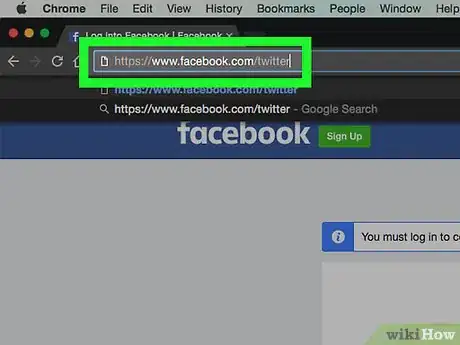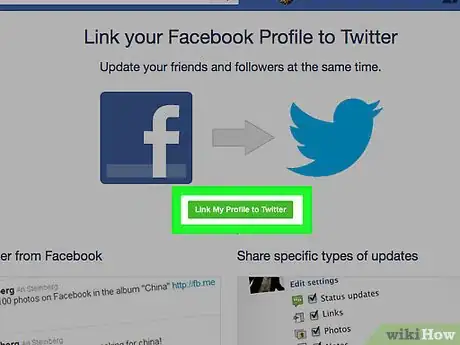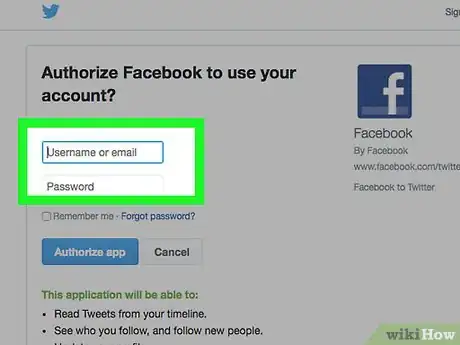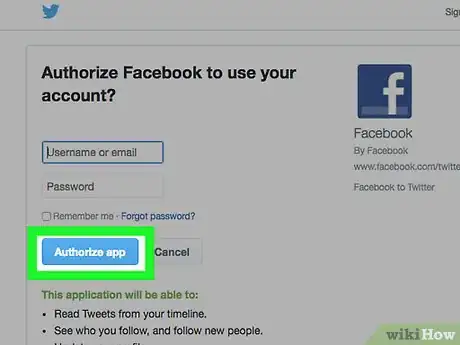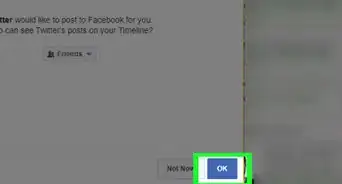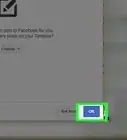This article was co-authored by wikiHow Staff. Our trained team of editors and researchers validate articles for accuracy and comprehensiveness. wikiHow's Content Management Team carefully monitors the work from our editorial staff to ensure that each article is backed by trusted research and meets our high quality standards.
The wikiHow Tech Team also followed the article's instructions and verified that they work.
This article has been viewed 1,004,532 times.
Learn more...
This wikiHow teaches you how to link your Facebook account to Twitter so that posts and status updates you share on Facebook appear in your Twitter feed.
Steps
-
1Go to https://www.facebook.com/twitter in a desktop or mobile Web browser.
- If you're not signed in automatically, log in to Facebook.
-
2Click Link to Twitter. A button will appear next to your profile, as well as any Page that you manage. Click the button for each profile or Page you want to link.Advertisement
-
3Enter your Twitter username and password.
- If you're logged in automatically, you won't need to sign in.
-
4Click Authorize app. Your public Facebook posts and status updates will now be shared to your linked Twitter account. Posts that are not public will not be shared to your Twitter feed.
- Click Edit Settings below your user or Page name to limit the Facebook content you share on Twitter. Click Save Changes to update your settings.
- Click Unlink from Twitter to disconnect Twitter from your Facebook account.
- You can also link your Twitter account to your Facebook account so that your tweets appear on Facebook.
Community Q&A
-
QuestionWhat happens when I link Twitter to Facebook? Does a Facebook entry get automatically turned into a tweet? If so, what if the Facebook post exceeds Twitter's character limitation?
 Community AnswerThe limits are the same for a tweet that originated on Twitter. If you exceed it, the rest will be parsed.
Community AnswerThe limits are the same for a tweet that originated on Twitter. If you exceed it, the rest will be parsed. -
QuestionMy Facebook and Twitter accounts are linked. If I edit a published post in Facebook, will those edits be reflected in Twitter? Or do I manually need to make those changes to the tweet?
 Community AnswerIt's worse than you think - your edits on Facebook not only don't make it to Twitter, but you can't edit the tweets because they didn't originate in your Twitter account, but on Facebook.
Community AnswerIt's worse than you think - your edits on Facebook not only don't make it to Twitter, but you can't edit the tweets because they didn't originate in your Twitter account, but on Facebook. -
QuestionIs it possible to share my post on Twitter with my Facebook page and not with my profile?
 Community AnswerYes, tag Facebook post and Twitter post together, or just copy your post on Facebook or Twitter.
Community AnswerYes, tag Facebook post and Twitter post together, or just copy your post on Facebook or Twitter.
About This Article
1. Go to https://www.facebook.com/twitter
2. Click Link to Twitter.
3. Enter your Twitter username and password.
4. Click Authorize app.