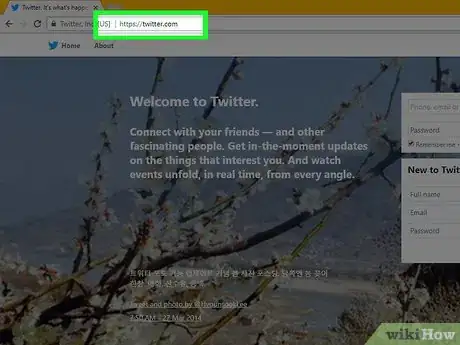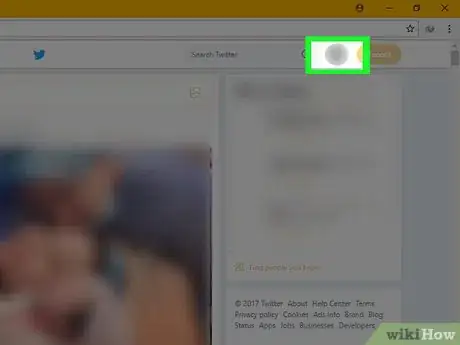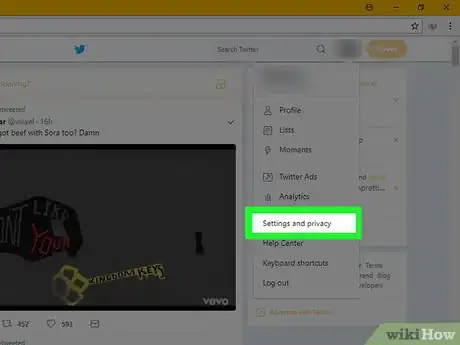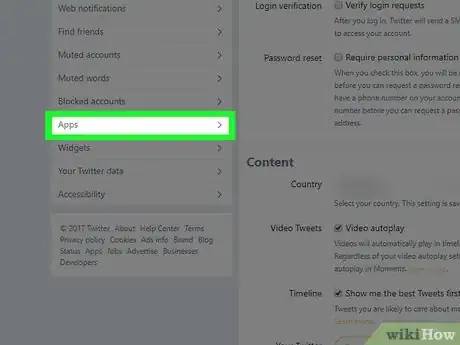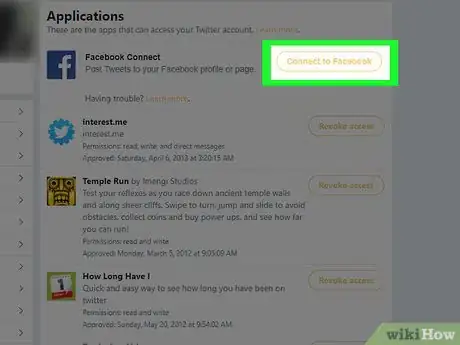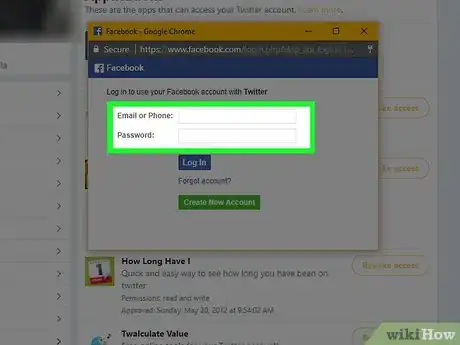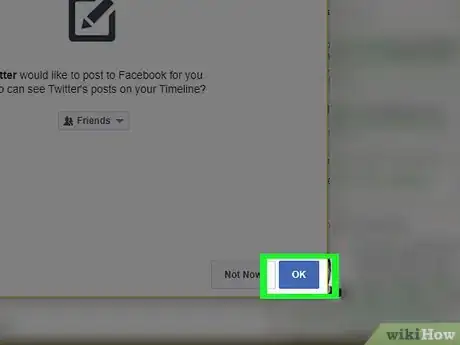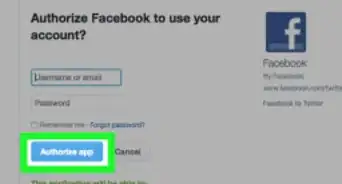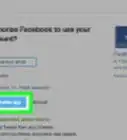This article was co-authored by wikiHow staff writer, Jack Lloyd. Jack Lloyd is a Technology Writer and Editor for wikiHow. He has over two years of experience writing and editing technology-related articles. He is technology enthusiast and an English teacher.
The wikiHow Tech Team also followed the article's instructions and verified that they work.
This article has been viewed 691,208 times.
Learn more...
This wikiHow teaches you how to connect your Facebook account to your Twitter account in order to post your tweets to Facebook. You'll do this from within Twitter's settings, though it's also possible to use Facebook's settings. To connect your Twitter account to Facebook, you have to use the Twitter website on a computer.
Steps
-
1Open Twitter. Go to https://www.twitter.com/. Twitter will open to your home page if you're already logged in.
- If you aren't already logged in, enter your email address (or Twitter username) and password to continue.
-
2Click your profile icon. It's in the top-right side of the Twitter page, just left of the Tweet button. A drop-down menu will appear.Advertisement
-
3Click Settings and privacy. This option is near the bottom of the drop-down menu.
-
4Click the Apps tab. You'll find it on the left side of the page.
-
5Click Connect to Facebook. It's to the right of the Facebook icon at the top of this page.
- The Connect to Facebook button will take a second or so to appear.
-
6Log into Facebook. Enter your email address and password, click Log in, then click Continue as [Your Name].
- If your browser remembers your login credentials, you'll just click Continue as [Name].
-
7Click OK. This will allow Twitter to post to your Facebook page. Your Twitter account is now linked to your Facebook account.
- If you want to hold off on giving Facebook this permission, click Not Now here.
Community Q&A
-
QuestionI can't find "Connect to Facebook" button in my apps page on Twitter. Where is it?
 Community AnswerA recent update to the Facebook Platform Policies ended the ability to automatically post Tweets to your Facebook profile or page.
Community AnswerA recent update to the Facebook Platform Policies ended the ability to automatically post Tweets to your Facebook profile or page. -
QuestionHow do I get the link to my Facebook profile?
 Community AnswerClick on your profile name and wait for it to load. Once the page has loaded, you can copy the link that's on the browser address bar.
Community AnswerClick on your profile name and wait for it to load. Once the page has loaded, you can copy the link that's on the browser address bar. -
QuestionWhy doesn't the "connect to Facebook" option appear on my page?
 Community AnswerTry a different browser. It's usually a Google Chrome issue for me, so when I need to connect, I switch to MS Edge. I think it also works with Firefox.
Community AnswerTry a different browser. It's usually a Google Chrome issue for me, so when I need to connect, I switch to MS Edge. I think it also works with Firefox.
Warnings
- Linking Twitter to Facebook can lead to your tweets inundating the News Feed, which may irritate some people.⧼thumbs_response⧽
About This Article
1. Go to https://www.twitter.com/
2. Click your profile icon.
3. Click Settings and privacy
4. Click Apps
5. Click Connect to Facebook
6. Log into Facebook and click Use as [Name]
7. Click OK.