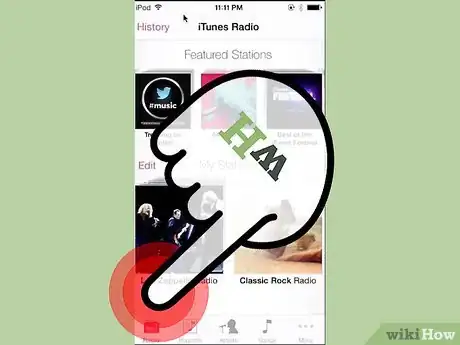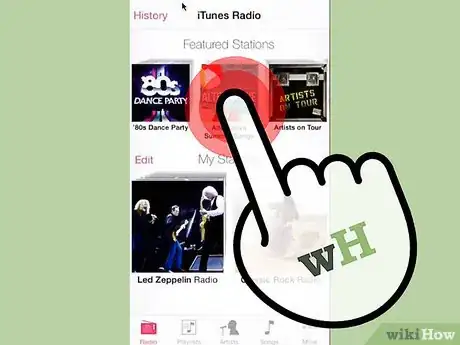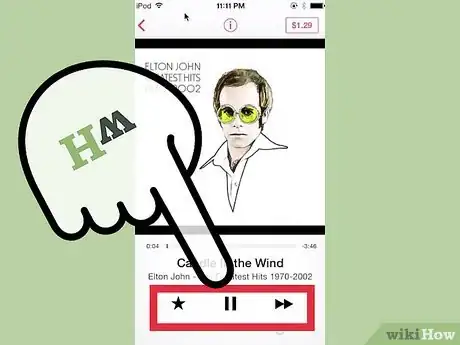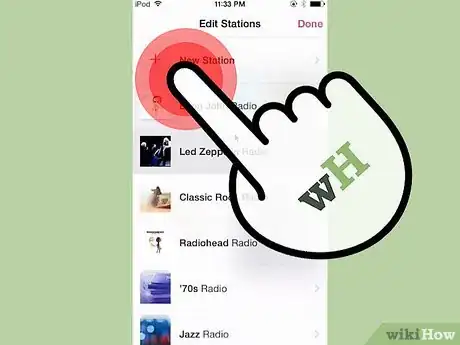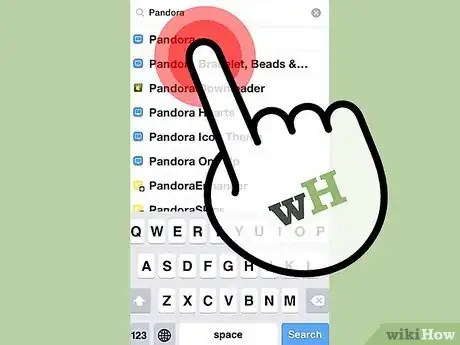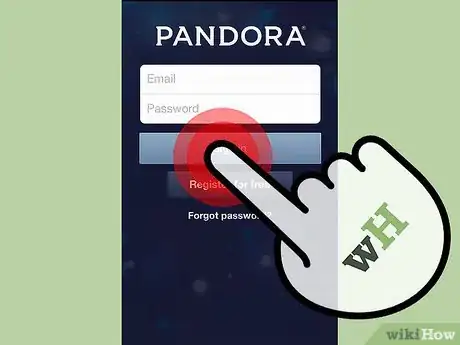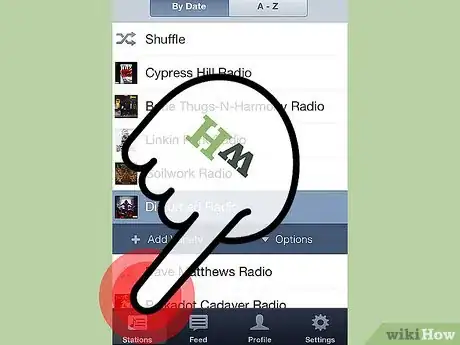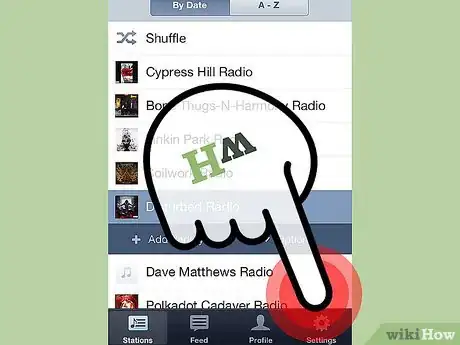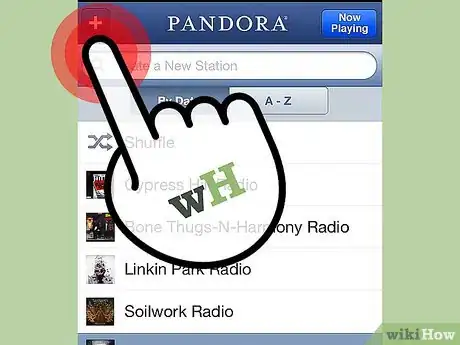wikiHow is a “wiki,” similar to Wikipedia, which means that many of our articles are co-written by multiple authors. To create this article, volunteer authors worked to edit and improve it over time.
This article has been viewed 37,992 times.
Learn more...
The iPhone is one of market’s behemoth and one of the best-selling smartphone ever. With all its bells and whistles, the iPhone lacks traditional AM/FM radio. Although it is one of best music players in the market, the lack of traditional radio have put some people off. With this, Apple took it big last year and announced the iTunes Radio—a free ad-supported Internet radio service. iTunes Radio is incorporated in the Music app itself and allows users to purchase the station’s songs from the iTunes store. Given the vast library of iTunes, finding songs is a lot easier. Even still, the service is available only in the United States and Australia. Fret not, though, the App Store is filled with many such radio apps, like Pandora.
Steps
Using iTunes Radio
-
1Open the Music app. Find the Music icon on the iPhone's home screen and tap it with your finger to launch it.
-
2Launch iTunes Radio. Tap the radio icon near the bottom of the screen, which looks like a red FM radio, to run the iTunes Radio app.Advertisement
-
3Access a radio station. iTunes Radio consists of pre-built stations that you can instantly listen to. You can use your finger to swipe from right to left to scroll through available stations. Once you’ve found the station you want to listen to, just tap on it to access it.
-
4Familiarize yourself with the radio controls. iTunes Radio also include radio controls when a song is playing:
- Start icon—This is a multi-purpose control that lets you customize your listening experience. By tapping on it, you’ll see options to “Play more likes this,” “Never play this song,” and “Add to iTunes Wish List.”
- Pause icon—Tapping on this icon will temporarily stop the song; by tapping on it again, you can continue listening the song from where you left off.
- Skip icon—Tapping this will allow you to hear the next song on the radio station before the current one finishes. However, you are only limited to 6 skips per hour. iTunes Match subscribers have unlimited skips.
-
5Create your own custom radio stations. To create your own custom radio station, tap on the iTunes Radio icon, then scroll down a bit and tap on the plus (+) sign on the block labelled “New Station.”
- Tap on the search box (magnifying glass) to drill down something specific, like genre, song, or artist.
- Tap on the result you’d like to create a station based on.
Using Pandora
-
1Get Pandora. Pandora can be downloaded using Apple’s proprietary app store.Open the app store and click on the magnifying glass (search button) at the bottom.
- Enter “Pandora” in the search bar and wait for it to load results.
- Click on the first app; the app is free, so just tap on it A pop-up will show asking for your Apple account and password.
- Enter the needed information, and wait for the app to finish downloading.
-
2Launch Pandora. After the app has installed on your iPhone, its icon will appear on your home screen. Tap on it to open the app.
-
3Sign in or sign up. To use Pandora, you have to sign in. Enter your e-mail address and password on the given fields and tap “Sign in.”
- If you don’t have a Pandora account yet, just sign up by tapping on “Register.” Enter all the required fields (these usually have a red asterisk adjacent to the field), check the acknowledgement of Pandora’s terms of service, and tap “Register.”
-
4Listen to a station. Pandora contains a pre-list of stations as soon as you launch the app. Tap on any station to start listening to the radio.
- The “Now Playing” button on the top-right will take you to the song currently playing.
-
5Configure Pandora. You can configure Pandora by tapping on the gear icon, and go to the settings of the app.
-
6Create custom stations. Tap the plus (+) sign on the top-right of the screen, or you can directly enter name of the artist, song, or composer in the text box above the Station List.
- Tap the Search button after entering your query, and Pandora will bring up a list of searches according to your criteria.
- Tap on the selection you like, and Pandora will create a custom station.
Community Q&A
-
QuestionHow do I listen to NPR on my iPhone?
 Community AnswerNPR has their own app called NPR One. You can also use the podcasts app, but I don't think you can listen to it live on there.
Community AnswerNPR has their own app called NPR One. You can also use the podcasts app, but I don't think you can listen to it live on there.