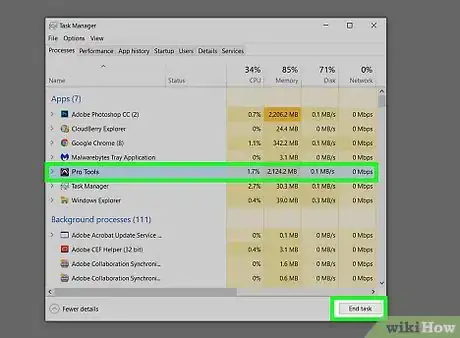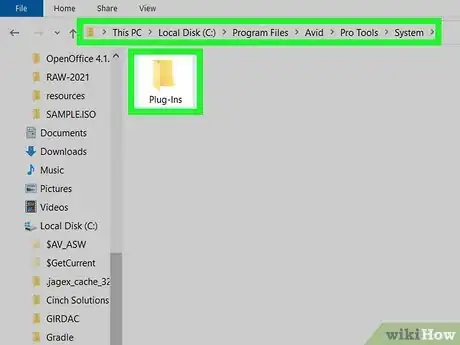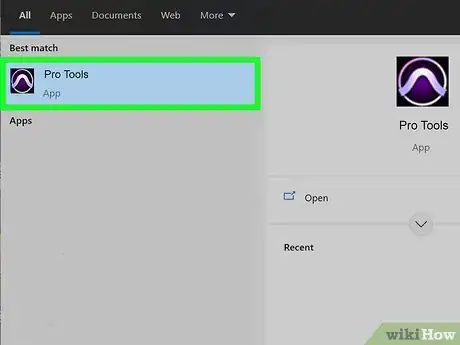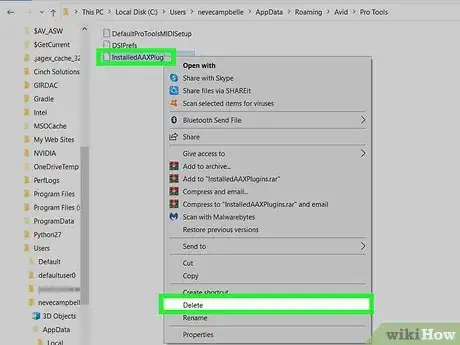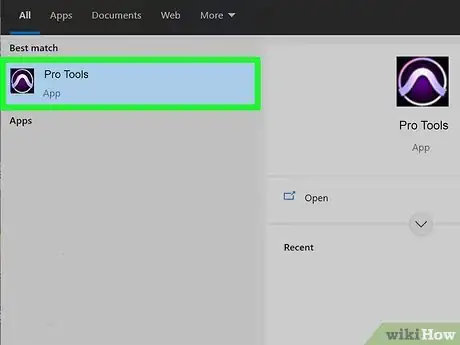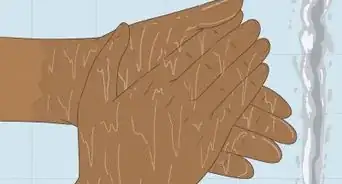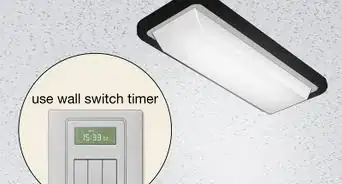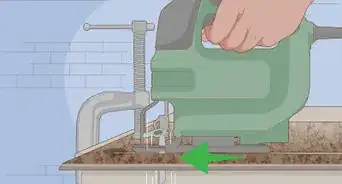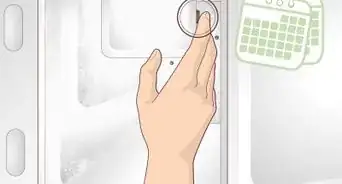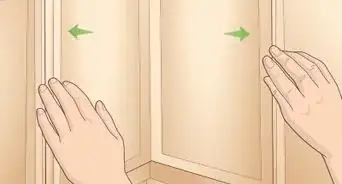This article was co-authored by wikiHow staff writer, Darlene Antonelli, MA. Darlene Antonelli is a Technology Writer and Editor for wikiHow. Darlene has experience teaching college courses, writing technology-related articles, and working hands-on in the technology field. She earned an MA in Writing from Rowan University in 2012 and wrote her thesis on online communities and the personalities curated in such communities.
This article has been viewed 9,616 times.
Learn more...
This wikiHow will teach you how to load and find missing plugins in Avid's Pro Tools. Usually every time you open Pro Tools, it scans your plugins and loads them for you, but you may need to manually force the program to rescan if you have some plugins missing, which, fortunately is something you can do.
Steps
-
1Close Pro Tools. Since Pro Tools scans for plugins every time it launches, you'll want to close it. Check your Task Manager to make sure the program has completely closed.
-
2Make sure your plugins are in the correct folder. The folders can be in different locations, but will generally end with "/Plug-ins." If your plugins aren't in the correct folder, you can copy files to move them.
- The plugin files that are supported and accepted by Pro Tools are AAX. Some early VST plugins may not work. If your plugins are out-of-date, you'll need to look for an updated version.
- You can get plugins from avid.com and other third-party sources, like Waves.
Advertisement -
3Open Pro Tools. If your plugin is in the correct folder, see if it appears in the plugin list.
- If not, close Pro Tools again and proceed to the next step.
-
4Delete your plugin preferences. On Windows, make sure you have "Show Hidden Items" from the View tab selected in File Explorer since many of the files you need to edit are hidden. You'll look in your Pro Tools folder for a folder path that's similar to
"C\:Users\YourName\AppData\Roaming\Avid\Pro Tools"or"C\:Program Files(x86)\Common Files\Digidesign\DAE\DAEPrefs"and delete a file titled"InstalledAAXPlugins".- If you're using Mac, you'll find the preferences files in
"Macintosh HD\Library\Preferences\Avid". Delete the entire Pro Tools folder or delete these files:"com.digidesign.ProTools.plist," "com.digidesign.ProTools.plist.lockfile," "DAE Prefs," "DigiSetup.OSX," and "Pro Tools Prefs."Empty your trash bin when you're done.
- If you're using Mac, you'll find the preferences files in
-
5Open Pro Tools again. The program will rescan all your plugins, including your missing plugins, and create new files for their preferences.
- If you're still missing plugins, they might be stored somewhere you aren't looking. You can change the display of the folders you're viewing by going to Preferences > Display > Organize Plug-in Menus by.
- Older plugins may no longer be supported by your Pro Tools.[1]
About This Article
1. Close Pro Tools.
2. Make sure your plugins are in the correct folder.
3. Open Pro Tools.
4. Delete your plugin preferences.
5. Open Pro Tools again.