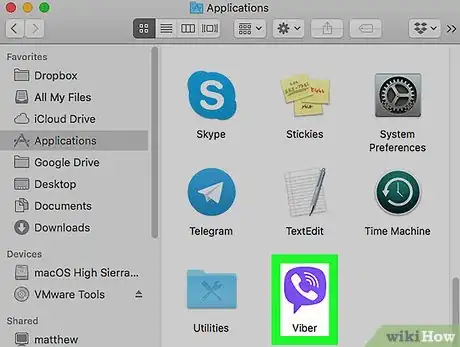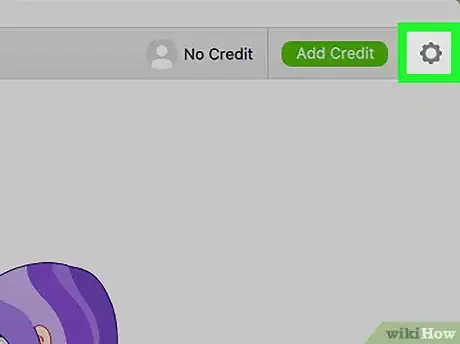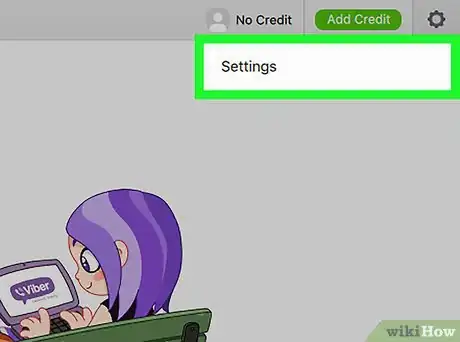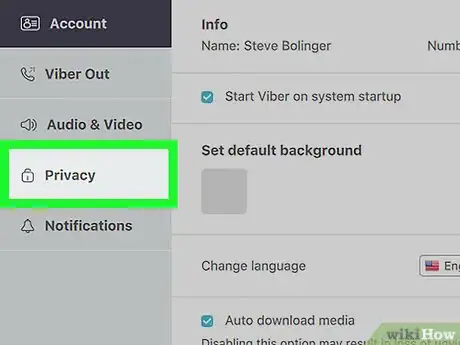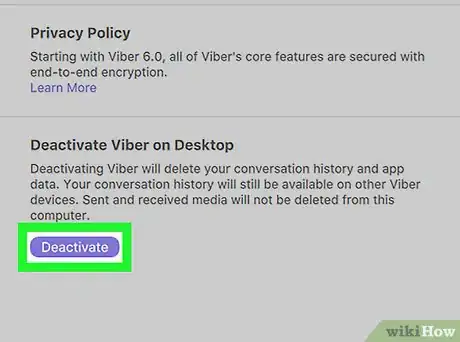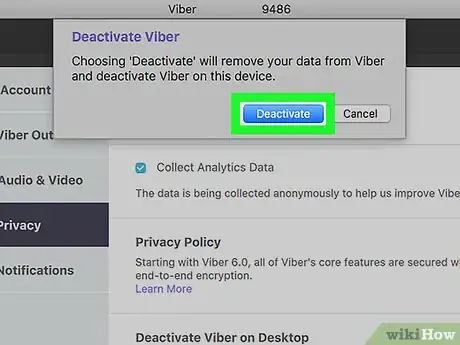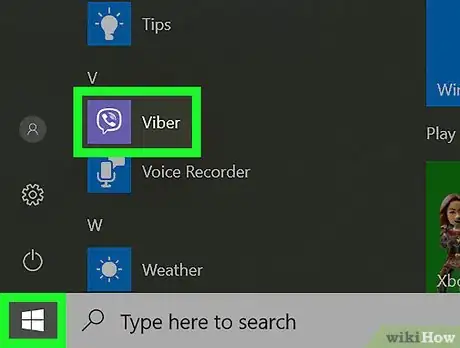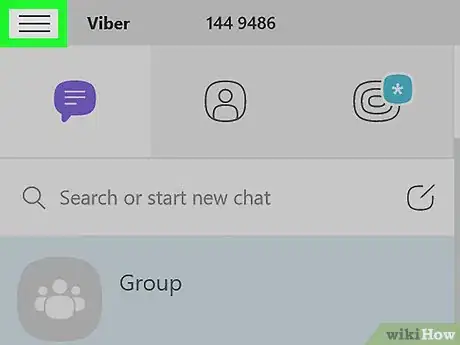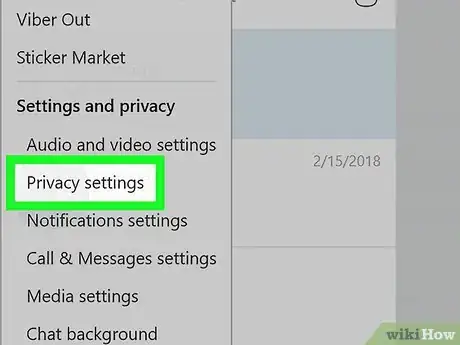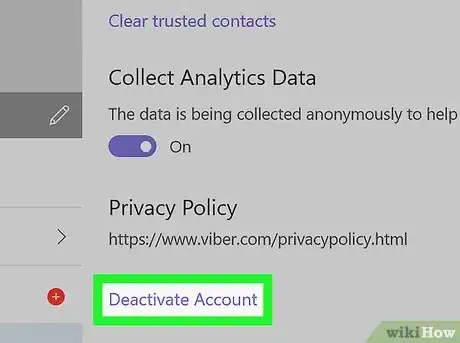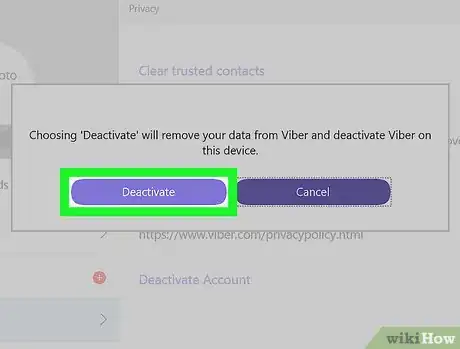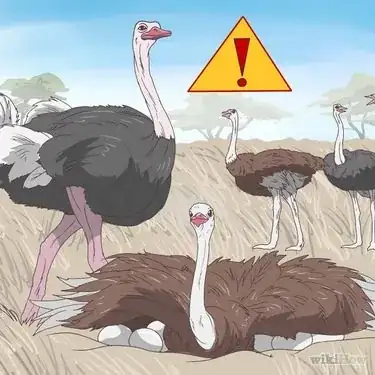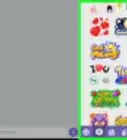X
This article was co-authored by wikiHow Staff. Our trained team of editors and researchers validate articles for accuracy and comprehensiveness. wikiHow's Content Management Team carefully monitors the work from our editorial staff to ensure that each article is backed by trusted research and meets our high quality standards.
The wikiHow Tech Team also followed the article's instructions and verified that they work.
This article has been viewed 194,947 times.
Learn more...
This wikiHow teaches you how to deactivate your Viber desktop account on a computer without losing your account data or conversations on your mobile devices.
Steps
Method 1
Method 1 of 2:
Using Mac
-
1Open Viber on your computer. The Viber icon looks like a purple speech bubble with a white phone headset in it. You can find it in your Applications folder.
-
2Click the gray gear icon on the top-right. This button is located next to your profile picture in the upper-right corner of the app window. It will open a drop-down menu.Advertisement
-
3Click Settings on the drop-down menu. This will open your Account settings in a new pop-up window.
-
4Click the Privacy tab on the left panel. This option is listed next to a lock icon on the left-hand side of the settings window.
-
5Click the purple Deactivate button. This button is located below the "Deactivate Viber on Desktop" heading on the Privacy menu. You will have to confirm your decision in a new pop-up.
- This option will delete all your conversation history and app data from your computer. Your information and conversations will still be available on your mobile devices.
-
6Click Deactivate in the pop-up. This will confirm your decision, and deactivate your desktop account. You will be automatically logged out from the app on your computer.
Advertisement
Method 2
Method 2 of 2:
Using Windows
-
1Open Viber on your computer. The Viber icon looks like a purple speech bubble with a white phone headset in it. You can find it on your Start menu.
-
2Click the three horizontal lines icon. This button is located in the upper-left corner of the Viber app window. It will open a drop-down menu.
-
3Click Privacy settings on the drop-down menu. This will open your settings on the right-hand side.
-
4Click the purple Deactivate button. This button is located at the bottom of your Privacy settings. You will have to confirm your decision in a pop-up.
- This option will delete all your conversation history and app data from your computer. Your information and conversations will still be available on your mobile devices.
-
5Click Deactivate in the pop-up. This will confirm your action, and deactivate your desktop account. You will be automatically logged out from the app on your computer.
Advertisement
Our Most Loved Articles & Quizzes
About This Article
Advertisement