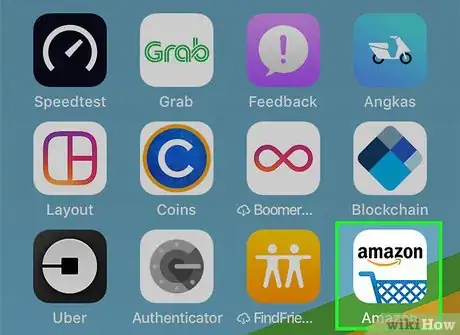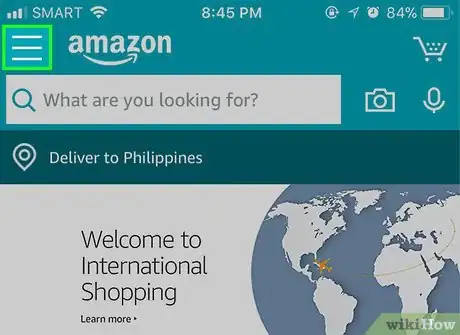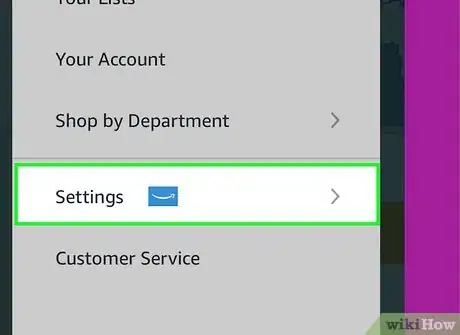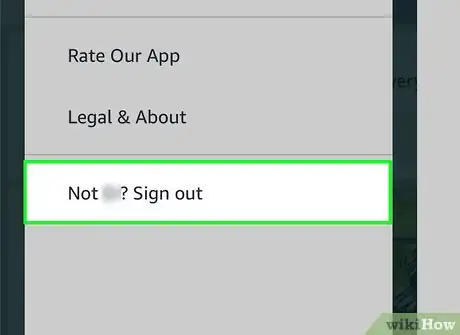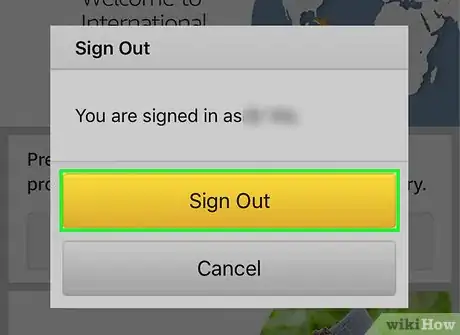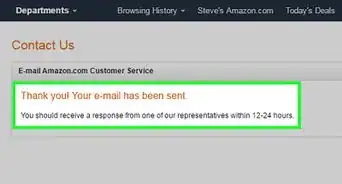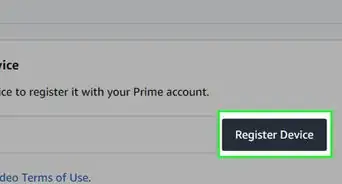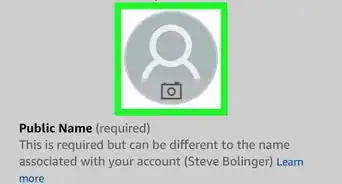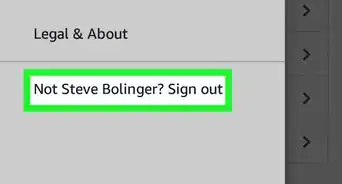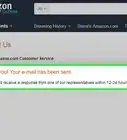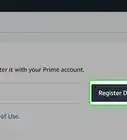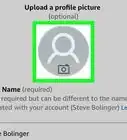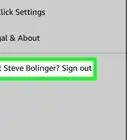X
This article was co-authored by wikiHow Staff. Our trained team of editors and researchers validate articles for accuracy and comprehensiveness. wikiHow's Content Management Team carefully monitors the work from our editorial staff to ensure that each article is backed by trusted research and meets our high quality standards.
The wikiHow Tech Team also followed the article's instructions and verified that they work.
This article has been viewed 56,704 times.
Learn more...
This wikiHow teaches you how to sign out of your account on the Amazon app, using an iPhone or iPad.
Steps
-
1Open the Amazon app on your iPhone or iPad. The Amazon icon looks like a blue shopping cart on a white background. You can find it on your home screen, or in a folder on your home screen.
-
2Tap the three horizontal lines icon. This button is in the upper-right corner of your screen. It will open your navigation panel on the left-hand side.Advertisement
-
3Scroll down and tap Settings. This option is at the bottom of your navigation panel. It will open your Settings menu.
-
4Tap Not You, Sign out at the bottom. This button will sign you out of the current account on the app. You will have to confirm your action in a new pop-up window.
- Your app will insert your own name here. For example, if your name is Jane, this button will read Not Jane? Sign out.
-
5Tap the yellow Sign Out button. This will confirm your action, and sign you out of your account.
Advertisement
About This Article
Advertisement