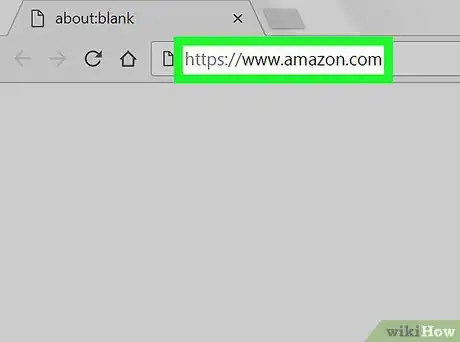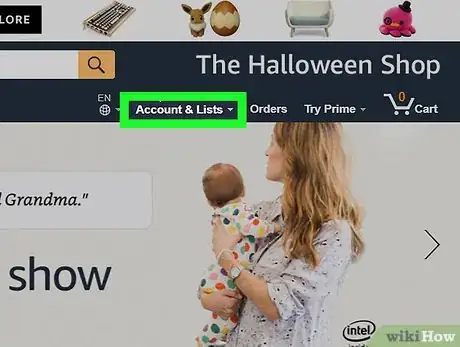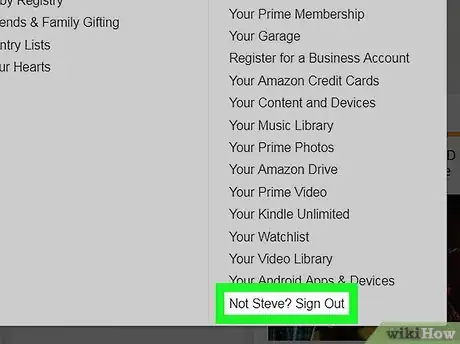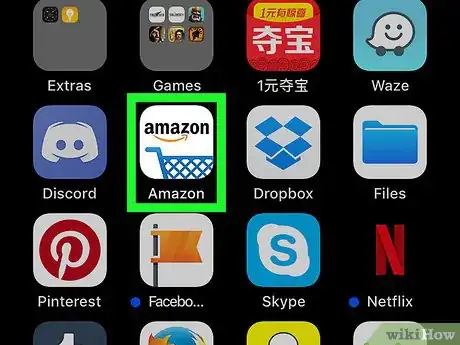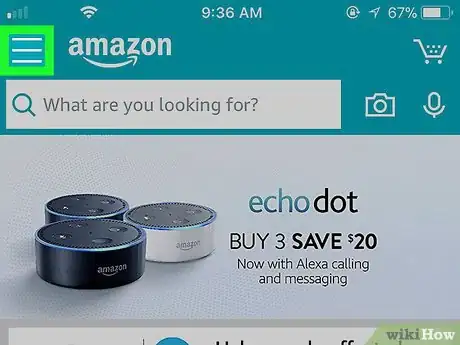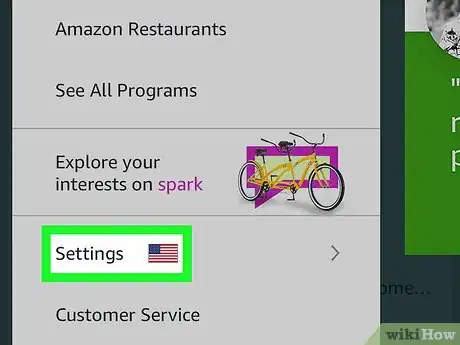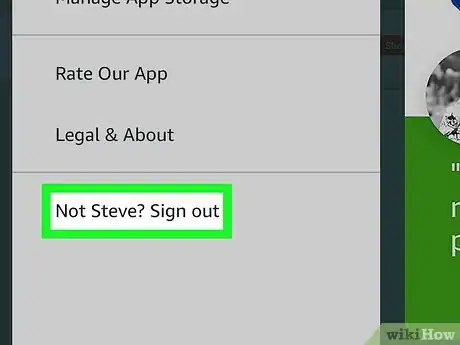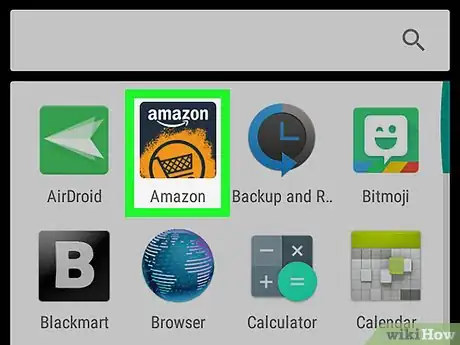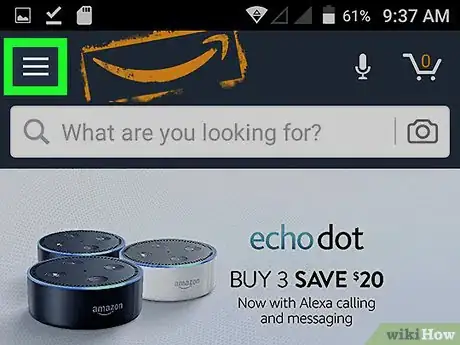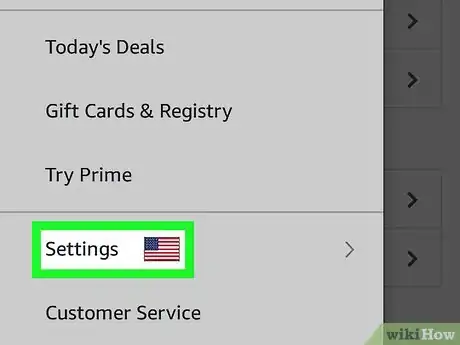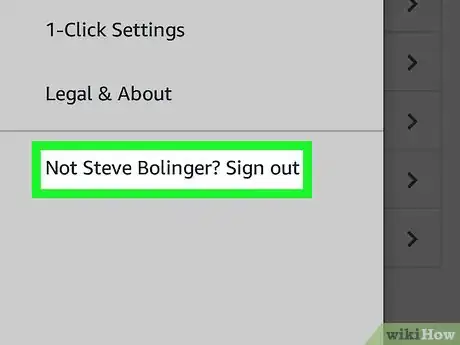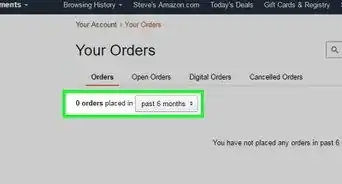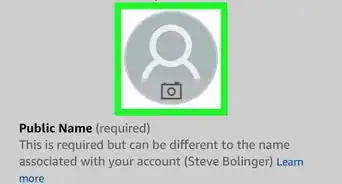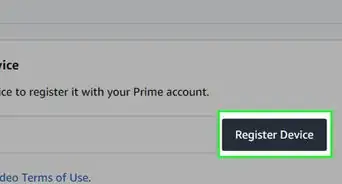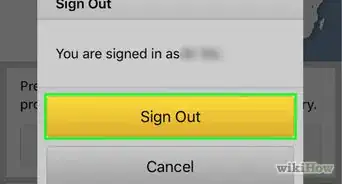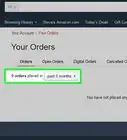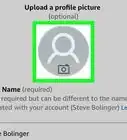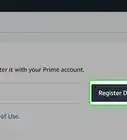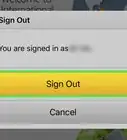This article was co-authored by wikiHow staff writer, Kyle Hall. Kyle Hall works on the content team at wikiHow. He helps manage our team of editors and creates content for a variety of wikiHow projects. Kyle continually looks for new ways to improve the content at wikiHow and make it more helpful and enjoyable for readers. He graduated from Eckerd College in 2015, where he majored in Political Science.
This article has been viewed 76,436 times.
Learn more...
While different devices require you to sign out of Amazon in different ways, signing out can be done in a few clicks once you know where to go. This wikiHow article will teach you how to sign out of Amazon on a computer, Android phone, or iPhone.
Steps
Signing out on a Computer
-
1Go to https://www.amazon.com on the computer you're signed in on. Use the internet browser you used when you signed in.
- For example, if you signed into Amazon over Internet Explorer, you'll need to sign out over Internet Explorer as well.
-
2Hover your mouse over the “Accounts and Lists” tab in the menu bar. The tab is on the right side of the blue top menu bar. You should see “Hello, [your name]” listed above the tab.[1]Advertisement
-
3Click on “Not [your name]? Sign out” from the drop-down menu. This option is all the way at the bottom of the list under the “Your Account” section of the drop-down menu.[2]
Signing out of the iOS App
-
1Open the Amazon app on your phone. The icon for the iOS Amazon app is a blue shopping cart under the Amazon logo.[3]
-
2Tap on the menu icon in the top left corner of the screen. The menu icon looks like three stacked horizontal white lines.[4]
-
3Select “Settings” from the list of menu options. It is the second-to-last option on the list, right above “Customer Service.”[5]
-
4Click on “Not [your name]? Sign out.” This is at the bottom of the list of options in Settings.[6]
Signing out of the Android App
-
1Open up the Amazon app on your Android. The icon for the Android Amazon app is a dark blue shopping cart over an orange background.[7]
-
2Tap the menu button on the top left side of your screen. The menu button looks like three stacked horizontal lines.[8]
-
3Click on “Your Account" under the menu options. It's located toward the bottom of the list, under "Your Apps."[9]
-
4Click on “Sign Out.” The sign out button will be the last option on the list.[10]
Community Q&A
-
QuestionThe Account drop down list is too long and the 'Sign out' option is off the screen. How do I reach it?
 Community AnswerScroll to the "almost" bottom of the list and attempt to drag and drop the options available.
Community AnswerScroll to the "almost" bottom of the list and attempt to drag and drop the options available. -
QuestionWhen I sign out, will they still take money out of my bank account?
 Community AnswerYou can sign out and sign in however often your wish. This does not influence your order status and payment procedure.
Community AnswerYou can sign out and sign in however often your wish. This does not influence your order status and payment procedure. -
QuestionI follow the instructions... When I pressed “not.... sign out; I get a message “ sorry something went wrong, please try again, ok.” I’m unable to sign out.
 Rudy TothCommunity AnswerOn a phone, click on the menu then scroll down to: Settings > on the bottom of the menu where it states switch accounts on the bottom you will see: "Sign Out" then a white box appears to confirm to sign out.
Rudy TothCommunity AnswerOn a phone, click on the menu then scroll down to: Settings > on the bottom of the menu where it states switch accounts on the bottom you will see: "Sign Out" then a white box appears to confirm to sign out.
References
- ↑ https://www.amazon.in/gp/help/customer/display.html?nodeId=201945360
- ↑ https://www.amazon.in/gp/help/customer/display.html?nodeId=201945360
- ↑ https://www.amazon.com/gp/help/customer/display.html?nodeId=201293120
- ↑ https://www.amazon.com/gp/help/customer/display.html?nodeId=201293120
- ↑ https://www.amazon.com/gp/help/customer/display.html?nodeId=201293120
- ↑ https://www.amazon.com/gp/help/customer/display.html?nodeId=201293120
- ↑ https://www.amazon.com/gp/help/customer/display.html?nodeId=201293120
- ↑ https://www.amazon.com/gp/help/customer/display.html?nodeId=201293120
- ↑ https://www.amazon.com/gp/help/customer/display.html?nodeId=201293120
About This Article
* If you’re using a computer, hover the mouse over Accounts and Lists, then click Not [your name]? Sign out.