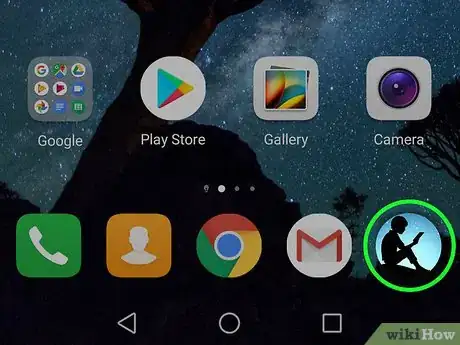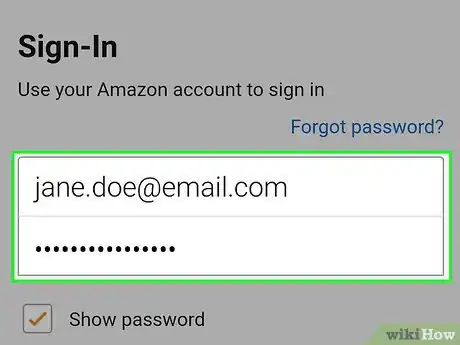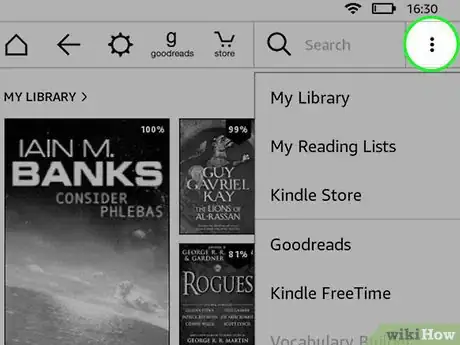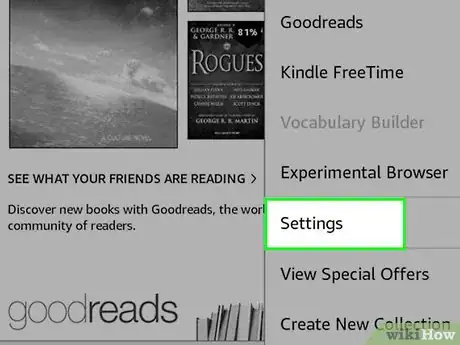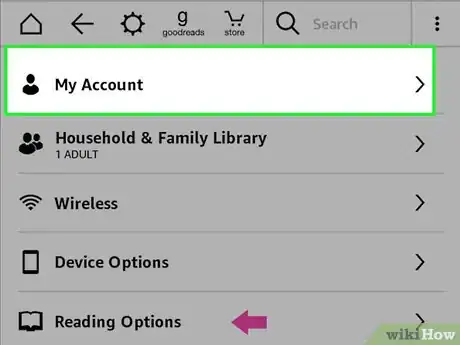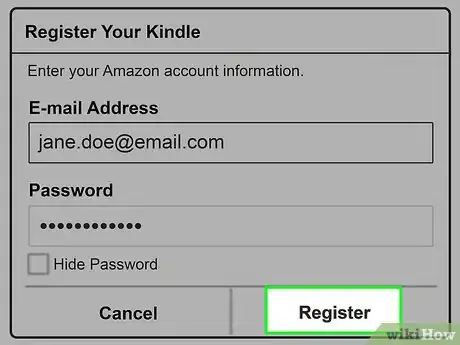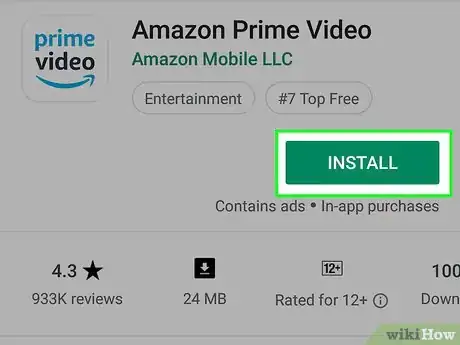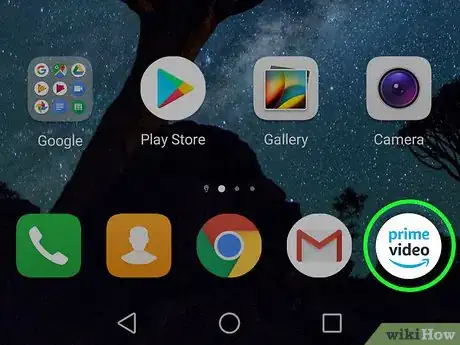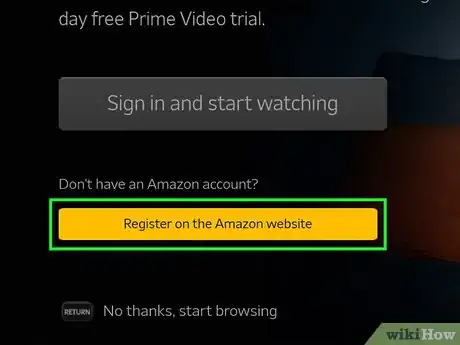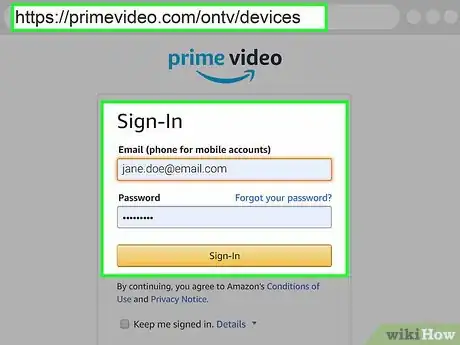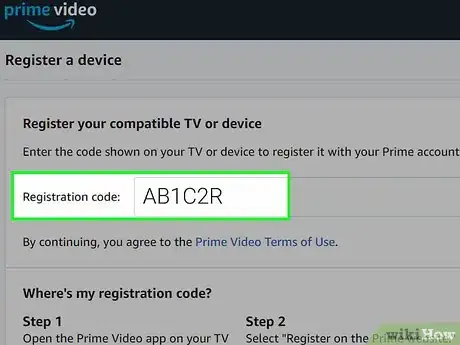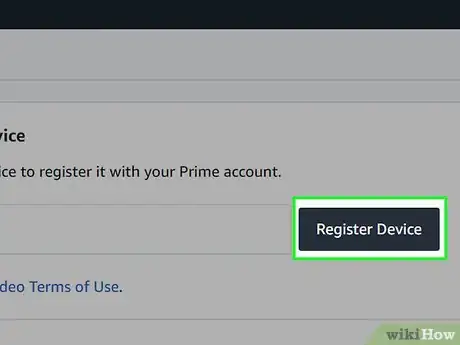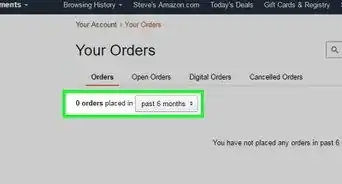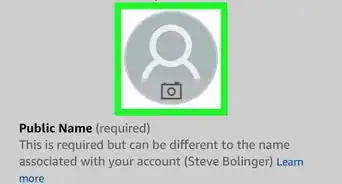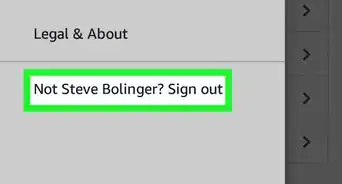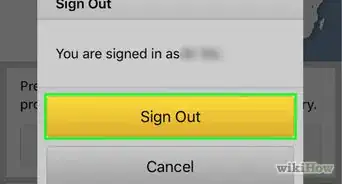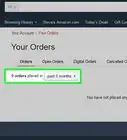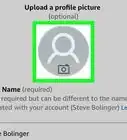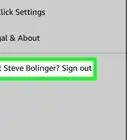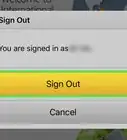This article was co-authored by wikiHow staff writer, Darlene Antonelli, MA. Darlene Antonelli is a Technology Writer and Editor for wikiHow. Darlene has experience teaching college courses, writing technology-related articles, and working hands-on in the technology field. She earned an MA in Writing from Rowan University in 2012 and wrote her thesis on online communities and the personalities curated in such communities.
This article has been viewed 138,885 times.
Learn more...
So you’ve bought a new Amazon device and need to know how to register it to use your Amazon account. All the Amazon devices can sign in with an app, but you can also use the website. This wikiHow will show you both methods of registering your device on Amazon.
Steps
Amazon Apps
-
1Download and install either Prime Video, Prime Music, Kindle, or Alexa. You can get these apps free from the App store or the Google Play Store.
- For example, if you're on an iPhone but want to register that device with your Amazon account so you can access your books, you'll want to download and install the Kindle app.
-
2Open the Amazon app you downloaded. This can be either Prime Video, Prime Music, Kindle, or Alexa.Advertisement
-
3Login to your Amazon account. Once you open the app, you’ll be prompted to log in to your account. That device is automatically linked and registered with your Amazon account.
- To manage your devices, navigate to your account menu, then “Content and Devices.” You can check here to see if you’ve successfully registered your device, and you can deregister when you don’t need it anymore.
Device Settings (E-Readers Only)
-
1Tap the menu icon ⋮. Devices like the Kindle E-Reader have an Amazon account setting. Logging into your Amazon account there also registers your device. You’ll generally find this three-dot menu in the upper right corner of the screen.[1]
-
2Tap Settings. You’ll see this near the bottom of the menu.
-
3Tap My account (newer generations) or Register (older generations). This will take you to the Amazon account the E-Reader is registered with. [2]
-
4Tap Register to sign in with your Amazon account.
- To manage your devices, navigate to your account menu, then “Content and Devices.” You can check here to see if you’ve successfully registered your device, and you can deregister when you don’t need it anymore.
Amazon Website
-
1Download and install the Prime Video app. You can find this in the Microsoft Store if you’re setting up an Xbox, for example, or the App Store if you’re using an AppleTV streaming media player.
-
2Open Prime Video.
-
3Choose “Register on Amazon Website.” You’ll see a 5-6 character code.[3]
-
4Go to https://primevideo.com/ontv/devices and sign in to your Amazon account. That link will take you to a site where you can register your streaming media player (like AppleTV or Xbox console).
-
5Enter the 5-6 code you saw earlier.
-
6Click Register Device.
- If you get an error, you might have entered the code incorrectly.
- To manage your active devices, navigate to your account menu, then “Content and Devices.” You can check here to see if you’ve successfully registered your device, and you can deregister when you don’t need it anymore.
References
About This Article
1. Download and install the appropriate Amazon app.
2. Open the Amazon app you downloaded.
3. Sign in to your Amazon account.