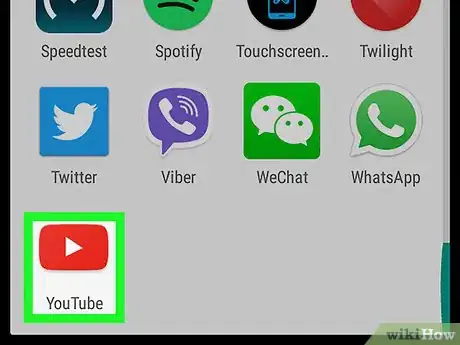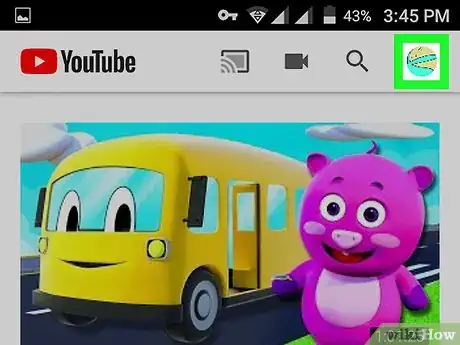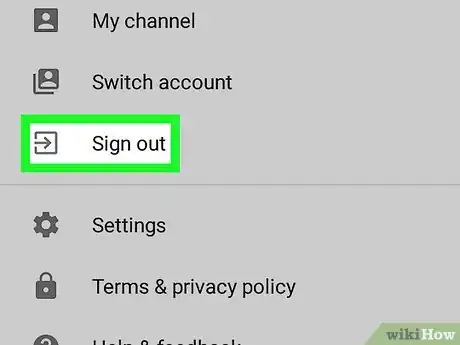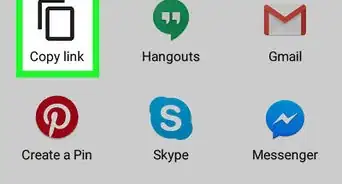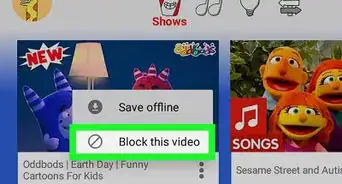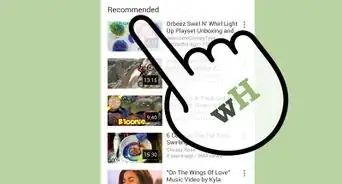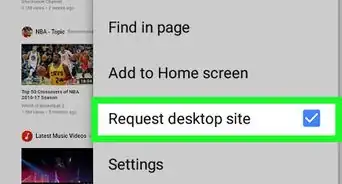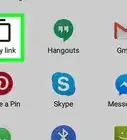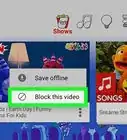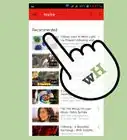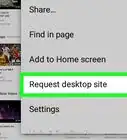Sign out of the YouTube app on your Android
X
This article was co-authored by wikiHow Staff. Our trained team of editors and researchers validate articles for accuracy and comprehensiveness. wikiHow's Content Management Team carefully monitors the work from our editorial staff to ensure that each article is backed by trusted research and meets our high quality standards.
This article has been viewed 111,609 times.
Learn more...
This wikiHow teaches you how to sign out of your account on YouTube's mobile app, using Android.
Steps
Community Q&A
-
QuestionHow do I sign out of YouTube app in Android?
 Raphael RitzCommunity AnswerHead to Settings and select the tab "Apps". Find the YouTube app and select it; you should then see some information about the app. Click on Storage, Clear Cache, and finally Delete Data. Your phone will now ask you if you really want to do that, just click Yes. Now close Settings and go back to the YouTube app. Click on the little image on the top right of the page. You should now be on a page called Account. There, click on your name on the top of the page and wait for it to load. You will now finally find the Sign Out option. Just click it and you're good to go!
Raphael RitzCommunity AnswerHead to Settings and select the tab "Apps". Find the YouTube app and select it; you should then see some information about the app. Click on Storage, Clear Cache, and finally Delete Data. Your phone will now ask you if you really want to do that, just click Yes. Now close Settings and go back to the YouTube app. Click on the little image on the top right of the page. You should now be on a page called Account. There, click on your name on the top of the page and wait for it to load. You will now finally find the Sign Out option. Just click it and you're good to go! -
QuestionSign Out doesn't work! What can I do?
 Community AnswerGo to Google Play, search for YouTube, click "Uninstall". It'll revert back to the old version of YouTube, and you can sign out of your account.
Community AnswerGo to Google Play, search for YouTube, click "Uninstall". It'll revert back to the old version of YouTube, and you can sign out of your account.
Advertisement
About This Article
Advertisement