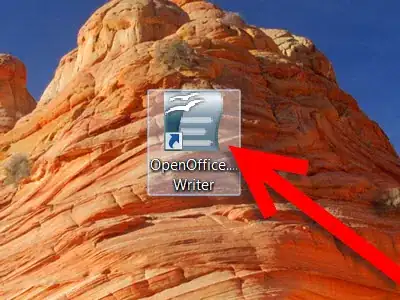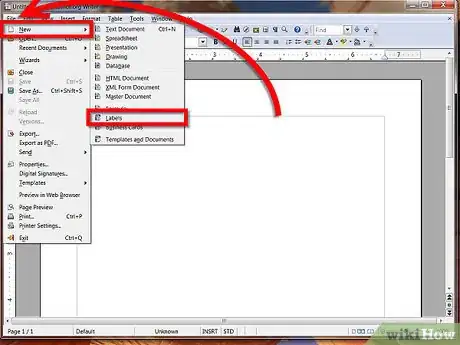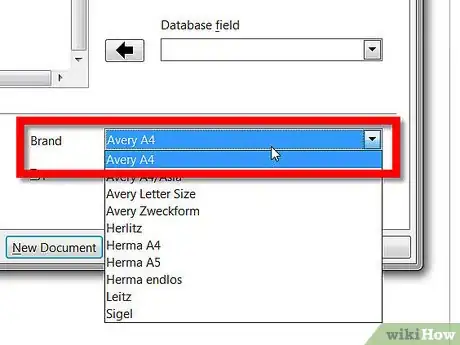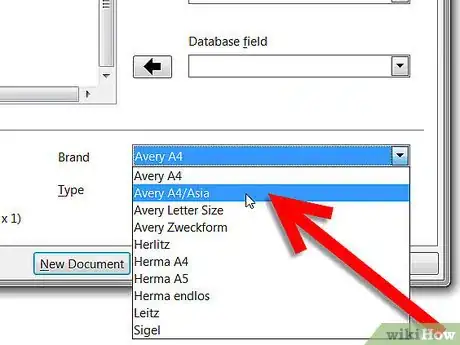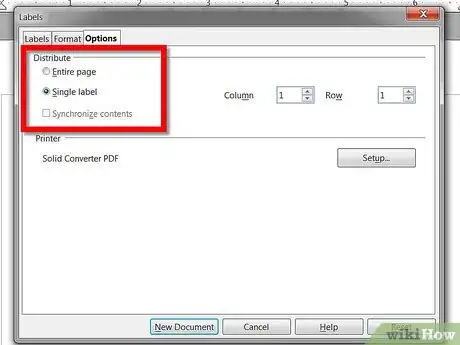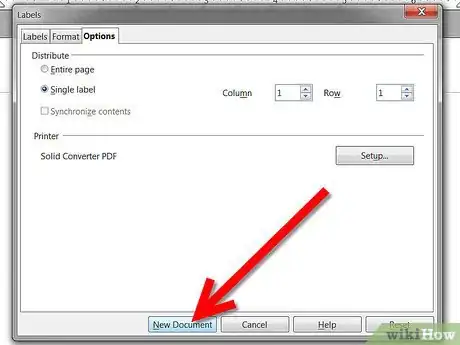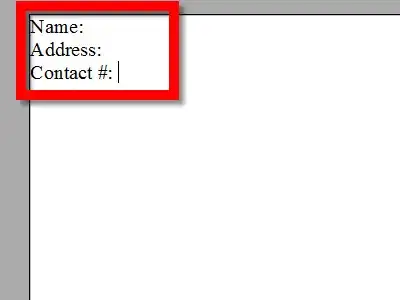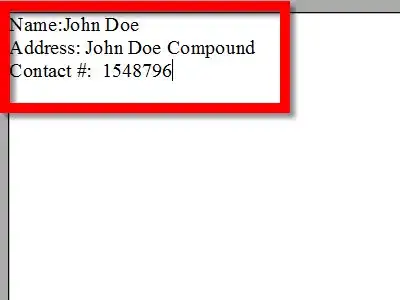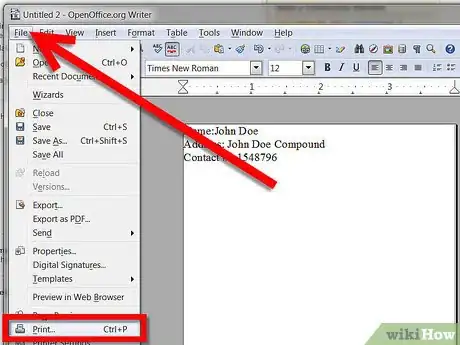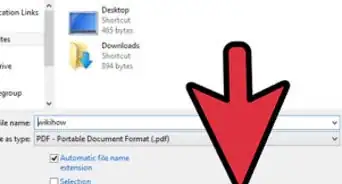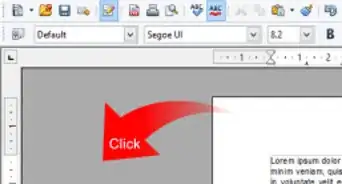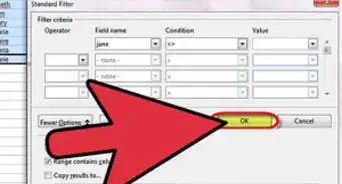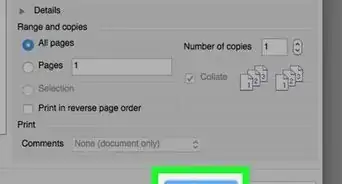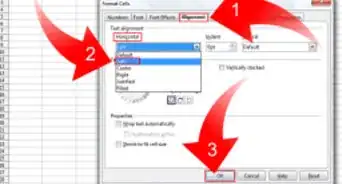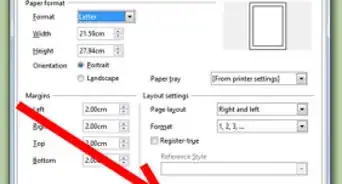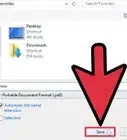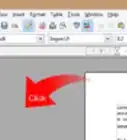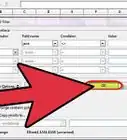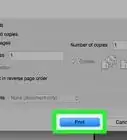X
wikiHow is a “wiki,” similar to Wikipedia, which means that many of our articles are co-written by multiple authors. To create this article, volunteer authors worked to edit and improve it over time.
This article has been viewed 70,367 times.
Learn more...
Making labels using OpenOffice can simplify a somewhat tedious task: creating labels. Read this article to learn the simplest way to accomplish this task.
Steps
-
1Start up Open Office.Org.
-
2Click on File >> New >> Labels.Advertisement
-
3In the label dialog box, click on the brand box. This will allow you to choose the type of paper that you use.
-
4Select the type of document that you want. The usual standard is Avery, but feel free to explore and discover what you like.
-
5Select if you want a single label, a document, and any other options. Some of the things you might want to do are:
- Create a variety of labels for folders or drawers
- Create a sheet of address labels
- Create decorative labels
-
6Click New Document. Here, you see a sheet of blank labels.
-
7
-
8
-
9Print them out.
Advertisement
Community Q&A
-
QuestionI followed all the instructions and managed to get what I wanted, but the print does not line up with the labels when it prints. What can I do?
 Community AnswerFirst, make sure you have selected the correct "print paper size" for your printer (American printers default to "letter", whereas most Commonwealth countries use "A4" paper). Second, you can change the margin under the format tab in the labels settings.
Community AnswerFirst, make sure you have selected the correct "print paper size" for your printer (American printers default to "letter", whereas most Commonwealth countries use "A4" paper). Second, you can change the margin under the format tab in the labels settings. -
QuestionHow do I change the print size on the label?
 Aldrin DayritCommunity AnswerPress the Font key and use the Cursor key to select an item you wish to change (Font/ Size/ Width/ Style, etc.). Then, press the OK key. Press the Cursor key to select the settings you want to alter, and when you're finished, press the OK key.
Aldrin DayritCommunity AnswerPress the Font key and use the Cursor key to select an item you wish to change (Font/ Size/ Width/ Style, etc.). Then, press the OK key. Press the Cursor key to select the settings you want to alter, and when you're finished, press the OK key. -
QuestionHow do I get a full page of labels when making it in Office Writer?
 Community AnswerTo make a number of the same label on one sheet, duplicate the label you require on the spreadsheet before registering it as a database.
Community AnswerTo make a number of the same label on one sheet, duplicate the label you require on the spreadsheet before registering it as a database.
Advertisement
About This Article
Advertisement