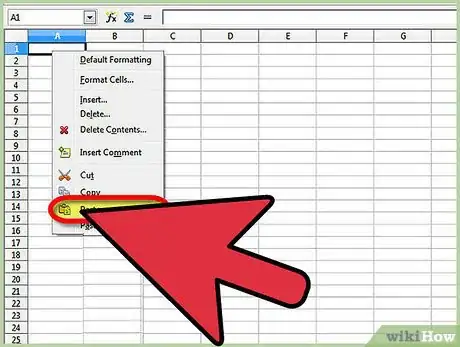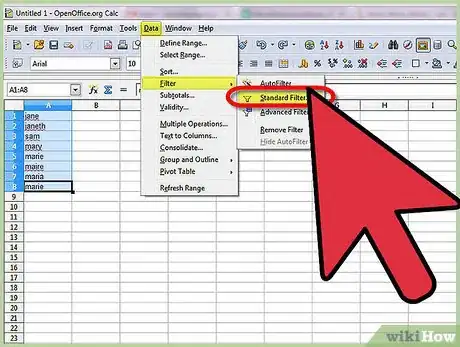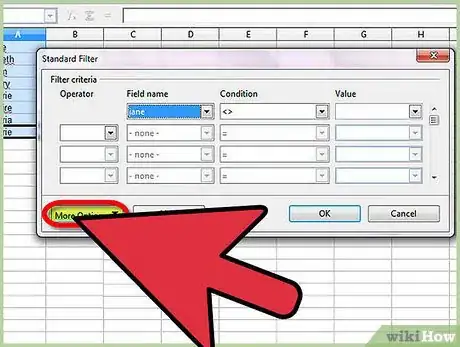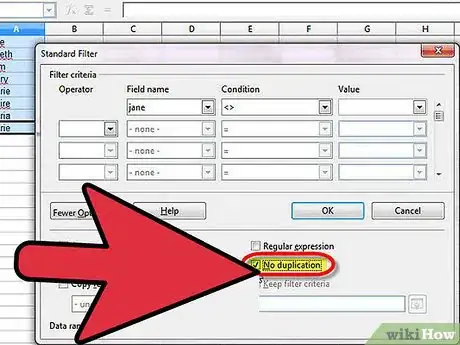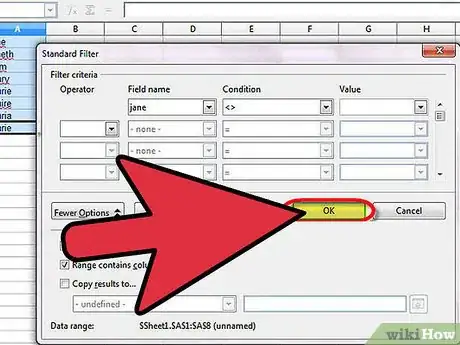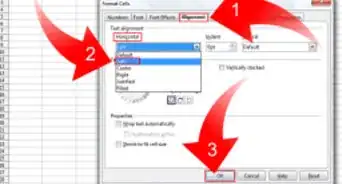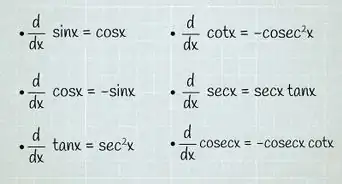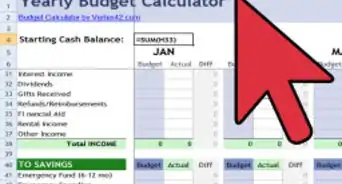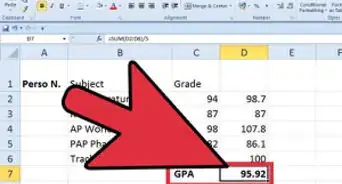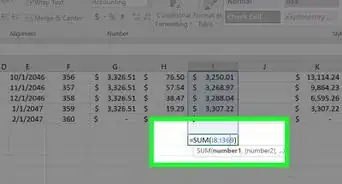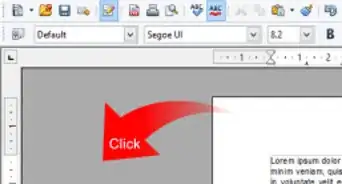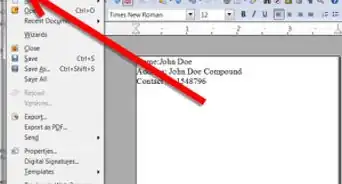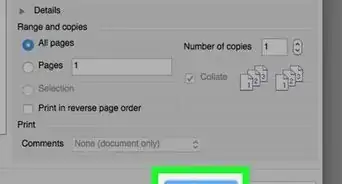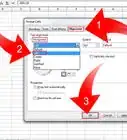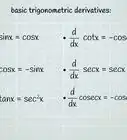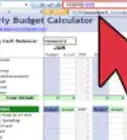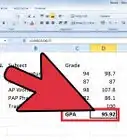An easy-to-follow guide on hiding duplicates in Open Office Calc
X
wikiHow is a “wiki,” similar to Wikipedia, which means that many of our articles are co-written by multiple authors. To create this article, volunteer authors worked to edit and improve it over time.
This article has been viewed 212,738 times.
Learn more...
When you are using OpenOffice Calc for its ability to create orderly lists, you might want to be able to get rid of duplicates. While it isn't as quick and easy as it is in MS Excel, it is possible.
Read on to learn how to do it.
Steps
-
1Paste the list that you will want to filter into OOo Calc.
-
2Select the data that you want to filter. After that Go to Data >> Filter >> Standard Filter.Advertisement
-
3Click on More Options. This will take you to more advanced options.
-
4Click on No Duplicates. Change Field Name to 'none'. If you want to create a separate list, click on Copy To... and select a cell address; such as B1.
-
5Select Ok. You will be taken back to your list with the duplicates removed.
Advertisement
References
- Original information cames from OpenOffice.org
About This Article
Advertisement