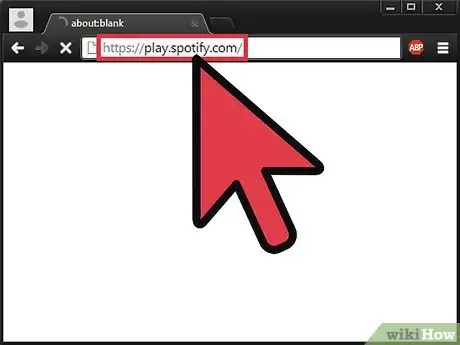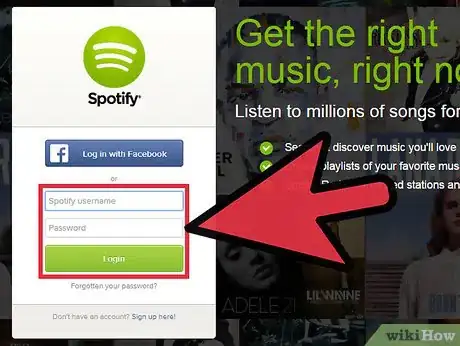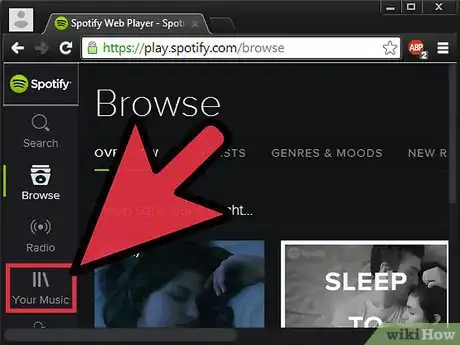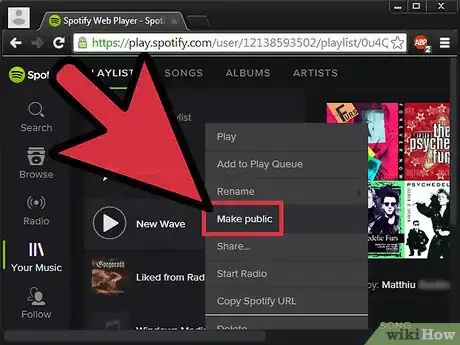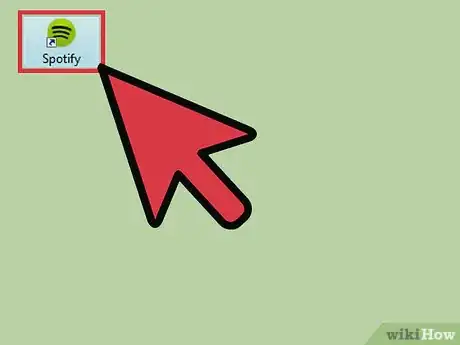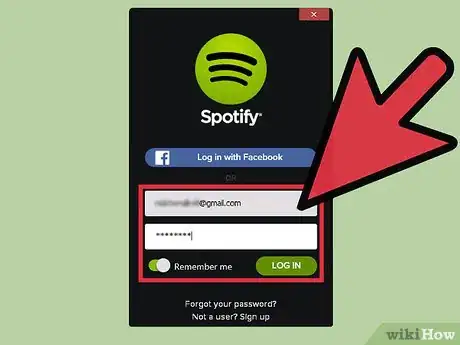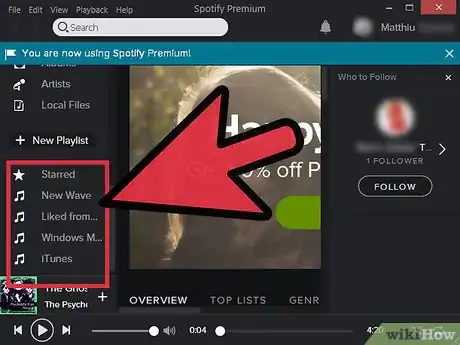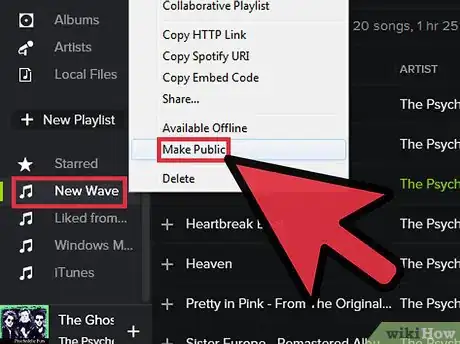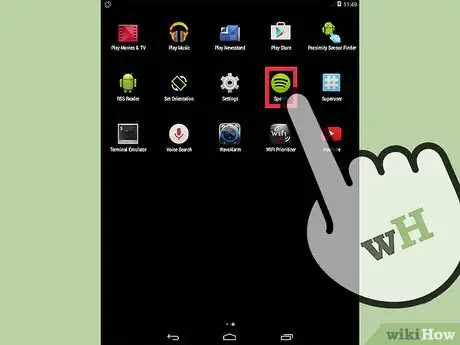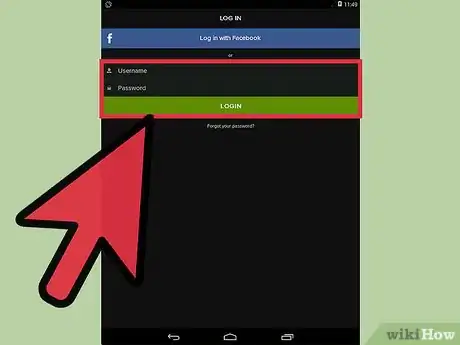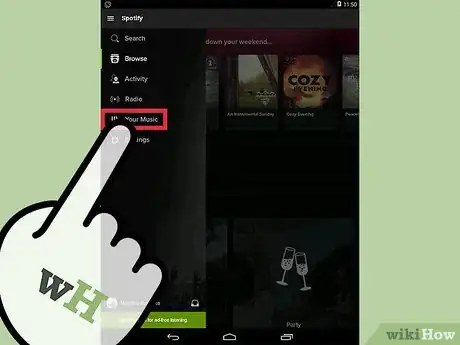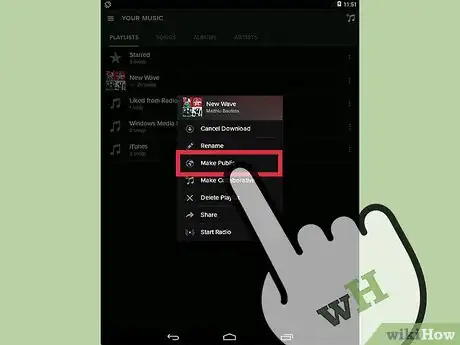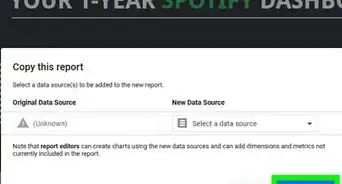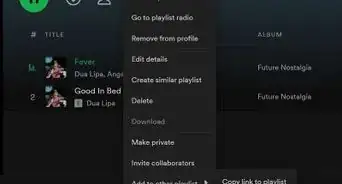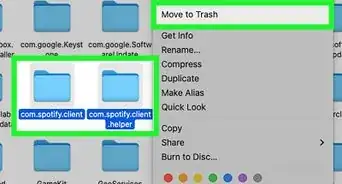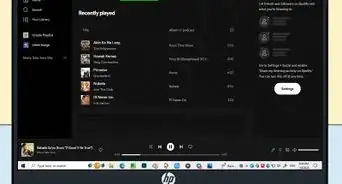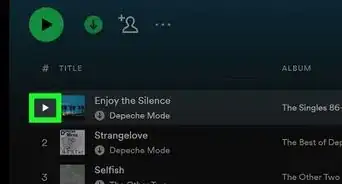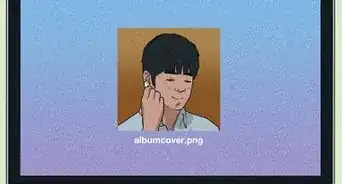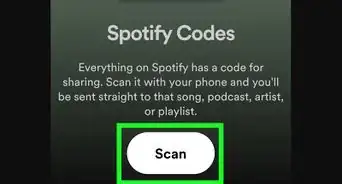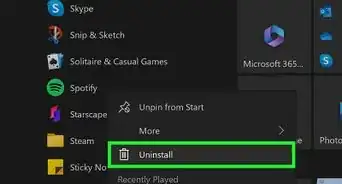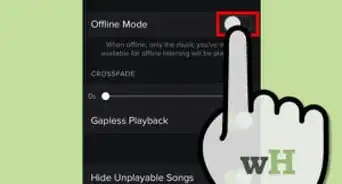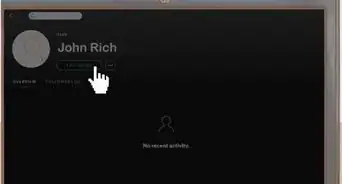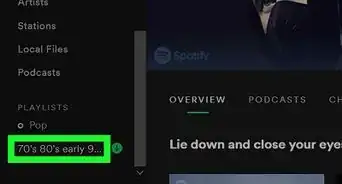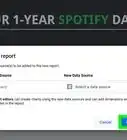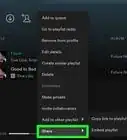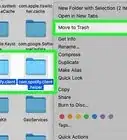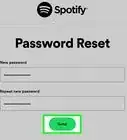X
wikiHow is a “wiki,” similar to Wikipedia, which means that many of our articles are co-written by multiple authors. To create this article, volunteer authors worked to edit and improve it over time.
This article has been viewed 192,173 times.
Learn more...
With Spotify, you can listen to your favorite music using your computer or smartphone. With this music-streaming service, you can sort your music by album, artist, genre, playlist, or record label. You can also decide to make your playlists public or private on Spotify. When your playlist is public, other people will be able to see what you’re listening to. On the other hand, you’ll be the only person who can see your playlist if you decide to make it private.
Steps
Method 1
Method 1 of 3:
Making Playlists Public via the Spotify Website
-
1Visit the Spotify website. On a new browser tab, head to https://play.spotify.com/.
-
2Log into your Spotify account. On Spotify’s home page, click on “Log In” to be directed to the login page. Here, enter your registered email address and password on the fields provided, and click on “Log in” to access your account.
- If you didn’t log out during your previous session, most likely you will still be logged in, so you can proceed to the next step.
Advertisement -
3Select a playlist to make public. On the left sidebar of your current page, you’ll see an icon labeled “Collection.” Right below this icon are several links, including links to all the playlists in your library. Right-click on the link you want to make public.
-
4Make your playlist public. After right-clicking, select on “Make Public” from the options. The selected playlist will be made public automatically, and other people will be able to see what you’re listening to.
Advertisement
Method 2
Method 2 of 3:
Making Playlists Public via the Spotify App on Your Computer
-
1Launch Spotify. Double-click on the program’s shortcut icon on your desktop screen to launch it.
- If you don’t have a shortcut on your desktop, look for the program in the Start menu, in the All Programs list. Click on it once you find it.
-
2Log in. Enter your registered email address and password on the fields provided then click the green “Log in” button.
- If you didn’t log out of your previous Spotify session, most likely you’ll still be logged in, so you can skip this step if that’s the case.
-
3View your playlists. Your playlists will be listed in the left panel, below the “+ New Playlist” link. which you can scroll down.
-
4Make a playlist public. Right-click on a playlist you want to make public, and select “Make public” from the context menu.
- Now your playlist can be viewed by other Spotify users.
Advertisement
Method 3
Method 3 of 3:
Making Playlists Public via the Spotify Mobile App
-
1Launch the Spotify app. Tap on the app’s icon either on your home screen or app drawer to launch it.
- If you don’t have the Spotify app yet, search for it on Google Play (for Android), iTunes App Store (for iOS), or Windows Phone App Store, and download it; it’s free.
-
2Log into your Spotify account. On the login page that appears, type your username and password before tapping on “Log In.”
-
3View your playlists. After logging into Spotify, click on “My Music” and then the Playlists tab. You’ll be able to see a list of all the playlists in your library.
-
4Make your playlist public. Click the playlist that you want to make public. At the top right corner of the page that appears, you’ll see three dots. Click on them and then scroll down until you see a link labeled “Make Public.” Click on this link, and you’ll have made the playlist public.
Advertisement
Community Q&A
-
QuestionThe "make public" option is not there. What can I do?
 Eduardo LaiCommunity AnswerCheck to see if there is a "make secret" button, as it may already be public and people can already visit it. If not, ask on the Spotify website.
Eduardo LaiCommunity AnswerCheck to see if there is a "make secret" button, as it may already be public and people can already visit it. If not, ask on the Spotify website. -
QuestionI have made my playlist public, but it's not public and it doesn't show on my profile. Is there something I am missing?
 Community AnswerMake sure that it is not a collaborative playlist. For some reason it doesn't let you make a collaborative playlist public.
Community AnswerMake sure that it is not a collaborative playlist. For some reason it doesn't let you make a collaborative playlist public. -
QuestionWhat do I do if the "Make public" button doesn't show up?
 Community AnswerSpotify playlists are initially public. In place of a "Make public" option, it will have a "Make secret" option.
Community AnswerSpotify playlists are initially public. In place of a "Make public" option, it will have a "Make secret" option.
Advertisement
About This Article
Advertisement