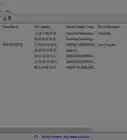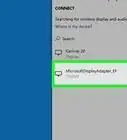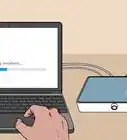This article was co-authored by Luigi Oppido. Luigi Oppido is the Owner and Operator of Pleasure Point Computers in Santa Cruz, California. Luigi has over 25 years of experience in general computer repair, data recovery, virus removal, and upgrades. He is also the host of the Computer Man Show! broadcasted on KSQD covering central California for over two years.
This article has been viewed 349,303 times.
Hiding your wireless network or SSID is one of the best things you can do to increase the security of your home network system. It makes it much more difficult for people to mooch off of your WiFi and also makes it harder for hackers to access your system and steal important information. Especially if you live in an apartment complex, securing your wireless network is an important consideration to make.
Steps
-
1Enter your router's IP address into your Internet browser's address bar. If you have never logged in to your router before, you will first need to figure our your router's IP address. The default address for almost all systems is "192.168.1.1." In order to login to your router, enter this address into your internet browser when you are connected to your network.
- If the above address does not take you to a page which prompts you to enter login credentials, consult your router's manual. You can also try looking at the label on your router which lists information like network key, SSID, and encryption key. This label is usually found on the bottom of most routers.
- You can also check this page for common default IP addresses. One of these will likely take you to your router login page when entered into your browser's address bar. http://www.techspot.com/guides/287-default-router-ip-addresses/
-
2Enter your login information to access the control panel. If you entered the right IP address, you will be prompted to log in with a username and password. Hopefully you have set this to be something other than the default. If not though, consult your router's manual for the default username and login information.
- If you have never customized the login information, it is likely that the username will be "admin" and the password will be blank. Be sure to change this at some point to increase your network's security.
Advertisement -
3Now that you are in your network's control panel, select 'Home Network/Wireless Network/WLAN or similar option. This will be the section of the control panel which will let you modify certain default settings for your network.
- Click on the option will let you configure the network. This button may say "Configure" or "Modify" or something similar
-
4Unselect any option that says something like, "Broadcast Network Name." The option may say "Hide SSID." Making this change will stop your browser from automatically broadcasting its name to anybody with a WiFi capable device. Know, however, that anybody who you want to connect to your network will now have to enter in the network's name into their device.
-
5Consider these additional options for increasing your browser's security. If you are trying to make your network invisible, you are likely worried about people accessing your network. Hiding your network's SSID will not really help that much. Hackers can still intercept the radio waves constantly being sent out from your router and access your network. Make these changes in the same part of the control panel in which you hid your SSID:
- Enable MAC filtering. MAC (Media Access Control) addresses are identifiers which all WiFi capable devices carry. If you enable MAC filtering, you will have to manually enter in what addresses have access to your wireless network. In order to find out what your device's MAC address is, consult our article about how to find your MAC address.
- Enable WPA2 encryption. WPA2 encryption is one of the best ways to increase your network's security. Navigate to the security section of your network's control panel. Select WPA2 from any dropdown menu or option list. You will be prompted to enter in a PSK (Pre-shared key). This will be the key that any device that connects to your network will have to enter in before they can access the network. Keep it in a safe place and try to make it as long as possible.
- Note that older routers (pre-2007) will not have WPA2 capabilities.
-
6Click on 'Apply' or a similar button. Your network modifications have now been changed.
-
7Understand how people can find and access your wireless network. Every wireless network has an SSID (Service Set Identifier). The SSID is a sequence of characters, with a max of 32 characters, which uniquely marks your wireless network. Think of it like your network's name. By default, most systems will broadcast this SSID to make it easier for you to find and use. However, this also lets people with malevolent intentions get access to your network.
- The SSID is what you will actually be hiding when the process is complete.
- If you have ever accessed a wireless network at a restaurant or a coffee shop, you have used an SSID. At many restaurants or coffee shops, the SSID will be the name of the place.
Community Q&A
-
QuestionAfter I uncheck the "enable SSID broadcast", then what will I do?
 Community AnswerThen you are done! Your network is now invisible. You can close out of the configuration page.
Community AnswerThen you are done! Your network is now invisible. You can close out of the configuration page. -
QuestionHow can you hide your WiFi network with a TP-Link router?
 Community AnswerIn Wireless Settings, uncheck "Enable SSID Broadcast".
Community AnswerIn Wireless Settings, uncheck "Enable SSID Broadcast". -
QuestionI hide my WiFi, but then I can't connect. What do I do?
 Community AnswerYou usually need to select "Other" or "Hidden network" on the device and then type in the SSID.
Community AnswerYou usually need to select "Other" or "Hidden network" on the device and then type in the SSID.
Warnings
- Never do this without making a note of your Networks SSID. Otherwise it can be a painful hassle finding it.⧼thumbs_response⧽
Things You'll Need
- Wireless router
- Computer connected to wireless router via Ethernet or WI Fi
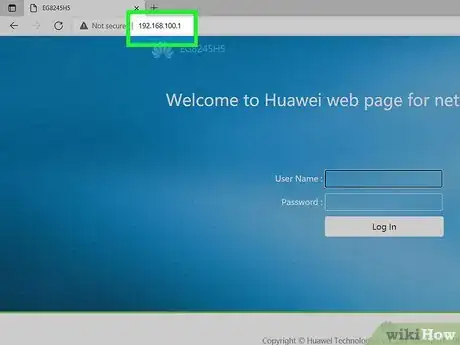
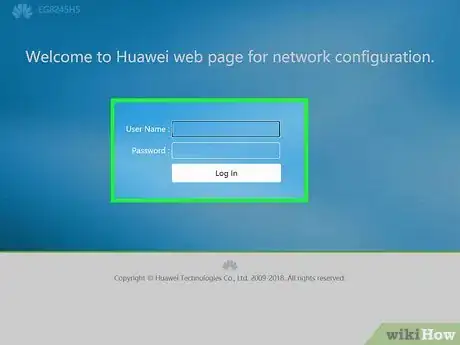
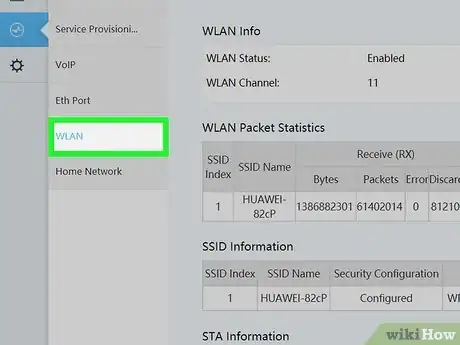
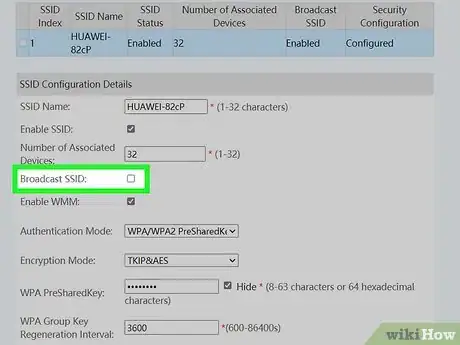
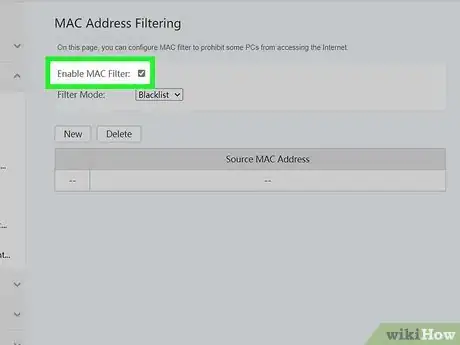
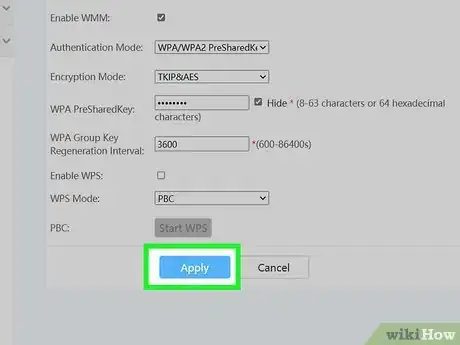

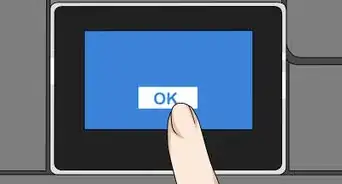

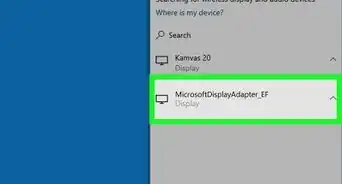
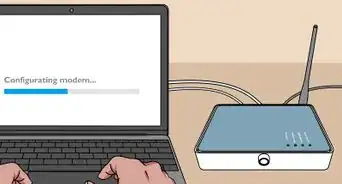

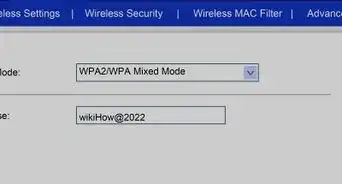
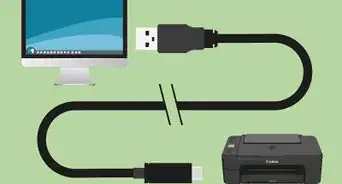
-Step-8-Version-2.webp)
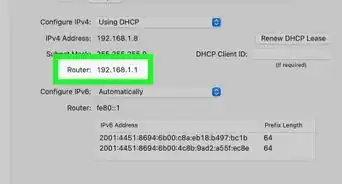
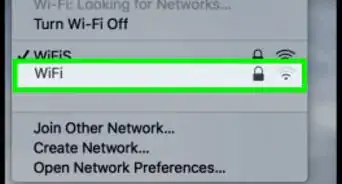

-Step-30.webp)
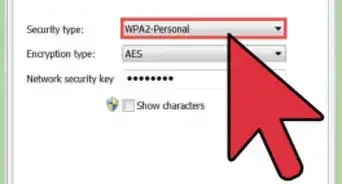
-Connection-Step-12-Version-5.webp)