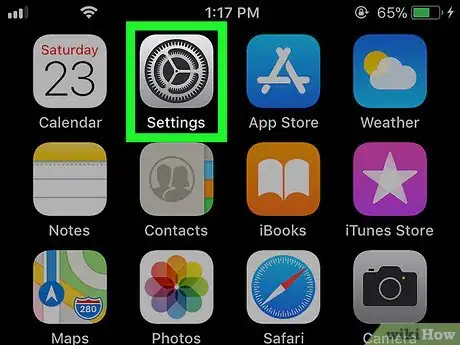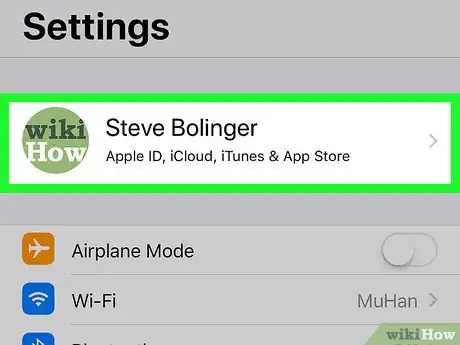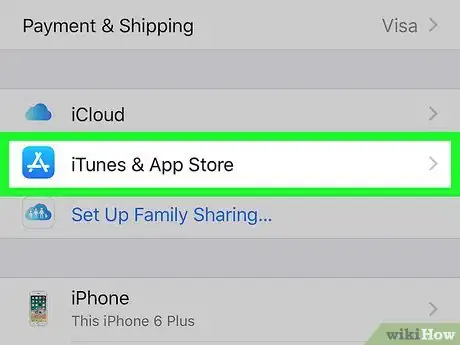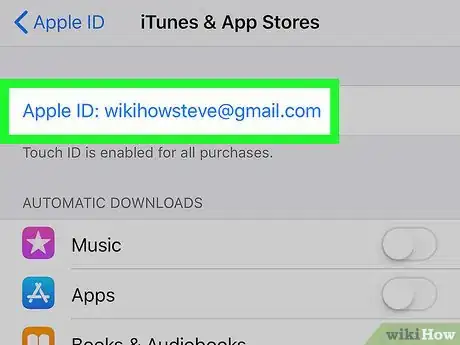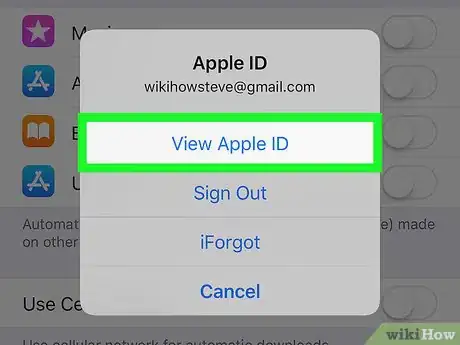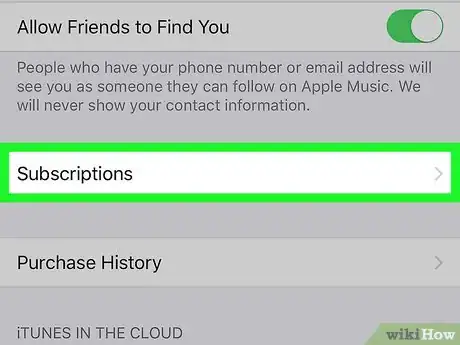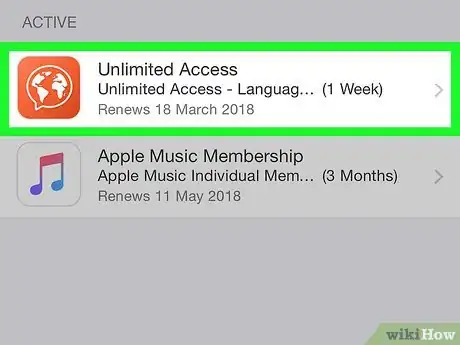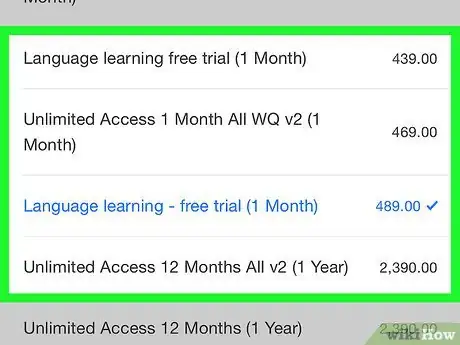X
This article was co-authored by wikiHow staff writer, Nicole Levine, MFA. Nicole Levine is a Technology Writer and Editor for wikiHow. She has more than 20 years of experience creating technical documentation and leading support teams at major web hosting and software companies. Nicole also holds an MFA in Creative Writing from Portland State University and teaches composition, fiction-writing, and zine-making at various institutions.
The wikiHow Tech Team also followed the article's instructions and verified that they work.
This article has been viewed 49,267 times.
Learn more...
This wikiHow teaches you how to manage your iTunes and App Store subscriptions when you’re using an iPhone.
Steps
-
1
-
2Tap your name. It’s at the top of the screen.Advertisement
-
3Tap iTunes & App Store. It’s near the center of the menu.
-
4Tap your Apple ID. It’s the blue link at the top of the screen.
-
5Tap View Apple ID. It’s at the top of the menu.
- Enter your security code or use Touch ID if prompted.
-
6Scroll down and tap Subscriptions. A list of all subscriptions associated with your account will appear.
-
7Tap the subscription you want to manage. A list of options for this subscription will appear.
-
8Make changes to your subscription. Options will vary by service or app. You may be able to restart the subscription (if it has lapsed), change the billing plan, or cancel it entirely.
Advertisement
Community Q&A
-
QuestionI have the app downloaded on my phone but it’s not showing in the subscription. I don’t want the app anymore. So, how do I cancel my free subscription for the app without getting charged?
 The coding catCommunity AnswerThis could be a case of the subscription actually isn't active. However, without taking a look at your account, it is not possible to help you with this issue and it is advised to contact Apple Support instead.
The coding catCommunity AnswerThis could be a case of the subscription actually isn't active. However, without taking a look at your account, it is not possible to help you with this issue and it is advised to contact Apple Support instead. -
QuestionI need to cancel a subscription my daughter made through family sharing. Can I do that from my account or do I have to go through her account?
 MASHAIsCRAZY364Community AnswerYou can cancel the subscription in either account. Family sharing shares subscriptions, so it should be available to cancel in either your iCloud account or her iCloud account.
MASHAIsCRAZY364Community AnswerYou can cancel the subscription in either account. Family sharing shares subscriptions, so it should be available to cancel in either your iCloud account or her iCloud account. -
QuestionI have done the above but there is no option to cancel the subscription. How do I cancel?
 Mylifeispain.yayCommunity AnswerWhen you go to the subscriptions area, click on the subscription you want to cancel. Then scroll down past the different options for subscriptions, and there should be a button that says "Cancel Subscription" in bright red. Click on that and it will be canceled.
Mylifeispain.yayCommunity AnswerWhen you go to the subscriptions area, click on the subscription you want to cancel. Then scroll down past the different options for subscriptions, and there should be a button that says "Cancel Subscription" in bright red. Click on that and it will be canceled.
Advertisement
About This Article
Advertisement