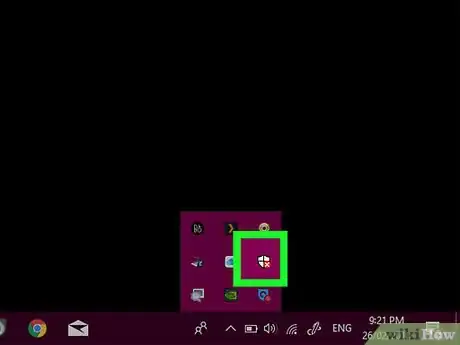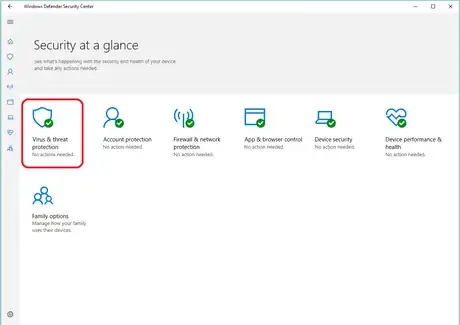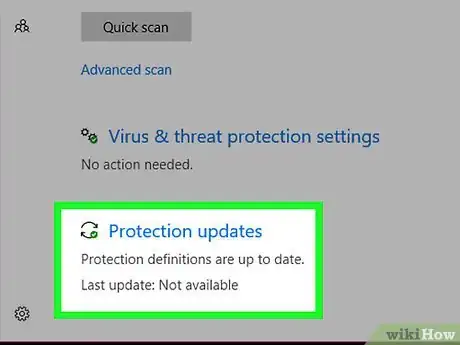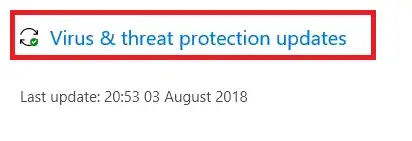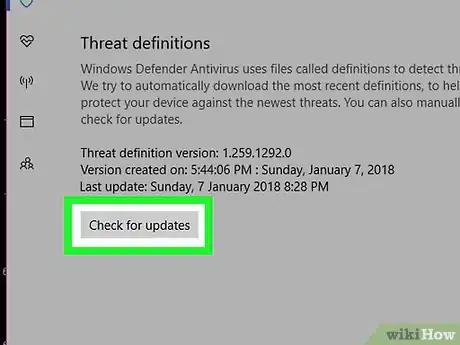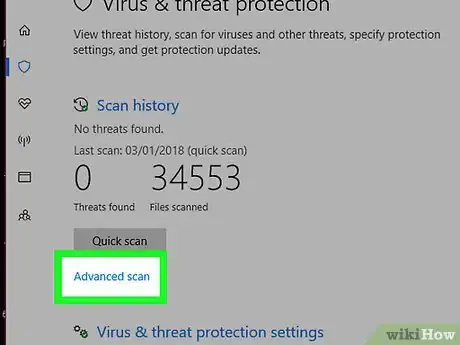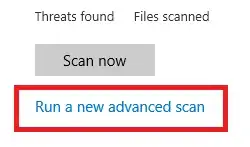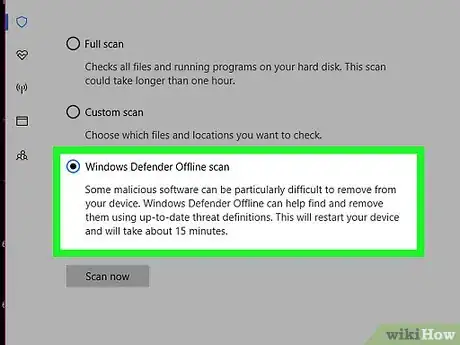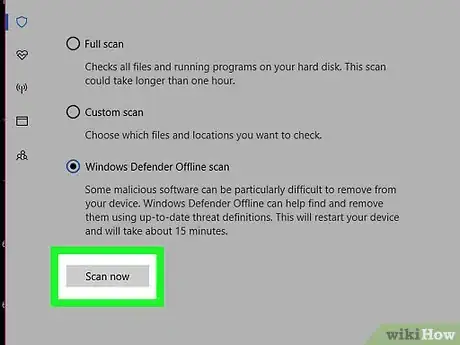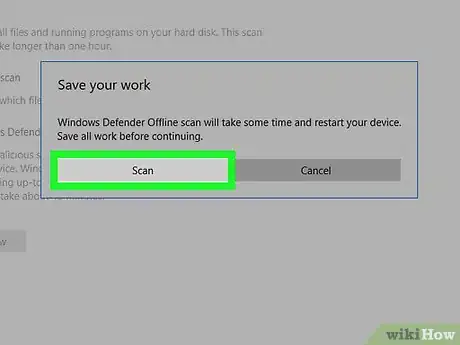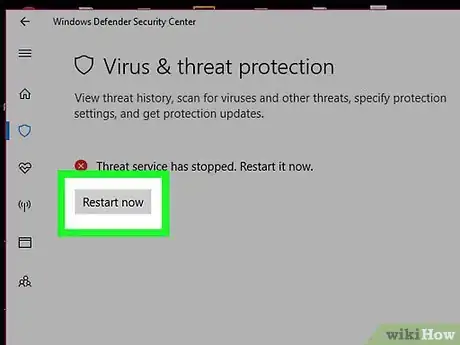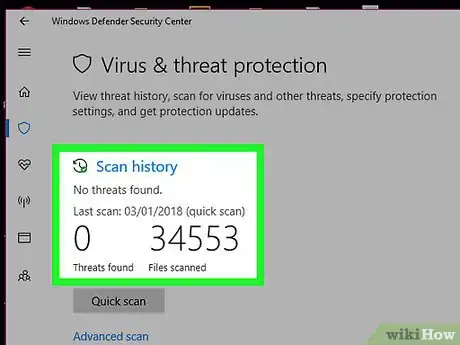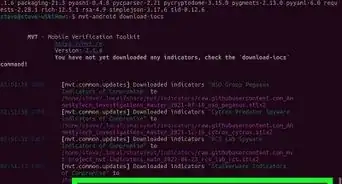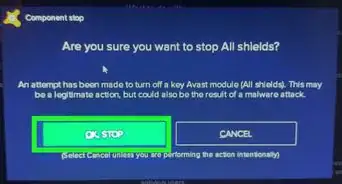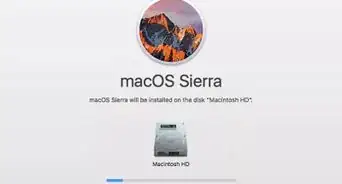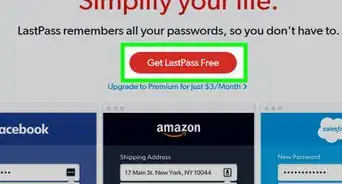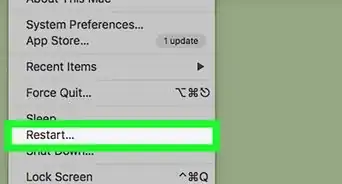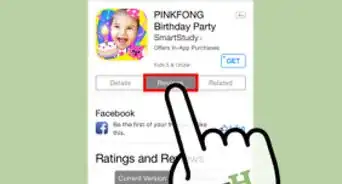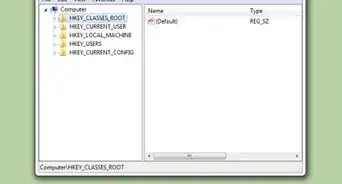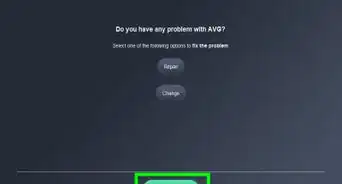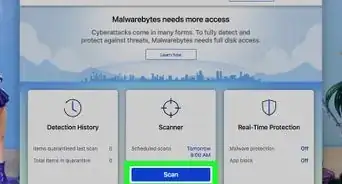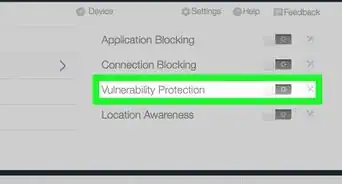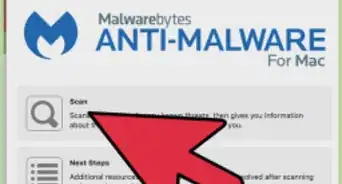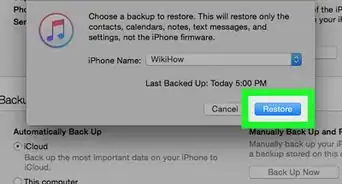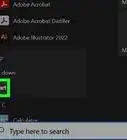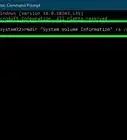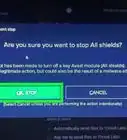X
wikiHow is a “wiki,” similar to Wikipedia, which means that many of our articles are co-written by multiple authors. To create this article, 13 people, some anonymous, worked to edit and improve it over time.
This article has been viewed 19,460 times.
Learn more...
This wikiHow article will show you how to run an offline malware scan in Windows Defender for Windows 10. The Windows 10 Anniversary Update introduced the offline scan feature. Rather than attempting a scan while Windows is running as well as an undetected virus running in the background, your computer is restarted and a scan is performed outside of the Windows Desktop to ensure all malware is detected.
Steps
-
1Open Windows Defender Security Center. Click the ^ button in the taskbar notification area, right-click on the white shield icon, and then click Open. You may not need to click the ^ button if it is already shown.
- Alternatively, you can click the Start button, type windows defender security center and click the matching result.
- You can also click the start button, click on settings. Click Update and Security. Select Windows Security > Open Windows security.
-
2Advertisement
-
3
-
4Click Check for Updates. Wait until the checking (and updating if needed) process has finished. This ensures Windows Defender's malware definition files (used to detect malware) are up to date so that you get the most out of your scan.
-
5Click the ← button at the top-left. Doing so will return you to the previous page and allow you to continue the process of beginning the scan.
-
6
-
7Click the radio button next to "Windows Defender Offline scan".
-
8Initiate the scan. Click the Scan now button.
-
9Confirm the scan. Click Scan to begin the scan. Ensure you save any of your work in other apps before continuing.
-
10Confirm the User Account Control window, if prompted. Select Yes from the popup window.
- You might need to enter the password to an admin account.
-
11Allow your computer to restart and scan. Your PC will restart and the offline scan will begin. When the scan begins, you will see a window with progress bar. Wait until the scan is finished and for your computer to automatically start.
-
12Finished. If any malware files are found and removed, you will be informed via a notification the next time you sign in.
Advertisement
Community Q&A
-
QuestionThe offline scan is a quick scan. How do you run an offline full scan?
 The coding catCommunity AnswerYou cannot run a full offline scan using Windows defender. Try Avast Antivirus, which is capable of doing that.
The coding catCommunity AnswerYou cannot run a full offline scan using Windows defender. Try Avast Antivirus, which is capable of doing that.
Advertisement
About This Article
Advertisement