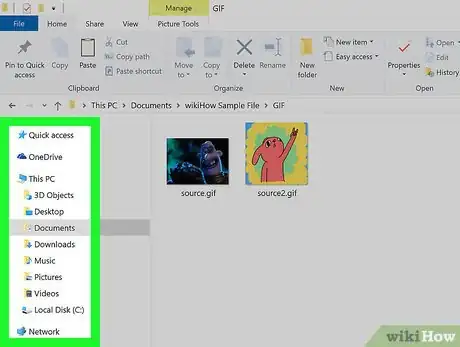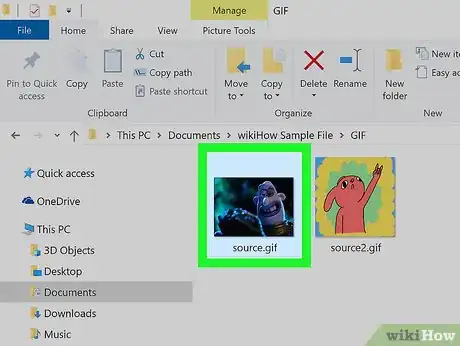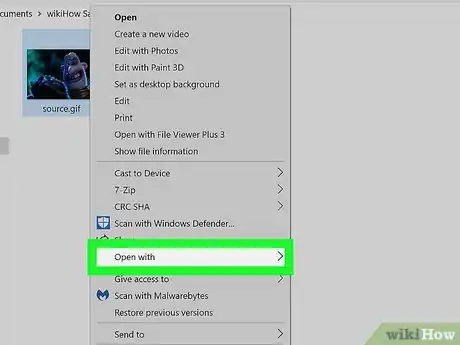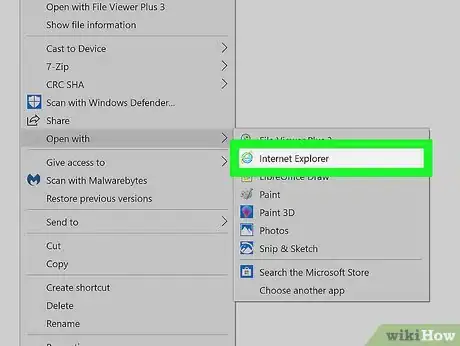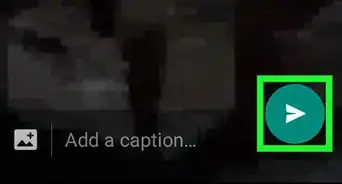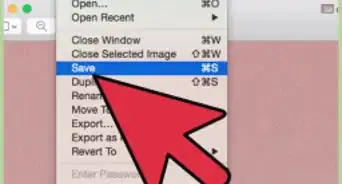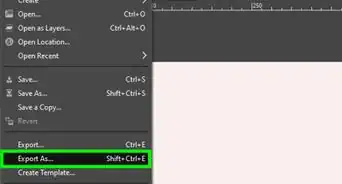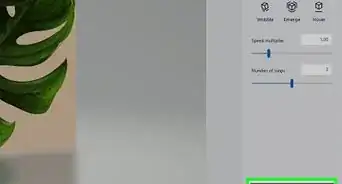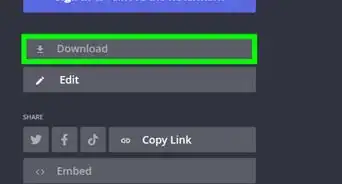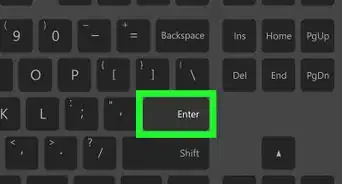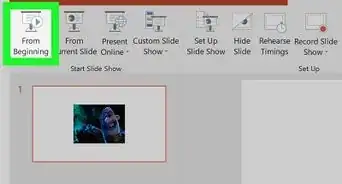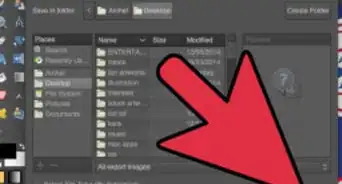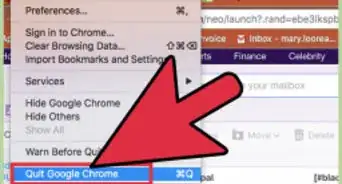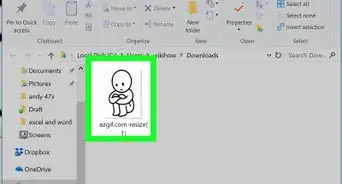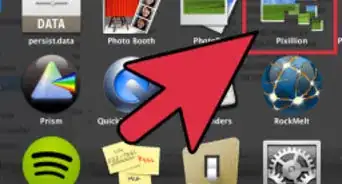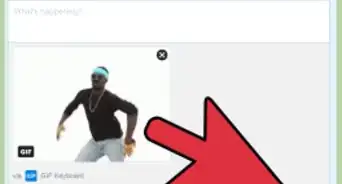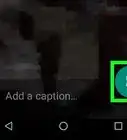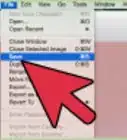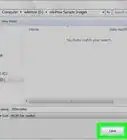X
This article was co-authored by Mitch Harris. Mitch Harris is a Consumer Technology Expert based in the San Francisco Bay Area. Mitch runs his own IT Consulting company called Mitch the Geek, helping individuals and businesses with home office technology, data security, remote support, and cybersecurity compliance. Mitch earned a BS in Psychology, English, and Physics and graduated Cum Laude from Northern Arizona University.
The wikiHow Tech Team also followed the article's instructions and verified that they work.
This article has been viewed 21,135 times.
Steps
-
1Navigate to the GIF on your computer. If you downloaded the GIF from the internet you'll typically find it in your Downloads folder.
-
2Right-click the GIF you want to view.[1] A context menu will expand.Advertisement
-
3Hover over Open with on the right-click menu.[2] This will open a list of recommended applications on a sub-menu.
-
4Click your web browser.[3] Some popular browsers are Safari, Edge, Chrome, and Firefox. This will play the GIF in your browser.
- If you don't see your browser on the "Open with" menu, click Choose another app or Other at the bottom. This will open a list of all the apps on your computer.
- Alternatively, you can select Windows Media Player to open and play a GIF on a Windows PC.
Advertisement
Warnings
- If you open a GIF file in Mac's stock image viewer Preview, you'll see a frame-by-frame breakdown of each animation frame. This will not play the GIF, but you can view individual frames from the animation.⧼thumbs_response⧽
Advertisement
References
About This Article
Article SummaryX
1. Find and right-click the GIF file.
2. Hover over Open with.
3. Select your internet browser.
4. Watch the GIF animation in your browser.
Did this summary help you?
Advertisement