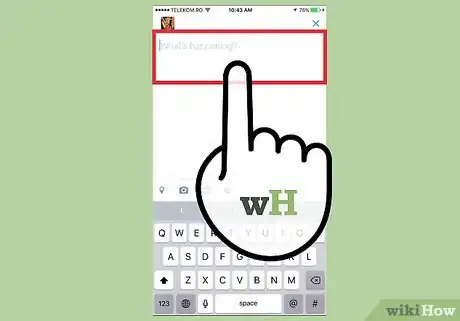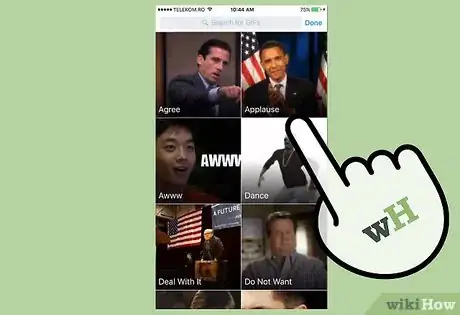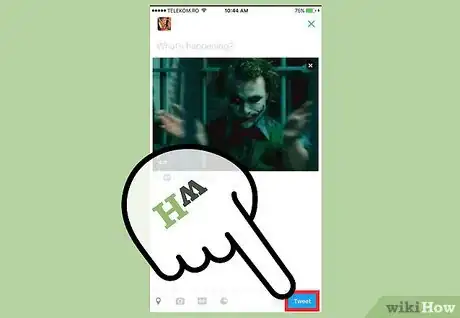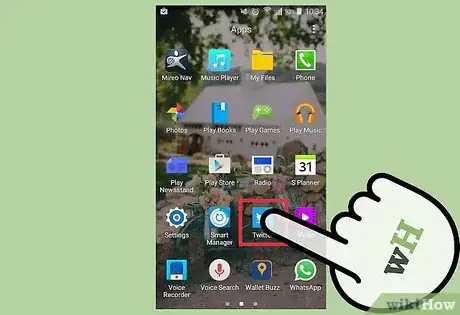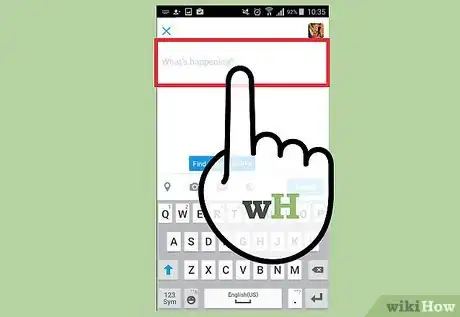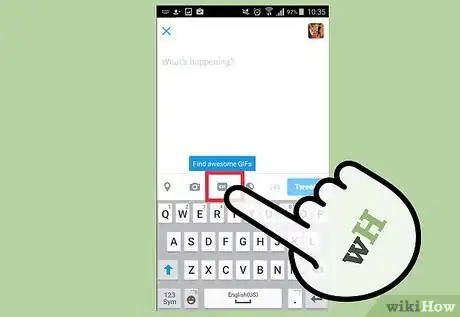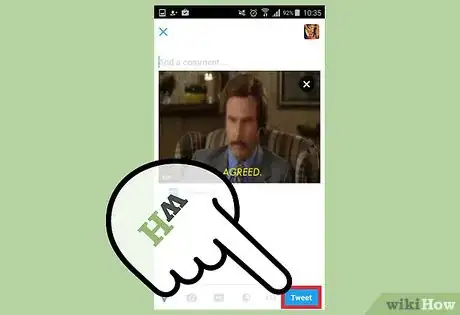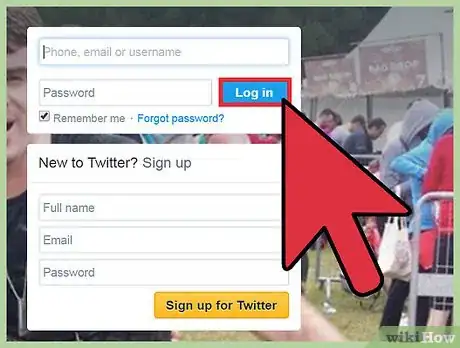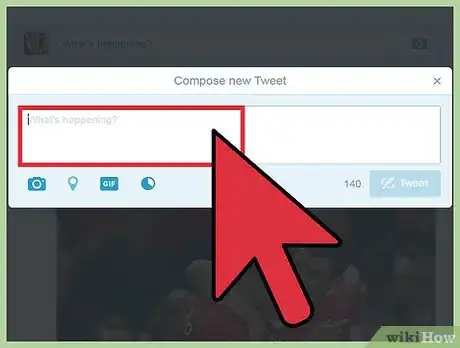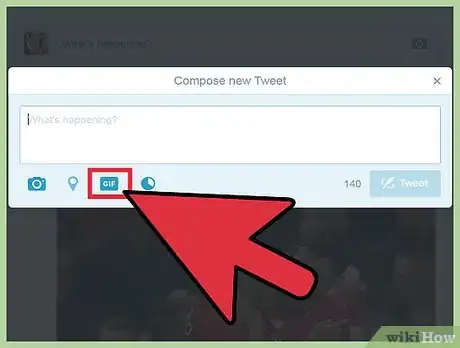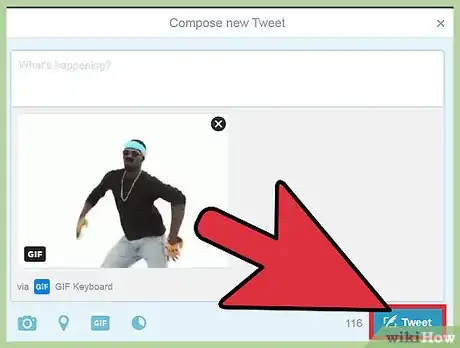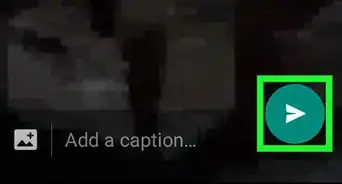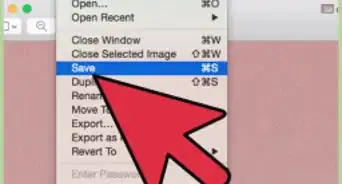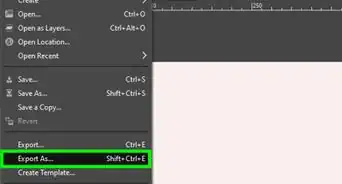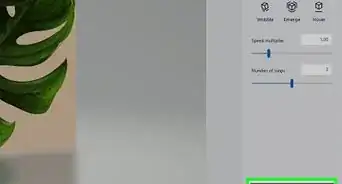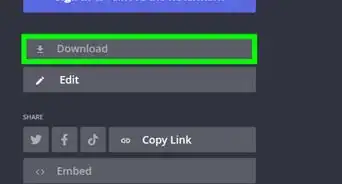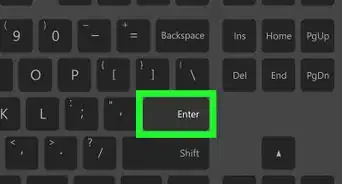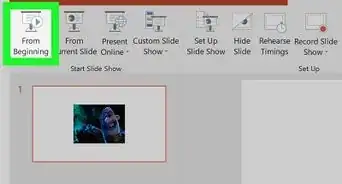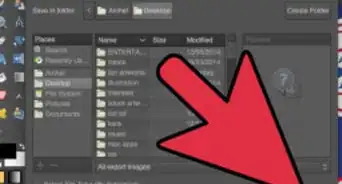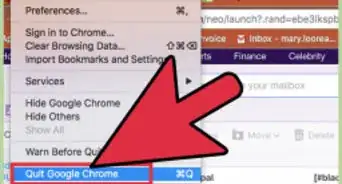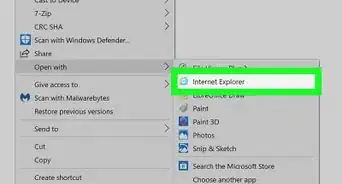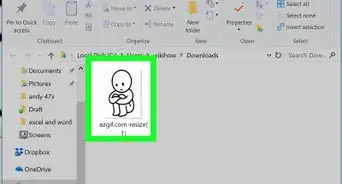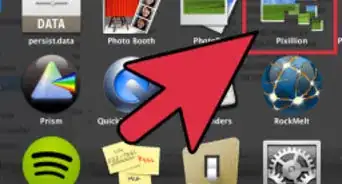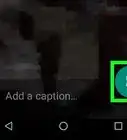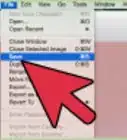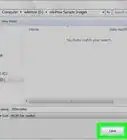This article was co-authored by wikiHow Staff. Our trained team of editors and researchers validate articles for accuracy and comprehensiveness. wikiHow's Content Management Team carefully monitors the work from our editorial staff to ensure that each article is backed by trusted research and meets our high quality standards.
The wikiHow Tech Team also followed the article's instructions and verified that they work.
This article has been viewed 119,282 times.
Learn more...
Posting a GIF on Twitter is accomplished through similar steps used to post a photo on Twitter. Remember you can only post one GIF with your tweet and it may not accompany another photo or graphic, but posting a GIF can make your Tweet much more engaging. Following are the methods for posting your gif to Twitter from your iPhone, your Android Device or from your Twitter Web Account.
Steps
Posting from your iPhone
-
1Open the Twitter for iOS App on your iPhone. The app has probably saved your login credentials, but if not you will need to Log In.
- If you do not have the Twitter for iOS App on your iPhone, you will have to download it from the App Store.
- If you do not have an account you will need to Sign up.
-
2Enter your Tweet. Tweets that include photos have been reported to receive 18% more clicks, 89% more favorites and 150% more retweets, so a tweet containing a GIF can help spread your message.
- Tap the Tweet icon and enter your tweet in the text box.
Advertisement -
3Attach your GIF. A GIF is a digital image, static or animated in a standard format that your followers will be able to view from whatever device they access Twitter.
- To attach a GIF that you have saved on your phone, tap the camera button and select the GIF to attach.
- To attach a GIF from a library of available GIFs, tap the GIF Icon to search for and select your GIF.[1]
-
4Post your Tweet. A world of followers is waiting to click, favorite and retweet.
- Tap Tweet to post.
Posting from your Android Device
-
1Open the Twitter for Android app on your Android Device. The app has likely saved your login credentials but if you will need to Log In.
- If you do not have the Twitter for Android app on your Android, you will need to download it from Google Play.
- If you do not have an account you will have to Sign up.
-
2Enter your Tweet. You have 140 characters to let the world know what’s happening and the GIF you are about to post will make your tweet that much more engaging.
- Tap on the feather pen icon to open the text box.
- Tap on What’s happening? and enter your tweet in the text box.
-
3Attach your GIF. A GIF is a digital image, static or animated in a standard format that your followers will be able to view from whatever device they access Twitter.
- To attach a GIF that you have saved on your phone, tap the camera button and select the GIF to attach.
- To attach a GIF from a library of available GIFs, tap the GIF Icon to search for and select your GIF.[2]
-
4Post your Tweet. A world of followers is waiting to click, favorite and retweet.
- Tap Tweet to post.
Posting from your Twitter Web Account
-
1Log into your Twitter Account. If you have saved your login information on your computer, you will be able to start your tweet immediately.
- Go to https://twitter.com/ from your computer and log in as usual using the Log In button in the top right corner of the screen.
- If you do not have an existing account, you'll need to go to Sign up.
-
2Enter your Tweet. A picture is worth a thousand words, your GIF may add to that, but you also have 140 characters.
- Type your Tweet into the box at the top of your Home timeline, or click Tweet button.
-
3Attach your GIF. If your GIF is not set to automatically loop, it will play and then display as a static image.
- To attach a GIF that you have saved on your computer, tap the camera button and select the GIF to attach.
- To attach a GIF from a library of available GIFs, tap the GIF Icon to search for and select your GIF.[3]
-
4Post your Tweet. A world of followers is waiting to click, favorite and retweet.
- Tap Tweet to post.
Community Q&A
-
QuestionI tried to post a gif I made but it said the media I tried to upload was invalid. What is wrong?
 Community AnswerThere are some size limits. That may be the problem.
Community AnswerThere are some size limits. That may be the problem. -
QuestionHow do I forward or post a GIF from a DM?
 WFTop AnswererYou can't directly forward a GIF from a DM. Instead, download it to your computer and upload it as a Tweet.
WFTop AnswererYou can't directly forward a GIF from a DM. Instead, download it to your computer and upload it as a Tweet. -
QuestionHow can I post a gif in Twitter via chrome app?
 WFTop AnswererSelect Upload and Click on the Camera Button and select your gif file. Upload.
WFTop AnswererSelect Upload and Click on the Camera Button and select your gif file. Upload.
References
About This Article
1. Open Twitter on your iPhone.
2. Compose a new tweet.
3. Tap the camera icon to select a GIF from your phone.
4. Tap the GIF icon to select a GIF to search for online GIFs.
5. Post your tweet.