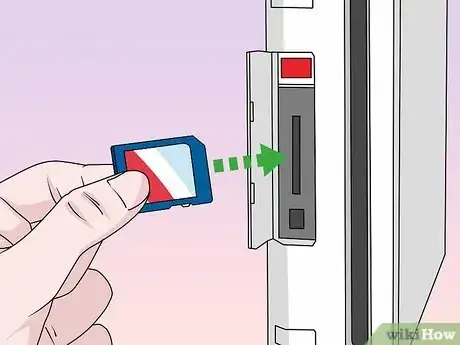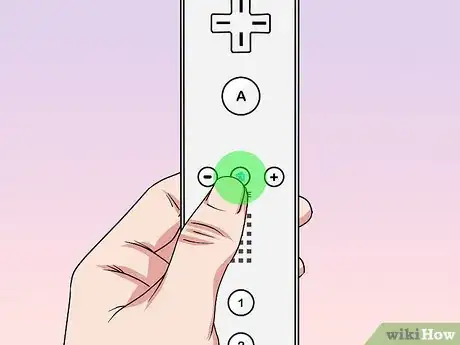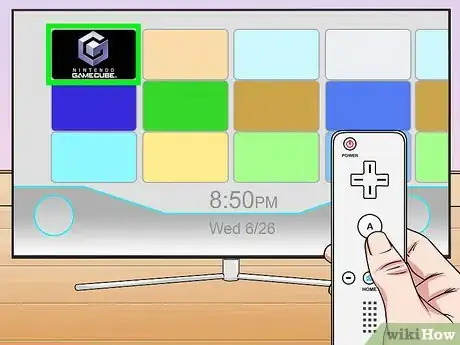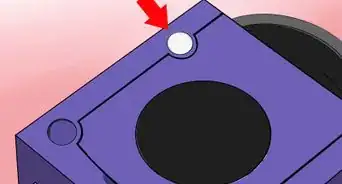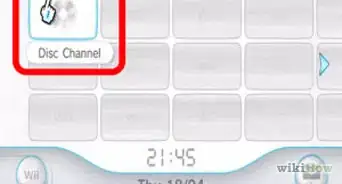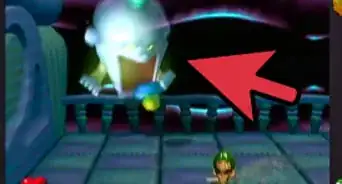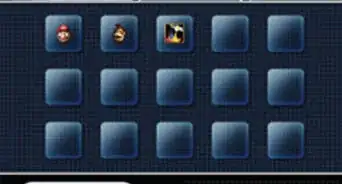This article was co-authored by wikiHow Staff. Our trained team of editors and researchers validate articles for accuracy and comprehensiveness. wikiHow's Content Management Team carefully monitors the work from our editorial staff to ensure that each article is backed by trusted research and meets our high quality standards.
This article has been viewed 617,377 times.
Learn more...
This wikiHow teaches you how to play games made for Nintendo's discontinued GameCube system on Wii consoles made before October 2011. Wii consoles made in October 2011 or later do not have ports for GameCube controllers and will not play the discs.[1]
Steps
-
1Open the controller cover on top of the Wii. It's above the power button on the console.
- GameCube-compatible Wii consoles are designed to sit vertically, with the word "Wii" perpendicular to the disc slot.
-
2Connect a GameCube controller. Connect the end of the controller to the compatible port on top of the Wii console.
- The Wii can accommodate up to four GameCube controllers.
Advertisement -
3Open the memory card cover on the top of the Wii. It will be next to the GameCube controller slot.
-
4Insert a memory card. If you'd like to be able to save your progress in GameCube games, insert up to two memory cards into the slots to the left of the GameCube controller slots.
- You'll have to buy the memory cards separately, and a GameCube memory card is not the same as an SD card. Also, you'll need to open a separate cover to access the memory card slots, the separate cover is right next to the GameCube controller cover.
- This step is optional. You can play the game without a memory card, but your progress will be lost when you eject the disc.
-
5Insert a GameCube disc into the slot. The labeled side should face to the right, away from the side of the console with the buttons and memory slots.
- Despite their smaller size, GameCube game discs can be inserted in the same way as their larger Wii counterparts.
-
6Press the "Home" button. Using a Wii controller, press "Home," which is a small, round button with a house icon.
-
7Click on GameCube. Use the Wii remote to point to the "Disc Channel" and click on GameCube and then Start.
-
8Play the game. Now you can play the game as you would on a GameCube console, with the same controllers and same "save" options.
- The Wii menu is inaccessible from GameCube mode. To return to Wii, press the "Eject" button on the bottom-left side of the console, and then press "Reset," which is located between the "Power" button and the memory slots.
Community Q&A
-
QuestionDoes it have to be a GameCube memory card?
 Community AnswerYes, that is the only card that can fit in the slot.
Community AnswerYes, that is the only card that can fit in the slot. -
QuestionWhy do I need to insert a Gamecube memory card?
 Community AnswerBecause it stores all of the memory in your games. If you lose it all your memory will be lost.
Community AnswerBecause it stores all of the memory in your games. If you lose it all your memory will be lost. -
QuestionCan GameCube memory card data be erased on a Wii?
 Community AnswerYes. You have to go through system settings in order to erase GameCube memory card data, but it can be done.
Community AnswerYes. You have to go through system settings in order to erase GameCube memory card data, but it can be done.
References
About This Article
1. Open the top cover.
2. Connect a GameCube controller.
3. Open the front cover.
4. Insert a memory card.
5. Insert a GameCube disc.
6. Press "Home".
7. Click on GameCube.
8. Play the game.