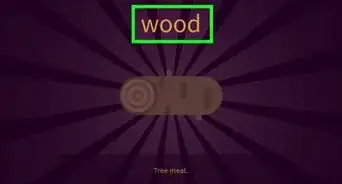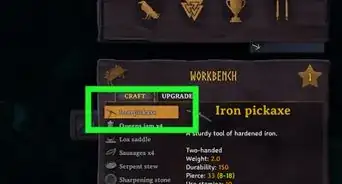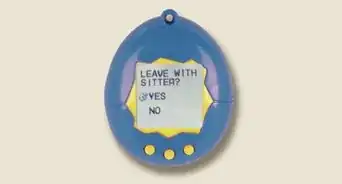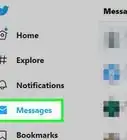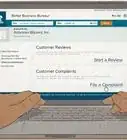This article was co-authored by wikiHow staff writer, Darlene Antonelli, MA. Darlene Antonelli is a Technology Writer and Editor for wikiHow. Darlene has experience teaching college courses, writing technology-related articles, and working hands-on in the technology field. She earned an MA in Writing from Rowan University in 2012 and wrote her thesis on online communities and the personalities curated in such communities.
This article has been viewed 33,603 times.
Learn more...
Adobe has warned us since the beginning of 2020 that they will stop supporting Flash, and many modern web browsers have been beginning to support Java instead and many web-based-game designers have moved to things other than Flash as well. But there will probably still be older games that you want to play that only work with Flash. This wikiHow will teach you how to play old Flash-based games using Flashpoint. Flashpoint is downloadable for Windows and Mac, but the Mac version is experimental and does not work as completely as the Windows version.
Steps
Using Windows
-
1Go to https://bluemaxima.org/flashpoint/downloads/. You'll have to decide if you want Flashpoint Ultimate or Flashpoint Infinity. Ultimate stores games locally on your computer while Infinity doesn't consume as much space and does not store games locally, but you'll need the internet to play any games.
-
2Click to download Ultimate or Infinity. If you download Ultimate, you can choose between using a torrent (for which you need either qBittorrent or Free Download Manager) or a 7z archive (for which you need 7-zip).
- Once you have the downloaded file unzipped, click it to run the installer.
Advertisement -
3Open Flashpoint. The launcher will open with a catalog of news, games, and Flashpoint applications.
-
4Click the Games tab. You'll see this in the menu at the top of the application window next to Home.
-
5Browse the games or use the search bar centered at the top of the window. You'll see games including a curated list of popular games in the left panel.
-
6Double-click the game you want to play. It'll take a moment, but your Flash game will open in a new window for you to play.[1]
Using Mac
-
1Go to https://bluemaxima.org/flashpoint/datahub/Mac_Support and click the link under "Download Beta." This download works similarly to Flashpoint Infinity for Windows, meaning that the games you play on Flashpoint are not automatically downloaded to your computer and you need a working internet connection to use Flashpoint.
- Flashpoint for Mac is experimental and may not be stable.
-
2Unzip the file. Double-click the downloaded .zip file in Finder to unzip it.
-
3Double-click StartFlashpoint.command. You'll see this file in the unzipped folder and it will start Flashpoint.
- If Flashpoint is not working after installation, you may need to set full disk access in System Preferences > Security & Privacy > Privacy > Lock icon > Full Disk Access > the plus sign icon > Flashpoint.
- If you are using macOS Big Sur, download SeaMonkey 2.53.4 for macOSx64 from https://www.seamonkey-project.org/releases/ then replace the original SeaMonkey file in the Flashpoint file with your version downloaded from the SeaMonkey site.
-
4Click the Games tab. You'll see this in the menu at the top of the application window next to Home.
-
5Browse the games or use the search bar centered at the top of the window. You'll see games including a curated list of popular games in the left panel.
-
6Double-click the game you want to play. It'll take a moment, but your Flash game will open in a new window for you to play.[2]
References
About This Article
1. Go to https://bluemaxima.org/flashpoint/downloads/ (Windows only).
2. Click to download Ultimate or Infinity.
3. Open Flashpoint.
4. Click the Games tab.
5. Browse the games or use the search bar centered at the top of the window.
6. Double-click the game you want to play.
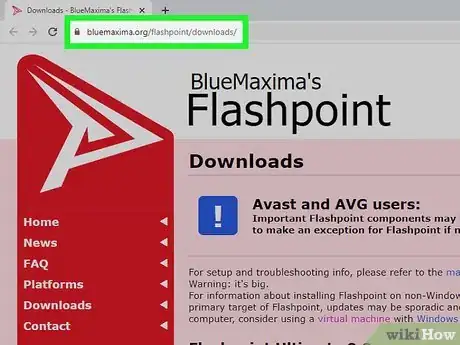
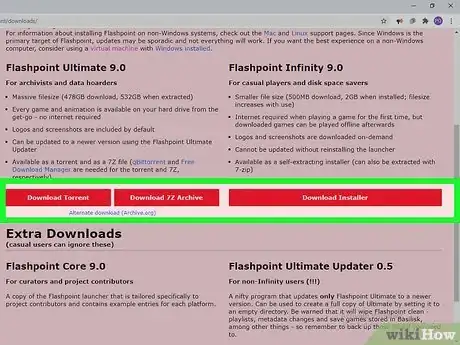
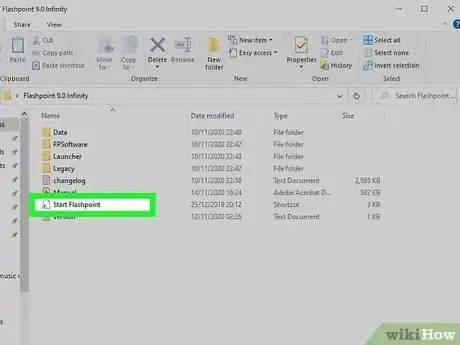
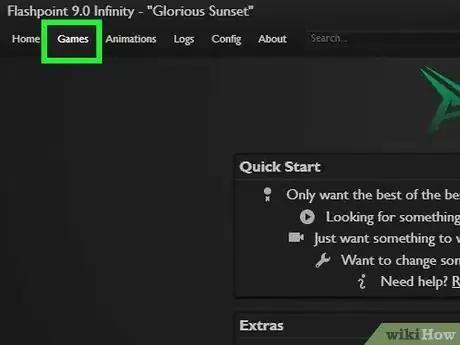
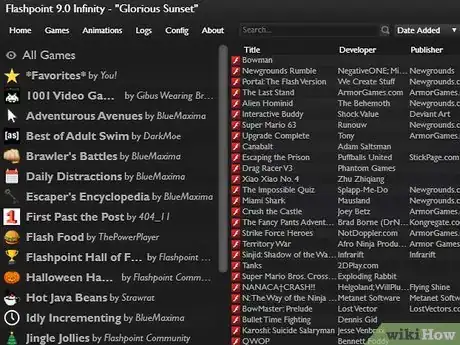
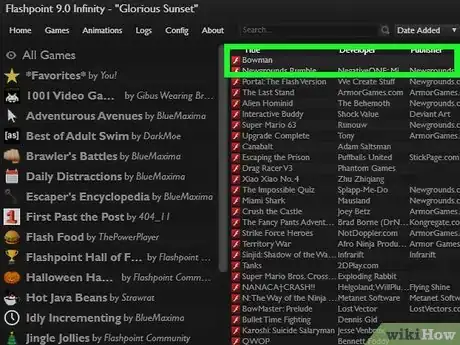
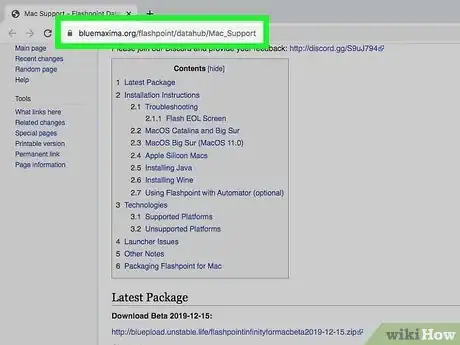
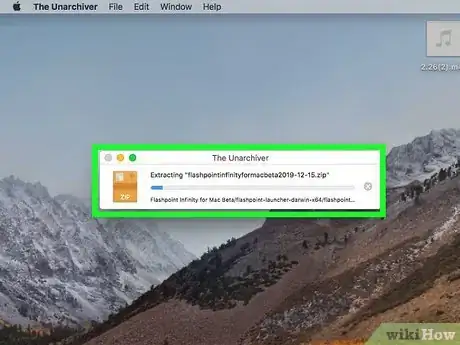
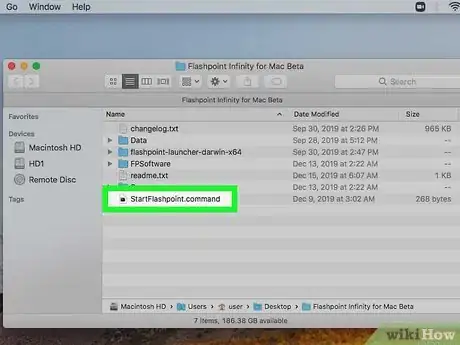
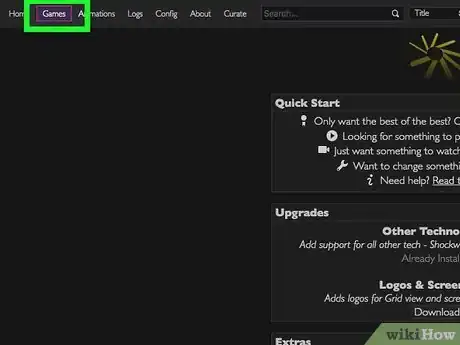
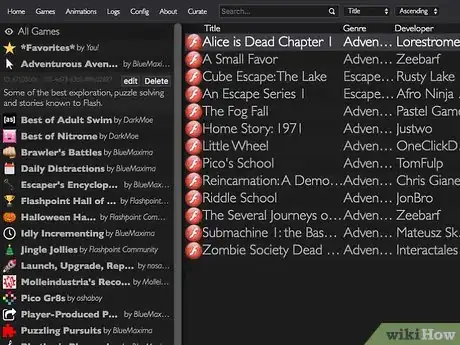
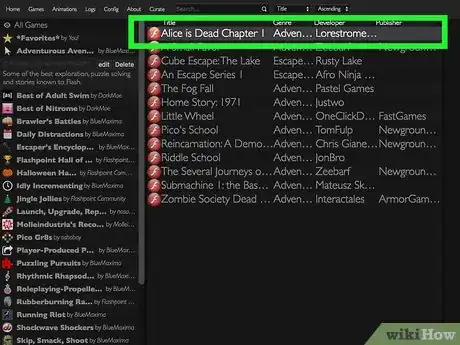
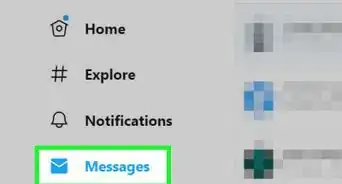
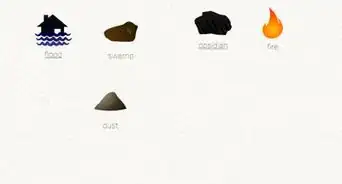
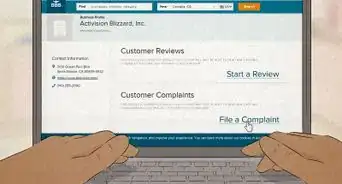

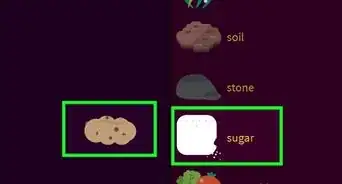
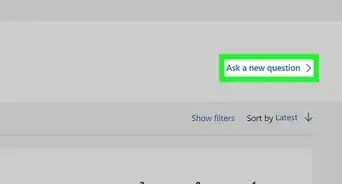
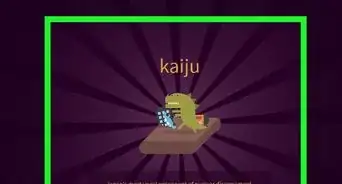
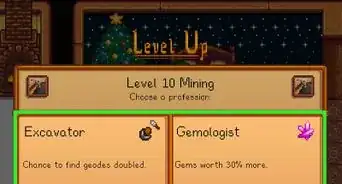
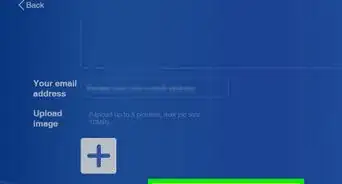
-Step-13.webp)