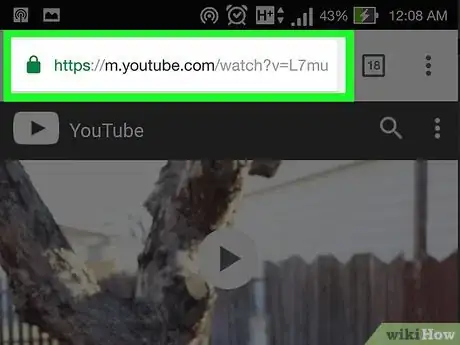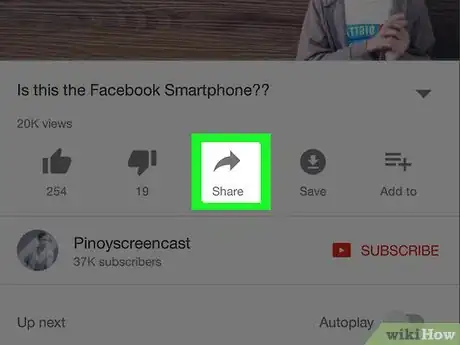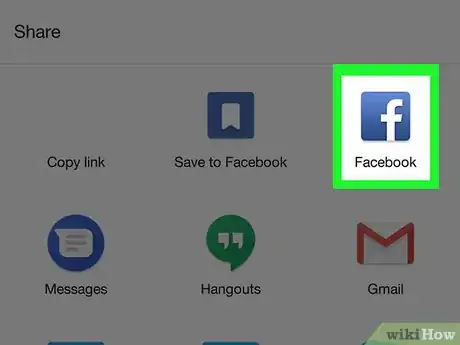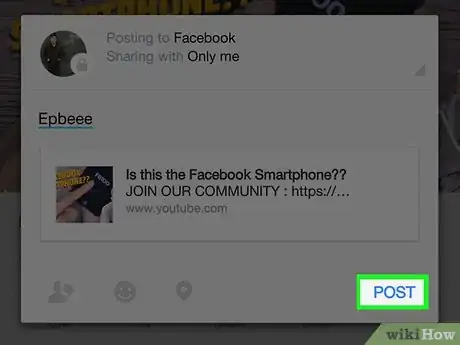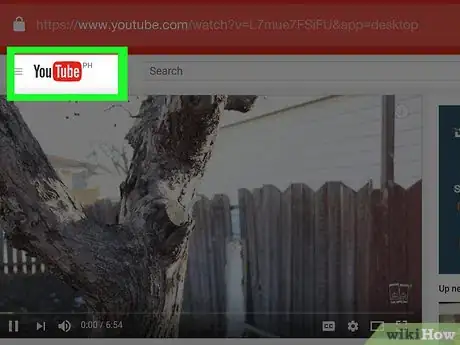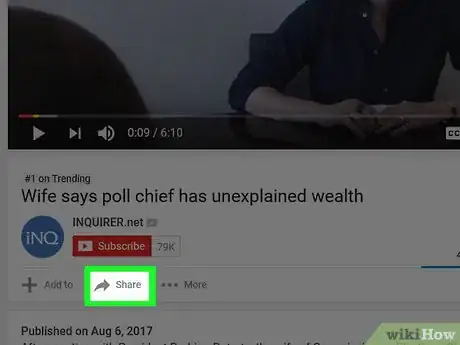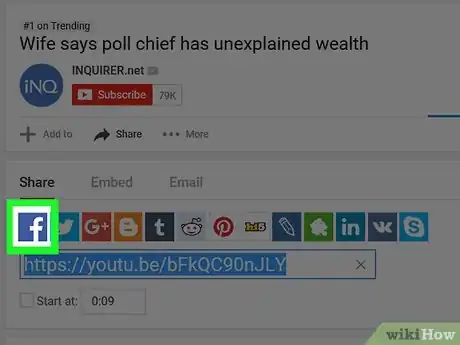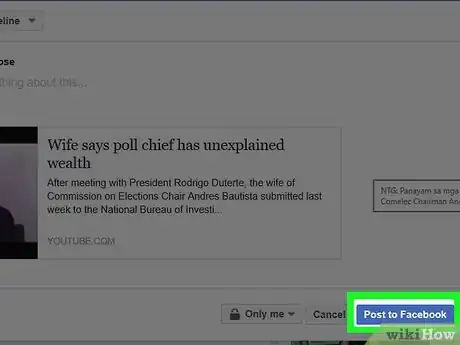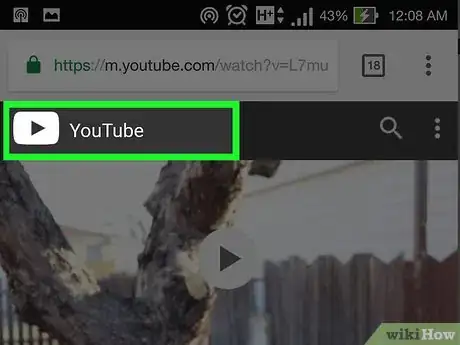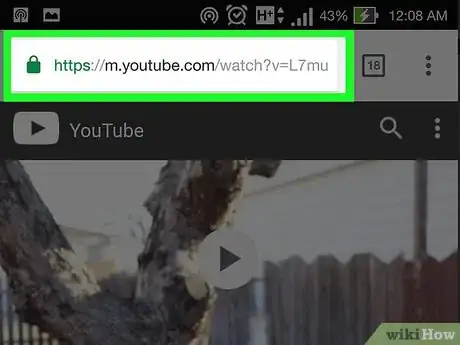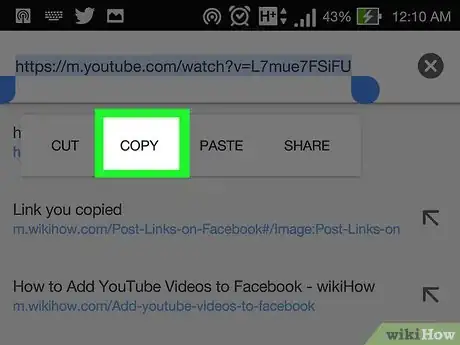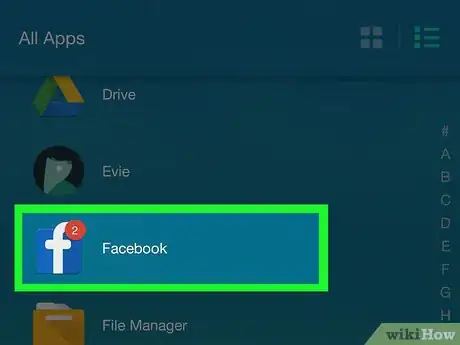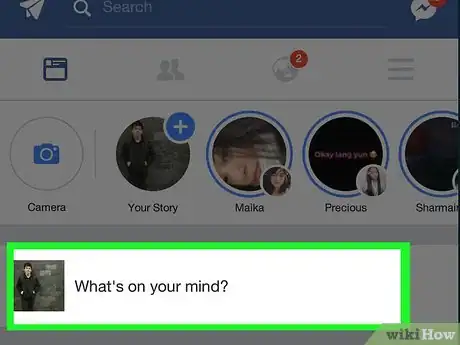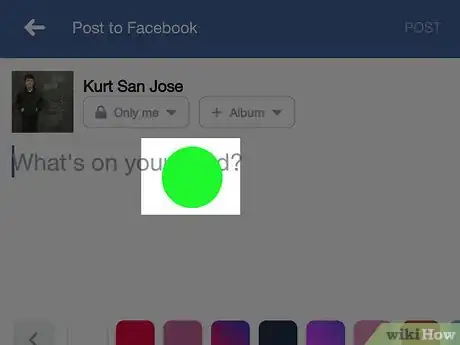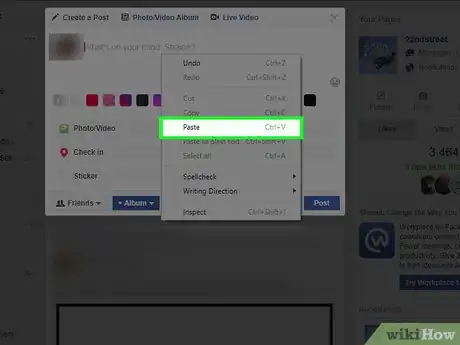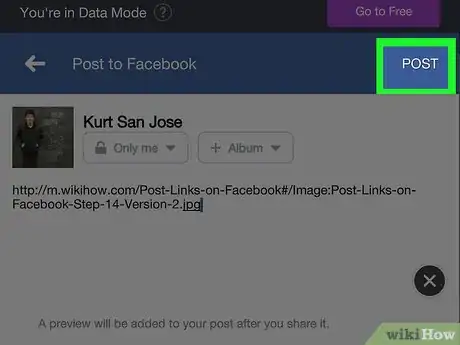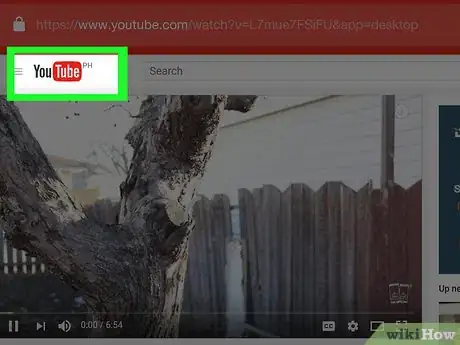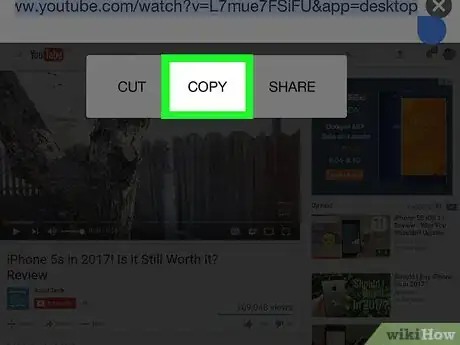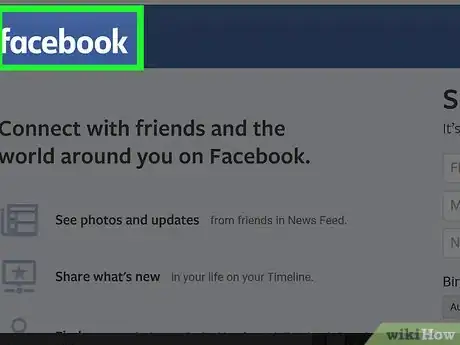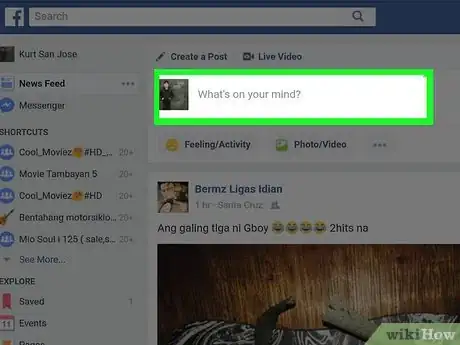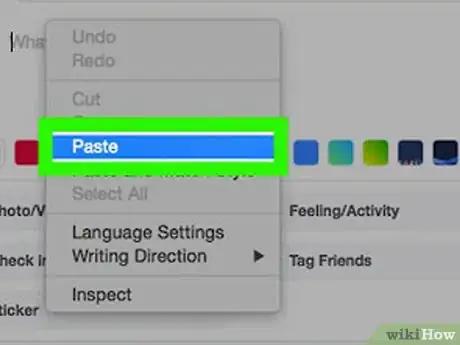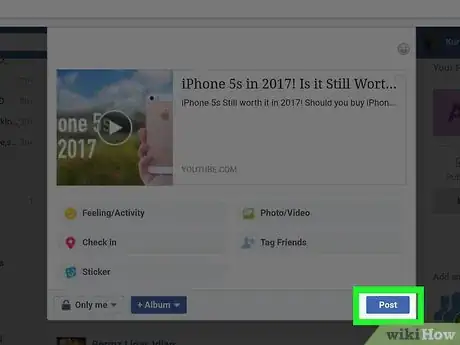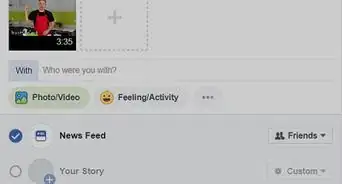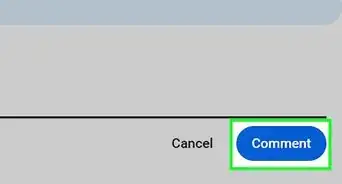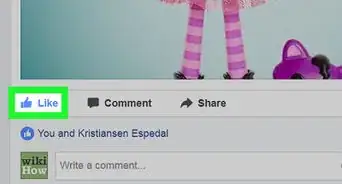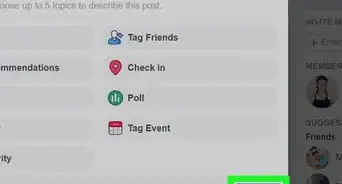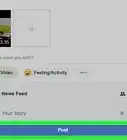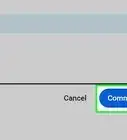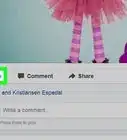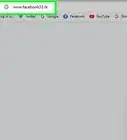This article was co-authored by wikiHow staff writer, Jack Lloyd. Jack Lloyd is a Technology Writer and Editor for wikiHow. He has over two years of experience writing and editing technology-related articles. He is technology enthusiast and an English teacher.
This article has been viewed 487,293 times.
Learn more...
This wikiHow teaches you how to post a link to Internet content on your Facebook page. Most sites have a button specifically for sharing content with Facebook, but if the link you want to post isn't accompanied by a Facebook button, you can simply copy and paste the link instead.
Steps
Sharing a Link
On Mobile
-
1Go to the content you want to share. Open a web browser or an entertainment app on your phone and navigate to the page, video, photo, or other content you want to post to Facebook.
- You can share content from within many apps, such as YouTube and Pinterest.
-
2Locate the "Facebook" button. Most sites with Facebook sharing buttons will have the Facebook logo displayed somewhere near the content (e.g., a video).
- In some cases, you may first have to tap a Share button before the Facebook option appears.
- If you can't find a sharing button, proceed to the "Copying a Link" method.
Advertisement -
3Tap the "Facebook" button. On some sites, this button may just be a white "f" on a blue background. Doing so should open a Facebook window on your phone.
- If you're prompted to sign into Facebook, tap the Facebook App option. This will usually apply on mobile browsers.
-
4Tap Post. It's in the top-right corner of the window. Doing so will post the link to your Facebook Timeline.
- You can also add text before posting by tapping the "Say something about this" field and then typing in your post's text.
On Desktop
-
1Go to the content you want to share. Open your preferred browser and search for the page, video, photo, or other content that you want to link to on Facebook.
-
2Locate the "Facebook" button. You'll typically find a Facebook sharing button, which usually resembles a white "f" on a blue background, near the content you want to share.
- In some cases (such as on YouTube), you'll have to click a Share button to display the Facebook button.
- If you can't find a sharing button, proceed to the "Copying a Link" method.
-
3Click the "Facebook" button. This will open Facebook in a new window.
- If you aren't currently signed into Facebook, you'll be prompted to enter your email address and password to continue.
-
4Click Post to Facebook. It's in the lower-right corner of the Facebook window.
- You can also add text before posting by clicking the "Say something about this" field and then typing in your post's text.
Copying a Link
On Mobile
-
1Go to the content you want to link to. Open a mobile browser and navigate to the photo, video, page, or other content that you want to share.
- Most apps that support link-copying also have Facebook share options.
-
2Select the page's URL. Tap the browser's URL bar at the top of the screen to select the URL.
- Some apps will have a Share option that you can tap to bring up a Copy link option as well.
-
3Copy the URL. Tap the selected URL, then tap Copy in the resulting pop-up menu. This will copy the URL to your phone's clipboard, meaning you can now go to Facebook and post it.
-
4Close your browser, then open Facebook. This app is blue with a white "f" on it. If you're already logged in, this will open your News Feed page.
- If you're not logged in, enter your email address (or phone number) and password to continue.
-
5Tap the "What's on your mind?" field. It's at the top of the News Feed.
-
6Tap and hold the "What's on your mind?" field. Doing so will prompt a pop-up menu after a second or so.
-
7Tap Paste. This option should appear in the pop-up menu. Your link will be pasted into the "What's on your mind?" field, and a preview of the link's content will appear after a moment.
-
8Tap Post. It's in the top-right corner of the screen. This will post your link to your Facebook Timeline.
- Once the link's preview appears below the post window, you can remove the link to make your Facebook post look cleaner.
On Desktop
-
1Go to the content you want to link to. Open a browser and navigate to the photo, video, page, or other content that you want to share.
-
2Copy the content's URL. Click your browser's address bar to highlight the URL, then press Ctrl+C (Windows) or ⌘ Command+C (Mac).
- You can also right-click the highlighted URL and then click Copy.
- On Mac, you can click the Edit menu and then click Copy in the drop-down menu.
-
3Open Facebook. Go to https://www.facebook.com/ in your browser. This will open your News Feed if you're already logged in.
- If you aren't already logged in, enter your email address (or phone number) and password in the top-right side of the page to continue.
-
4Click the "What's on your mind?" field. It's at the top of the News Feed.
-
5Paste your link. Press Ctrl+V (Windows) or ⌘ Command+V (Mac), or right-click the "What's on your mind?" field and select Paste from the drop-down menu. The link will appear in the post's text field, and a preview of the content will appear below the link.
- On Mac, you can also click Edit and then click Paste in the drop-down menu.
-
6Click Post. It's in the bottom-right corner of the Facebook post window. This will post your link to your Facebook Timeline.
- Once the link's preview appears below the post window, you can remove the link to make your Facebook post look cleaner.
Community Q&A
-
QuestionHow do you share with others?
 Community AnswerUsually you can find a share button on most pages, but when there isn't one, you can copy the URL at the top of the page and paste it onto your Facebook page.
Community AnswerUsually you can find a share button on most pages, but when there isn't one, you can copy the URL at the top of the page and paste it onto your Facebook page. -
QuestionHow do I delete a post from my timeline?
 Community AnswerClick on the down arrow on the top right corner of the post. A menu appears. Click on "Delete."
Community AnswerClick on the down arrow on the top right corner of the post. A menu appears. Click on "Delete."
Warnings
- Be careful about uploading content that isn't yours. Linking to a video or post that you didn't make is usually fine; uploading a copy of that same content without linking to the creator is not.⧼thumbs_response⧽
- Make sure your links adhere to the Facebook terms of use.⧼thumbs_response⧽
About This Article
1. Go to the link you want to post.
2. Highlight the link, then press Ctrl+C or ⌘ Command+C to copy it.
3. Go to https://www.facebook.com/ and log in if necessary.
4. Click the "Make Post" text box near the top of the News Feed page.
5. Press Ctrl+V or ⌘ Command+V to paste in the link, then click Post.