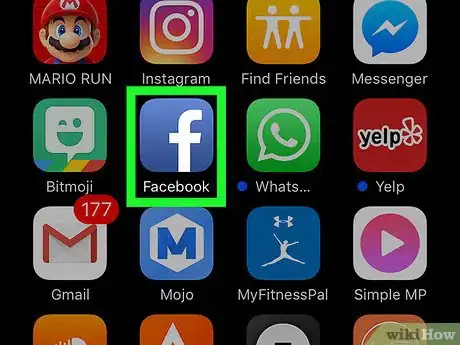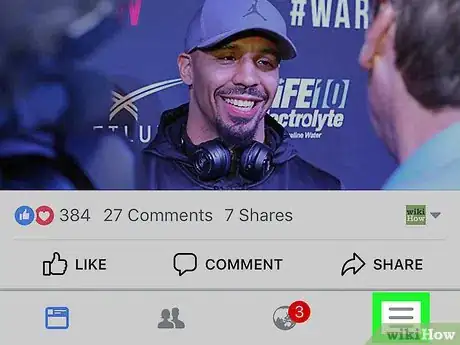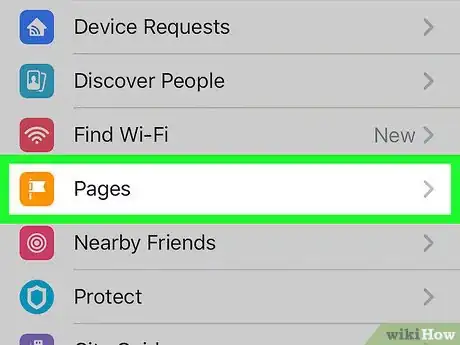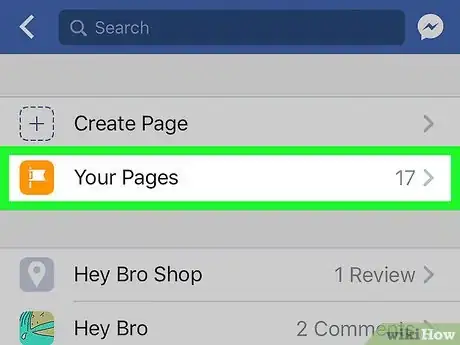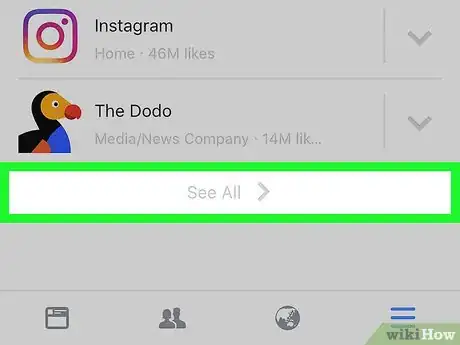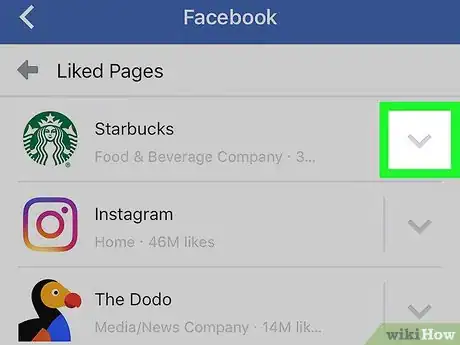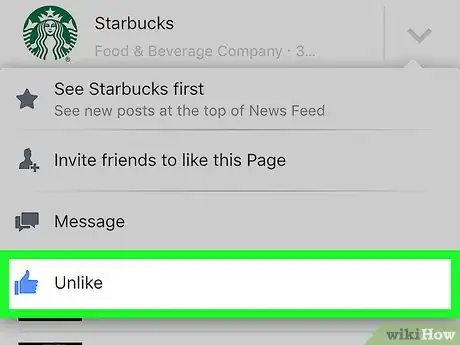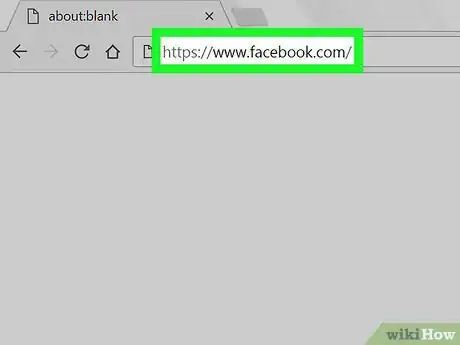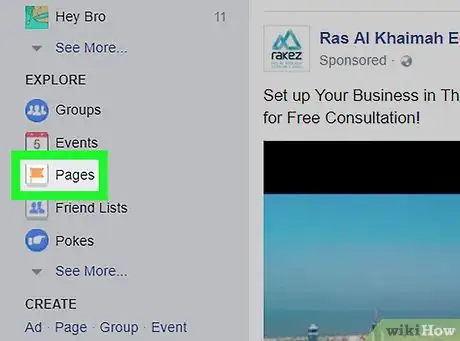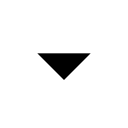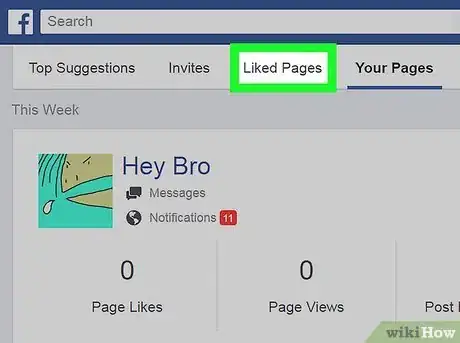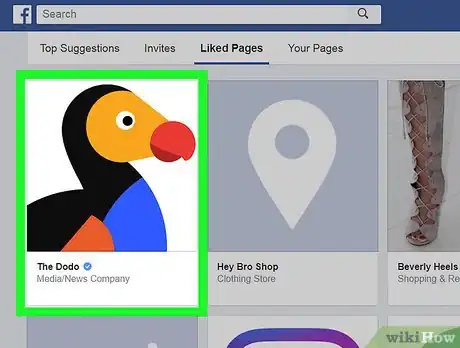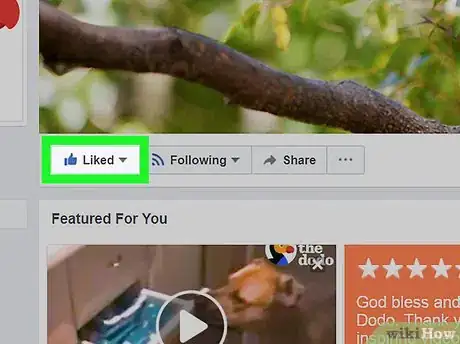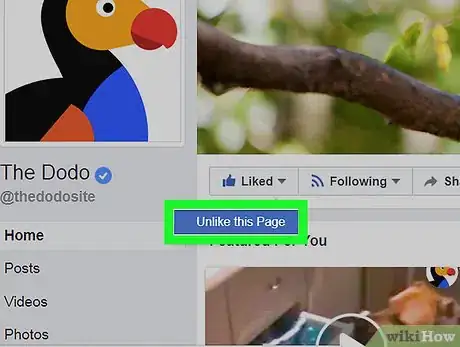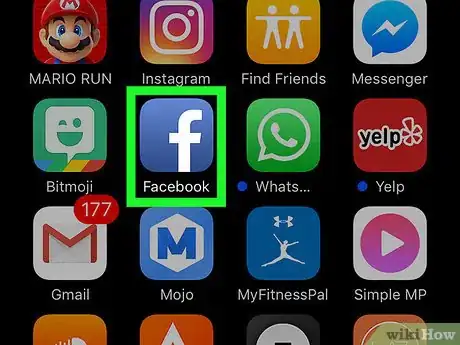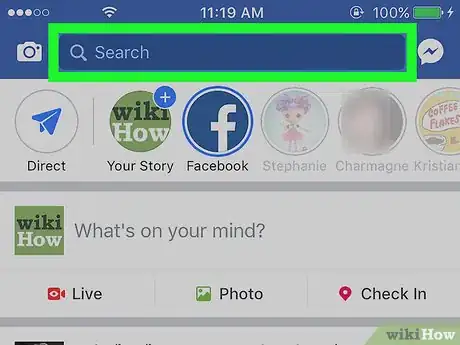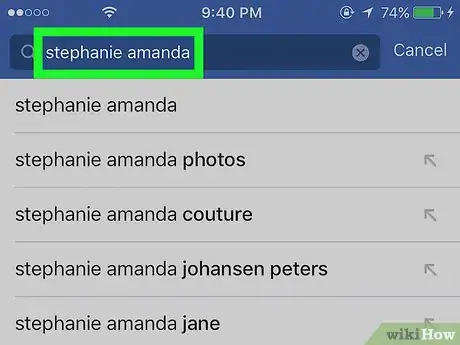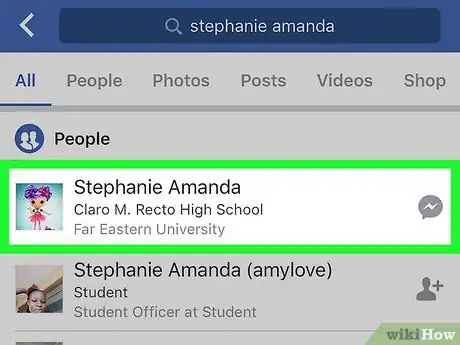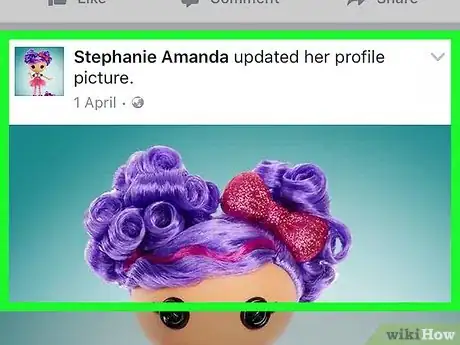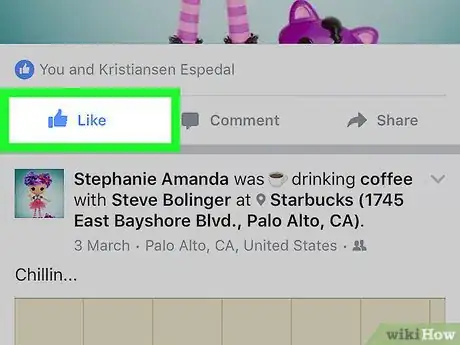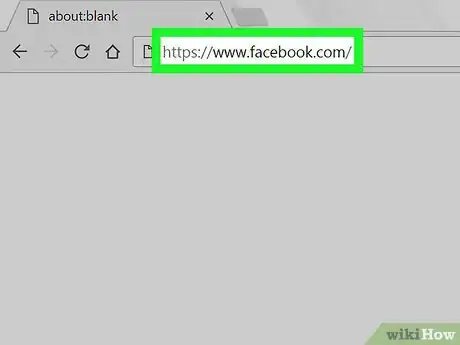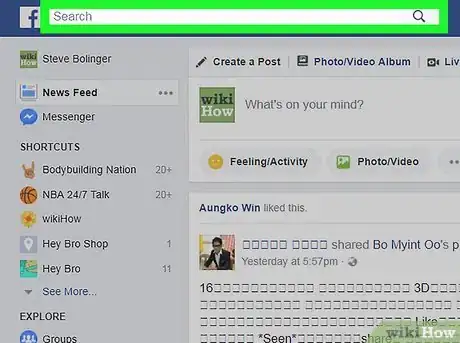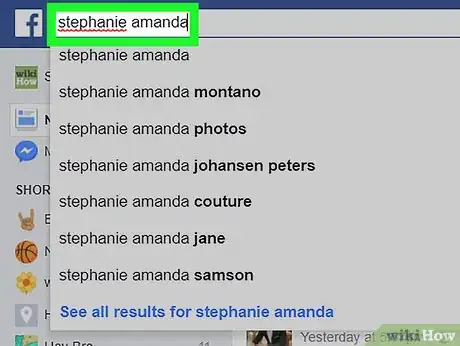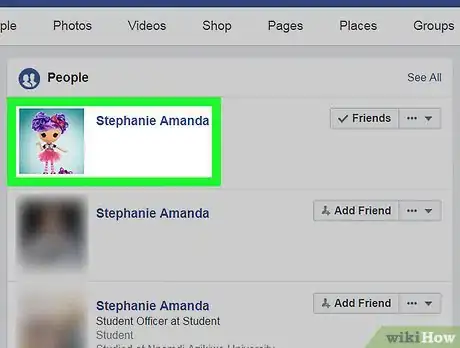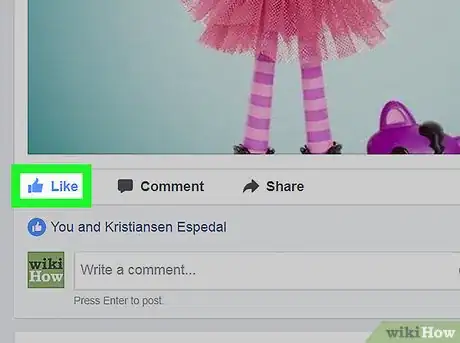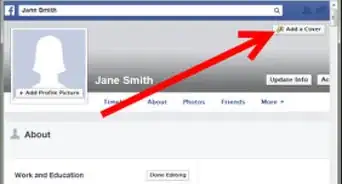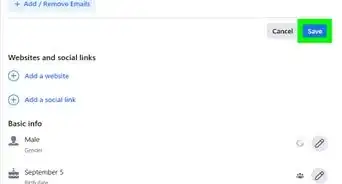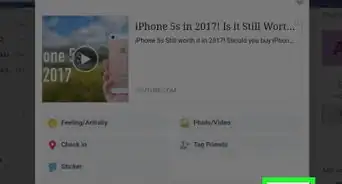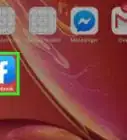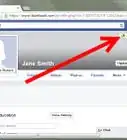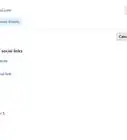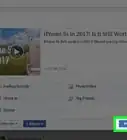A step-by-step guide on unliking something on Facebook
X
This article was co-authored by wikiHow staff writer, Jack Lloyd. Jack Lloyd is a Technology Writer and Editor for wikiHow. He has over two years of experience writing and editing technology-related articles. He is technology enthusiast and an English teacher.
This article has been viewed 294,049 times.
Learn more...
This wikiHow teaches you how to unlike a post or a page on Facebook. You can do this on both the mobile app and the desktop site.
Steps
Method 1
Method 1 of 2:
Unliking a Page
Mobile
-
1Open Facebook. It's a dark-blue app with a white "f" on it. This will open your Facebook News Feed if you're already logged into Facebook on your phone or tablet.
- If you aren't logged into Facebook, enter your email address (or phone number) and password to continue.
-
2Tap ☰. It's in either the bottom-right corner of the screen (iPhone) or the top-right corner of the screen (Android).Advertisement
-
3Scroll down and tap Pages. This option is near the middle of the menu.
- On Android, scroll down and tap Like Pages instead.
-
4Tap Pages. It's near the top of the screen.
- Skip this step on Android.
-
5Scroll down and tap See All below the "Liked Pages" section. This option is at the very bottom of the screen. Doing so takes you to a page with all of your liked pages.
-
6
-
7Tap Unlike. Tapping this blue thumbs-up will unlike the page.
- This won't remove the page from your "Liked Pages" list immediately. You will have to go back to the previous page to refresh the list and see that the pages were removed.
Advertisement
Desktop
-
1Go to Facebook's website. Go to https://www.facebook.com in your preferred browser. This will load your News Feed if you're already logged into Facebook.
- If you aren't already logged into Facebook, enter your email address (or phone number) and password before continuing.
-
2
-
3Click Liked Pages. It's a tab at the top of the page.
-
4Click the page you want to unlike. All of the pages that you currently like are on this page; locate and click the page you want to unlike to go to it.
-
5Select Liked. This button is below the bottom-left corner of the page's cover photo.
-
6Click Unlike this page. It's below the Liked button. Doing so will unlike the page.
Advertisement
Method 2
Method 2 of 2:
Unliking a Post
Mobile
-
1Open Facebook. It's a dark-blue app with a white "f" on it. This will open your Facebook News Feed if you're already logged into Facebook on your phone or tablet.
- If you aren't logged into Facebook, enter your email address (or phone number) and password to continue.
-
2Tap the "Search" bar. It's at the top of the screen.
-
3Type in a person's name. This should be the name of the person who posted the content (e.g., a photo, video, or status) that you liked.
-
4Tap the person's name. Their name will appear in the drop-down menu below the "Search" bar; tapping it will take you to their profile page.
-
5Go to the post you want to unlike. Scroll through the person's Facebook page until you find the post you liked.
-
6Tap the blue Like button. This button, which resembles a thumbs-up, should be blue to indicate that you liked the post; tapping it will cause the button to turn grey, signifying that you have unliked the post.
Advertisement
Desktop
-
1Go to Facebook's website. Go to https://www.facebook.com in your preferred browser. This will load your News Feed if you're already logged into Facebook.
- If you aren't already logged into Facebook, enter your email address (or phone number) and password before continuing.
-
2Click the "Search" bar. It's at the top of the Facebook page.
-
3Type in a person's name. This should be the name of the person who posted the content (e.g., a photo, video, or status) that you liked.
-
4Click the person's name. It will appear in the drop-down menu below the "Search" bar. Doing so will take you to their profile page.
-
5Go to the post you want to unlike. Scroll through the person's Facebook page until you find the post you liked.
-
6Click the blue Like button. This button, which resembles a thumbs-up, should be blue to indicate that you liked the post; when you click it, it will turn grey, signifying that you have unliked the post.
Advertisement
Community Q&A
-
QuestionIf I unlike something, does the person find out?
 Community AnswerNo.
Community AnswerNo. -
QuestionHow do I unlike a review that I accidentally liked on Facebook?
 Community AnswerYou can only unlike posts, photos, comments and Pages that you previously liked, by going to that post, photo, etc. and hitting the Like button again to unlike.
Community AnswerYou can only unlike posts, photos, comments and Pages that you previously liked, by going to that post, photo, etc. and hitting the Like button again to unlike. -
QuestionMy tablet does not have "unlike." What do I do?
 Community AnswerIf you "liked" something, then the "like" button will turn blue; click that again and you "unlike" it.
Community AnswerIf you "liked" something, then the "like" button will turn blue; click that again and you "unlike" it.
Advertisement
Warnings
- If you liked a post on mobile and are trying to unlike it on desktop (or vice versa), the post may not display your like.⧼thumbs_response⧽
Advertisement
About This Article
Article SummaryX
1. Click Pages.
2. Click Liked Pages.
3. Click the page you want to unlike.
4. Click Liked.
5. Click Unlike this Page.
Did this summary help you?
Advertisement