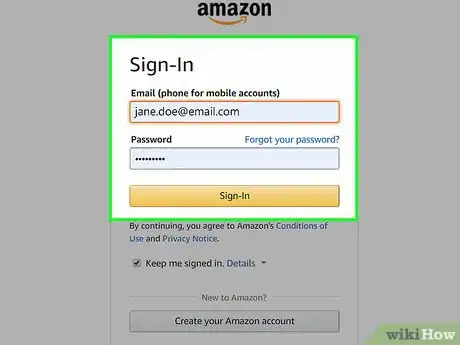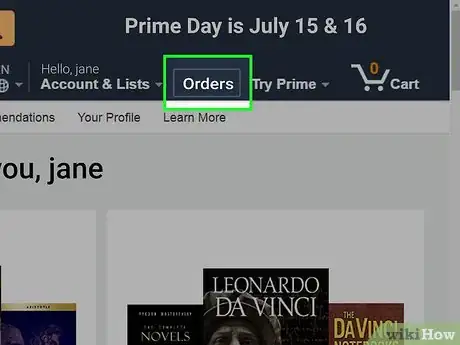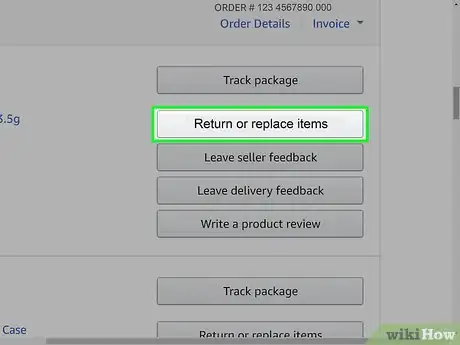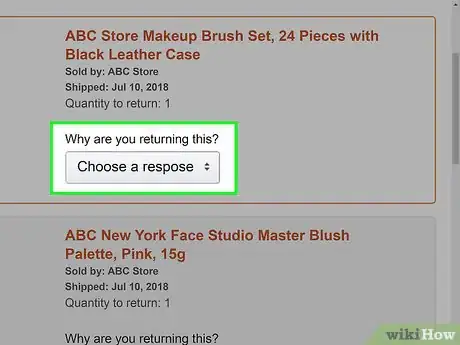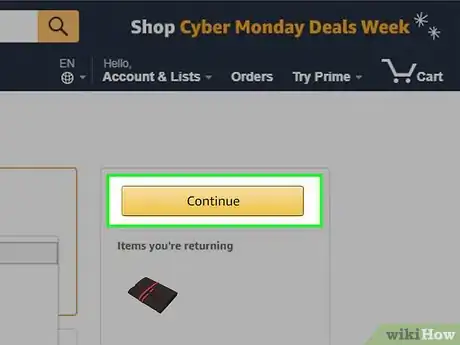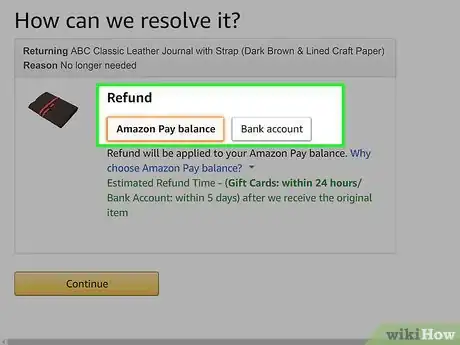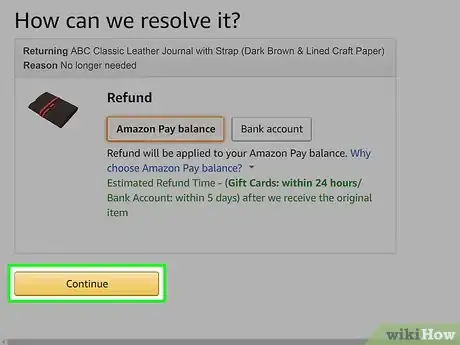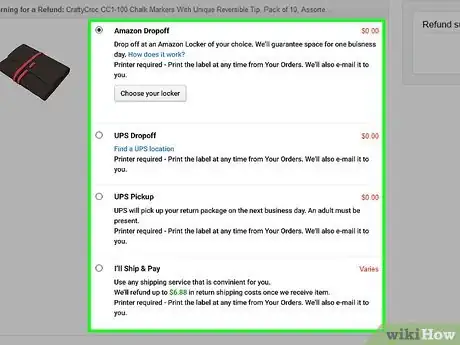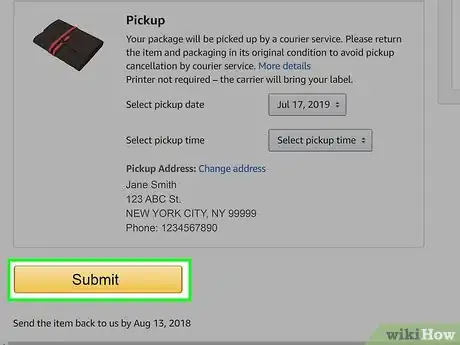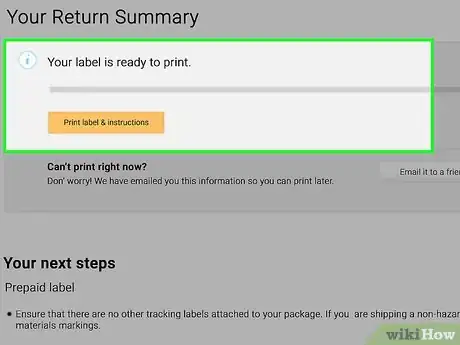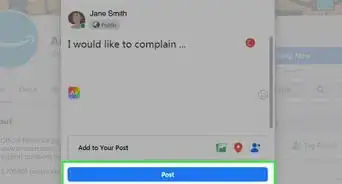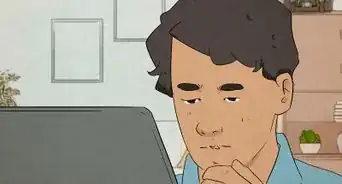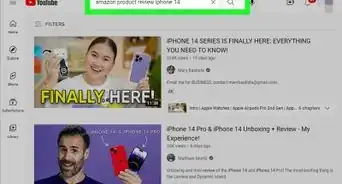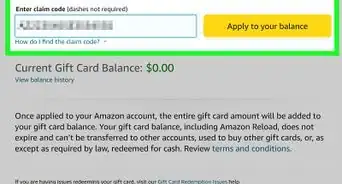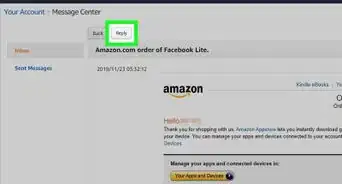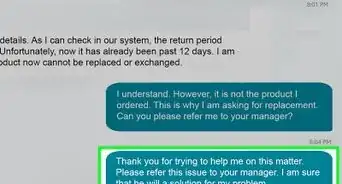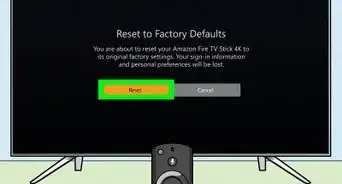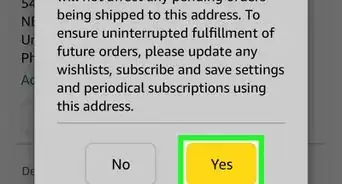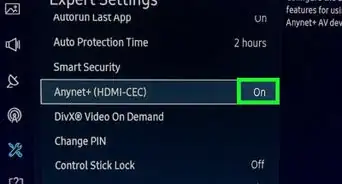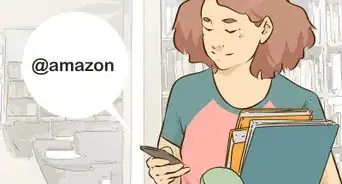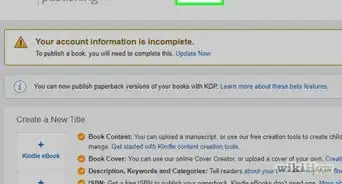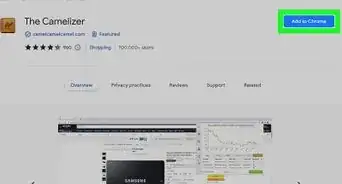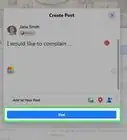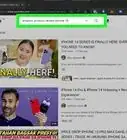This article was co-authored by wikiHow Staff. Our trained team of editors and researchers validate articles for accuracy and comprehensiveness. wikiHow's Content Management Team carefully monitors the work from our editorial staff to ensure that each article is backed by trusted research and meets our high quality standards.
The wikiHow Tech Team also followed the article's instructions and verified that they work.
This article has been viewed 160,088 times.
Learn more...
This wikiHow teaches you how to create and print out a free return mailing label for an Amazon order. Amazon offers free returns for most items within 30 days of receipt. You can submit a return on the desktop website or in the mobile app, and print your free mailing label instantly.
Steps
-
1Open Amazon in your internet browser. Type https://www.amazon.com into the address bar, and press ↵ Enter or ⏎ Return on your keyboard.
- You can also use Amazon's mobile app on your iPhone, iPad or Android.
-
2Click Orders on the top-right. You can find this button next to your "Cart" near the upper-right corner. It will open a list of all your recent orders.
- If you're using the mobile app, tap the "☰" icon on the top-left, and select Your Orders here.
Advertisement -
3Click the Return or replace items button next to an order. You can find this button next to your order on the right-hand side.
- If you've already created your return label for this item, you can just click View return label & instructions here.
- For some items, you may just see a Return items button here.
- Amazon offers free returns for most items within 30 days of delivery.
-
4Select a reason for returning each item. Click the drop-down menu below "Why are you returning this item?" and select the reason that best describes your issue.
- You may be required to enter a description of your problem in a "Comments" box here.
- If there are multiple items bundled in your order, you'll be able to select which ones you want to return here.
-
5Click the orange Continue button. This will confirm your return, and take you to the refund selection.
-
6Select a payment method for your refund. Depending on your original method of payment, you may be able to get a debit/credit refund or a refund to your Amazon account balance.
-
7Click Continue. This will confirm your refund method, and take you to the shipment selection.
-
8Select a shipment method for your return. Depending on your area, multiple methods of shipment may be available for your package.
-
9Click the orange Submit button. This will confirm your item return, and create your return mailing label.
-
10Click the Print label & instructions button. This will open your return mailing label on a new page, with the instructions provided next to it. You can print your return label as usual here.
- If you're not sure how to take a print out, you can check out detailed printing instructions for desktop, iPhone/iPad, and Android.
About This Article
1. Open Amazon.
2. Click Orders on the top-right.
3. Click Return or replace items next to an order.
4. Select a reason for your return, and click Continue.
5. Select a refund method, and click Continue.
6. Select a shipment method.
7. Click Submit.
8. Click Print label & instructions.
9. Print the page as usual.