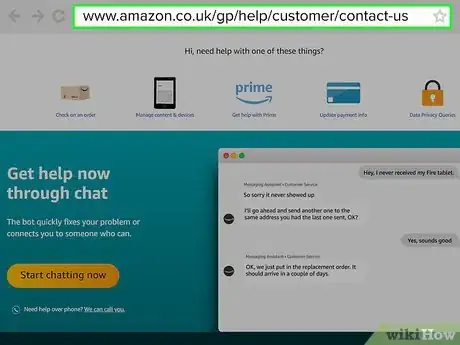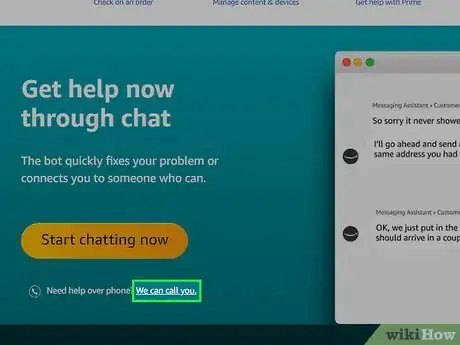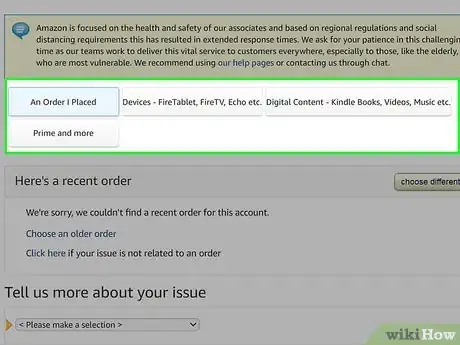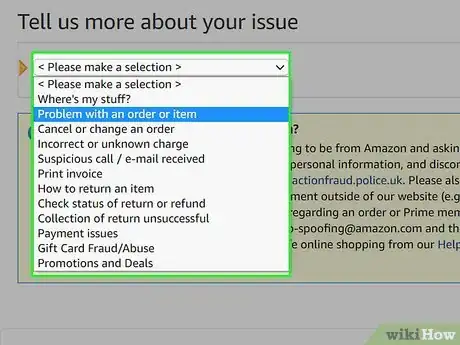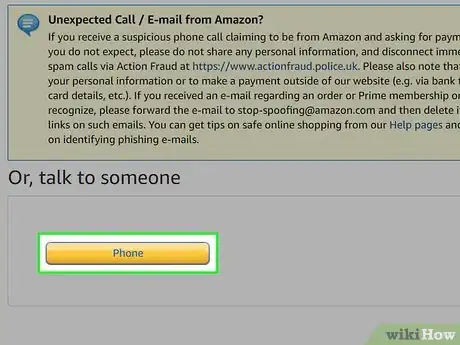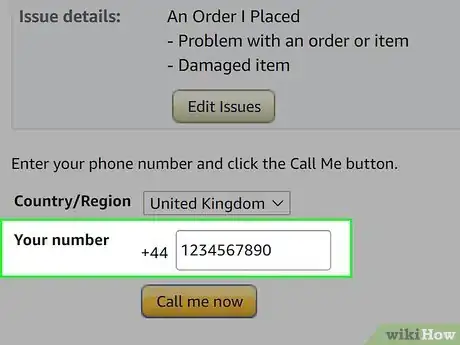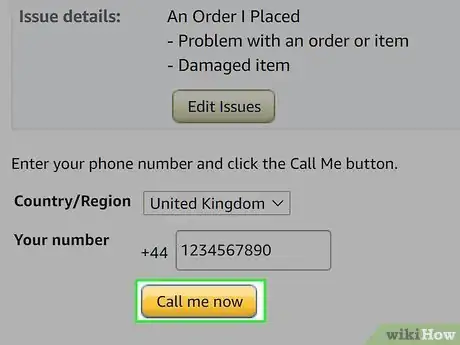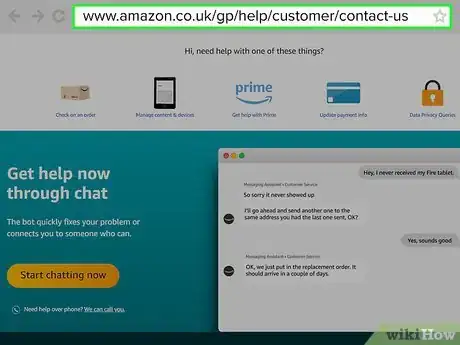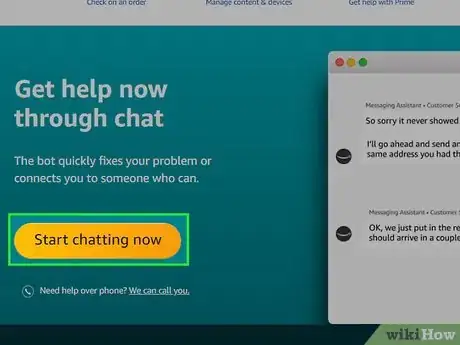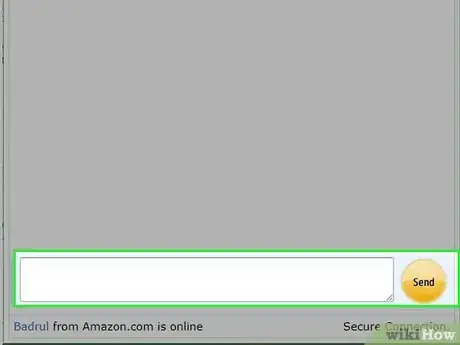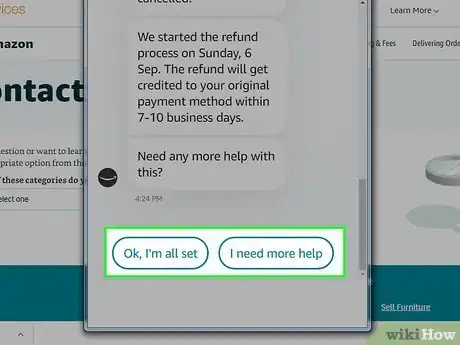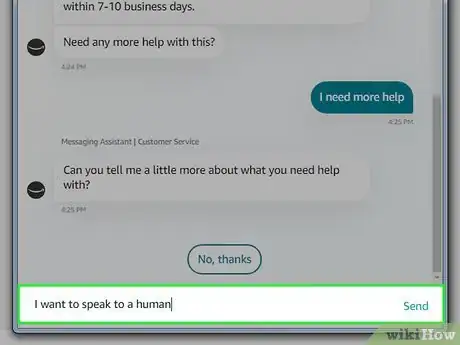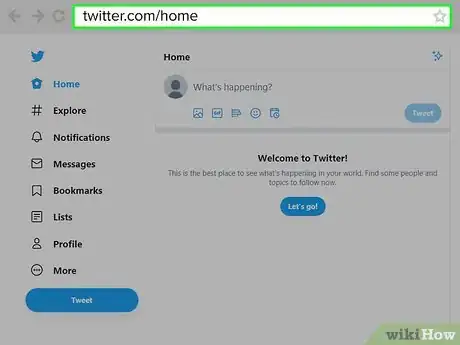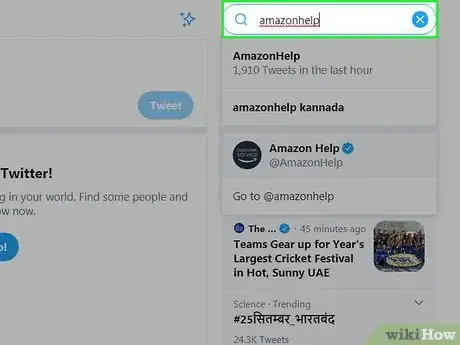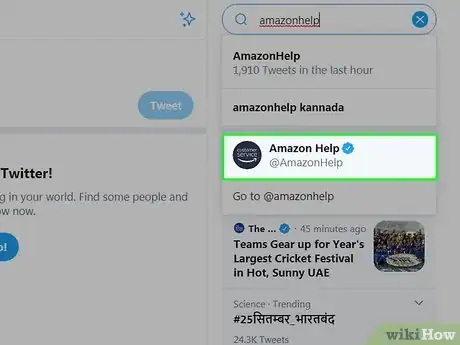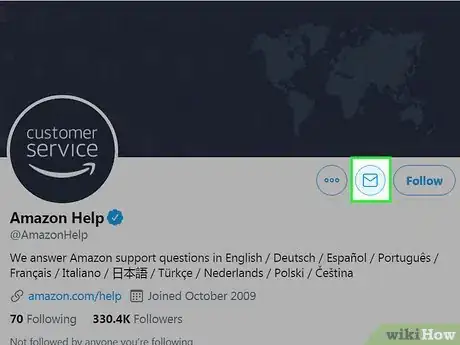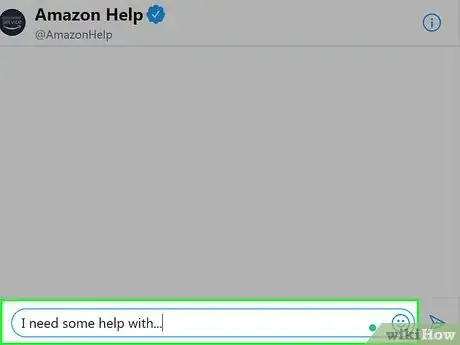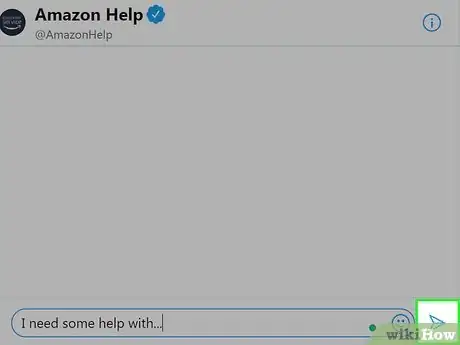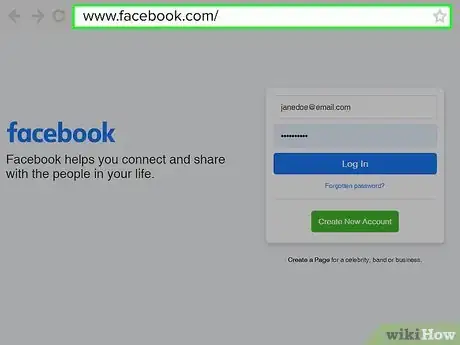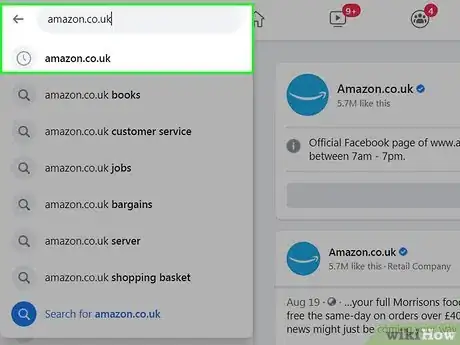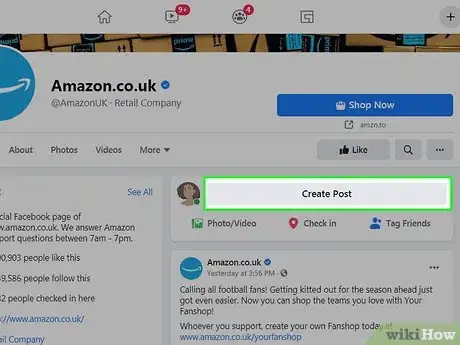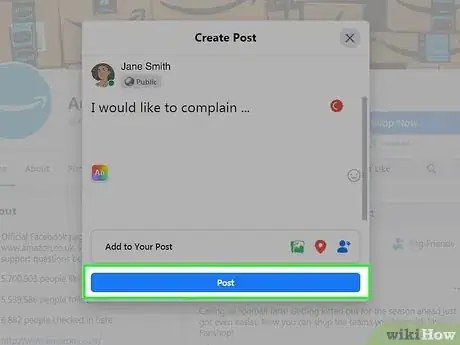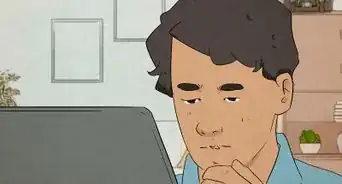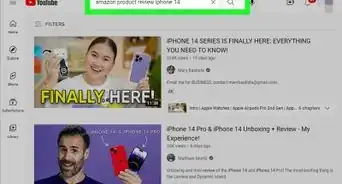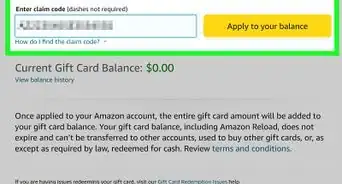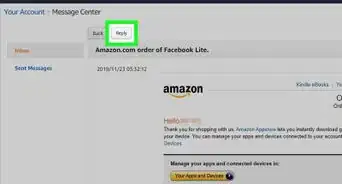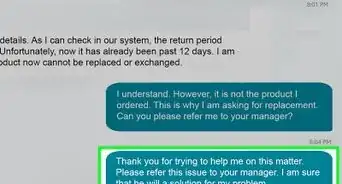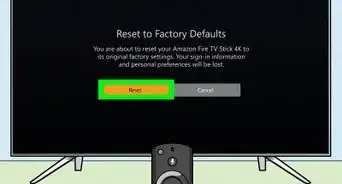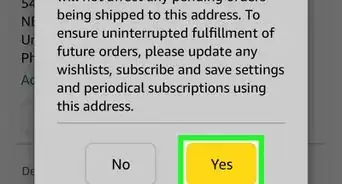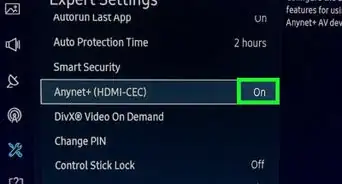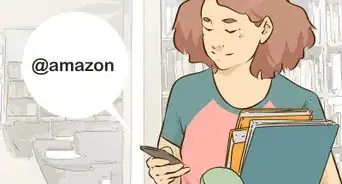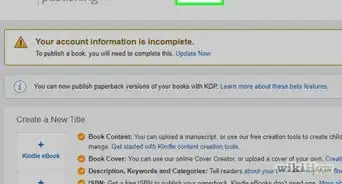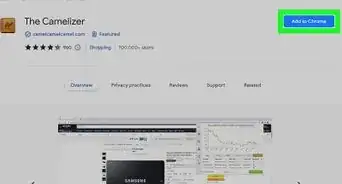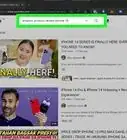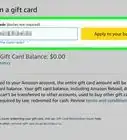This article was co-authored by wikiHow staff writer, Nicole Levine, MFA. Nicole Levine is a Technology Writer and Editor for wikiHow. She has more than 20 years of experience creating technical documentation and leading support teams at major web hosting and software companies. Nicole also holds an MFA in Creative Writing from Portland State University and teaches composition, fiction-writing, and zine-making at various institutions.
This article has been viewed 569,157 times.
Learn more...
This wikiHow teaches you the fastest ways to contact Amazon UK's customer support team to resolve any issues you have with the service. Amazon no longer has a support e-mail address, so there is no way to contact Amazon UK via email. Amazon UK's support team is primarily available through live chat (the speediest option) and over the phone, but you can also ask questions through Amazon's official Twitter (@AmazonHelp) and Facebook (Amazon.co.uk) accounts.
Steps
Phoning Amazon UK
-
1Go to https://www.amazon.co.uk/gp/help/customer/contact-us. Amazon UK offers the ability to request a near-instant phone call from a representative if you provide some details online first. If you're not already signed in to your Amazon account, you'll be prompted to do so now.
- If you'd rather phone Amazon yourself, you can do so, although you may need to wait in a queue.
- For general issues in the UK, dial 0800 279 7234. If you're outside of the UK, dial +44 207 084 7911.
- For Kindle support in the UK, dial 0800 496 2449. Outside of the UK, dial +44 203 356 6212.
- If you'd rather phone Amazon yourself, you can do so, although you may need to wait in a queue.
-
2Click the We can call you link. It's a somewhat-small link under the large orange Chat button on the left side of the page. This redirects you to a page on which you'll have to enter some more info.Advertisement
-
3Select a reason for contacting Amazon. Buttons containing different reasons for containing support appear at the top of the page. Click the one that best applies to your issue. If you don't see something that fits your needs, click the Prime and more button for more options.
- If you're containing Amazon about an order, select the order from the list, or click choose different order to see additional orders from which to choose.
-
4Select an option from the "Tell us more about your issue" menu. You may have to scroll down a little to see this menu.
- Once you make a selection, the system may give you another drop-down menu to further explain your issue.
-
5Click the yellow Phone button. It's under the "Or, talk to someone" header. You may have to scroll down a little to find it.
-
6Enter your phone number. Begin by choosing your country from the "Country/Region" drop-down menu, then input your phone number into the "Your number" blank.
-
7Click Call me now. It's the yellow button below the phone number blank. This sends a message to Amazon's customer support with the information you provided so they can quickly help you resolve your problem. Keep your phone nearby to answer the call when it comes.[1]
- It usually takes between 2 and 15 minutes to receive a phone call from Amazon's support staff, but the wait may be longer at peak hours.
Using Amazon UK Online Chat
-
1Go to https://www.amazon.co.uk/gp/help/customer/contact-us. Amazon's chat support service is the fastest way to contact Amazon UK for all types of support. Although you'll start the conversation with a bot, you can easily request to speak with a human at any time. If you're not already signed in to your Amazon account, you'll be prompted to do so now.
-
2Click the Start chatting now button. It's the orange button on the left side of the page. This opens a chat window.
-
3Type your question and click Send. You'll see some example questions in ovals at the bottom of the window—you can simply click one of those if you'd like.
-
4Answer any additional questions from the bot. Amazon's messaging bot will attempt to guide you through your issue.
- If your issue is resolved by the bot, click Never mind, thank you at the bottom of the window to close it.
-
5Ask to speak with a human if the bot cannot help. If you're not able to find the information you need, type I want to speak to a human into the typing area and click Send. You can then click Get help through chat to connect to a live person for further assistance.
Using Twitter
-
1
-
2Click or tap the Search bar and type amazonhelp. A list of matching results will appear.
-
3Click or tap AmazonHelp. It's the account name with a round icon that says "Customer Service" inside. A blue and/or white star icon will appear next to "Amazon Help" at the top of the page to indicate that it's an official account.
-
4Click or tap the envelope. It's to the right of AmazonHelp's profile photo at the top of the page. This opens a private message window.
-
5Type your request or issue. Be specific, but avoid including payment details until you've been instructed to do so by a representative.
-
6Click or tap the Send button. A representative will typically respond within 24 hours—usually sooner. If you don't hear back in 1-2 days, try tweeting at @AmazonHelp publicly.
Using Facebook
-
1Open Facebook on your computer, phone, or tablet. If you have a Facebook account, you can use it to contact Amazon UK through their official Facebook page. Amazon UK's Facebook support team is available to answer questions 7 days a week between 7 AM and 7 PM.[3]
- It's not possible to send a private message to Amazon UK on Facebook—you'll need to make a public post on their official page. Use this method for less serious concerns as you won't be able to exchange private information in this manner.
-
2Go to Amazon UK's support page. If you're using a computer, had to https://www.facebook.com/AmazonUK. If you're on a phone or tablet, tap the magnifying glass near the top-right corner of the app, type amazon.co.uk, and then tap Amazon.co.uk (the option with a blue Amazon smile icon) in the search results.
-
3Type your question or issue into the "Write a post" or "Write something" box. If you're using the newest version of Facebook on a computer, click the gray Create Post button at the top of the right column of the page. If you're using the older version of Facebook or the mobile app, scroll down and click or tap Write something on the Page.
- Since your message will be public, don't include any private information (e.g., contact info, payment details).
-
4Tap Publish (mobile) or click Post (computer). Your post will then appear on Amazon UK's Facebook page. Sometimes you'll hear back the same day you make the post, but it can take a day or two to receive a response.
References
About This Article
1. Go to https://www.amazon.co.uk/gp/help/customer/contact-us.
2. Sign in.
3. Click Start chatting now.
4. Ask a question.
5. Respond to questions from the bot.
6. Ask for a human if the bot cannot help.