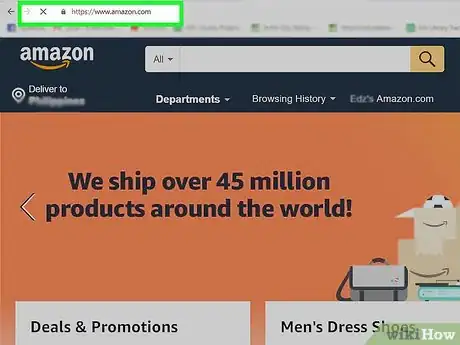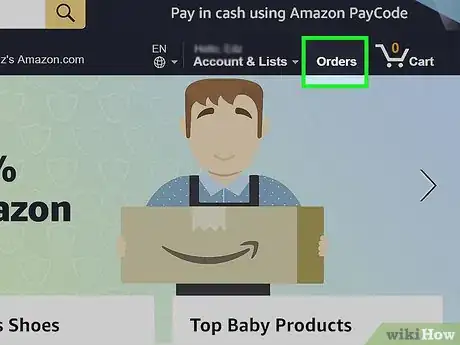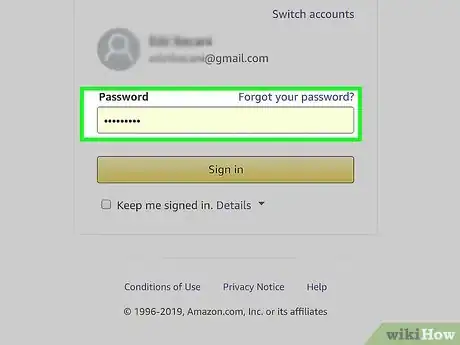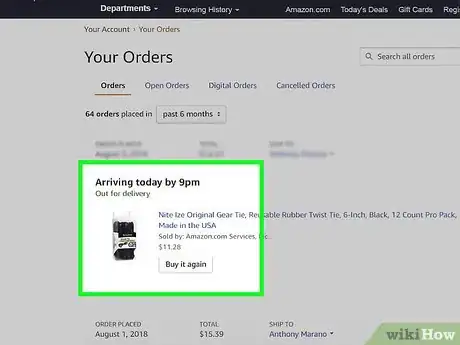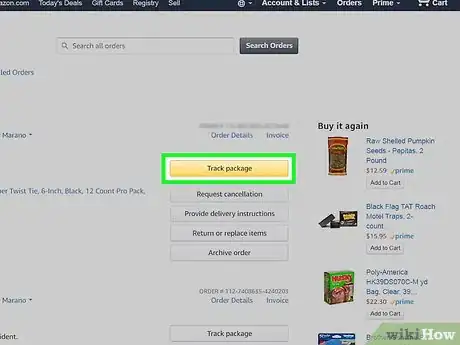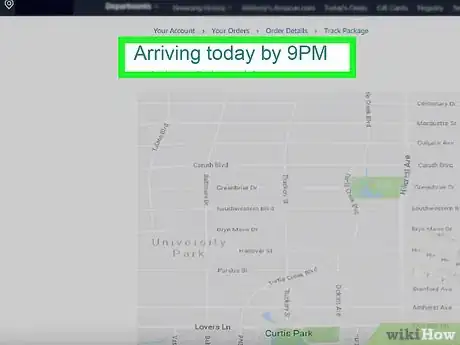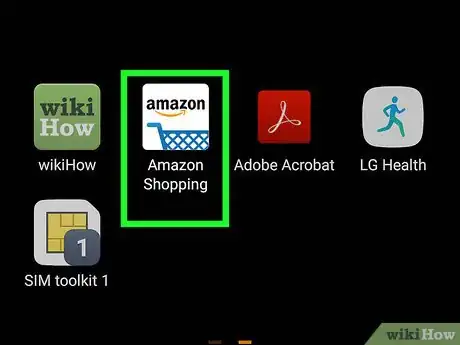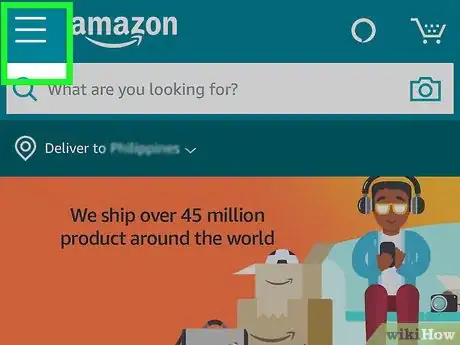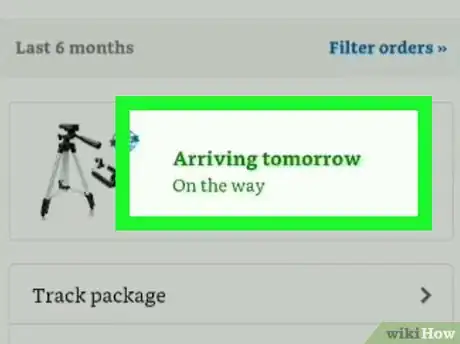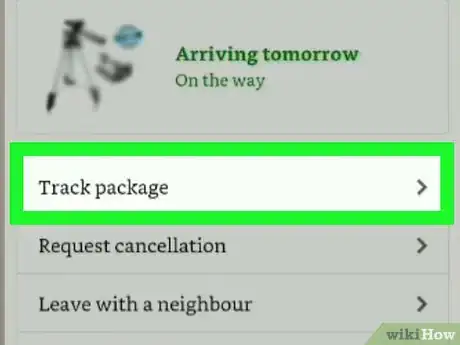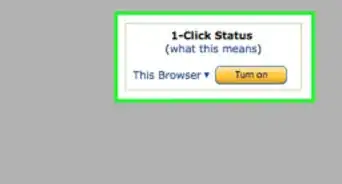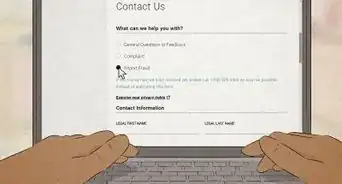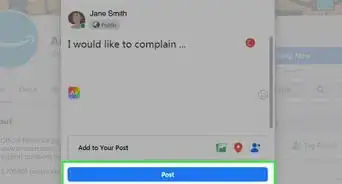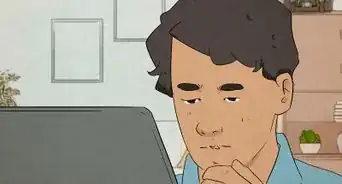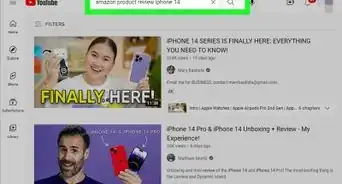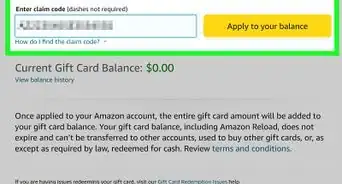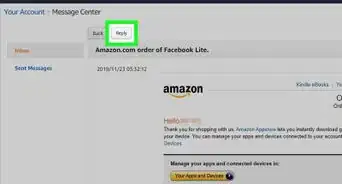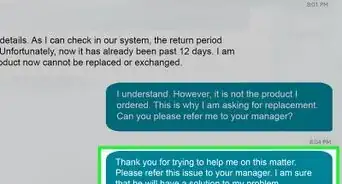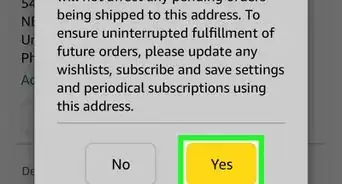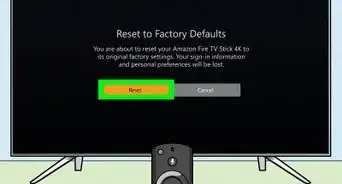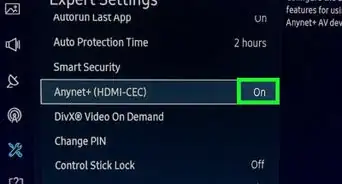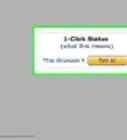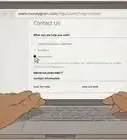This article was co-authored by wikiHow staff writer, Jack Lloyd. Jack Lloyd is a Technology Writer and Editor for wikiHow. He has over two years of experience writing and editing technology-related articles. He is technology enthusiast and an English teacher.
The wikiHow Tech Team also followed the article's instructions and verified that they work.
This article has been viewed 35,850 times.
Learn more...
This wikiHow teaches you how to check the shipment status of your Amazon order. As long as your order has shipped and is using an Amazon-compliant means of transportation, you can track your order on both desktop and mobile versions of Amazon.
Steps
On Desktop
-
1Open Amazon. Go to https://www.amazon.com/ in your computer's web browser. This will open your Amazon dashboard if you're logged into your Amazon account.
- If you aren't logged into your Amazon account, select the Account & Lists tab in the upper-right side of the page, click Sign in in the resulting menu, and enter your email address and password before proceeding.
-
2Click Orders. It's in the upper-right side of the Amazon web page.Advertisement
-
3Enter your password if prompted. Type the password that you use to sign into Amazon into the "Password" text box, then click Sign in to proceed.
- If you just signed into your Amazon account, you most likely won't have to enter your password here.
-
4Find an order to track. Scroll down through your account's list of ordered packages until you find the order that you want to track.
-
5Click Track package. It's to the right of an order. Doing so will open the order's tracking details page.
- If you don't see Track package next to your order, the package may not have shipped yet, or it may not be trackable due to a non-compliant shipping policy.[1]
-
6Review your order's location. You'll be able to see a list of the different locations through which your order has been routed.
- If your package was just shipped, you'll see a "Package has left the carrier facility" phrase here.
- You can click the See all updates link below a delivered package to view its complete shipping history.
On Mobile
-
1Open Amazon. Tap the Amazon app icon, which resembles the Amazon logo on a white background.
- If you aren't logged into your Amazon account, tap ☰ in the top-left corner, tap SIGN IN, and enter your Amazon email address and password before proceeding.
-
2Tap ☰. It's in the top-left corner of the screen. A pop-out menu will appear.
-
3Tap Your Orders. You'll find this option in the pop-out menu. Doing so brings up a list of your current Amazon orders.
-
4Select an order. Tap the order for which you want to view the tracking information.
- You may have to scroll down to find the proper order.
-
5Review the order's location. You can see the order's current location (e.g., the city and state) as well as any previous shipping locations it has visited.
Warnings
- You cannot track orders which have not yet shipped.⧼thumbs_response⧽
About This Article
If you want to track an Amazon order on your mobile phone, start by opening the Amazon app and making sure you're signed in. Then, tap the pop-up menu in the top left and select your orders. To view the tracking information, choose the order you're looking for and review its current location. If you're on a desktop computer, click on orders in the upper-right side of the Amazon webpage. When you're prompted to do so, enter your password. After logging in, scroll down until you find the order you're looking for and click on track package. Keep reading the article if you want to learn how to see a detailed view of the item's shipping history!