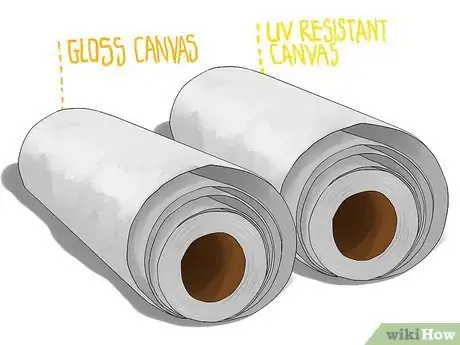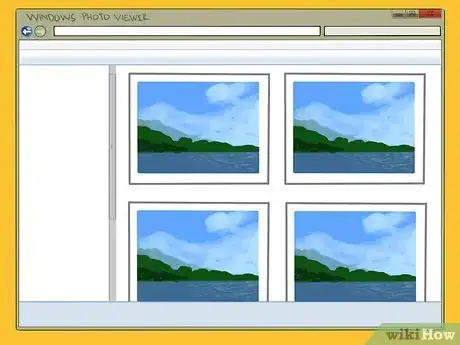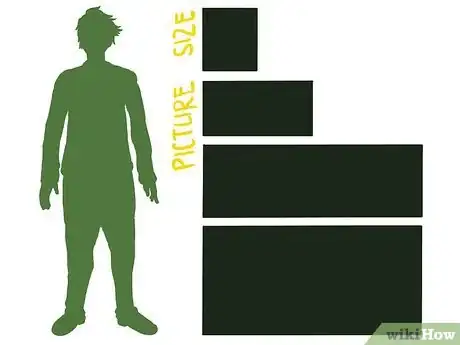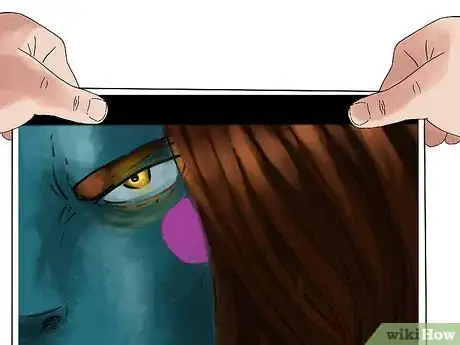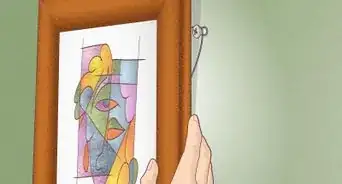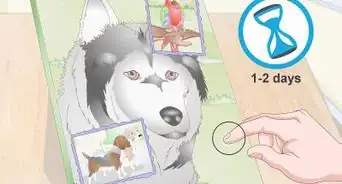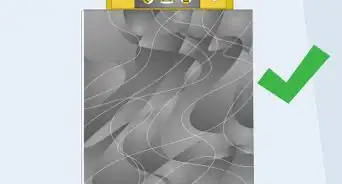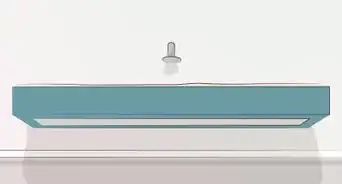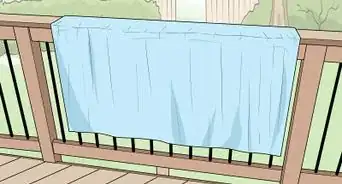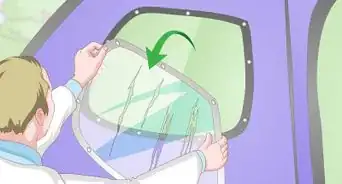This article was co-authored by Antoine de Villiers. Antoine de Villiers is an Artist and the Founder of Antoine Art Studio LLC based in Savannah, GA. Antoine has over 25 years of experience, specializing in oil painting, graphite & charcoal drawing. She has had over 70 exhibitions around the globe and her work has received numerous awards including Best Figurative Artist by The Richmond Art Museum, Indiana (USA), Best Solo Artist by Eric Smith at the New York Art Expo, and first place in Figurative Painting by Pamela Jean Tinnen from Artrepreneur. She earned her Web Design Diploma from Boston Business College and studied Indian Art, Visual Art, and Modern Art at the University of Oxford, Department of Continuing Education.
This article has been viewed 294,064 times.
There was a time when high-quality prints on canvas involved an actual artist copying the work onto the canvas. Photographs would only be transferred to canvas through a professional specializing in photo press work. However, with today's technology, you can print on canvas yourself. You can achieve high-quality prints on canvas using the correct computer programs, canvas, printers, and subject matter.
Note: If you're looking for a DIY project on how to take regular photos and paste them onto canvas, you may wish to check out How to Transfer Photos Onto Canvas.
Steps
Getting Set Up
-
1Purchase your chosen canvas at an office supply or crafts store. Printable canvas comes in a variety of textures and quality. It should also be specifically designed for use with an inkjet printer.
- Gloss canvas creates a work of art equal to something you would buy.
- Important works of art or keepsakes will benefit from UV resistant canvas.
- If you use gloss or satin canvas, canvas can be used directly. Matte canvases need a sealant.
-
2Search online to buy high-res digitized art prints. Visit art supply stores, galleries and museum stores to get an idea of what is offered. Select the fine art file you want for your new canvas print.
- Saved or scanned images will print directly on canvas.
- Make certain the file has good clarity and contrast at your desired size before making your final decision.
Advertisement -
3Alternatively, use a photo from your computer.
- On a PC, open Windows Photo and Fax Viewer. Choose the right document or image from within this program and then go to "Printing Options." Choices will range from wallet size to full-page photos. Set your printer, too.[1]
- On a Mac, select "Application." Edit the graphic file so it is the way you want it and select your printer if it is not already chosen.[2]
- Captured images usually need to be edited to a print-ready format using editing software such as Photoshop.
-
4Decide what size picture you want to create. Run a trial copy on plain paper to get the look and feel of the final product. You may want a border on all sides of your canvas if you're later turning it into a canvas print to hang.
- If you do want a border, 1 1/2" (3.75 cm) on all sides is a good amount, depending on the size of your canvas and how much of a 3-D effect you're going for.
Loading Your Printer
-
1Use the rear manual feed slot on your printer. This is your best option for fine art and canvas. It is capable of borderless printing and utilizes the entire printable area of each sheet.
- This is the feed on the back of your printer, not one of the ones lying on top. It can handle thicker sheets much, much better.
-
2Add leader strips to your canvas. A small strip of paper will feed the canvas into your printer. It needs to run the entire width of the paper on the bottom. If you have a 13" wide sheet of canvas, you'll need two strips of paper. Here's how to do it:
- Each strip of paper should be about 1" (2.5 cm) wide. Cut it straight with a pair of scissors.
- Tape each strip of paper to the back of the canvas on the bottom, where it'll feed into the printer. They need to be flush against the canvas sheet and straight like a natural edge of paper – if they aren't, the paper will feed in at an angle.
-
3Because of the extra inch, recenter your document on your new computer. If you use Photoshop, click on the Image pull-down menu and choose "Canvas Size."[3] If not, just open your "Print Settings" box and add an extra inch to the bottom.
- Let's say you have a 13" x 9" sheet of canvas that you want to fill completely. With the extra inch at the bottom, you now have 14". To keep it on your canvas, add the extra inch – more if you're not using the entire thing.
- If you have an "anchoring" option, use it. This adds space to any size of your file, so click the bottom center anchor, adding space at the bottom. Again, set it at 1".
Printing Your Artwork
-
1Feed the canvas into the printer. Insert the leader side first, with the paper facing up (if it prints face up, of course). Make sure it's going in perfectly straight, too.
- Oh, and make sure your printer is turned on, there's enough ink in the colors you need, etc.
-
2Set your feed. "Rear manual" is likely not the default setting on your computer. Set up your printer so it feeds correctly.[4] Adjust the color and gradient, too, and set the width of the paper as well, if possible.
- Go into "User Details" and make sure your width and height of the picture (not of the paper) are set up correctly. Check your anchors, borders, and everything else as well.
-
3Print the artwork. Let the canvas dry completely before you handle it in order to prevent smudging.
- You can then wrap the piece around a small box frame or other support to create a stretched canvas, original piece of art.
Community Q&A
-
QuestionHow do I get my Canon Pro 100 to print on canvas paper?
 Community AnswerIn your page set and printer options, select media type 'canvas,' then open the rear feed tray and the front output tray. After clicking on print, push the 'manual feed' button on the front of the printer when prompted, then open the front paper jam tray when prompted. Close the paper jam tray after the canvas feeds.
Community AnswerIn your page set and printer options, select media type 'canvas,' then open the rear feed tray and the front output tray. After clicking on print, push the 'manual feed' button on the front of the printer when prompted, then open the front paper jam tray when prompted. Close the paper jam tray after the canvas feeds. -
QuestionWhat setting do I put the printer on when printing on canvas?
 Community AnswerSettings vary depending on which printers and computers you use. Ink jet printers work best. When you press "print," your computer will give you options. If you press "printing preferences" you should be able to choose from a list of options of what type of paper you're printing on.
Community AnswerSettings vary depending on which printers and computers you use. Ink jet printers work best. When you press "print," your computer will give you options. If you press "printing preferences" you should be able to choose from a list of options of what type of paper you're printing on. -
QuestionHow do I print on canvas with a Canon ix6860?
 Community AnswerGo to a place that prints pictures onto canvases.
Community AnswerGo to a place that prints pictures onto canvases.
Warnings
- Make certain that your printer and scanner are completely dust and lint free before you begin the job.[5]⧼thumbs_response⧽
Things You'll Need
- PC or Mac
- Inkjet color printer
- Printable canvas
- Fine art or photographic digitized image
- 1" strips of printer paper
- Scissors
- Tape
References
- ↑ https://www.techadvisor.co.uk/how-to/windows/how-print-in-windows-10-3505832/
- ↑ https://support.apple.com/kb/PH25081?locale=en_US
- ↑ https://helpx.adobe.com/photoshop/how-to/add-border-frame-around-photo.html
- ↑ https://files.support.epson.com/docid/cpd4/cpd42851/source/printers/source/paper_loading/tasks/xp830/loading_paper_rear_feed_xp830.html
- ↑ https://www.dummies.com/computers/pcs/printers/how-to-clean-a-printer/
- http://www.breathingcolor.com/blog/how-to-load-canvas-sheets-in-a-desktop-printer/
About This Article
To print on canvas, start by purchasing canvas that's specially designed for use with inkjet printers. Next, add leader strips to one end of the canvas, then feed the canvas, leader-side first, into your printer using the rear manual feed slot. Then, set your feed to "rear manual" and adjust the color, gradient, and paper width in the printer settings on your computer. Lastly, print out your artwork and let the ink dry completely before handling the canvas! For more tips on adjusting printer settings, read on!