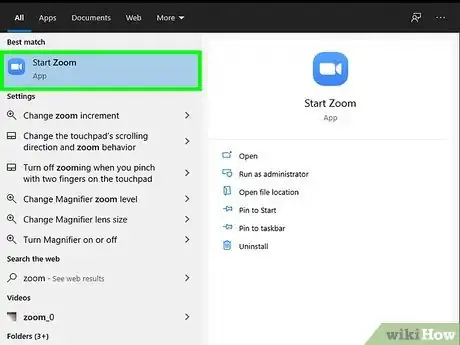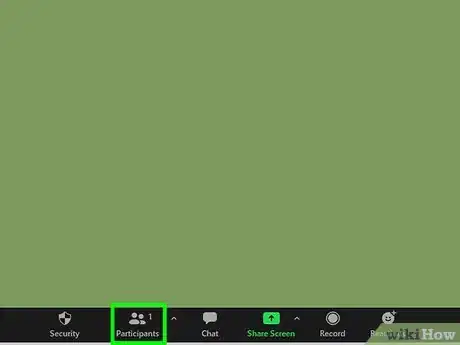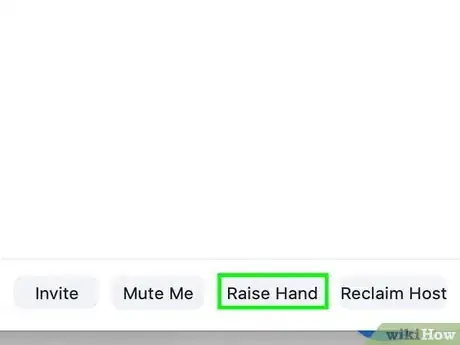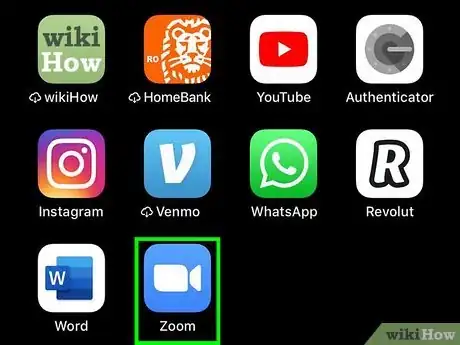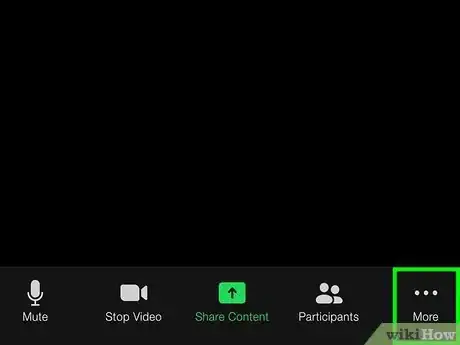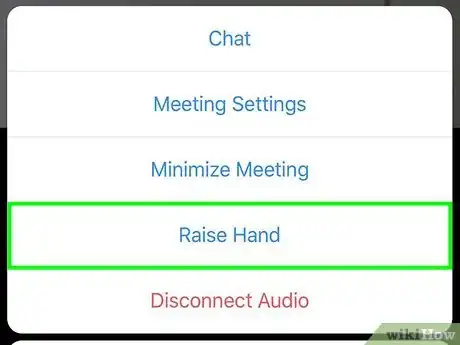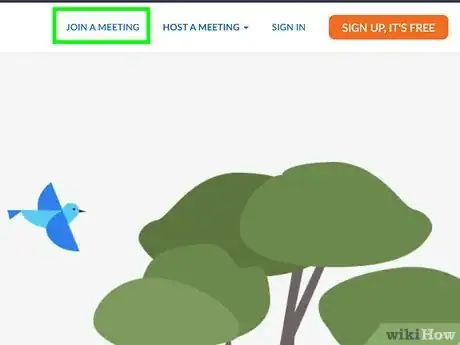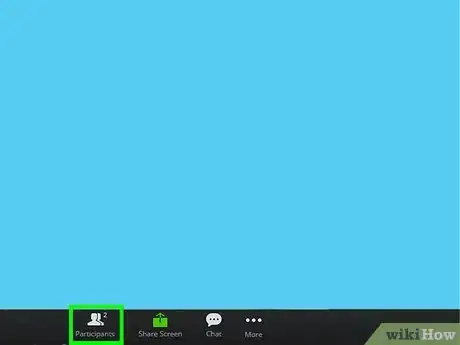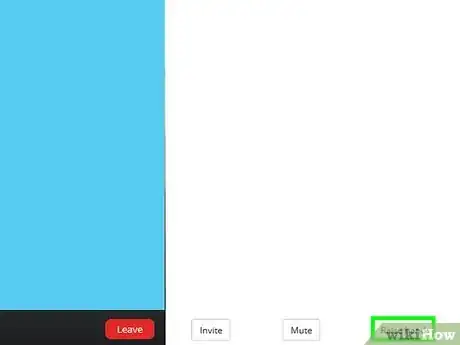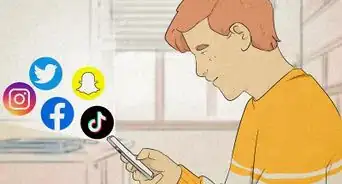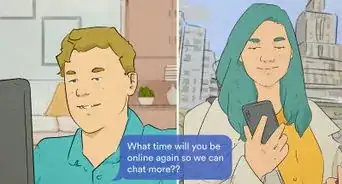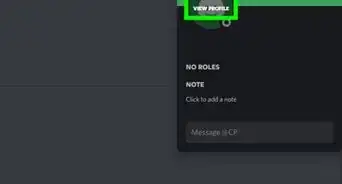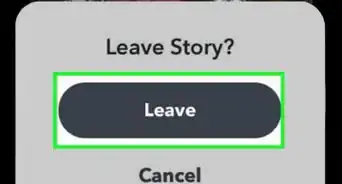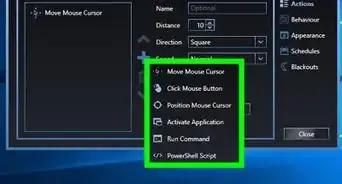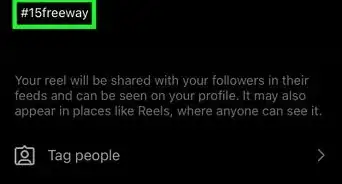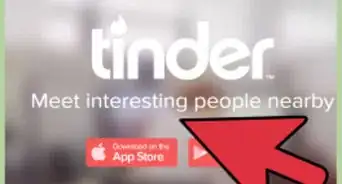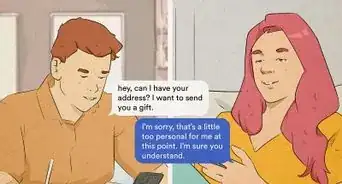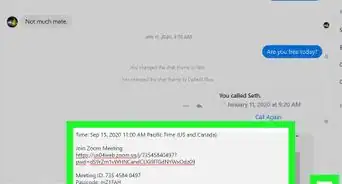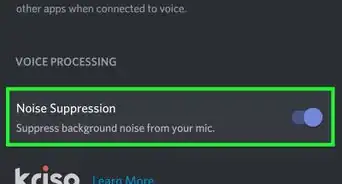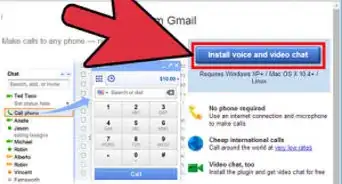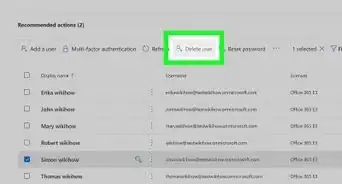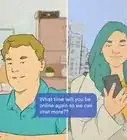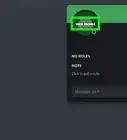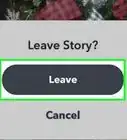This article was co-authored by wikiHow staff writer, Darlene Antonelli, MA. Darlene Antonelli is a Technology Writer and Editor for wikiHow. Darlene has experience teaching college courses, writing technology-related articles, and working hands-on in the technology field. She earned an MA in Writing from Rowan University in 2012 and wrote her thesis on online communities and the personalities curated in such communities.
This article has been viewed 28,972 times.
Learn more...
Generally, when you have something to say or ask while you're in a large group, you raise your hand. This wikiHow will show you how to raise your hand in Zoom using the Windows and Mac desktop application, the web client, or the mobile app.
Steps
Using the Windows or Mac Desktop Application
-
1Open Zoom and join a meeting. This application icon looks like a video camera inside a blue circle that you can find in your Start menu or in the Applications folder in Finder.
- You might have an invite to a meeting in your email or have a link or code that you can use to join an ongoing meeting. Refer to How to Join a Zoom Meeting on PC or Mac for more information.
-
2Click Participants. It's with an icon that looks like two people centered at the bottom of your screen.Advertisement
-
3Click Raise Hand. You'll see this on the right side of the pop-up window.
- Without notifying or disrupting the entire meeting, you'll notify the host that you have a question or comment.
- You can also use the keyboard shortcut, which is Alt + 'Y for Windows and Opt + Y for Mac. Click Lower Hand to signal that you don't have a question or comment.[1]
Using the Mobile App
-
1Open Zoom and join a meeting. This application icon looks like a video camera inside a blue circle that you can find on one of your Home screens, in the app drawer, or by searching.
- You might have an invite to a meeting in your email or have a link or code that you can use to join an ongoing meeting. Refer to How to Use the Zoom App for more information.
-
2Tap … . It's in the lower right corner of your screen. If you can't see it, tap your screen to show the meeting controls.
-
3Tap Raise Hand. You'll see this as the middle option in the menu that slides up from the bottom of your screen.
- Without notifying or disrupting the entire meeting, you'll notify the host that you have a question or comment.
- Tap the button again to lower your hand.
Using the Web Client
-
1Go to https://zoom.us/ and join a meeting. If you don't have access to the desktop client or the mobile app, you can join a Zoom meeting using the web client in any web browser.
- You might have an invite to a meeting in your email or have a link or code that you can use to join an ongoing meeting. Refer to How to Join a Zoom Meeting on PC or Mac for more information.
-
2Click Participants. It's with an icon that looks like two people centered at the bottom of your screen.
-
3Click Raise Hand. You'll see this in the lower right corner of the participants window.
- Without notifying or disrupting the entire meeting, you'll notify the host that you have a question or comment.
- Click the button again to lower your hand.
About This Article
1. Open Zoom and join a meeting.
2. Click Participants.
3. Click Raise Hand.