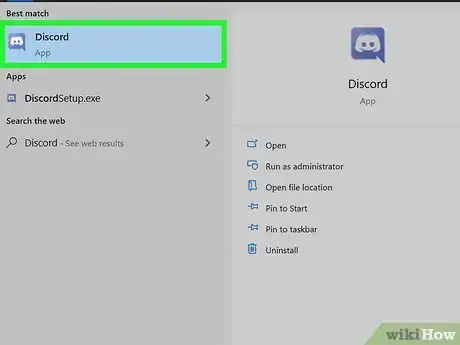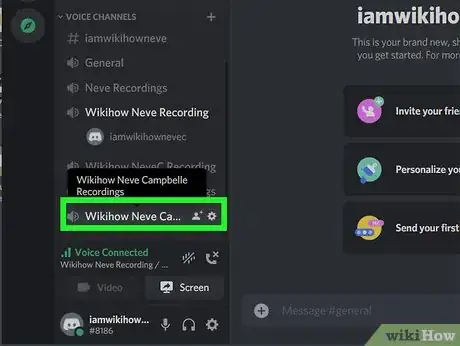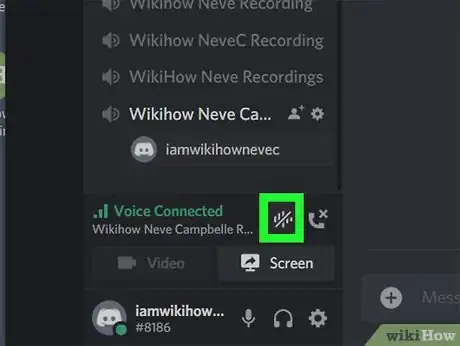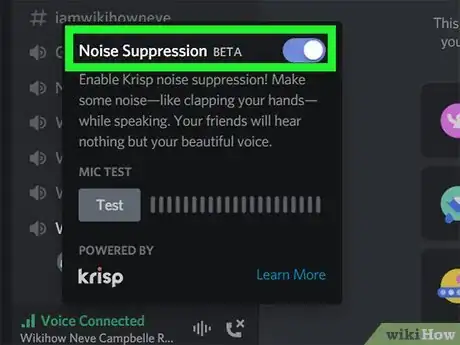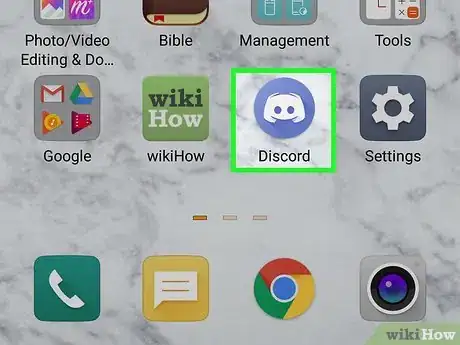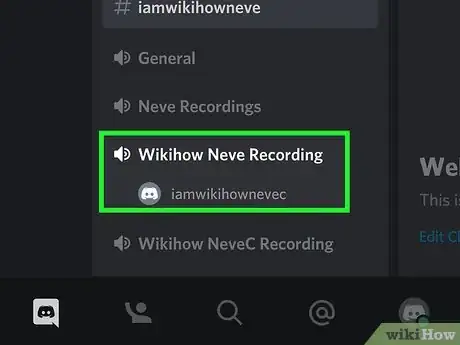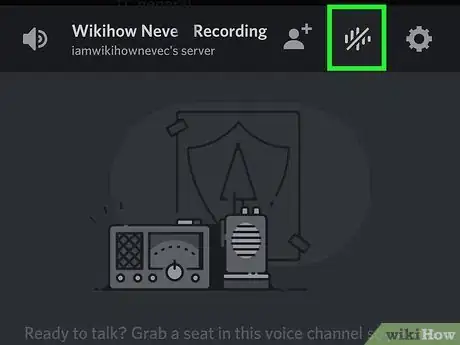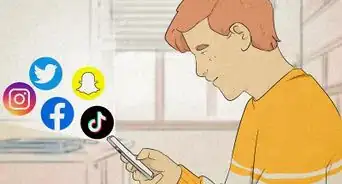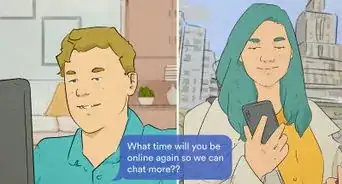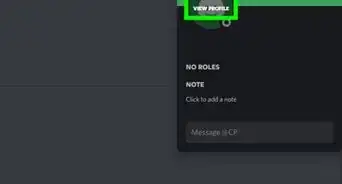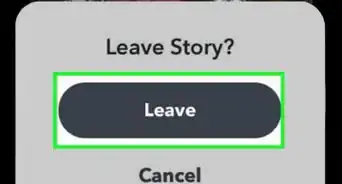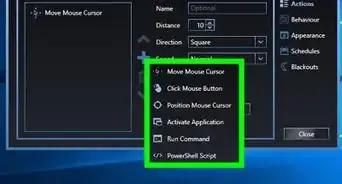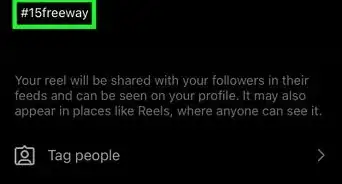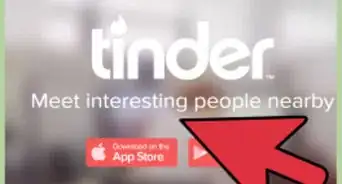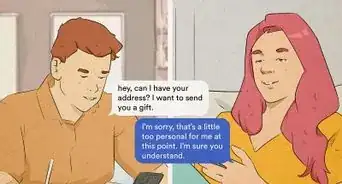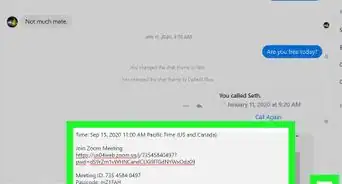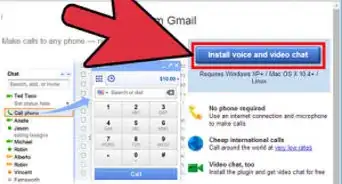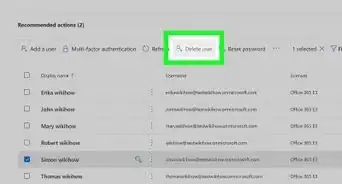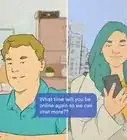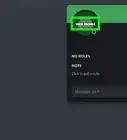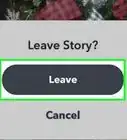This article was co-authored by wikiHow staff writer, Darlene Antonelli, MA. Darlene Antonelli is a Technology Writer and Editor for wikiHow. Darlene has experience teaching college courses, writing technology-related articles, and working hands-on in the technology field. She earned an MA in Writing from Rowan University in 2012 and wrote her thesis on online communities and the personalities curated in such communities.
This article has been viewed 105,560 times.
Learn more...
Recently, Discord has partnered with Krisp, a third-party noise-filtration software, to help you remove background noise from your voice chats in Discord. This wikiHow will teach you how to stop an echo on Discord by enabling this noise suppression feature in the desktop client or the mobile app.
Things You Should Know
- Enable Noise Suppression by Krisp to minimize echoing and isolate your voice.
- On a computer, click the icon vertical lines next to "Voice Connected," and then click the switch.
- On a phone or tablet, tap the icon with vertical lines to the left of the gear icon, then tap the switch.
Steps
On a Computer
-
1Open Discord. You'll find this app in your Start menu or Applications folder. Krisp, the noise-filtration software, is not available in the web app.
-
2Join a voice chat. Double-click the voice channel to begin a voice chat. For more information, read How to Talk in Discord.Advertisement
-
3Click the icon of varied-length vertical lines. It's next to the "End Call" icon in the bottom left corner of the app window.
- When you hover your mouse over the icon, it says Noise Suppression powered by Krisp.
-
4
On the Mobile App
-
1Open Discord. This app looks like a game controller on a blue background. You'll find this on your Home screen, in the app drawer, or by searching.
-
2Join a voice chat. Tap the voice channel you want to join and tap Join Voice or read How to Talk in Discord.
-
3Click the icon of varied-length vertical lines. It's next to the gear icon in the window that slides up from the bottom of your screen when you join a voice chat.
-
4Tap Enable Noise Suppression. This will enable the feature and you can disable it by tapping that icon again and tapping Disable.[1]
- You can also go to Settings > Voice > Voice Processing > Noise Suppression.
About This Article
1. Open Discord.
2. Join a voice chat.
3. Click the vertically-aligned and varied-length lines that look like a wave length icon.
4. Click the switch to turn it on.