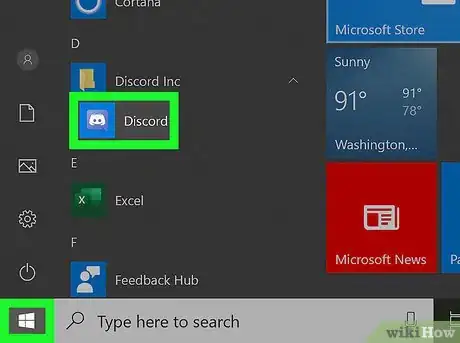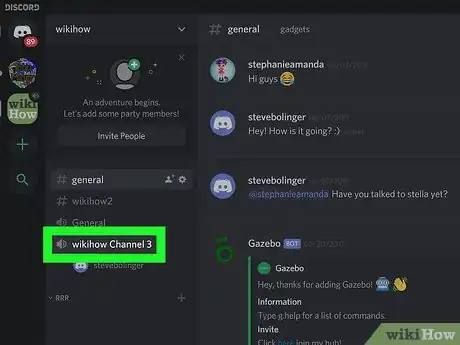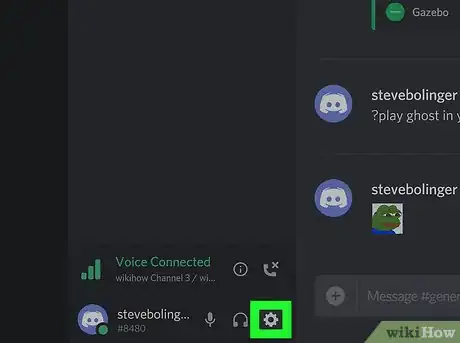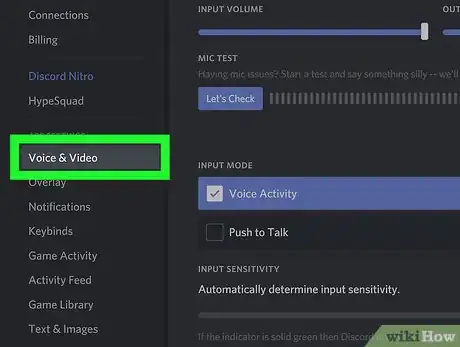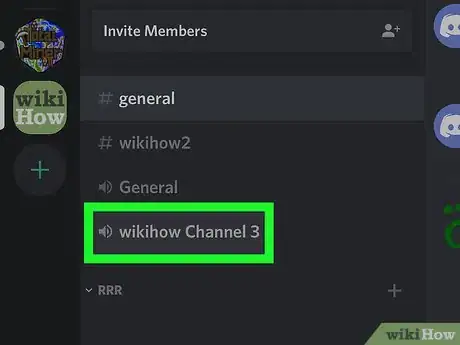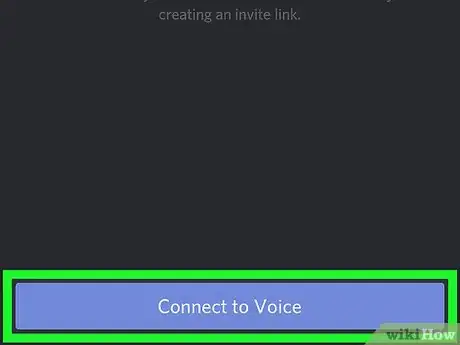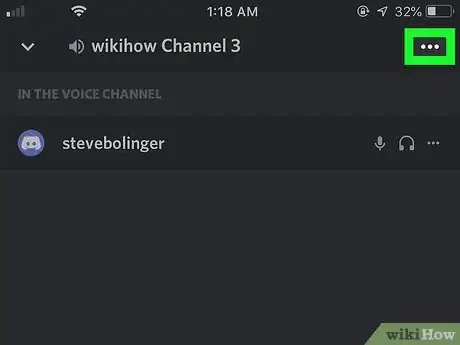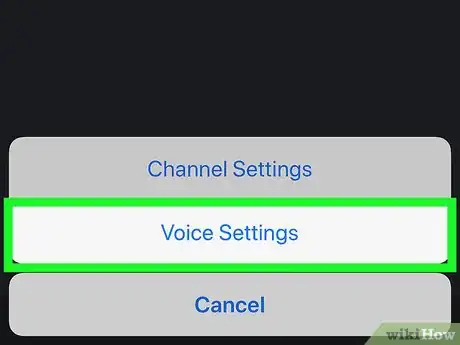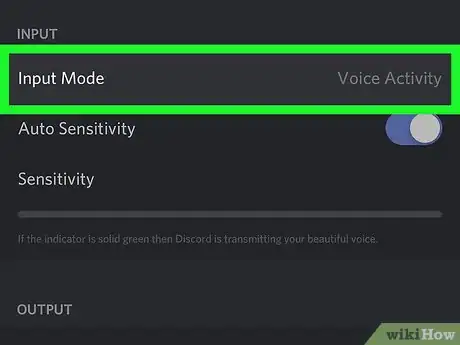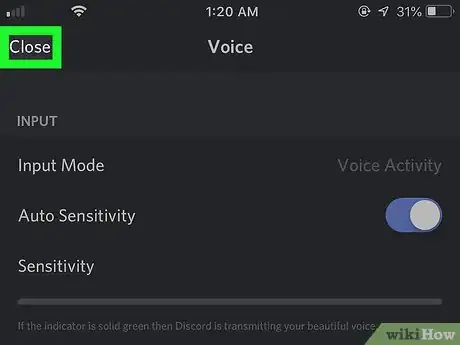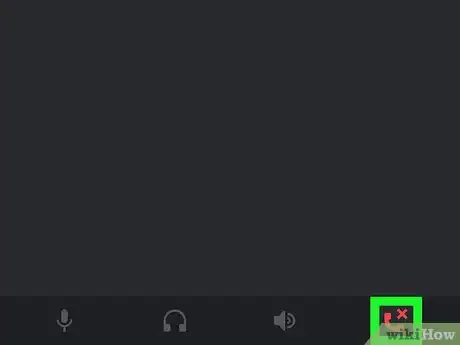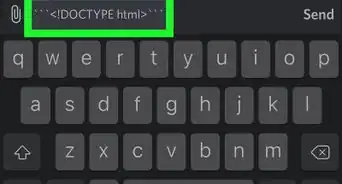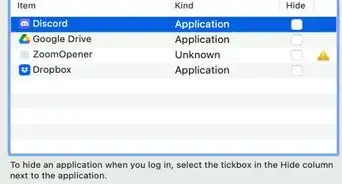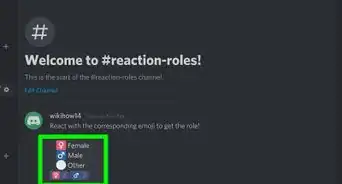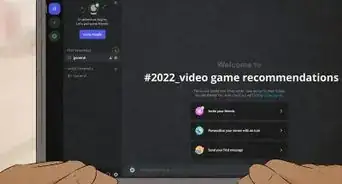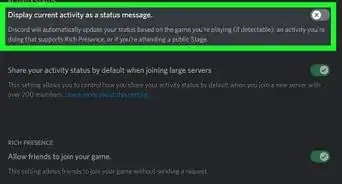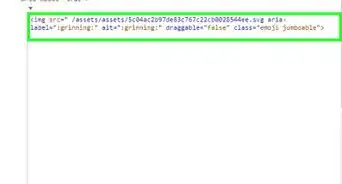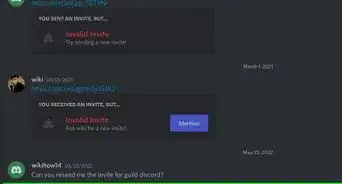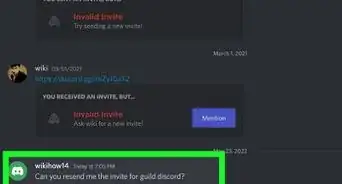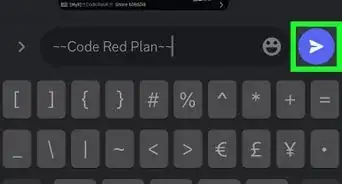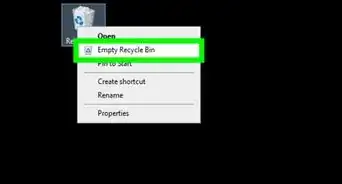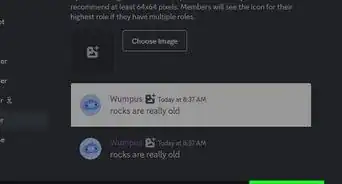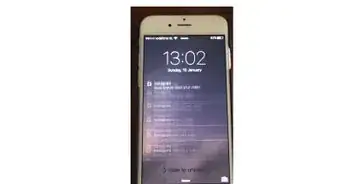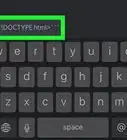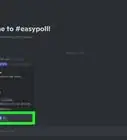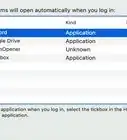This article was co-authored by wikiHow staff writer, Darlene Antonelli, MA. Darlene Antonelli is a Technology Writer and Editor for wikiHow. Darlene has experience teaching college courses, writing technology-related articles, and working hands-on in the technology field. She earned an MA in Writing from Rowan University in 2012 and wrote her thesis on online communities and the personalities curated in such communities.
This article has been viewed 45,821 times.
Learn more...
Whether you have Discord on your computer or mobile device, you can join voice chat. You can set up your mic to transmit when you speak or you can use Push-to-Talk (PTT). This wikiHow will show you how you can talk in Discord with both the mobile app and your browser.
Steps
Using a Computer
-
1Open Discord. You'll find this app in your Start Menu or Applications folder. If you don't have the desktop app, you can download it for free at https://discord.com/. You can also use the browser version of Discord.
-
2Join a voice channel. You'll see this under the "Voice Channels" header. When you do this, you'll see a list of all the people in the channel.Advertisement
-
3
-
4Tap the Voice & Video tab. You'll see this in the menu on the left side of the page. The right panel will change to display the options for "Voice & Video."
-
5Tap Voice Activity or Push to Talk. If you have "Voice Activity" selected, you will see a line representing input sensitivity.[1]
- To use Push-to-Talk in a browser, that window and tab have to be active and in focus to use. For example, you can't have the browser open and use Push-to-Talk if you're playing a game in another window. If you want to use PTT and have the window minimized, you need to download the desktop app.
- You can change or set the PTT shortcut key in the "Shortcut" box. Just click in the box, then press a key and press Record Keybind.
Using the Mobile App
-
1Open Discord. This app looks like a game controller on a blue background. You'll find this on your Home screen, in the app drawer, or by searching.
-
2Join a voice channel. You can do this from the ☰ menu.
-
3Tap CONNECT TO VOICE. You'll see this at the bottom of your screen.[2]
-
4Tap ⋮. You'll see this in the upper right corner of your screen.
-
5Tap Voice Settings. A new page will open.
-
6Tap Voice Activity or Push to Talk. If you have "Voice Activity" selected, you will see a line representing input sensitivity.
- If you have Push-to-Talk selected, the line will disappear and your voice will only be transmitted to the channel when you have the button pushed.
-
7Tap the back arrow . You'll see this in the top left corner of your screen next to "Voice." Tapping this will bring you back to the channel. If you have Voice Activity active, you will see your Discord Avatar highlight in green when your microphone is active.
- If you have PTT enabled, you will see a PUSH TO TALK button at the bottom of the channel.
- You can mute and unmute your microphone by tapping the microphone icon along the bottom of your screen. A microphone with a line over it indicates that your microphone is muted.
- You can mute and unmute your speakers by tapping the headset icon along the bottom of your screen. The headset icon with a line over it indicates the speakers have been muted.
-
8Tap the end call icon to exit voice chat. You'll see this icon at the bottom right of your screen, next to the microphone icon.
Community Q&A
-
QuestionHow can I talk on a PC without a microphone?
 LinnieTop AnswererUse a text channel. Many servers have text channels designated for each voice channel for those unable to use a microphone to speak verbally. You can join the voice chat to hear what others are saying and use the text channel to type anything you have to say.
LinnieTop AnswererUse a text channel. Many servers have text channels designated for each voice channel for those unable to use a microphone to speak verbally. You can join the voice chat to hear what others are saying and use the text channel to type anything you have to say.
References
About This Article
1. Open Discord.
2. Join a voice channel.
3. Click the settings gear icon.
4. Click Voice & Video.
5. Click either Voice Activity or Push-to-Talk.