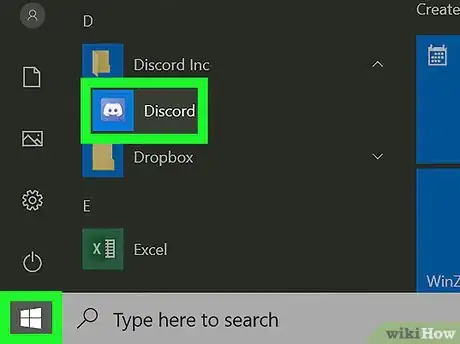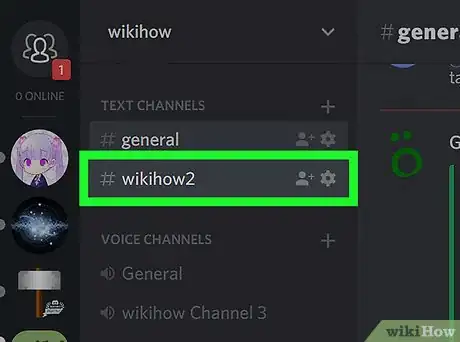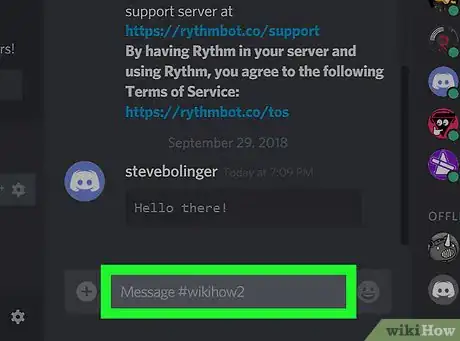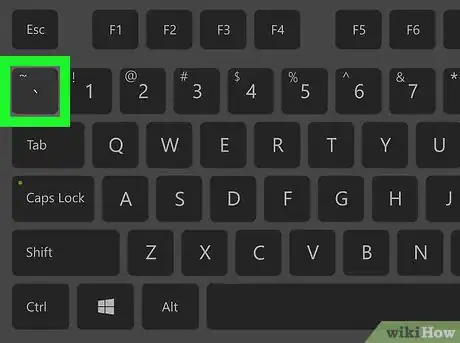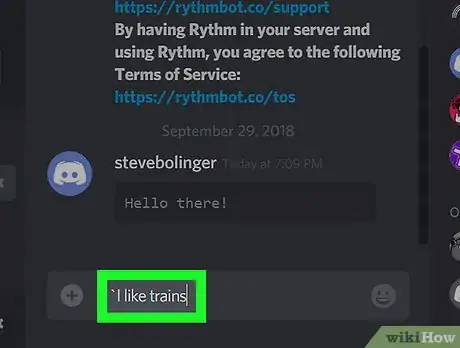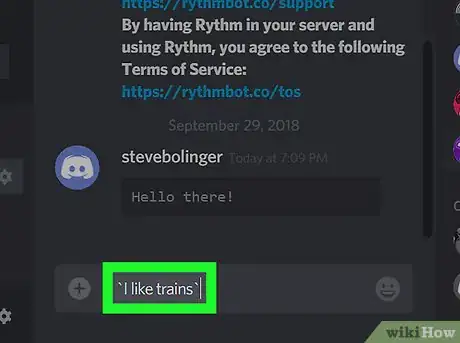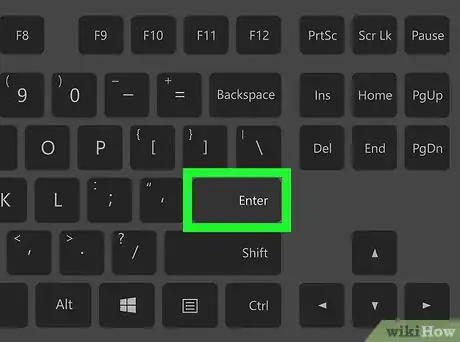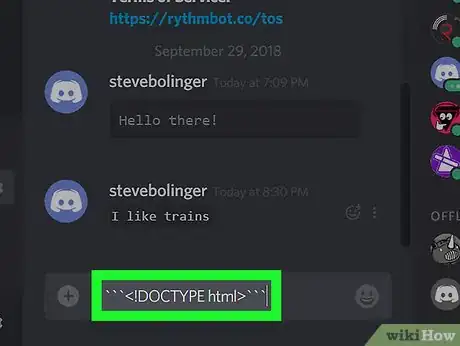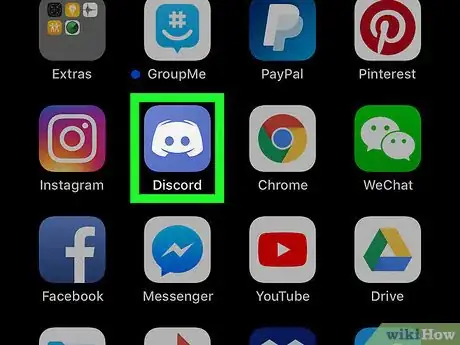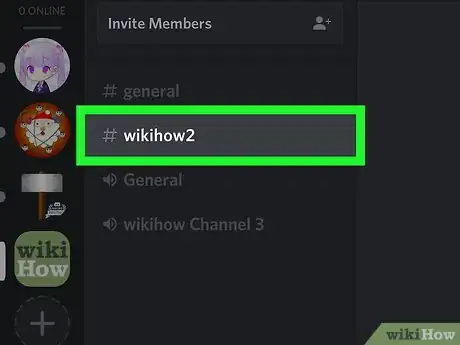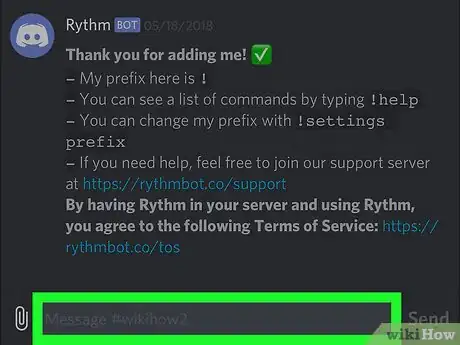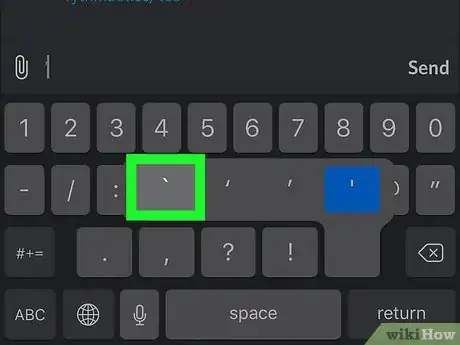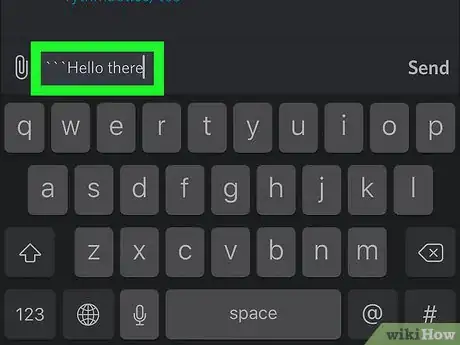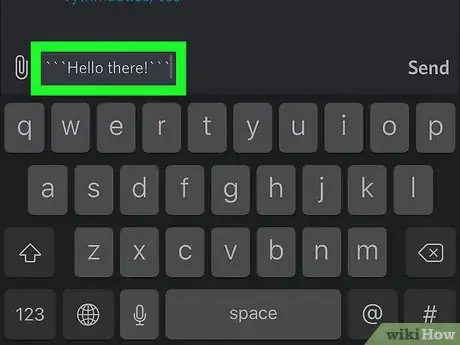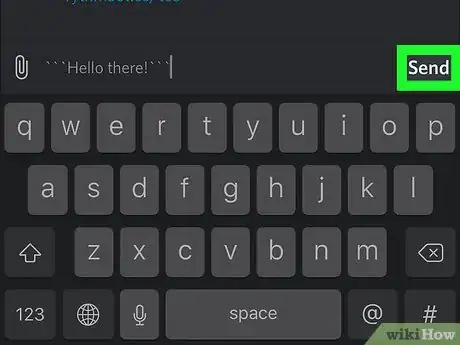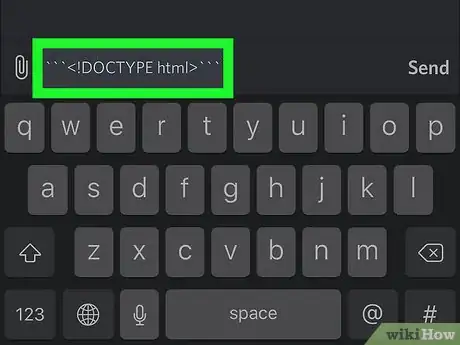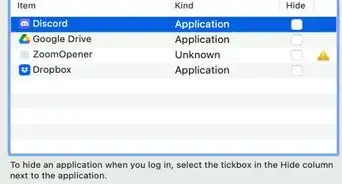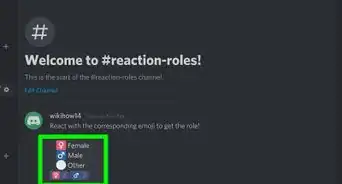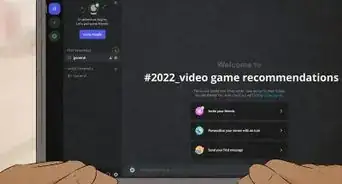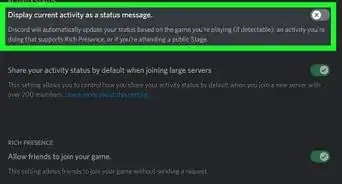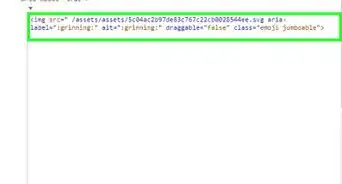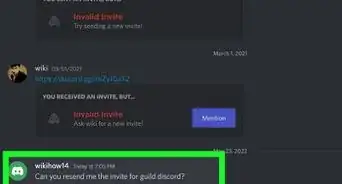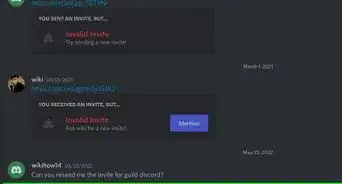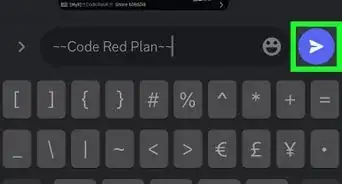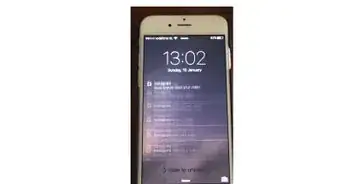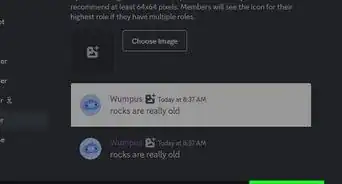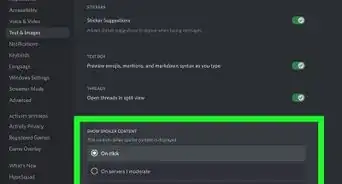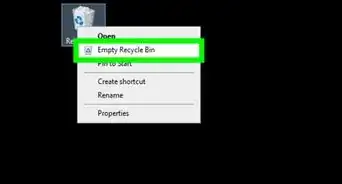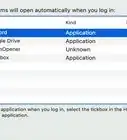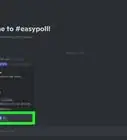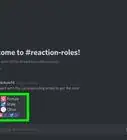This article was co-authored by wikiHow staff writer, Jack Lloyd. Jack Lloyd is a Technology Writer and Editor for wikiHow. He has over two years of experience writing and editing technology-related articles. He is technology enthusiast and an English teacher.
The wikiHow Tech Team also followed the article's instructions and verified that they work.
This article has been viewed 648,964 times.
Learn more...
Do you want to share a code snippet in a Discord chat? There's an easy way to format any type of code, including blocks of HTML and markdown, to make it look like code rather than plain text. This wikiHow article will teach you how to use special characters in Discord to create a code line or code box on your computer, Android, iPhone, or iPad.
Steps
On Desktop
-
1Open Discord. Click or double-click the Discord app icon, which resembles the white Discord logo on a purple background. This will open the Discord chat window if you're logged in.
- If you aren't logged in, enter your email address and password and click Login.
-
2Select a channel. Click the channel to which you want to send your text in the upper-left side of the page.Advertisement
-
3Click the message text box. This is at the bottom of the Discord window.
-
4Press the back-tick key. It's the ` key typically found in the upper-left side of the keyboard on the same key as the tilde (~). Doing so will type one back-tick into the Discord text box.
- If you want to format a block of code, skip this step and the next three steps.
-
5Enter the text you want to format. Type in the word or phrase you want to format as a line of code.
-
6Press the back-tick key again. You should now have one back-tick on each side of the text you're sending as a code.
- For example, if you're trying to format the line "I like trains", you would have `I like trains` typed into the text box.
-
7Press ↵ Enter. Doing so will format and send your message.
-
8Format a block of code. If you want to send a sample of code (e.g., an HTML page) to someone through Discord, you can type three back-ticks (```) before and after the text and then press ↵ Enter.[1]
- For example, to format the code "<!DOCTYPE html>" as a block, you would type ```<!DOCTYPE html>``` into Discord and press ↵ Enter.
- If you want to set a specific language for your code block, type the three apostrophes, type in the language (e.g., css) on the first line, create a new line, and add the rest of your code before typing the closing three apostrophes.
On Mobile
-
1Open Discord. Tap the Discord app icon, which resembles a white Discord logo on a purple background. Doing so will open the Discord chat page if you're logged into your account.
-
2Select a channel. Tap the channel to which you want to send your text.
-
3Tap the chat text box. It's at the bottom of the screen.
-
4Type a back-tick. A back-tick can be typed in a couple of different ways depending on your phone:
- iPhone — Tap 123 in the bottom-left corner of the keyboard, tap and hold the apostrophe icon above the return button, drag your finger left to select the far-left back-tick icon (`), and release your finger.
- Android — Tap !#1 in the lower-left side of the keyboard, then tap the ` back-tick icon.
- If you want to format a block of code instead, skip this step and the next three steps.
-
5Enter your text. Type in the text you want to format.
-
6Type another back-tick. You should now have one back-tick on either side of your text.
- For example, if you want to format the phrase "Hello there!", you would have `Hello there!` typed into the chat box.
-
7
-
8Format a block of code. If you want to send a sample of code (e.g., an HTML page) to someone through Discord, you can type three back-ticks (```) before and after the text and then tap the "Send" icon.
- For example, to format the code "<!DOCTYPE html>" as a block, you would type ```<!DOCTYPE html>``` into Discord.
- If you want to set a specific language for your code block, type the three apostrophes, type in the code language (e.g., css) on the first line, create a new line, and add the rest of your code before typing the closing three apostrophes.
Community Q&A
-
QuestionMy message shows as a code block in Discord, but how do I add a straight colored line beside the block?
 Community AnswerUnfortunately you can't color single-line code blocks in Discord. Using a block code should work, however.
Community AnswerUnfortunately you can't color single-line code blocks in Discord. Using a block code should work, however. -
QuestionWhen I use text highlighting, can I add code using the things?
 Community AnswerThat isn't possible unless you use two code boxes with two color codes.
Community AnswerThat isn't possible unless you use two code boxes with two color codes. -
QuestionHow do I color text on discord?
 Community AnswerYou can format Discord code blocks to show colored text, you can do ```diff -(text here) ``` to make text red.
Community AnswerYou can format Discord code blocks to show colored text, you can do ```diff -(text here) ``` to make text red.
Warnings
- If you're using a different keyboard than the standard one on Android, you may have to look on different pages for the back-tick button or tap and hold the apostrophe button to find it.⧼thumbs_response⧽
References
About This Article
1. Open the chat box in Discord.
2. Type a back-tick (`) on either side of text to create a one-line code box.
3. Type three back-ticks (```) on either side of the text to create a multiple-line code box.