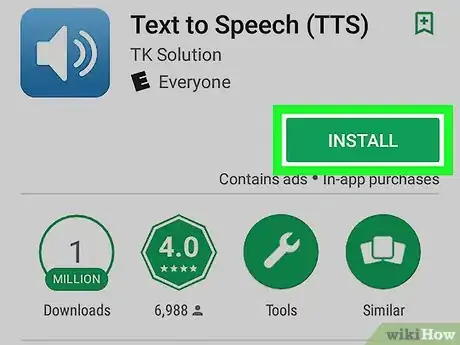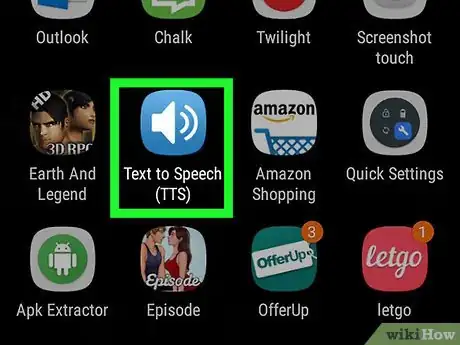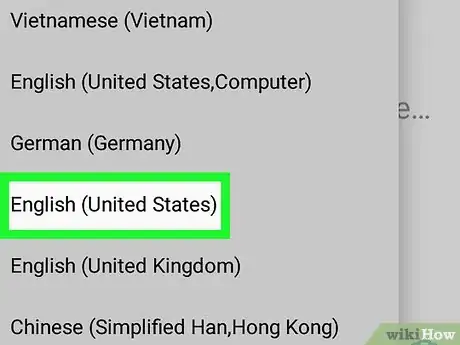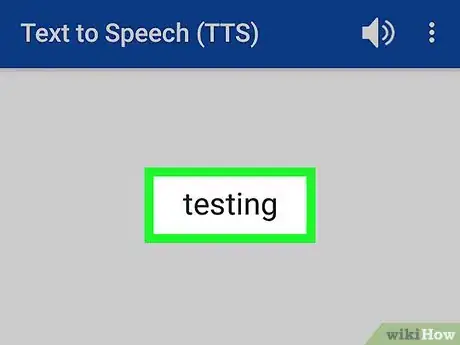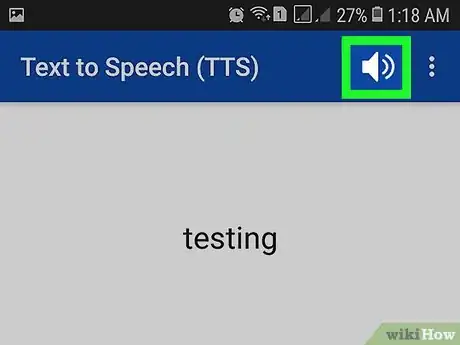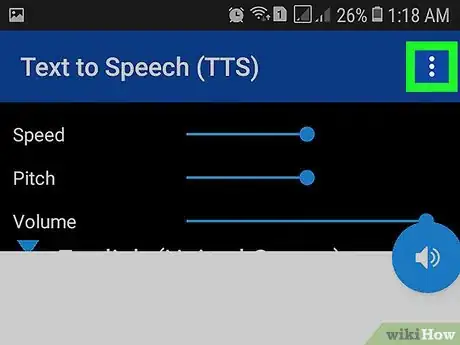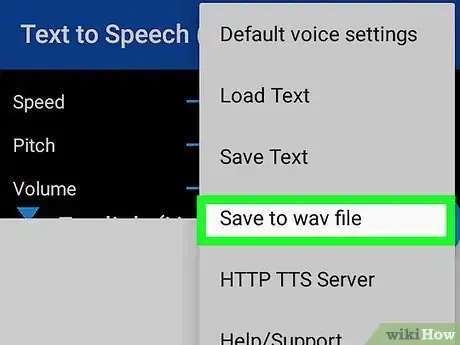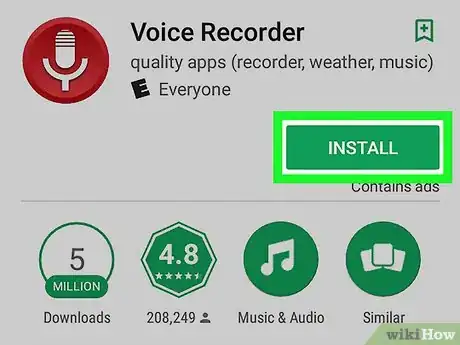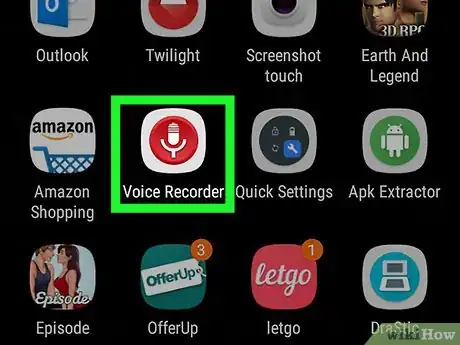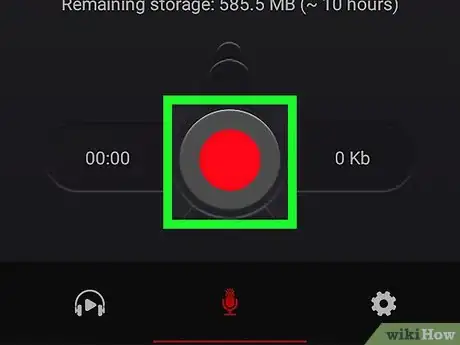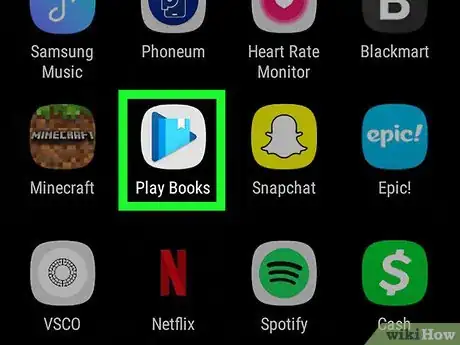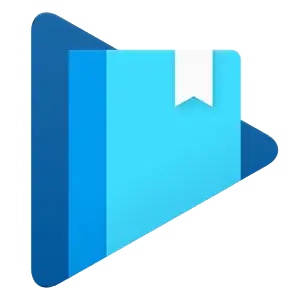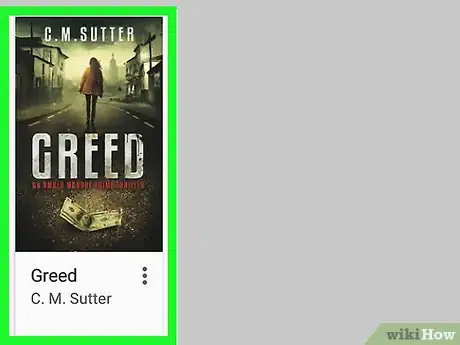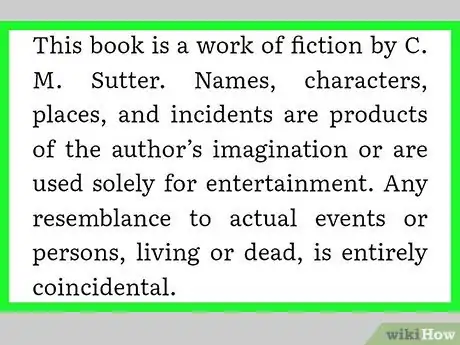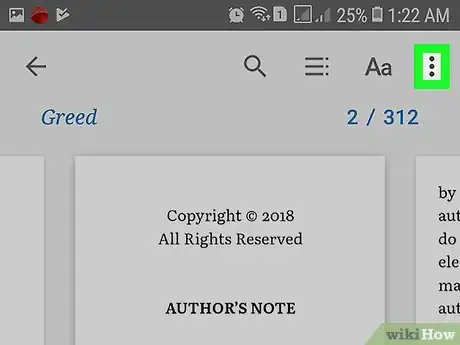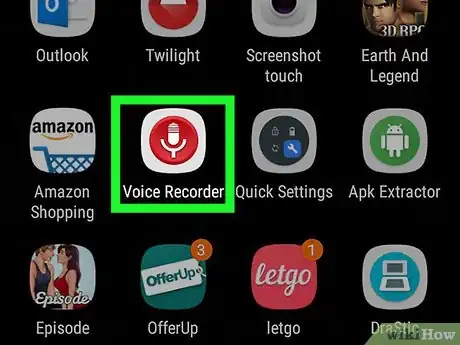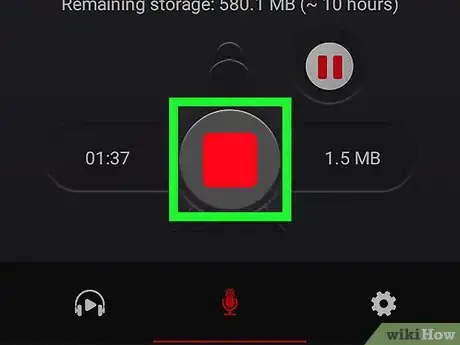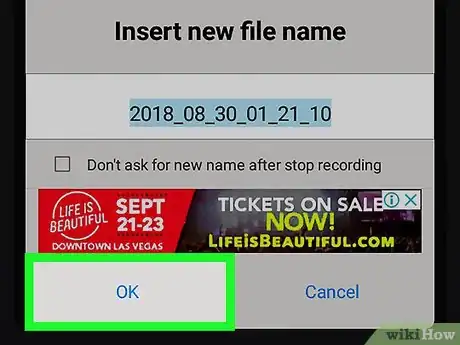X
This article was co-authored by wikiHow Staff. Our trained team of editors and researchers validate articles for accuracy and comprehensiveness. wikiHow's Content Management Team carefully monitors the work from our editorial staff to ensure that each article is backed by trusted research and meets our high quality standards.
The wikiHow Tech Team also followed the article's instructions and verified that they work.
This article has been viewed 30,280 times.
Learn more...
This wikiHow teaches you how to convert text to speech on your phone or tablet, and save an audio recording of it, using Android.
Steps
Method 1
Method 1 of 2:
Using TTS by TK Solution
-
1Download the Text to Speech (TTS) app from the Google Play Store. Search the Play Store for "Text To Speech TK Solution," and tap the INSTALL button next to the app.
- This is a free, third-party app by TK Solution. You can use it to convert text to speech, and export it as a separate audio file.
-
2Open the Text to Speech (TTS) app on your Android. The TTS app looks like a white speaker icon on a blue background. You can find it on your Apps menu.Advertisement
-
3Select a language to read out your text. Tap the language drop-down near the top, and select your language from the list.
-
4Enter the text you want to record. Tap the white text box, and enter the text you want to record.
- You can also tap the mic icon on the bottom-right to dictate text with your voice.
- If you want to import text from a file, tap the "⋮" icon on the top-right, and select Load Text.
-
5Tap the speaker icon to listen to your text. This is a white icon on a blue button on the right-hand side.
- This way, you can preview what your text sounds like before saving it.
- If you don't like the way your text sounds, try adjusting the Speed, Pitch, and Volume sliders at the top.
-
6Tap the ⋮ icon. This button is located in the top-right corner of your screen. It will open a menu.
-
7Select Save to wav file. This will save a recording of your text as an audio file in WAV format.
- The audio file will be saved in a folder titled tts on your Android's internal storage. Use your phone or tablet's file browser to access it, or connect your Android to your computer with a USB cord to transfer it to a computer.
Advertisement
Method 2
Method 2 of 2:
Using a Voice Recorder
-
1Download and install a voice recorder app from the Google Play Store. You can use your Android's stock text-to-speech engine, but you'll also need a voice recorder app to record it.
-
2Open your voice recorder app. Find and tap the app's icon on your Apps menu to open it.
-
3Begin recording. The Record button usually looks like a big red circle. Tap this button to begin recording audio.
-
4
-
5Select the book you want to record. Tapping a book cover will open the book where you left off.
-
6Tap on a page of the book. This will reveal your buttons around the corners of your
-
7Tap the ⋮ icon on the top-right. This will open a drop-down menu.
-
8Select Read Aloud on the menu. This will start your Android's text-to-speech engine, and start reading the ebook aloud.
- As it's reading, you're also recording audio.
-
9Go back to the voice recorder app. Quit the reader app when you're done, and open the voice recorder again.
-
10Stop your audio recording. The Stop button usually looks like a big square.
-
11Save your audio recording. Depending on the voice recorder you're using, you may be able to rename the audio file or select a saving location.
Advertisement
About This Article
Advertisement