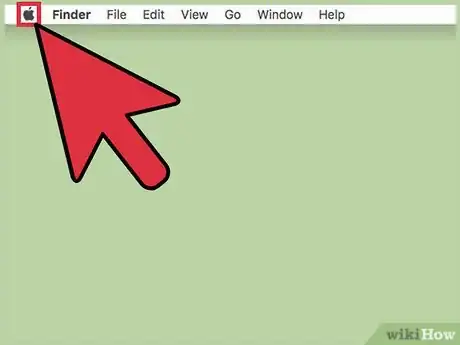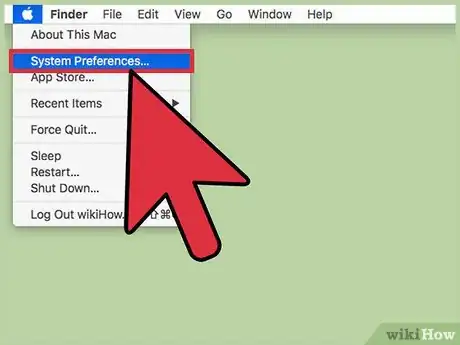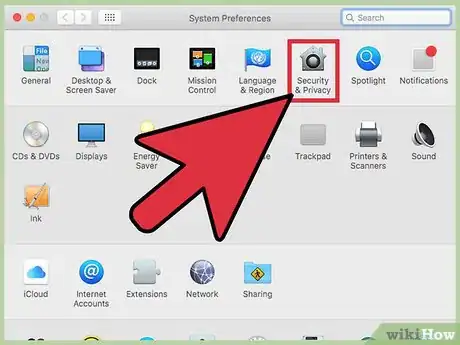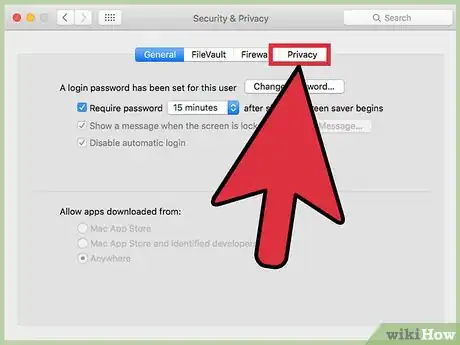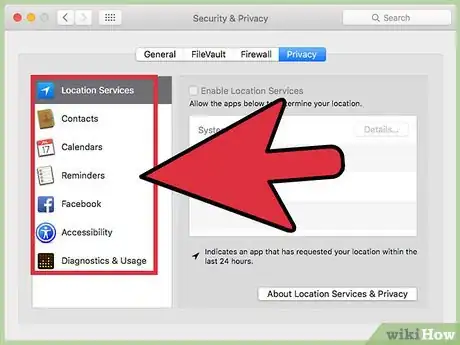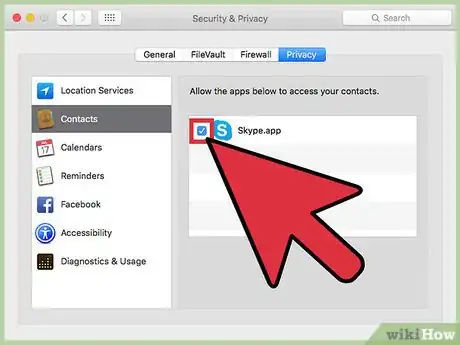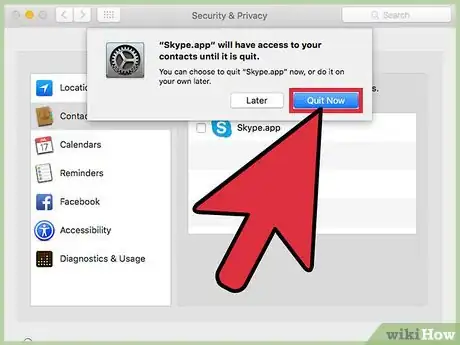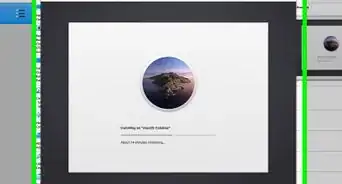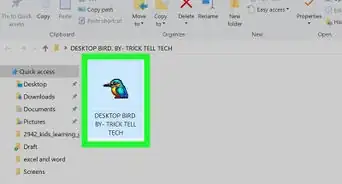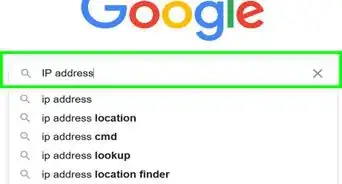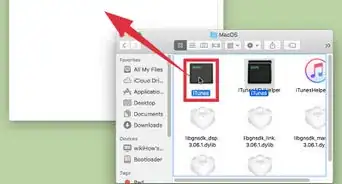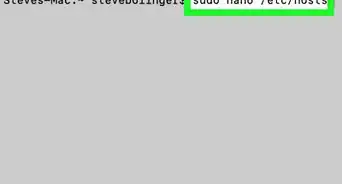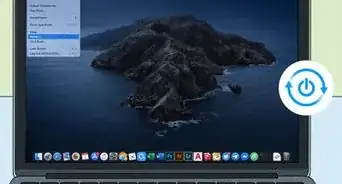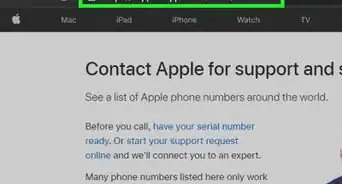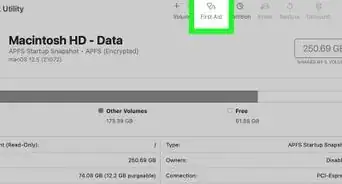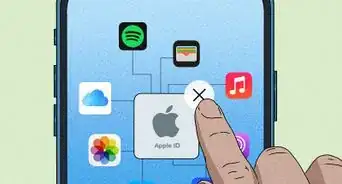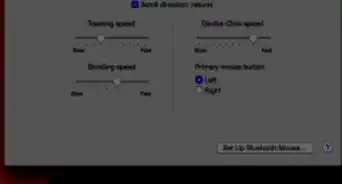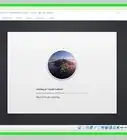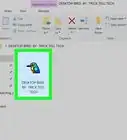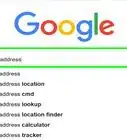X
This article was co-authored by Spike Baron. Spike Baron is the Owner of Spike's Computer Repair based in Los Angeles, California. With over 25 years of working experience in the tech industry, Spike specializes in PC and Mac computer repair, used computer sales, virus removal, data recovery, and hardware and software upgrades. He has his CompTIA A+ certification for computer service technicians and is a Microsoft Certified Solutions Expert.
This article has been viewed 21,364 times.
To revoke permissions for apps on your Mac, click the Apple menu → click System Preferences → click Security & Privacy and then the Privacy tab → select the service → uncheck the box next to the app.
Steps
-
1Click the Apple menu.
-
2Click System Preferences. If the main System Preferences menu doesn't open, click Show All. This button is at the top of the window, and has 12 dots for an icon.Advertisement
-
3Click Security & Privacy.
-
4Click the Privacy tab.
-
5Click the service you want to modify permissions for.
-
6Click the checkbox next to the app you want to deny permissions to. If the checkbox is greyed out, you may need to click the lock at the bottom left of the window before you can uncheck the box.[1]
-
7Click Quit Now if prompted to close the app. Certain apps may continue to have access to the service until they are closed.
Advertisement
Expert Q&A
-
QuestionWhat are the default permissions for apps you install?
 Spike BaronSpike Baron is the Owner of Spike's Computer Repair based in Los Angeles, California. With over 25 years of working experience in the tech industry, Spike specializes in PC and Mac computer repair, used computer sales, virus removal, data recovery, and hardware and software upgrades. He has his CompTIA A+ certification for computer service technicians and is a Microsoft Certified Solutions Expert.
Spike BaronSpike Baron is the Owner of Spike's Computer Repair based in Los Angeles, California. With over 25 years of working experience in the tech industry, Spike specializes in PC and Mac computer repair, used computer sales, virus removal, data recovery, and hardware and software upgrades. He has his CompTIA A+ certification for computer service technicians and is a Microsoft Certified Solutions Expert.
Network Engineer & Desktop Support Applications are normally set to the administrator account on a Mac. It may be different on a PC.
Applications are normally set to the administrator account on a Mac. It may be different on a PC. -
QuestionWhat's the fastest way to change permissions?
 Spike BaronSpike Baron is the Owner of Spike's Computer Repair based in Los Angeles, California. With over 25 years of working experience in the tech industry, Spike specializes in PC and Mac computer repair, used computer sales, virus removal, data recovery, and hardware and software upgrades. He has his CompTIA A+ certification for computer service technicians and is a Microsoft Certified Solutions Expert.
Spike BaronSpike Baron is the Owner of Spike's Computer Repair based in Los Angeles, California. With over 25 years of working experience in the tech industry, Spike specializes in PC and Mac computer repair, used computer sales, virus removal, data recovery, and hardware and software upgrades. He has his CompTIA A+ certification for computer service technicians and is a Microsoft Certified Solutions Expert.
Network Engineer & Desktop Support Control click with a regular Mac mouse or use the right click on a standard mouse and select "change permissions."
Control click with a regular Mac mouse or use the right click on a standard mouse and select "change permissions."
Advertisement
About This Article
Advertisement