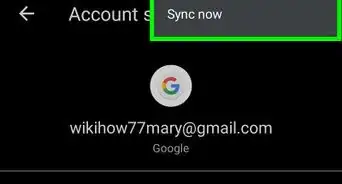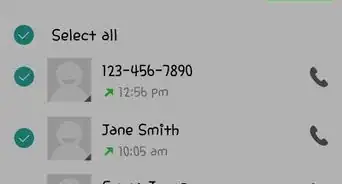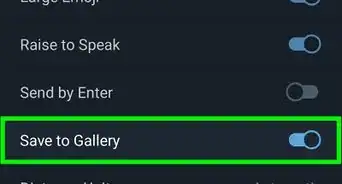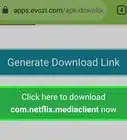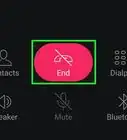X
This article was co-authored by wikiHow Staff. Our trained team of editors and researchers validate articles for accuracy and comprehensiveness. wikiHow's Content Management Team carefully monitors the work from our editorial staff to ensure that each article is backed by trusted research and meets our high quality standards.
This article has been viewed 89,673 times.
Learn more...
Games that you've downloaded from the Google Play Store can be uninstalled with your Android's app manager. If the game came preinstalled on your device, you'll only be able to disable it. Disabling an app will hide it from your app list and prevent it from using resources. If your device is rooted, these apps can be completely removed.
Steps
Method 1
Method 1 of 3:
Uninstalling Downloaded Apps
-
1Tap the Settings app.
-
2Tap "Apps" or "Application manager."Advertisement
-
3Open the "All apps" list. The process for this varies depending on your Android:
- You may be able to swipe from right to left to switch tabs.
- You may be able to select "All apps" from a drop-down menu at the top of the screen.
-
4Scroll to find the game you want to uninstall.
-
5Tap the game.
-
6Tap "Uninstall." If you don't see an "Uninstall" button, see the next section.
-
7Tap "OK" to delete the game.
Advertisement
Method 2
Method 2 of 3:
Disabling System and Carrier Apps
-
1Tap the Settings app.
-
2Tap "Apps" or "Application manager."
-
3Display the "All apps" list. There are several ways you may be able to do this, depending on your device:
- Swipe from right to left until you reach the "All" or "All apps" tab.
- Tap the drop-down menu at the top of the list and select "All apps."
-
4Tap the app you want to disable.
-
5Tap the "Uninstall updates" button (if present). Some apps require you to uninstall any updates before you can disable the app.
-
6Tap "Disable" or "Turn off."
-
7Tap "Yes" to disable the app. It will no longer appear in your app list or take any system resources. Since you disabled a game, it shouldn't affect any other apps on your device.[1]
Advertisement
Method 3
Method 3 of 3:
Uninstalling System Apps (Root)
-
1Root your Android. In order to completely remove system and carrier apps, you'll need to have root access on your Android. This is not possible with all Android devices, and is only recommended for advanced users. See Root Android Phones for detailed instructions.
-
2Tap the Play Store.
-
3Search for "system app remover."
-
4Tap "Install" next to "System app remover (ROOT)."
-
5Tap "Open" once the app is downloaded and installed.
-
6Tap the checkbox next to each app you want to remove. Uninstalling critical system apps can cause problems for your device, so make sure you're only removing games.
- Apps that you should probably keep installed are marked "[Should keep]." Removing these apps will cause certain parts of your device to stop functioning.
-
7Tap "Uninstall." This button is at the bottom of the app, below the ad.
-
8Tap "Yes" to confirm. The selected apps will be deleted from your device.[2]
Advertisement
Community Q&A
-
QuestionHow can I uninstall large amounts of games without having to tap and delete each one individually?
 Community AnswerYou can go into settings, then select "Storage," then "Apps," and there should be an "Uninstall" option by each one. Then you can click from there. It is quicker, but there is no way to uninstall a bunch at once.
Community AnswerYou can go into settings, then select "Storage," then "Apps," and there should be an "Uninstall" option by each one. Then you can click from there. It is quicker, but there is no way to uninstall a bunch at once. -
QuestionOn my Android, I uninstalled a game called Paradise Bay. If I reinstall it, is there a way that I can return to the same level I was on?
 Community AnswerOnly if you have signed into Google Play. If you did, you can continue. If you didn't, you will have to work your way back up to that level.
Community AnswerOnly if you have signed into Google Play. If you did, you can continue. If you didn't, you will have to work your way back up to that level. -
QuestionHow can I remove uninstalled games that suddenly appeared on my Android phone?
 Jaki FfrenchCommunity AnswerAll games can be added or removed via Google play store on an Android phone.
Jaki FfrenchCommunity AnswerAll games can be added or removed via Google play store on an Android phone.
Advertisement
References
About This Article
Advertisement

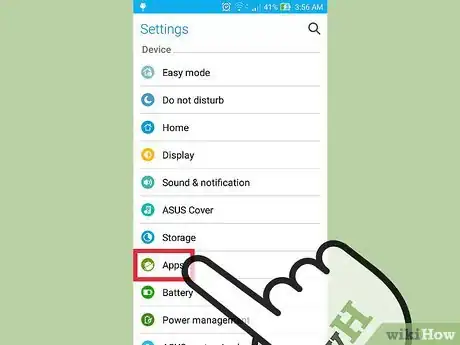
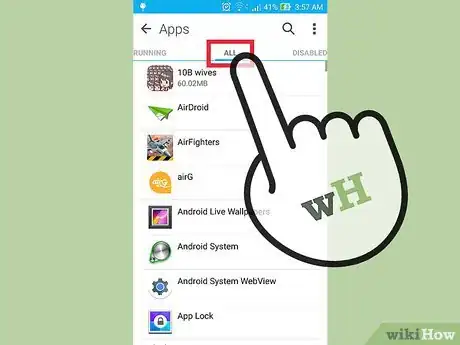
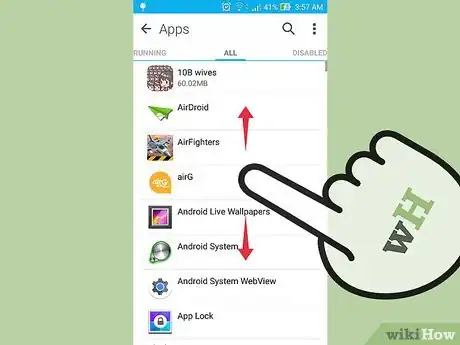
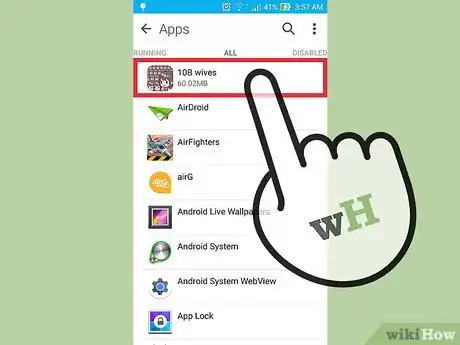
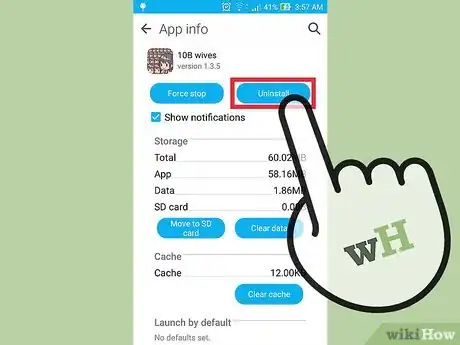
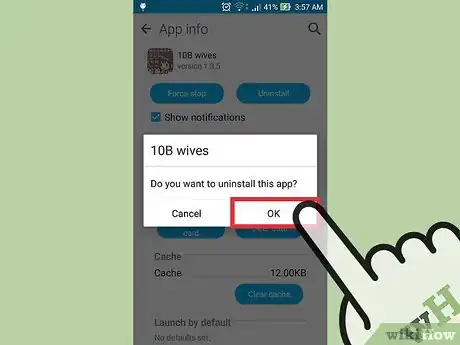

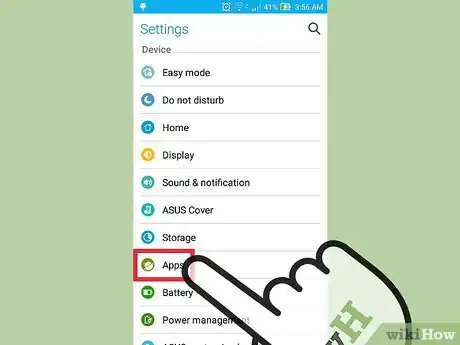
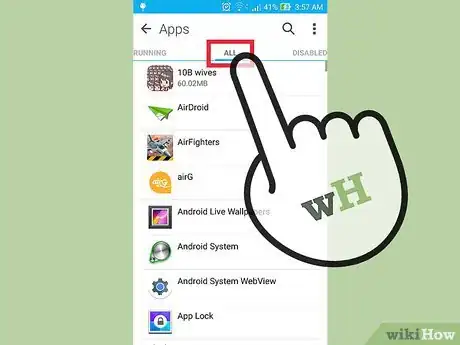
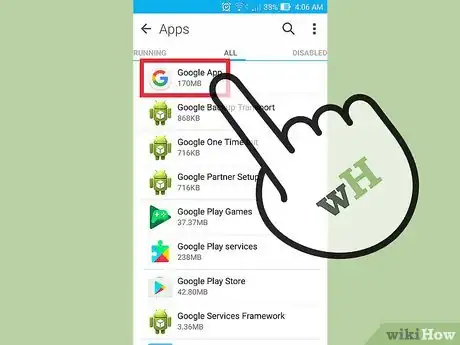
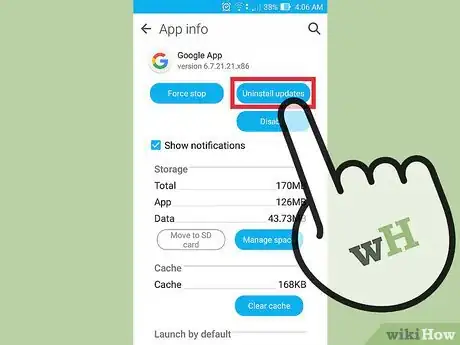
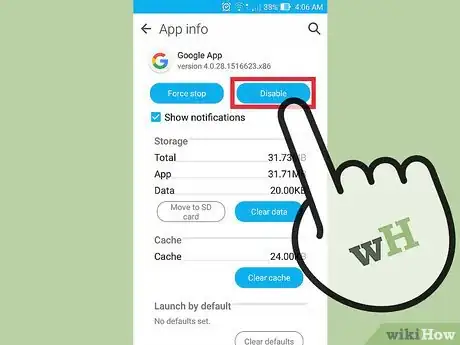
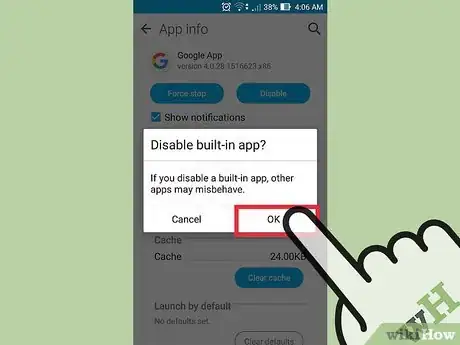
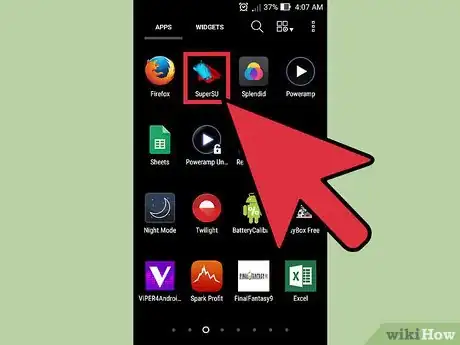

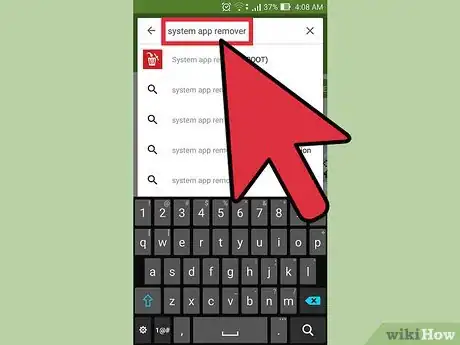
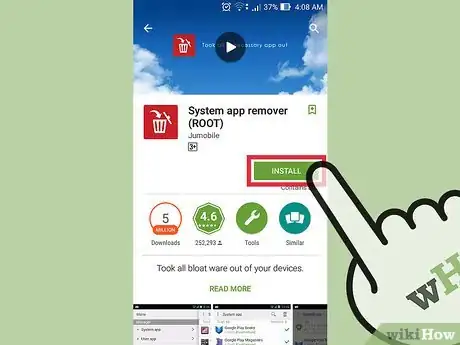
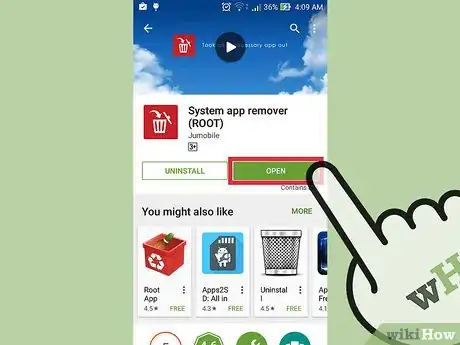
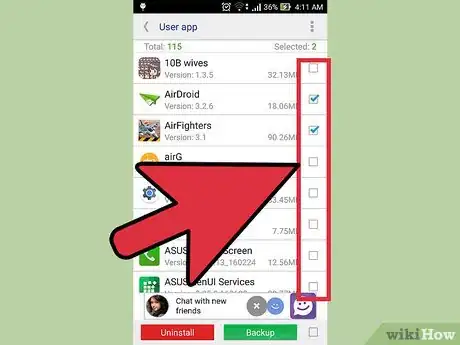
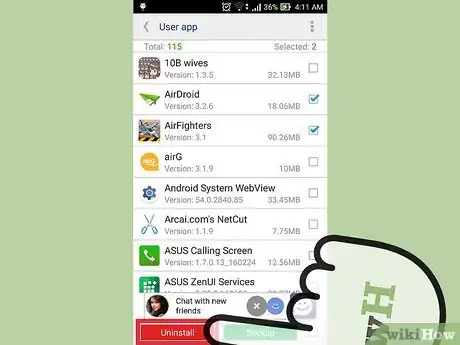
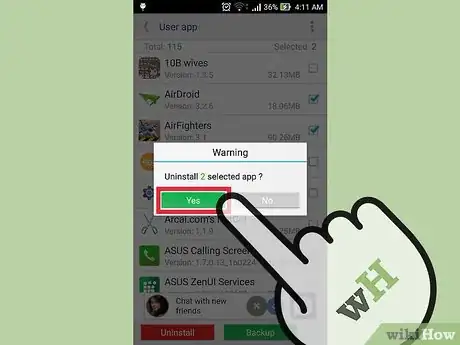







-Step-34.webp)