This article was co-authored by wikiHow staff writer, Nicole Levine, MFA. Nicole Levine is a Technology Writer and Editor for wikiHow. She has more than 20 years of experience creating technical documentation and leading support teams at major web hosting and software companies. Nicole also holds an MFA in Creative Writing from Portland State University and teaches composition, fiction-writing, and zine-making at various institutions.
The wikiHow Tech Team also followed the article's instructions and verified that they work.
This article has been viewed 76,947 times.
Learn more...
This wikiHow teaches you how to remove the PIN that protects the screen of your Samsung Galaxy.
Things You Should Know
- To remove the PIN code on a Samsung Galaxy, you'll need to activate a different lock type.
- If you don't want to use a PIN or password for your device, select "None" or "Swipe" in your Lock Screen settings.
- If your new phone requires a PIN, you can always remove it later.
Steps
-
1
-
2Tap Lock screen and security.Advertisement
-
3Tap Screen lock type. You’ll now be prompted to enter your current PIN.
-
4Enter your PIN and tap Next. Now you’ll see several options for locking the screen other than by use of a PIN.
-
5Select a different lock type. If you like swiping the screen but don’t want to enter a PIN or password, select Swipe. Otherwise, choose another lock type, such as Pattern, Password, None, or any of the options under the “Biometrics” header.[1]
- If prompted to remove biometric data, select Keep Data.
-
6Follow the on-screen instructions to set up your new lock. The steps vary by lock type. Once your new lock is set up, the PIN will no longer be active.
- Pattern: Draw a pattern connecting at least 4 dots, then redraw to confirm.[2]
- Password: Enter and confirm a 4-16 character password.
- Biometrics: If you select Iris, Face, or Fingerprints, follow the prompts to record your data, then set up a backup password when prompted.
Community Q&A
-
QuestionI do not want to lock my phone, but suddenly it's asking me for a PIN. What should I do?
 Community AnswerIf you have no choice but to use a PIN, choose a really simple pattern, like 1234 or 7777. Within the settings page, you can choose "Swipe" if you don't want to fuss with passwords.
Community AnswerIf you have no choice but to use a PIN, choose a really simple pattern, like 1234 or 7777. Within the settings page, you can choose "Swipe" if you don't want to fuss with passwords. -
QuestionBut what if I don't want to set any kind of new lock? My phone says I must choose a new PIN and I don't want that or any kind of safety lock.
 Community AnswerJust put a simple code like 1111 or 3333 and you can change it later in the settings. Keep in mind that the least secure setting "Swipe" is the most vulnerable if you leave your phone in a public place.
Community AnswerJust put a simple code like 1111 or 3333 and you can change it later in the settings. Keep in mind that the least secure setting "Swipe" is the most vulnerable if you leave your phone in a public place.
References
About This Article
1. Open your Settings.
2. Tap Lock screen and security.
3. Tap Screen lock type.
4. Enter PIN and tap Next.
5. Select a new lock type.
6. Follow on-screen instructions to create new lock.
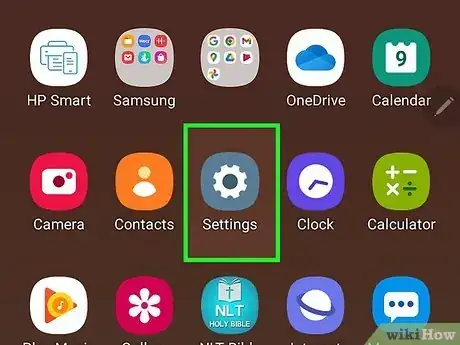

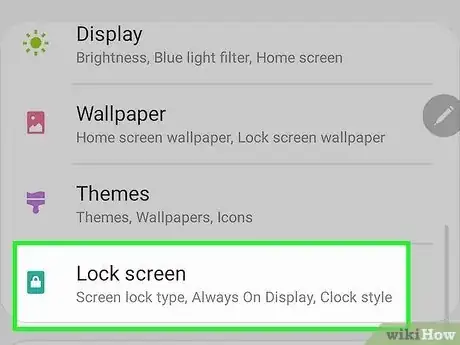
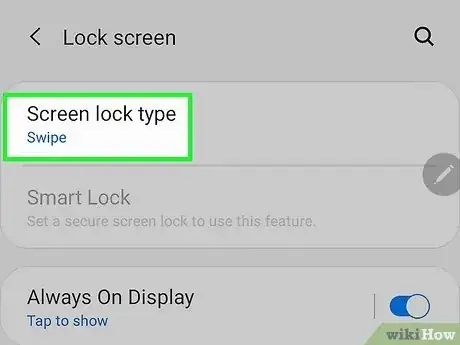
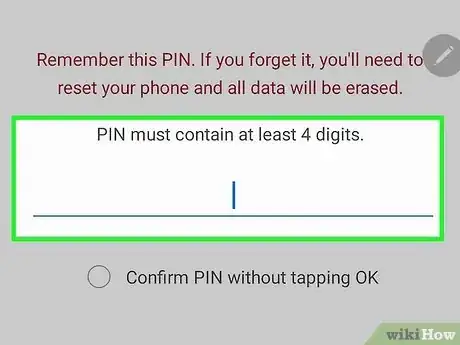
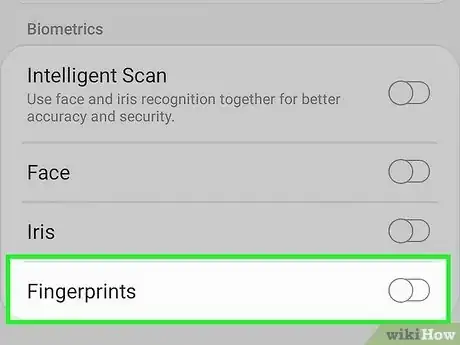
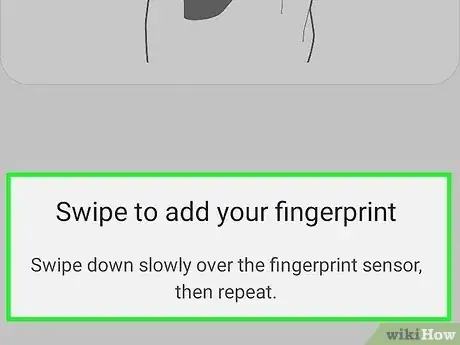












-on-Samsung-Galaxy-Step-17.webp)












































