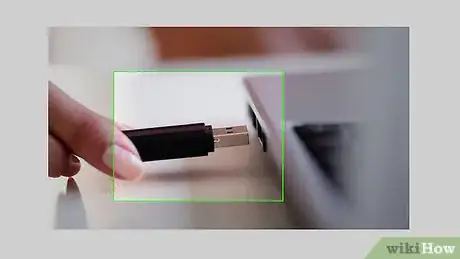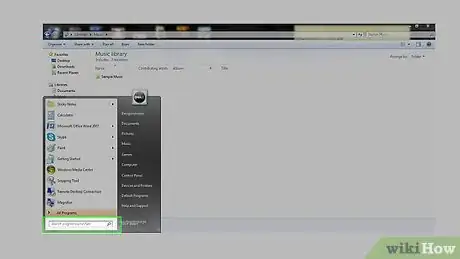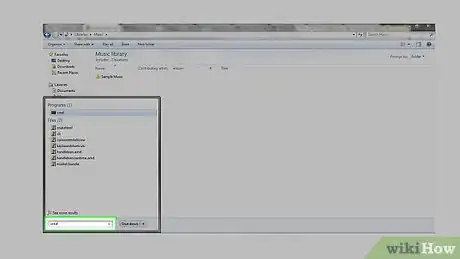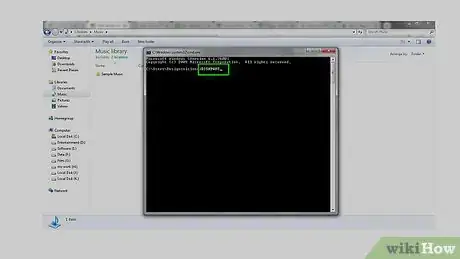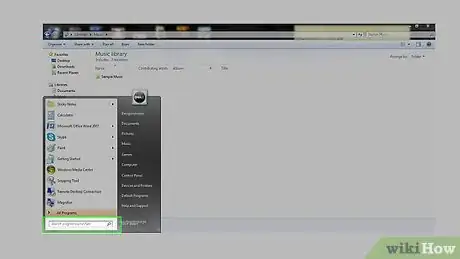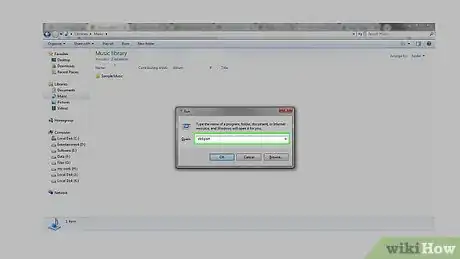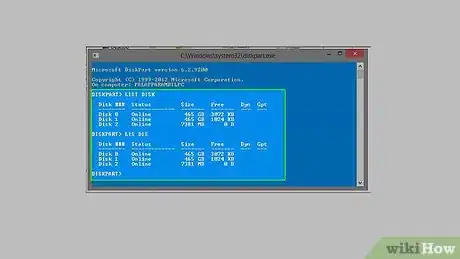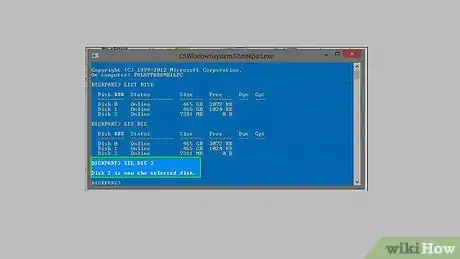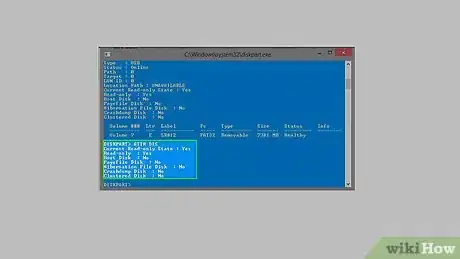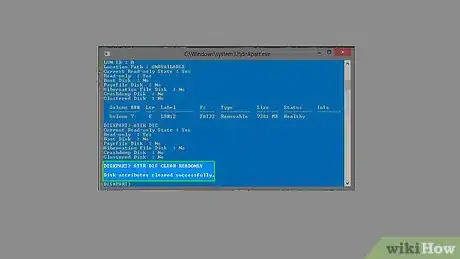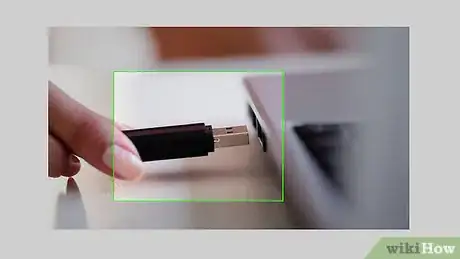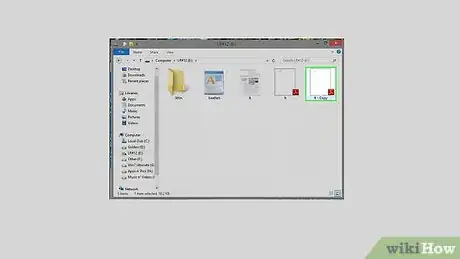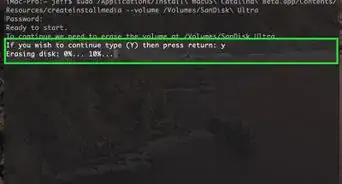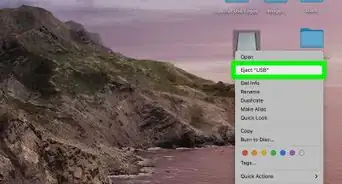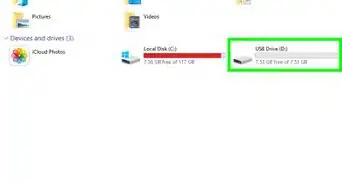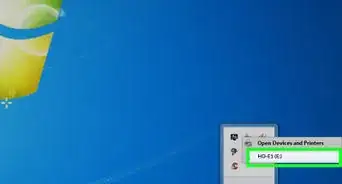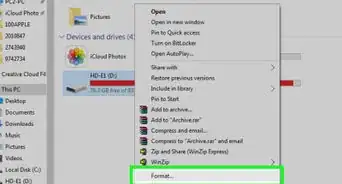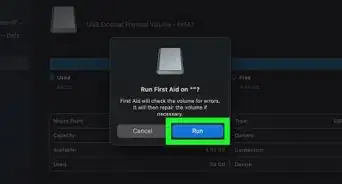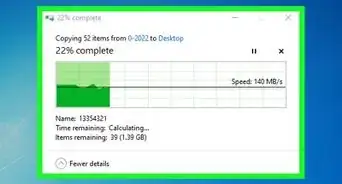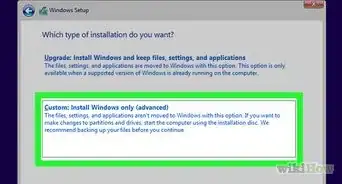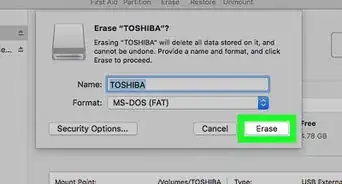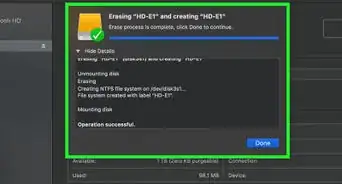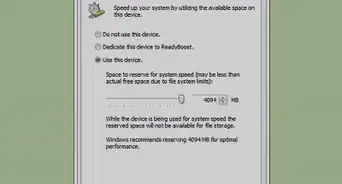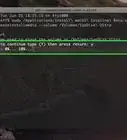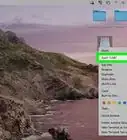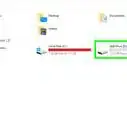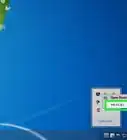Step-by-step instructions to remove read-only state from a thumb drive
X
wikiHow is a “wiki,” similar to Wikipedia, which means that many of our articles are co-written by multiple authors. To create this article, 12 people, some anonymous, worked to edit and improve it over time.
This article has been viewed 211,999 times.
Learn more...
If you are trying to do something with a read-only state USB, several things may occur:
1. If trying to copy something to your USB Drive, get an error notification.
2. If you are trying to format your drive you may get "Write-protected".
These means that your drive is in Read-only state. If you need to change this so that you can edit the contents of the drive, you can change the state of your USB drive on Windows system using 'Command Prompt'.
Steps
Method 1
Method 1 of 1:
Windows
-
1Plug your USB in.[1]
-
2Go to 'Search'.Advertisement
-
3Type CMD in the 'Search Bar' section and select the 'Command Prompt'.[2]
-
4Type DISKPART into the Command Prompt. Where the pop-up window appears, click on Yes to accept it.[3]
-
5Alternatively, go to 'Search'.
-
6And type RUN.
-
7Alternatively, press the 'Windows+R' keys to open 'Run' tool. Then type diskpart and press OK.
-
8Type LIST DISK or LIS DIS into the console. It will show all the connected drives including your USB. The newly connected USB drive should be the last on that list. Or you can find your drive by looking on the size of drives.
-
9Type SELECT DISK # or SEL DIS # ('#' means the drive number-here my disk number is '2').
-
10Type ATTRIBUTES DISK or ATTR DIS, it will show the current attributes of the drive. Here the current read-only state as "on" means the drive is read-only.
-
11Type ATTR DIS CLEAR READONLY. It will remove the current read-only state.
-
12Type ATTR DIS again. It will show the change.
-
13Type EXIT to exit the Command Prompt
-
14Then remove the USB and plug it again
-
15Now do any task to see the change.
Advertisement
Community Q&A
-
QuestionMy flash drive is in a current read only state but not read only, how do I fix this?
 Community AnswerSolution 1. Check the physical switch. Solution 2. Open regedit and change registry key. Solution 3. Use the manufacturer's USB repair tool to restore read-only to normal.
Community AnswerSolution 1. Check the physical switch. Solution 2. Open regedit and change registry key. Solution 3. Use the manufacturer's USB repair tool to restore read-only to normal. -
QuestionOnly current read only state says yes and my flash drive doesn't have a lock switch, how do I fix this?
 Community AnswerSolution 1. Check the physical switch. Solution 2. Open regedit and change registry key. Solution 3. Use the manufacturer's USB repair tool to restore read-only to normal.
Community AnswerSolution 1. Check the physical switch. Solution 2. Open regedit and change registry key. Solution 3. Use the manufacturer's USB repair tool to restore read-only to normal. -
QuestionOnly the current read-only state is yes, and all the others are no, how do I remove that?
 Community AnswerUSB disk cannot be OFFLINED. Do the following; diskpart> sel disk, diskpart> attrib disk clear, Readonly, diskpart> attrib disk. Now try to write a file to this disk and let me know if it works.
Community AnswerUSB disk cannot be OFFLINED. Do the following; diskpart> sel disk, diskpart> attrib disk clear, Readonly, diskpart> attrib disk. Now try to write a file to this disk and let me know if it works.
Advertisement
References
About This Article
Advertisement