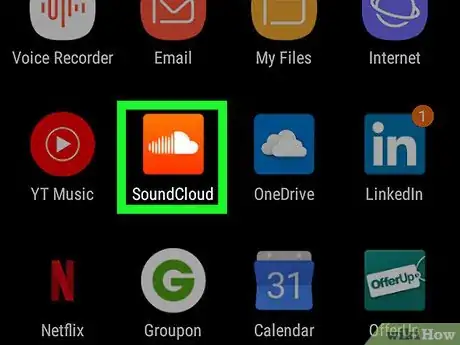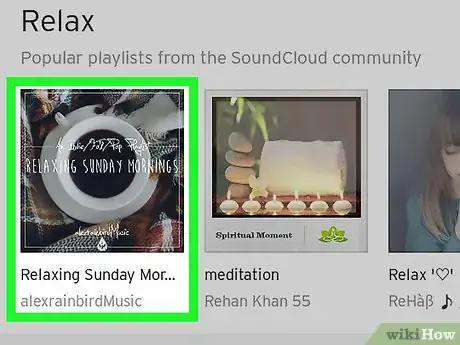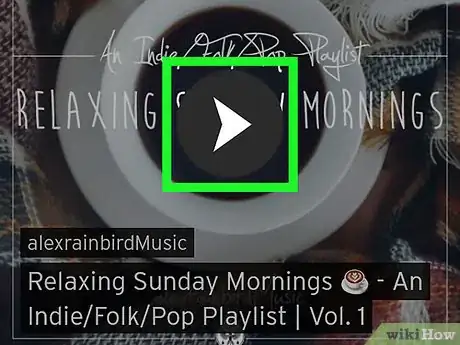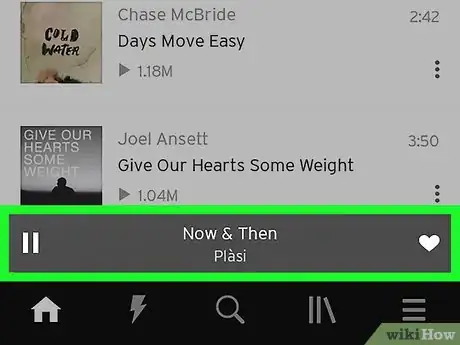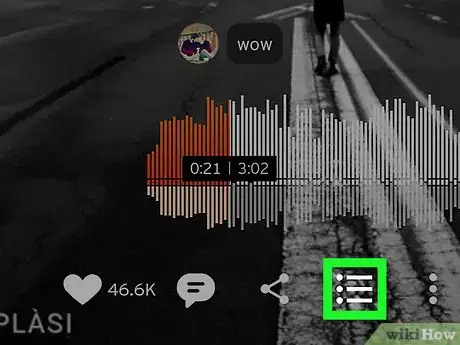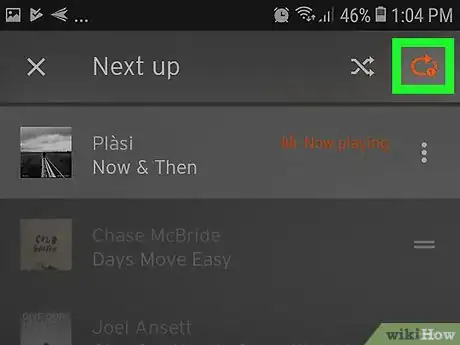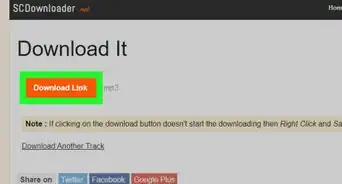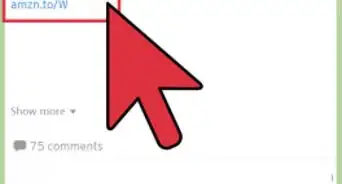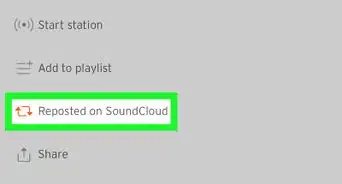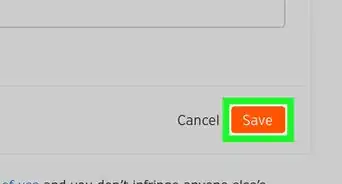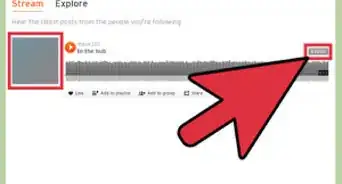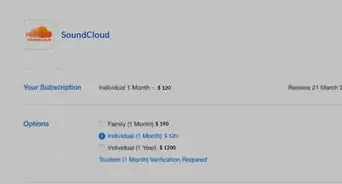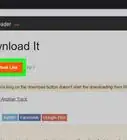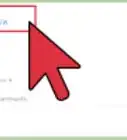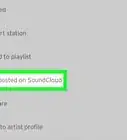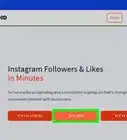This article was co-authored by wikiHow Staff. Our trained team of editors and researchers validate articles for accuracy and comprehensiveness. wikiHow's Content Management Team carefully monitors the work from our editorial staff to ensure that each article is backed by trusted research and meets our high quality standards.
This article has been viewed 48,115 times.
Learn more...
Soundcloud is a great app that lets you listen to a wide variety of music and podcasts, while supporting up and coming musicians and creators. This wikiHow article will show you one way to repeat a song using the Soundcloud app on Android.
Steps
-
1Open the Soundcloud app on your device. It should be an orange circle with a white cloud in the middle.
- If you do not have the Soundcloud app, it can be downloaded for free by tapping on the Play Store app and searching for Soundcloud in the search bar.
- When you first open the app, you will either need to sign in with your Soundcloud account or sign up for a new account with an email address or your Google account.
-
2Tap on the picture of a desired song, playlist, or album.
- If you want to listen to a featured item tap on the home icon, scroll through the lists and tap on a song, playlist, or album.
- If you want to listen to an item from your library, tap on the three vertical gray lines at the bottom of the screen, one of the lines is leaning to the left, and tap on a saved item or an item from your history.
Advertisement -
3
-
4Tap on the name of the song playing at the bottom of the screen. This should be right above the main navigation buttons.
-
5
-
6Tap once on the oval icon with an arrow at the top-right of the screen. The icon should now be red and have a small 1 showing.
- Tapping once on this icon will repeat your current song, tapping twice will repeat the entire album or playlist, and tapping three times will turn off the repeat function.
- You can also tap on the shuffle icon, which looks like two intersecting arrows, to shuffle the order of your playlist or album.
About This Article
1. Open the Soundcloud app.
2. Tap on the picture of the desired item.
3. Tap on the play button.
4. Tap on the name of the song playing.
5. Tap on the music queue icon.
6. Tap once on the repeat button.