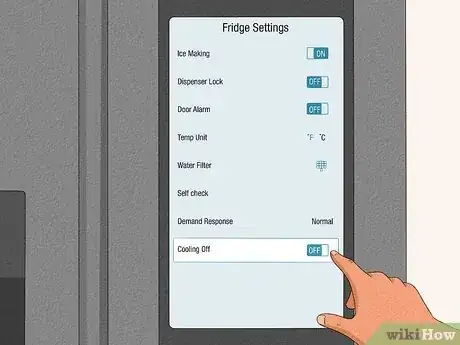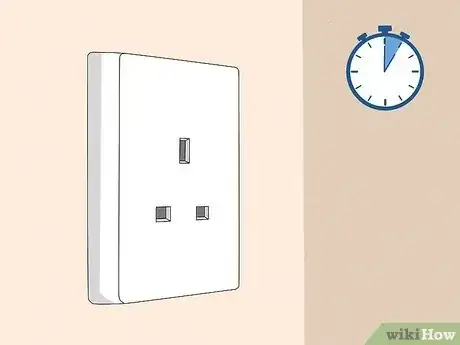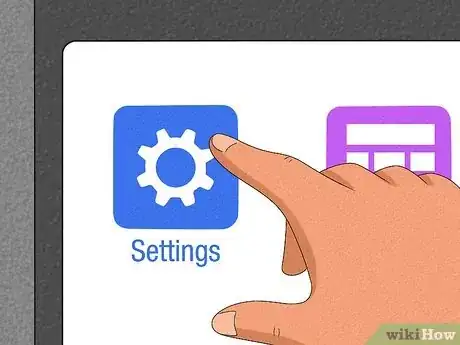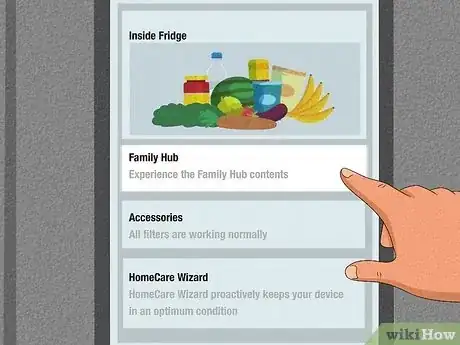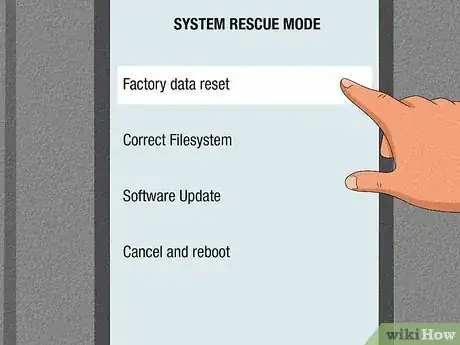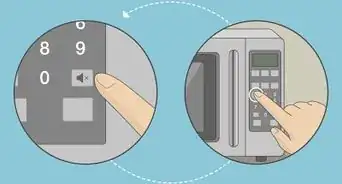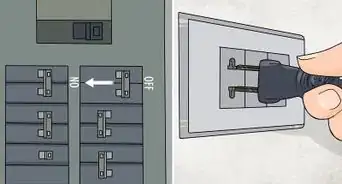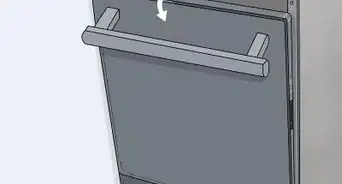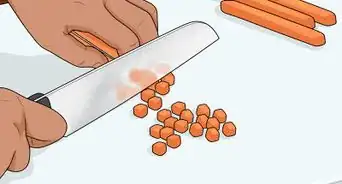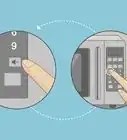This article was co-authored by wikiHow staff writer, Darlene Antonelli, MA. Darlene Antonelli is a Technology Writer and Editor for wikiHow. Darlene has experience teaching college courses, writing technology-related articles, and working hands-on in the technology field. She earned an MA in Writing from Rowan University in 2012 and wrote her thesis on online communities and the personalities curated in such communities.
This article has been viewed 4,651 times.
Learn more...
Is your Samsung fridge reading "88 88" on the display? If you see an error code or are moving or cleaning your fridge, you may need to perform a hard reset. This wikiHow article will teach you everything you need to know about resetting your Samsung refrigerator, including how to perform a factory reset of Family Hub.
Things You Should Know
- The easiest way to reset your refrigerator is to unplug it, wait about five minutes, then plug it back in.
- To factory reset the Family Hub, go to "Settings > About Family Hub > Factory Reset Data."
- If neither of those methods works for you, you'll need to get in contact with Samsung to get a technician to help.
Steps
Reset a Samsung Refrigerator
-
1Unplug your fridge from the wall. You can also turn off the power at the circuit breaker if you can't get to the plug.
- This is perhaps the easiest and best way to reset your Samsung fridge, so try this method first to resolve any troubleshooting issues.
- This is also recommended for resolving an "88 88" error.
-
2Wait about 5 minutes. You want to make sure that any residual electric charge is gone before you continue to the next step.
-
3Plug it back in. If you turned off the power at the circuit breaker, you can flip the switch to turn the power back on.[3]
- If you need to reset your Family Hub screen, flip the red switch that's located on the top of the inside of the right door.[4] Turn it off, wait 15 seconds, and turn it back on.
Reset Family Hub
-
1Navigate to Settings. If you want to sell or give away your refrigerator with Family Hub, you should perform a factory reset before you do so.
- If you just need to reset the screen, flip the red switch that's located on the top of the inside of the right door.
-
2Select About Family Hub. The exact location of this in the menu varies depending on the year model for your fridge.
-
3Select Factory data reset and tap Reset. Since resetting this also deletes all your data, Samsung wants to make sure that you're aware of what you're trying to do. Select Reset again when prompted, then tap Delete all data to factory reset your Family Hub.
References
- ↑ https://www.samsung.com/us/support/answer/ANS00087902/
- ↑ https://www.samsung.com/us/support/troubleshooting/TSG01201784/
- ↑ https://www.samsung.com/us/support/answer/ANS00087902
- ↑ https://www.samsung.com/in/support/home-appliances/family-hub-how-to-reset-touch-control-panel/
- ↑ https://www.samsung.com/us/support/answer/ANS00087902/