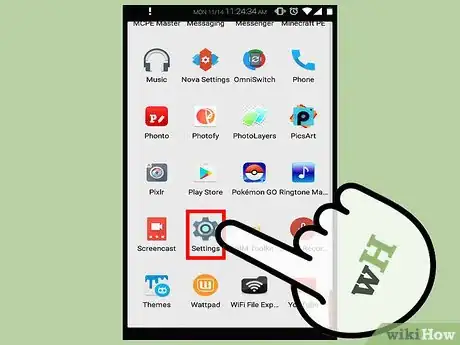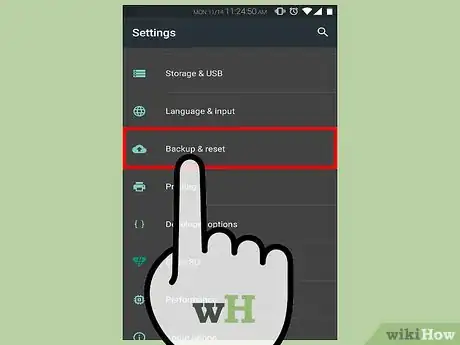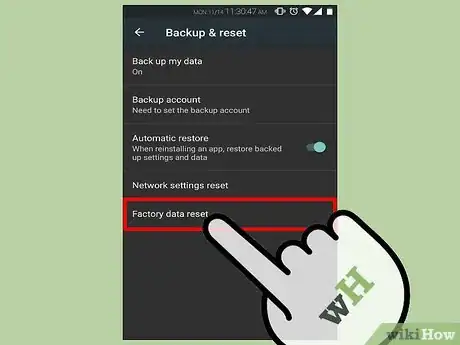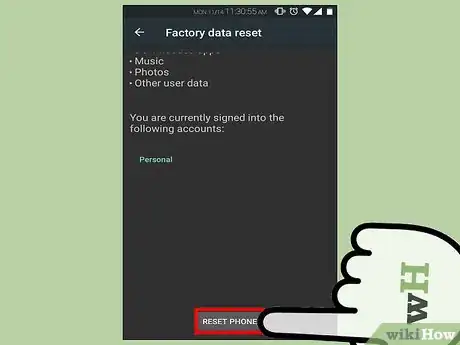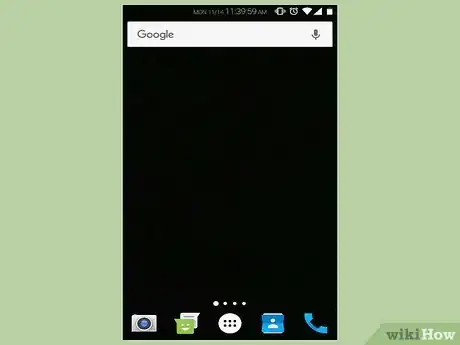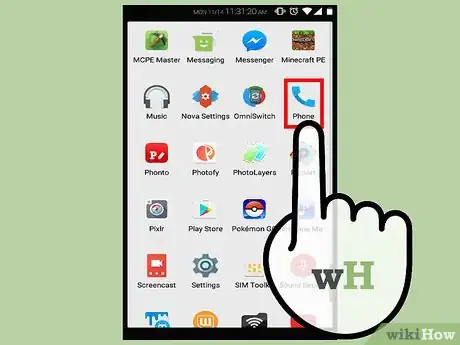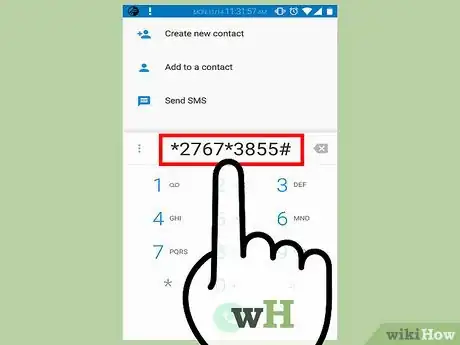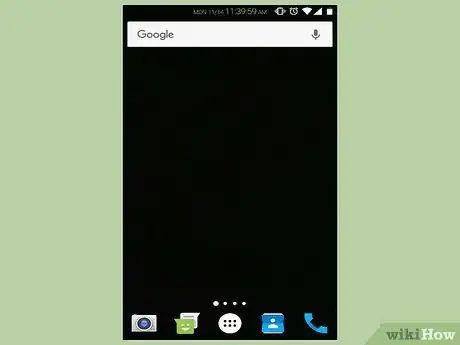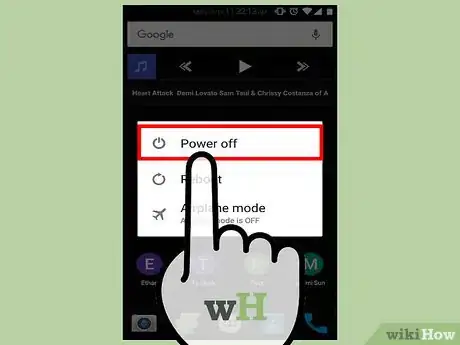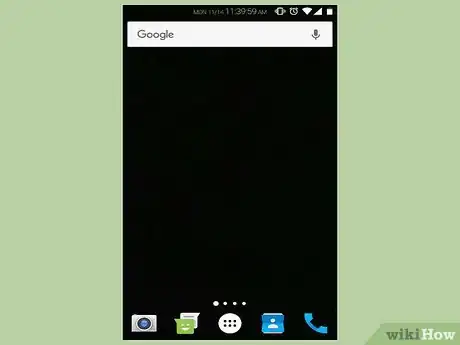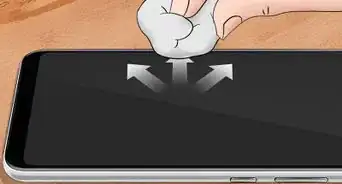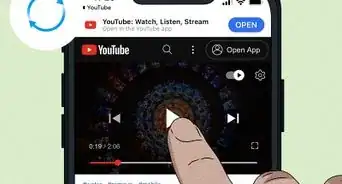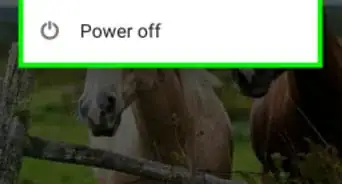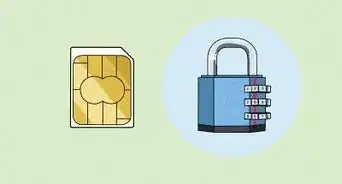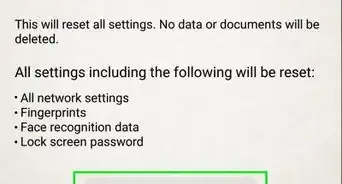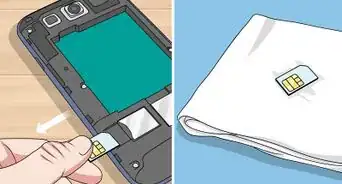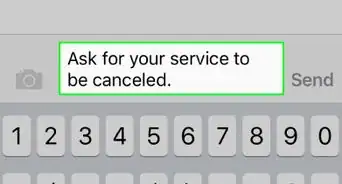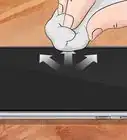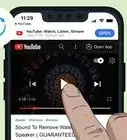A step-by-step guide to reset Samsung Galaxy phones or tablets
X
wikiHow is a “wiki,” similar to Wikipedia, which means that many of our articles are co-written by multiple authors. To create this article, 10 people, some anonymous, worked to edit and improve it over time.
This article has been viewed 93,367 times.
Learn more...
When you need to reset a Samsung Galaxy phone or tablet, you can choose between a hard reset or a soft reset, depending on your needs. Always back up data before doing a reset, as you'll likely lose all third-party apps and information, and it's best to be on the safe side with respect to ensuring you keep all that you need.
Steps
Method 1
Method 1 of 4:
Hard Reset Using the Settings App
Method 2
Method 2 of 4:
Hard Reset Using Code
Method 3
Method 3 of 4:
Hard Reset Using Android System Recovery or ClockworkMod Recovery
Community Q&A
-
QuestionDoes hard reset erase everything?
 Community AnswerYes, it does; it puts your phone/tablet back to factory settings and erases all of your data.
Community AnswerYes, it does; it puts your phone/tablet back to factory settings and erases all of your data. -
QuestionHow do I turn off dark mode?
 Community AnswerYou can do this in the settings app. In the "Display" section, there will be 2 settings; light and dark, There are additional settings for dark mode and also a way to change the brightness of the screen.
Community AnswerYou can do this in the settings app. In the "Display" section, there will be 2 settings; light and dark, There are additional settings for dark mode and also a way to change the brightness of the screen.
Advertisement
Warnings
- Before you deal with it, you must back up your data.⧼thumbs_response⧽
Advertisement
About This Article
Advertisement